How to Install Unknown Apps on Samsung Galaxy Z Flip 4
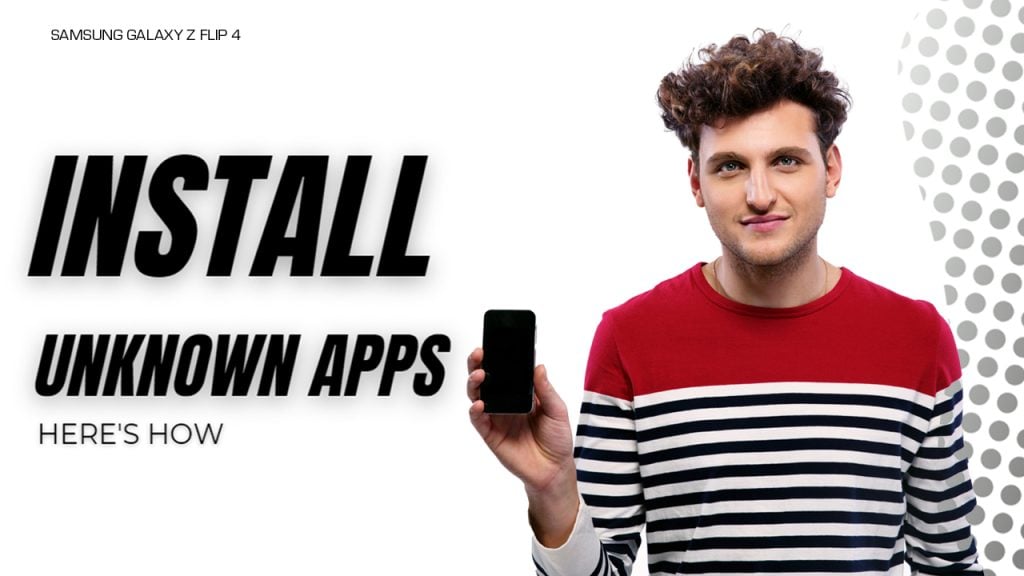
For security reasons, Samsung restricts installation of apps from sources other than the Play Store and Galaxy Store. Thus, you cannot install apps that are downloaded from the internet browser, email or other platforms on your Samsung Galaxy smartphone or tablet.
However, you can tweak some settings to bypass this security measure and get your desired apps installed even when you did not get it from the Play Store. This post will teach you how to make this happen on the latest Galaxy Z Flip smartphone. Read on to learn how to allow unknown apps on your Samsung Galaxy Z Flip 4.
Steps to Enable Install Unknown Apps
While allowing unknown apps can be useful, it also comes with risks. Downloading and installing apps from unknown sources can be dangerous, as these apps may contain malware or other harmful software that can damage your phone or steal your personal information.
That being said, you may enable unknown apps installation on your Galaxy Z Flip4 at your own risk.
Step 1: To get started, open the settings app on your Samsung Galaxy Z Flip 4.
You can do this by tapping on the gear icon in the top right corner of the screen.
Step 2: While in the Settings app menu, scroll down to find and then tap Apps. The Apps menu will load up next. Here, you will see a list of all available apps on your phone.
Step 3: To continue, tap on the three dots located on the upper-right corner of the Apps screen. Doing so opens a side menu with a few options.
Step 4: Select/tap Special access from the given options to proceed.
Step 5: On the succeeding menu, scroll to find Install Unknown Apps from the list of items and then tap on it.
Step 6: Another window opens with various app sources. Find the source that you’d like to install your desired apps from and then tap to turn on the switch next to it.
Step 7: You might see a warning message stating that downloading apps from unknown sources can be dangerous. If you see this message, simply tap OK to confirm that you understand the risks.
With this setting, installation of apps from unknown sources is already enabled.
Why allow unknown app installation?
Allowing unknown apps on your Samsung Galaxy Z Flip can be useful in a variety of situations. For example, if you want to download a very important app that is not available on the Google Play Store, you can download it from a third-party website and install it on your phone.
Some developers may distribute their apps through their own websites or other third-party stores. In this case, the only way to access and use their apps on your phone is to configure your device settings to allow unknown apps.
Advantages and Disadvantages of Installing Unknown Apps
Like any other actions, enabling the option to allow unknown apps offer some advantages and disadvantages to end-users. We’ve summed the advantages and advantages for you to collate.
Among the spotted advantages are as follows:
- Access to a wider range of apps. Enabling the feature allows you to download and install apps that are not available on the Google Play Store.
- Ability to download apps from third-party stores. Some developers distribute their apps through their own websites or other third-party stores. By enabling “Install Unknown Apps,” you can access these stores and install the apps.
- More control over your device. Enabling this feature gives you more control over your device by allowing you to customize it to your liking.
Installing unknown apps on your Samsung flip smartphone also go along with the following disadvantages:
- Increased risk of downloading malicious apps. Downloading and installing apps from unknown sources can be dangerous, as these apps may contain malware or other harmful software that can damage your phone or steal your personal information.
- Security risks. Enabling “Install Unknown Apps” increases the risk of downloading apps that could compromise the security of your device.
- No app review process. Unlike the Google Play Store, there is no app review process for apps downloaded from unknown sources, which means that there is no guarantee that the app is safe to use.
To ensure your data and device security, it is advisable to exercise caution and not trust the source from which you are downloading and installing apps. Google introduced the restriction of only allowing app installations from its Google Play Store to prevent the distribution of malware.
It is therefore recommended that you only activate the Unknown Sources feature for sources that are trusted, such as developers or websites. Also don’t forget to disable the feature after each use.
And that’s all there is to configuring the Samsung Galaxy Z Flip 4 settings to allow installation of apps from unknown sources.