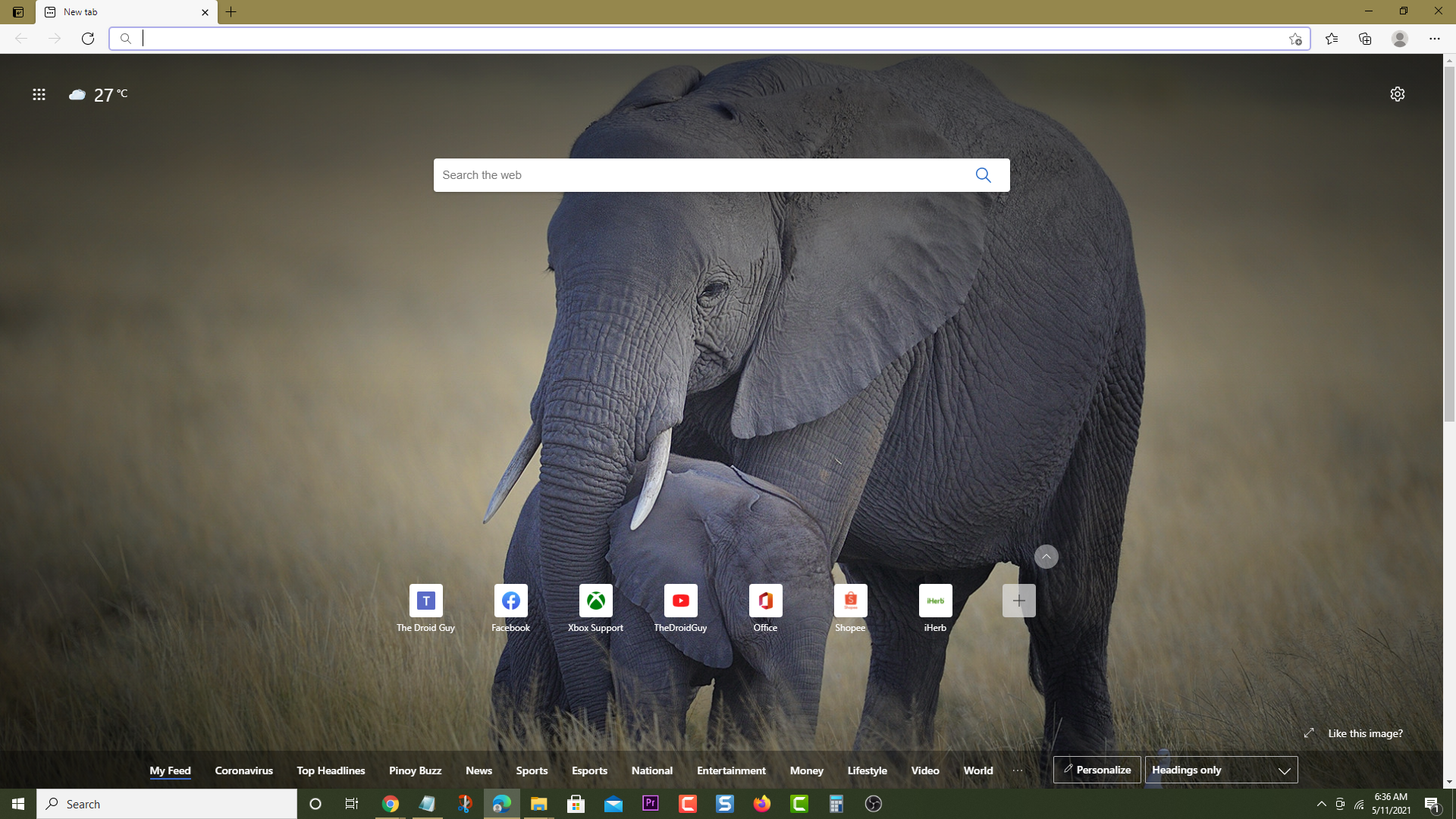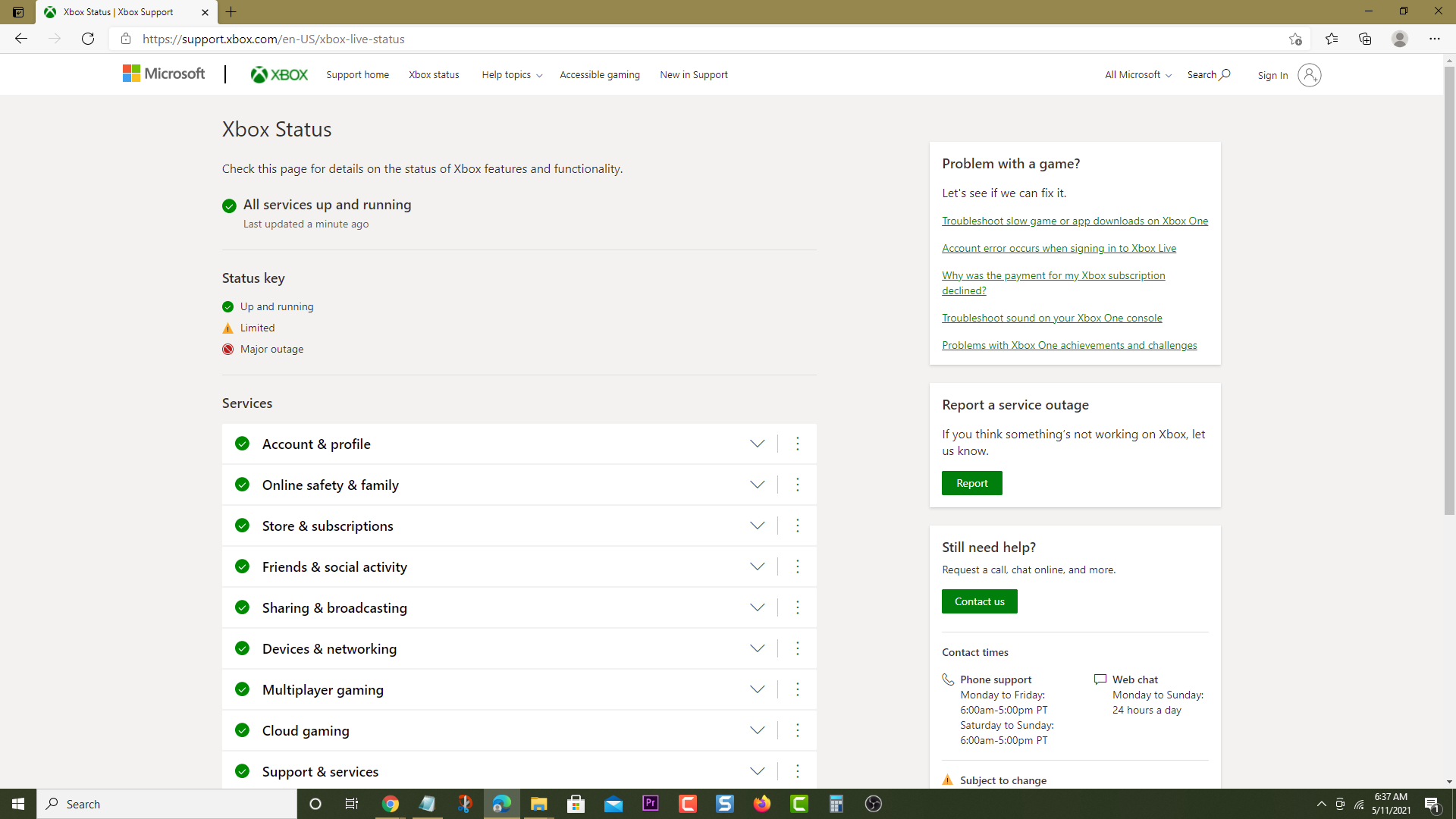How To Fix Xbox Series X Error 0x80832003 Problem
The Xbox Series X error 0x80832003 is a temporary network problem that can be caused by several factors. It can be due to a service outage, an issue with your internet connection, or even a software glitch. To fix this you will need to perform several troubleshooting steps.
The Xbox Series X is the latest video game console developed and released by Microsoft in November 2020. It is a ninth generation console which boasts of high end hardware and is capable of high resolutions at higher frame rates. Is sports a minimalistic design which should fit in nicely in any home entertainment system.
What to do when you get the temporary network problem error 0x80832003 on your Xbox Series X
One of the issues that you might experience when starting to play any game on your Xbox console is when it fails to sync its data. This can be quite annoying as you won’t be able to run the game. Here’s what you need to do to fix this.
Solution 1: Check for any service outage on Xbox Live
The first thing you will want to do in this case is to check if there are any problems with the Xbox servers.
Time needed: 3 minutes.
Check for service outage
- Open a web browser.
You can do this from your computer or from your Xbox Series X console.

- Go to the Xbox status home page

If there is an outage that is affecting your game then you will have to wait for this to be resolved before you can play the game.
Solution 2: Perform a network test
There’s a possibility that the problem is caused by the internet connection the Xbox is using. To check if this is the case you need to run a network test. It’s best to restart the modem and or router the console is connected to before proceeding with this test.
- Press the Xbox button.
- Select Profile & system.
- Select Settings.
- Select General.
- Select Network settings.
- Select Test network connection.
- Select Continue.
- Select Test network speed & statistics.
In case the connection is not good or you are getting a huge amount of packet loss then this issue is most likely caused by your internet connection. Try using a wired connection if the console is connected wirelessly. You should also consider contacting your ISP regarding this matter.
Solution 3: Power cycle the Xbox Series X
Sometimes this issue is caused by a software glitch that can be fixed by restarting the Xbox.
- Press the Xbox button on your controller.
- Select Profile & system.
- Select Settings.
- Select General.
- Select Power mode & startup.
- Select Full shutdown.
After the console has turned off unplug it from the power source and wait for a minute before plugging it back in and turning it on.
Having the Xbox Series X error 0x80832003 can be a frustrating experience. Hopefully, this solution will help you fix the problem.
Visit our TheDroidGuy Youtube Channel for more troubleshooting videos.