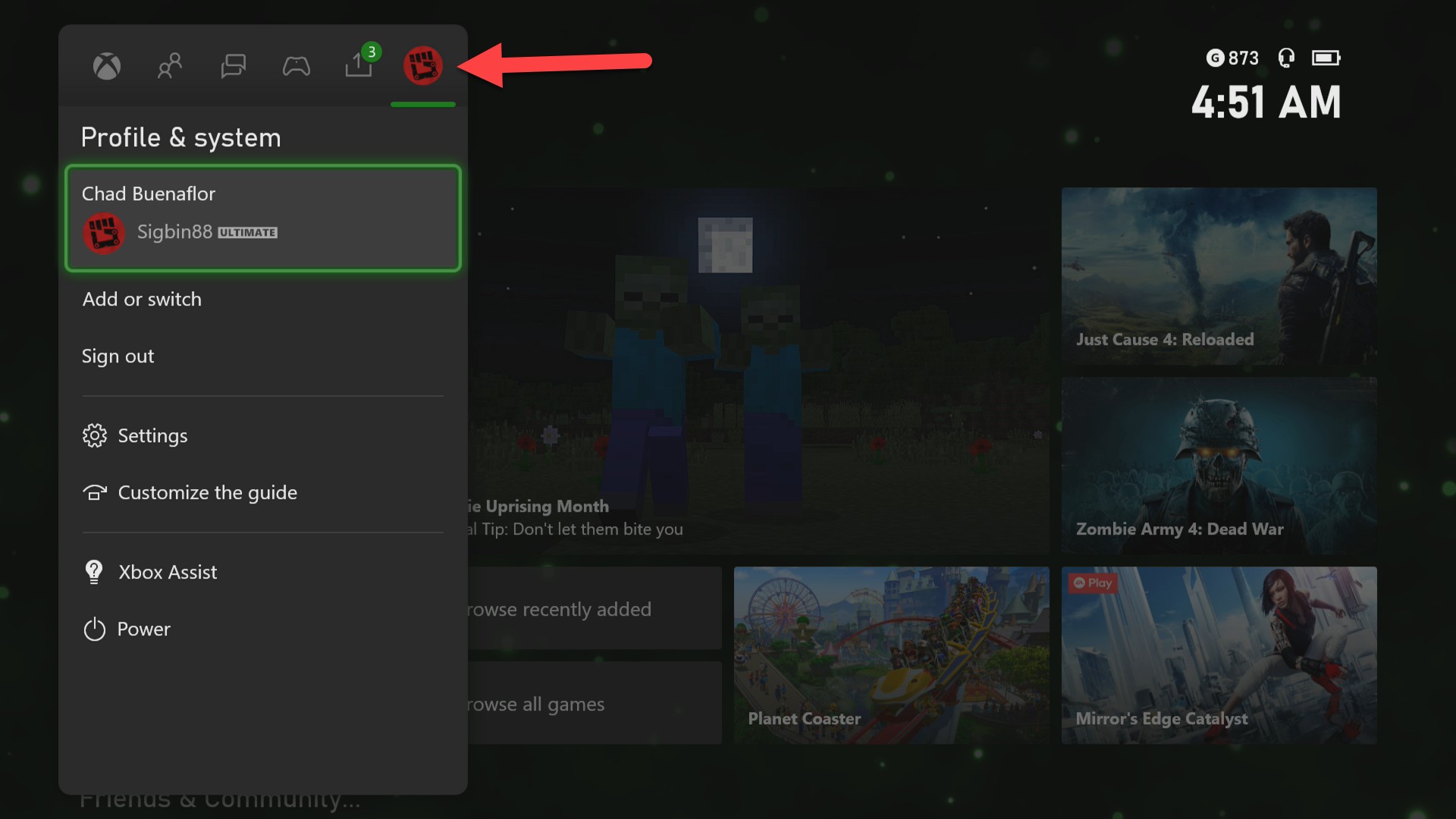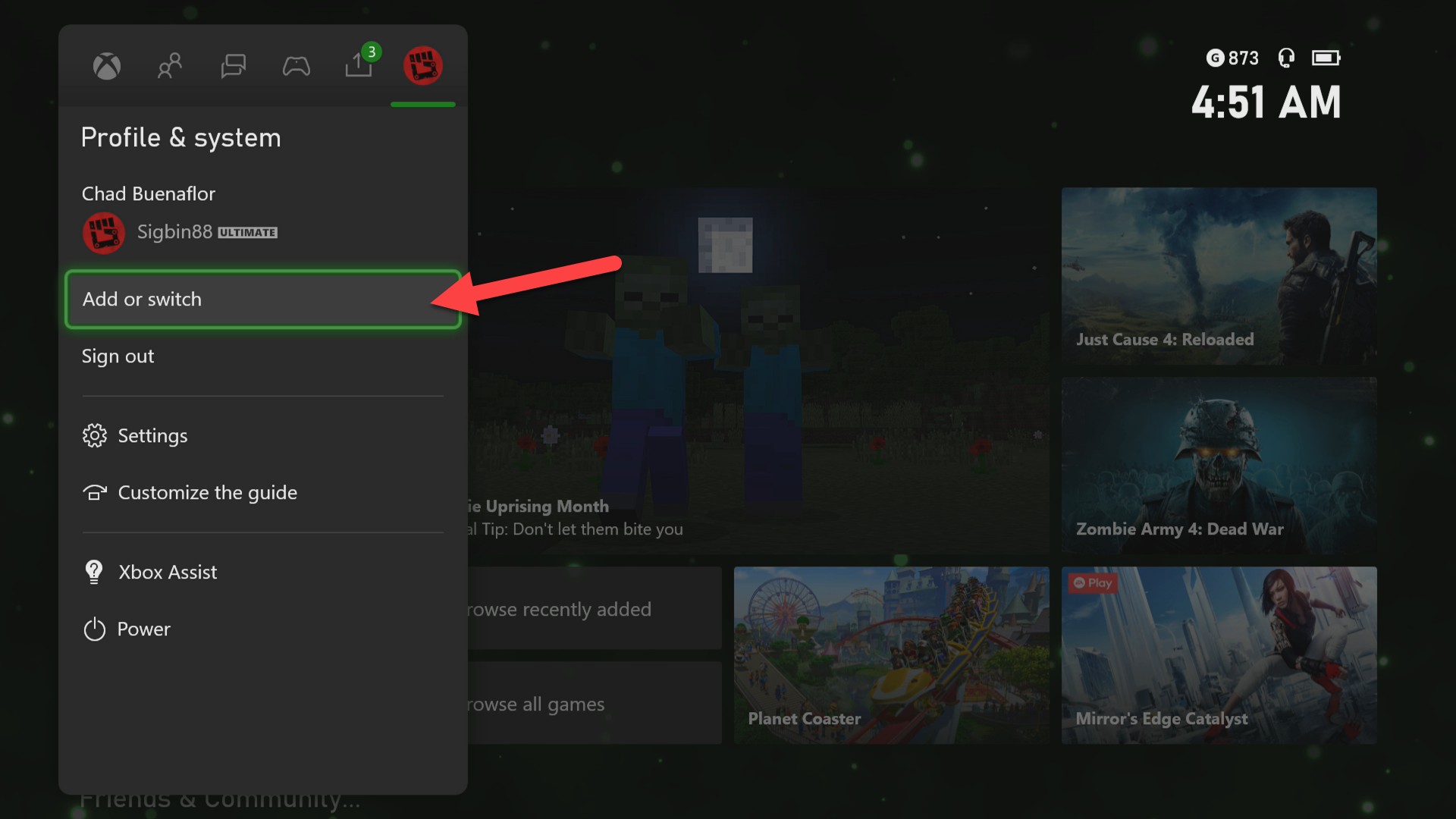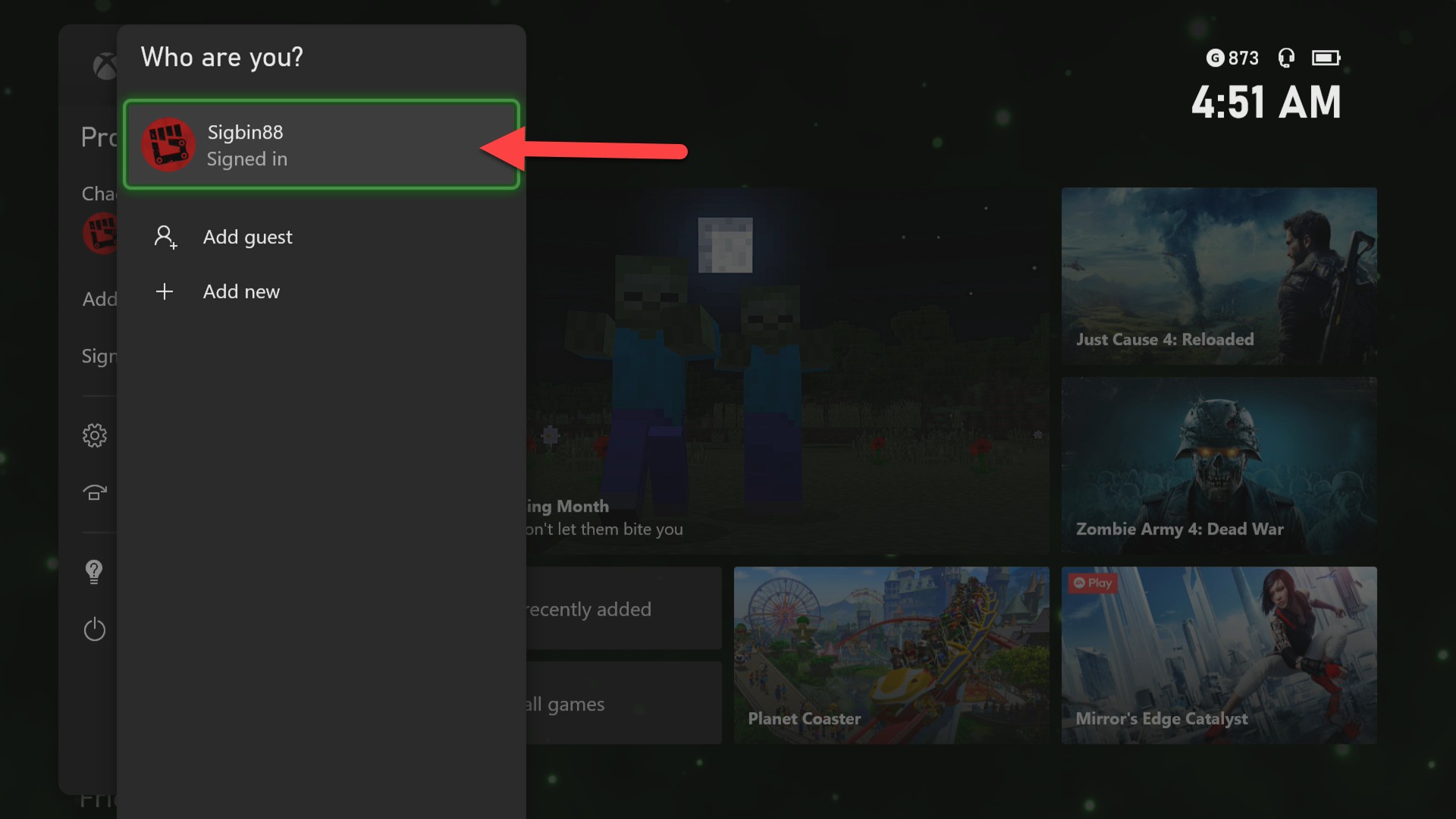How To Fix Xbox Series X Error 0x803F900A Problem
The Xbox Series X error 0x803F900A is a subscription issue that prevents you from accessing a game from Xbox Live Gold, Game Pass, or EA Play. This could be caused by a wrong account used to sign in, subscription that has expired, or a game removed from the Game Pass list.
The Xbox Series X is the newest and most powerful Xbox model that’s available in the market. It offers a superior gameplay experience due to its 120 Hz frame rate support, 4k resolution, and Quick Resume feature just to name a few. You won’t miss your old games as they are playable on this new console.
What to do when you get the error 0x803F900A on your Xbox Series X
One of the issues that you might encounter when accessing a game title on your Xbox is the error code 0x803F900A. It will usually prompt you to sign in with the account you used to buy the game. Here’s what you need to do to fix this.
Solution 1: Make sure to use the correct account on your Xbox Series X
The first thing you will need to do is to make sure that the account that is currently logged in to the console is the one you used to purchase the digital version of the game.
Time needed: 2 minutes.
Check account being used
- Press the Xbox button.
You can find this on top of the controller.

- Select Profile & system.
This is the last tab on the right.

- Select Add or switch.
This allows you to choose a different profile.

- Select the correct profile.
This is the profile used to buy the game.

If you are already signed in to the correct account then you should try restarting the Xbox then check if the issue still occurs.
Solution 2: Renew your subscription to fix error 0x803F900A
If you got the game on Game Pass then make sure that your subscription to the service is still active. If it isn’t then you will need to renew this.
- Press the Xbox button on the controller.
- Select Profile & system.
- Select Settings.
- Select Account.
- Select Subscriptions.
- Select the expired subscription then renew it.
Solution 3: Make sure the game is still available on Game Pass
Games available on Game Pass do not stay there permanently as they are often removed after a period of time. Try to check if the game is still available.
- Select Game Pass from the home screen.
- Select Show all.
- Check if the game you are experiencing a problem with is still available.
Having the Xbox Series X error 0x803F900A issue can be a frustrating experience. Hopefully, this solution will help you fix the problem.
Visit our TheDroidGuy Youtube Channel for more troubleshooting videos.