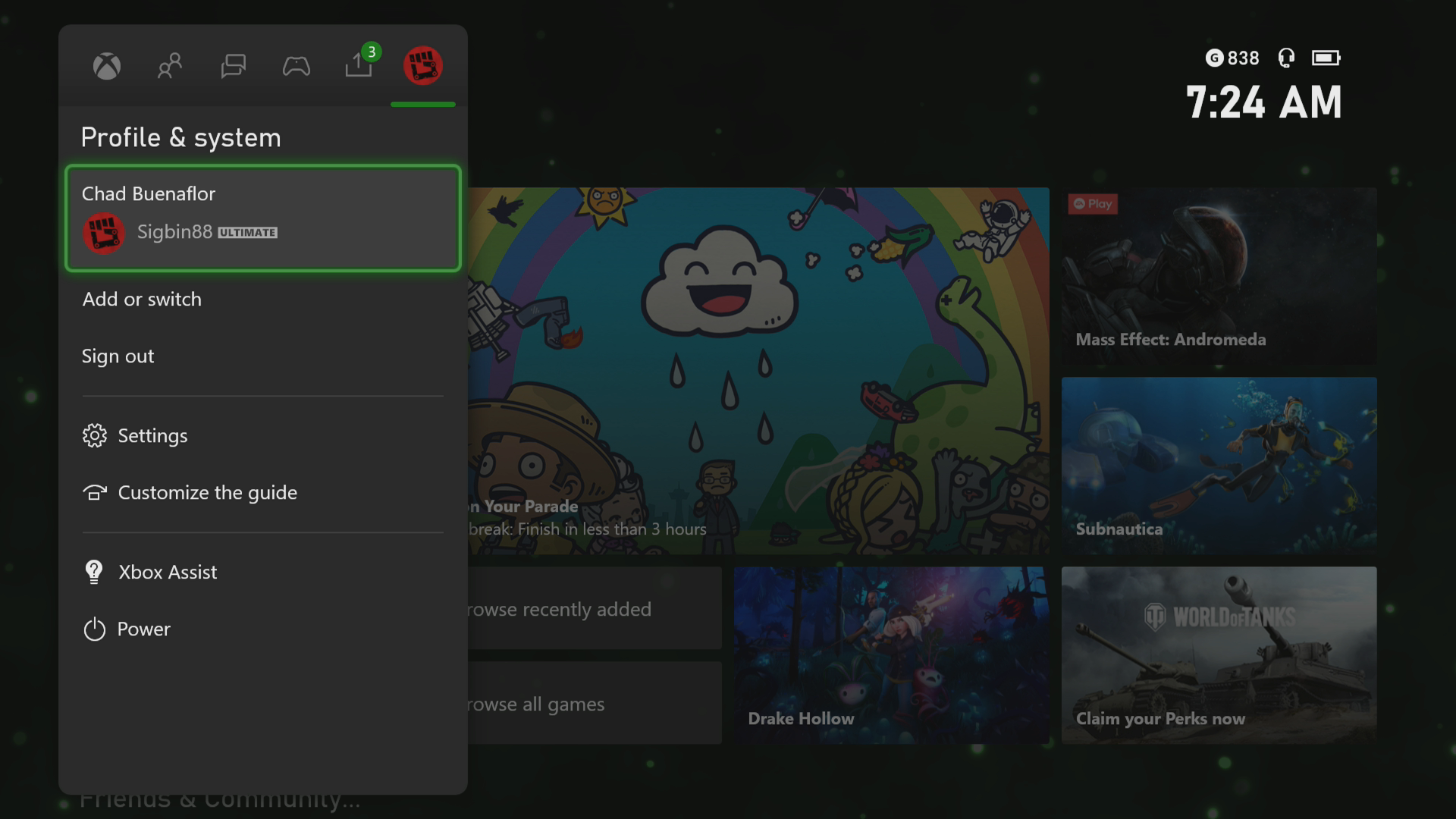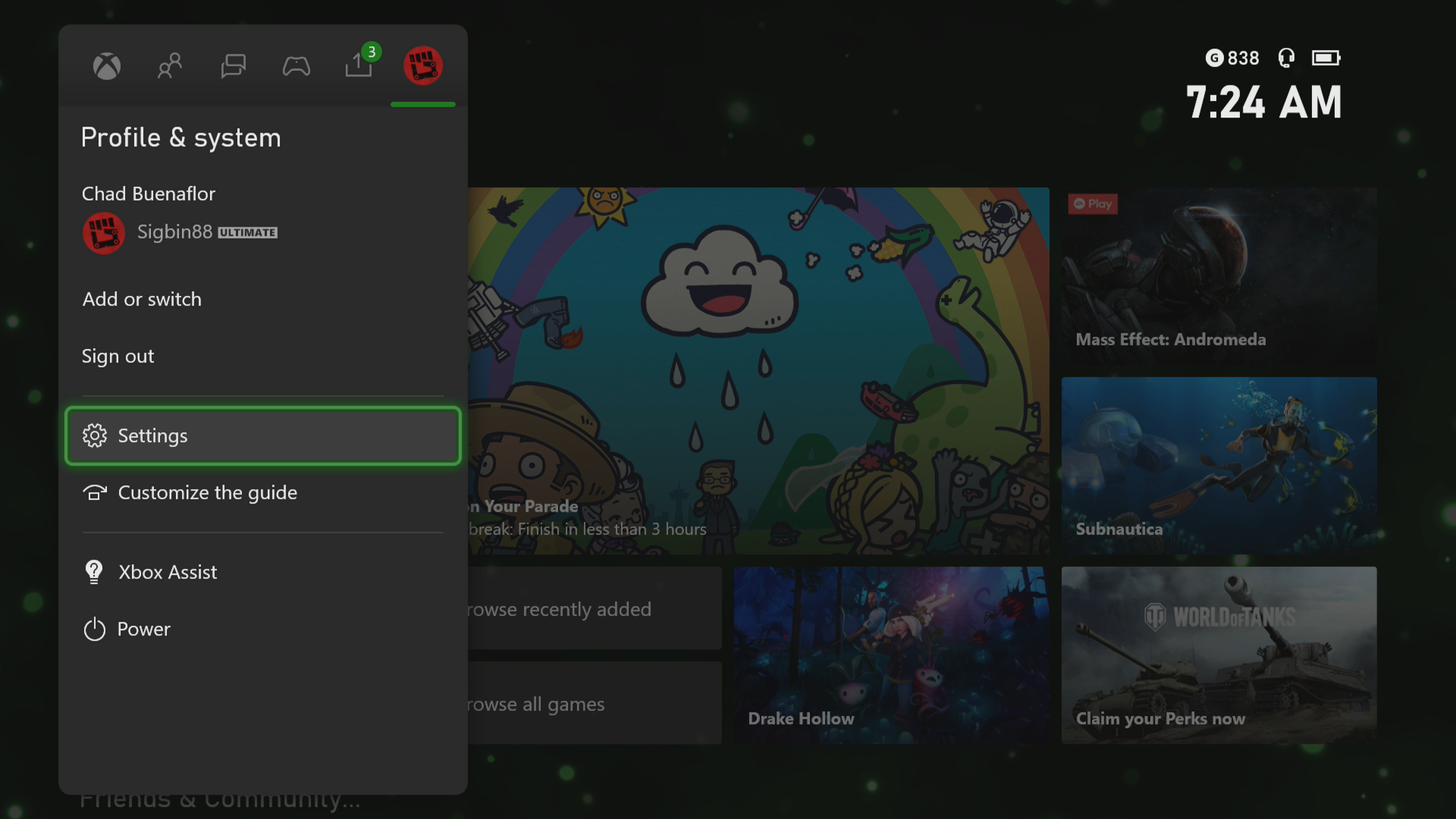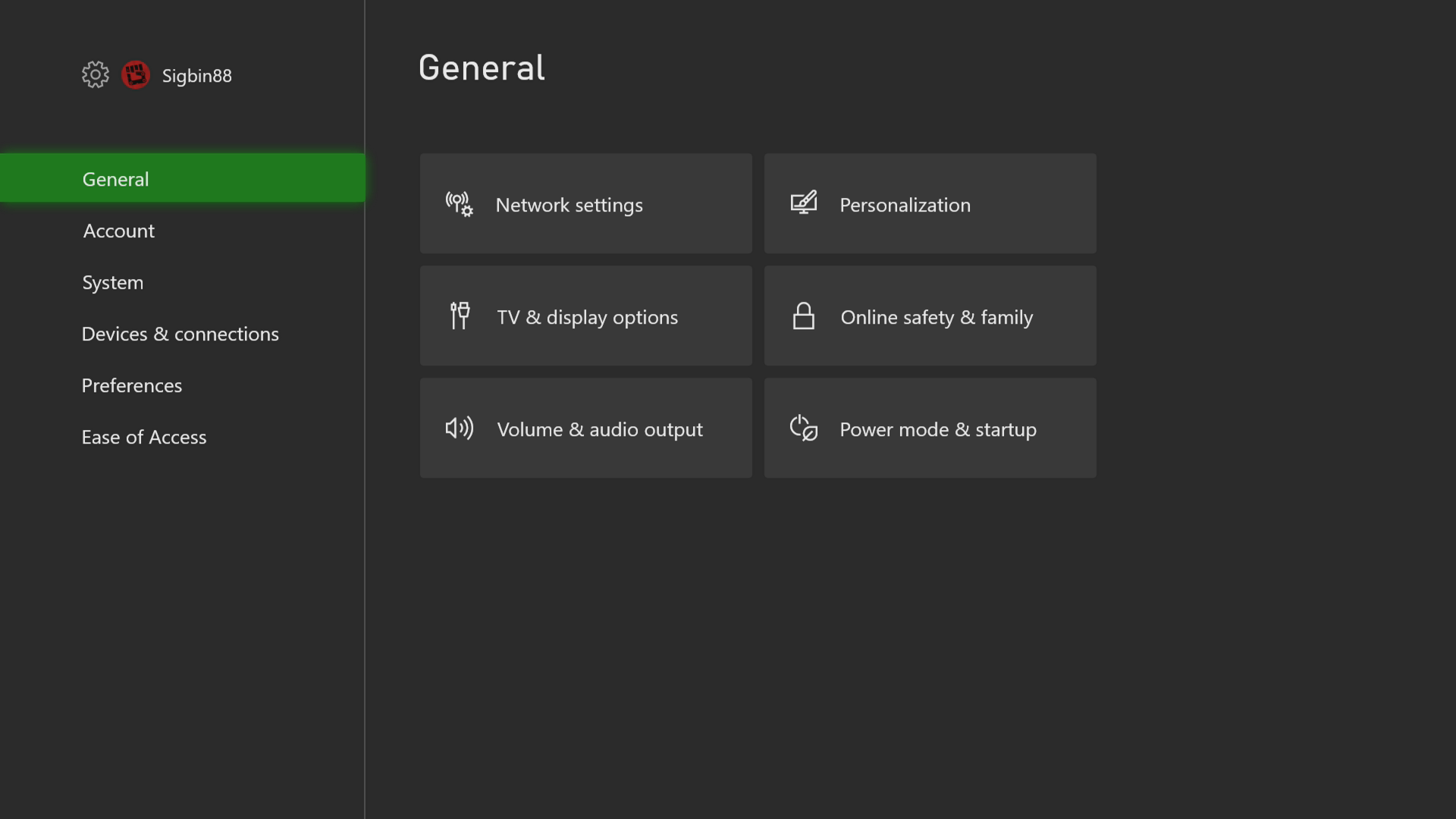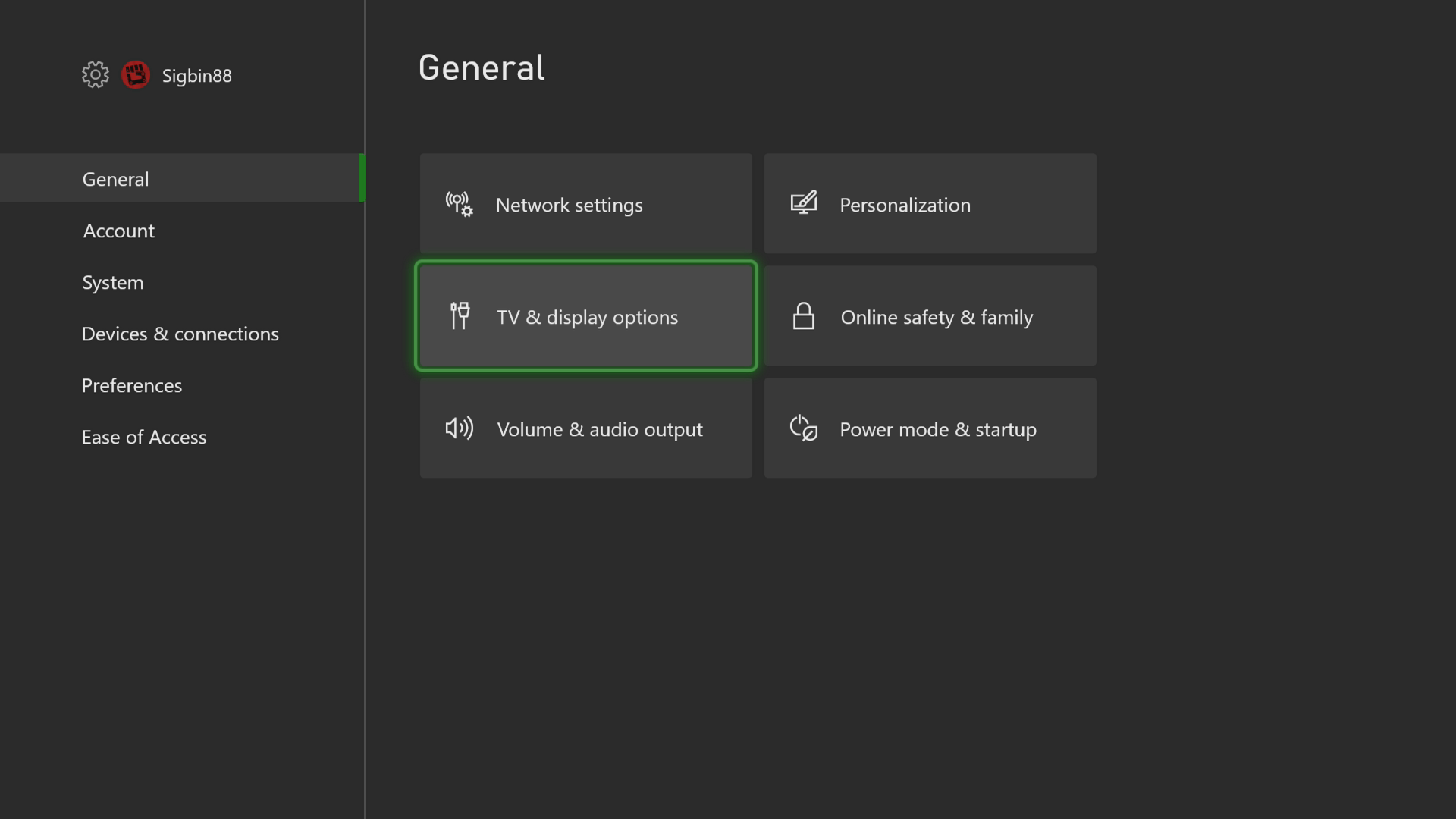How To Enable FPS Boost On Xbox Series X
You will need to enable FPS boost on Xbox Series X in order to take advantage of the higher frame rate of up to 120 FPS on games. Take note that you will need a compatible monitor or TV and a game that is designed to run on higher FPS.
The Xbox Series X is the next generation Xbox model first released last November 2020. It’s capable of supporting graphics of up to 120 frames per second and can render games of up to 4k resolution at 60 frames per second. Some of its features include a shorter loading time, Dolby Vision and Atmos support, as well as backwards compatibility to hundreds of games just to name a few.
Setting up FPS boost on your Xbox Series X
Playing games at a higher frame rate provides for a smoother animation, reduced ghosting, and reduced latency. This in effect will enhance your overall gaming experience which is why it’s always a good idea to play your favorite Xbox game at the highest frame rate possible.
There are two things that you will need in order to take advantage of the FPS boost.
- A 120 Hz capable TV or monitor.
- A game designed to run on 60 Hz or 120 Hz.
Prerequisite: Make sure that your Xbox Series X is running on the latest software update.
Step 1: Change the Xbox Series X display setting to 120 Hz
The first thing you will need to do is to make sure that the console is set to 120 Hz.
Time needed: 2 minutes.
Change refresh rate of Xbox Series X
- Press the Xbox button.
You can find this on your controller.

- Select Profile & system.
This is can be found at the last tab on the right.

- Select Settings.
This will open your Xbox settings menu.

- Select General.
This will open the Xbox general menu.

- Select TV & display options.
This will open the display menu settings.

- Select 120 Hz.
This setting will appear if your TV or monitor supports it.

Step 2: Turn on FPS boost in the compatibility settings for the game
Once you have made sure that the Xbox is set to 120 Hz the next step is to turn on the FPS boost of the game. Make sure that the game is running before performing these steps.
- Press the Xbox button.
- Select My games & apps.
- Highlight the game.
- Select Menu.
- Select Manage & add ons.
- Select Compatibility options.
- Enable FPS boost by making sure its box has a check mark.
When you enable FPS boost on Xbox Series X you will get a smoother gameplay experience.
Visit our TheDroidGuy Youtube Channel for more troubleshooting videos.