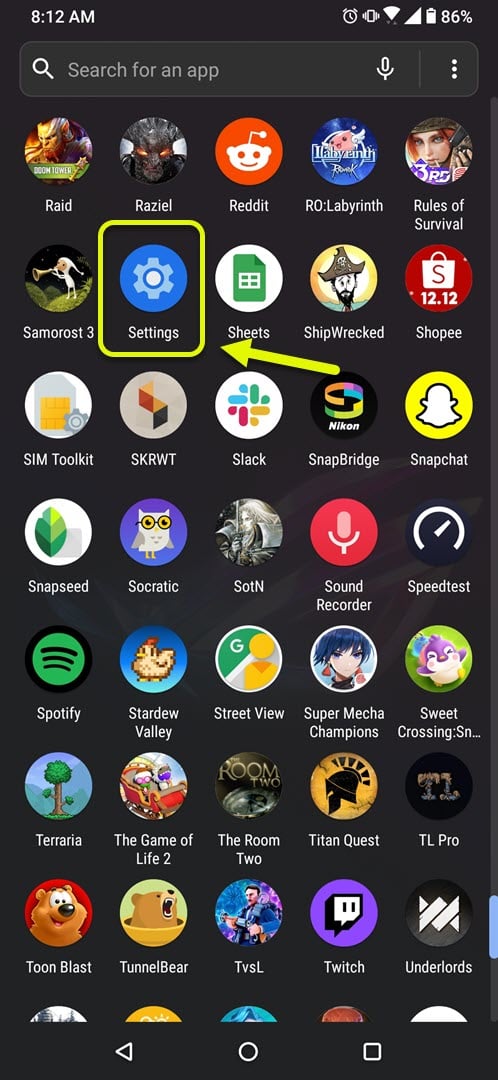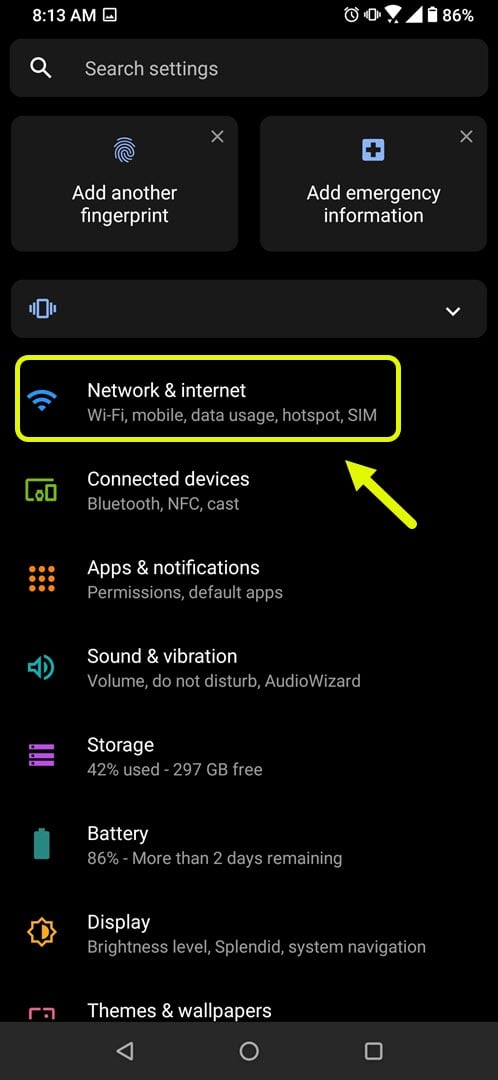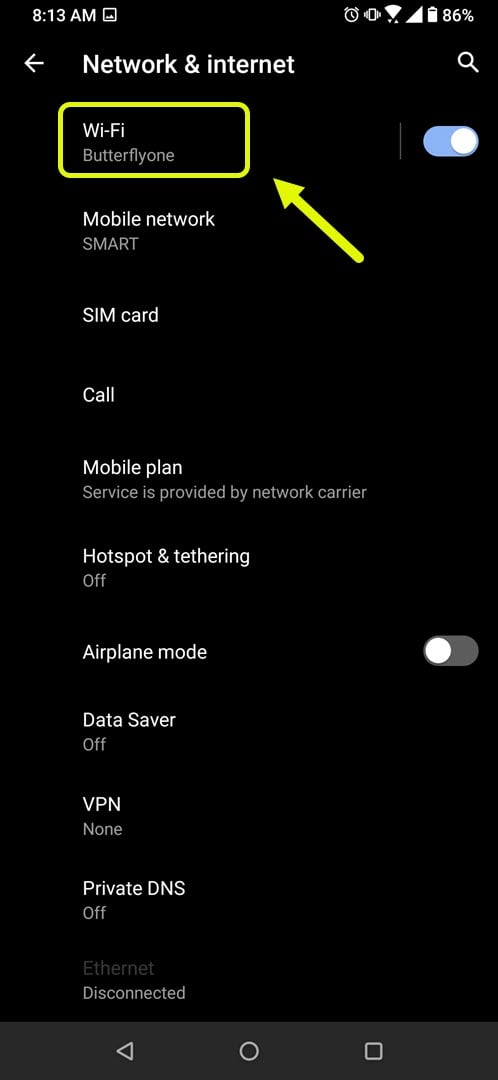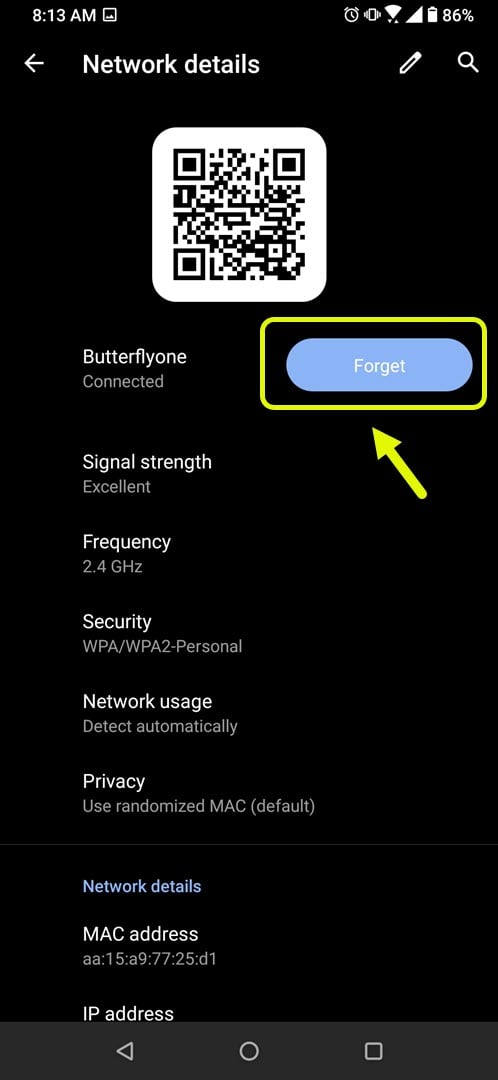How To Fix Wi-Fi Authentication Error Occurred On Android Device
The Wi-Fi authentication error occurred problem that you are experiencing on your Android device is usually caused by a wrong password or a network setting glitch. To fix this you should make sure that the correct password is used or you can also reset the network settings of your phone.
One of the best ways to connect your Android phone to the internet is by using a Wi-Fi network. This is usually the more stable and faster connection when compared to mobile data as this will usually depend on your location from the cellular towers. A Wi-Fi connection will also use less battery life compared to an LTE connection.
What to do when you get the authentication error occurred on your Android phone when connecting to Wi-Fi
One of the issues that you might encounter when trying to connect your Android phone to a Wi-Fi network is the authentication error occurred. You won’t be able to connect the network when this happens. Here’s what you need to do to fix this.
Things to do first:
- Restart your phone.
- Restart the router your phone is connecting to.
Method 1: Make sure the correct password is being used.
Since this error usually occurs when you typed in the wrong password you will need to double check that you are using the correct one. The steps presented here may vary for different Android models.
Time needed: 3 minutes.
Enter the correct password
- Tap on Settings.
You can do this by swiping up from the home screen then tapping on its icon.

- Tap on Network & Internet.
This will allow you to access your phone network settings.

- Tap on Wi-Fi.
This will allow you to access your phone Wi-Fi settings.

- Forget the Wi-Fi network.
You can do this by tapping the Settings of the Wi-Fi connection then on forget.

Once the Wi-Fi network has been forgotten try scanning for the network again then connect to it. Make sure to enter the correct password.
Method 2: Toggle your phone Airplane Mode to fix Wi-Fi authentication error
Sometimes this problem can be caused by a network glitch which can be fixed by toggling your phone’s Airplane Mode.
Airplane Mode.
- Swipe down from the home screen to access quick settings.
- Tap on Airplane Mode to activate it then tap in it again to turn it off.
Swipe down from the home screen to access quick settings.
Method 3: Reset your Android device network settings
There’s a possibility that this issue is caused by a corrupted network setting. Doing a network reset will usually fix this. The steps will vary depending on your phone model
- Open your phone Settings.
- Go to System.
- Tap on Reset options.
- Tap Reset Wi-Fi, mobile & Bluetooth then confirm your action.
After performing the steps listed above you will successfully fix the Wi-Fi authentication error occurred problem.
Visit our TheDroidGuy Youtube Channel for more troubleshooting videos.