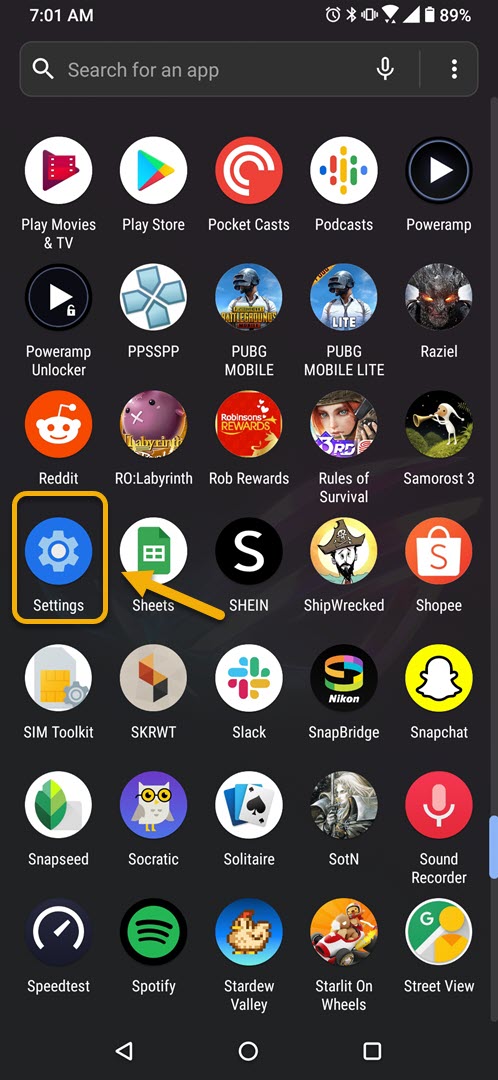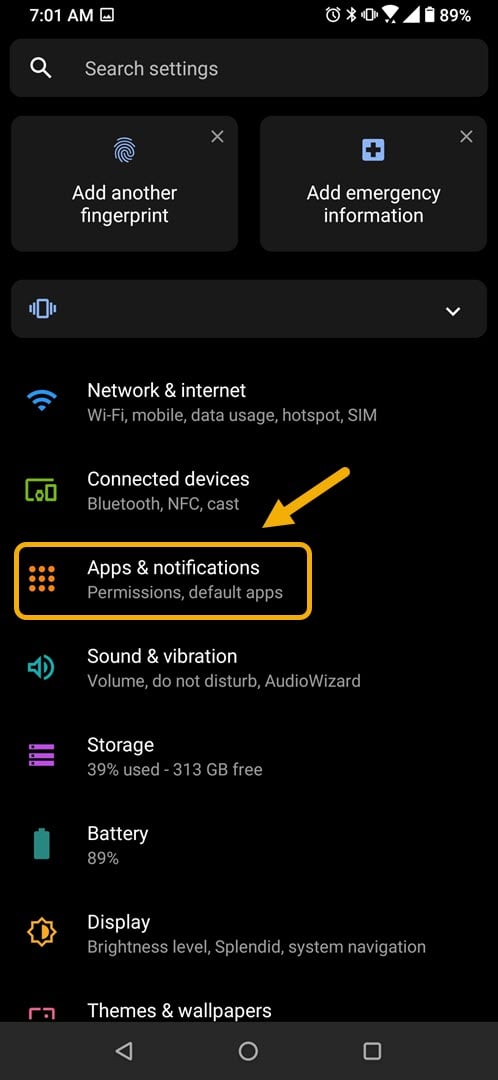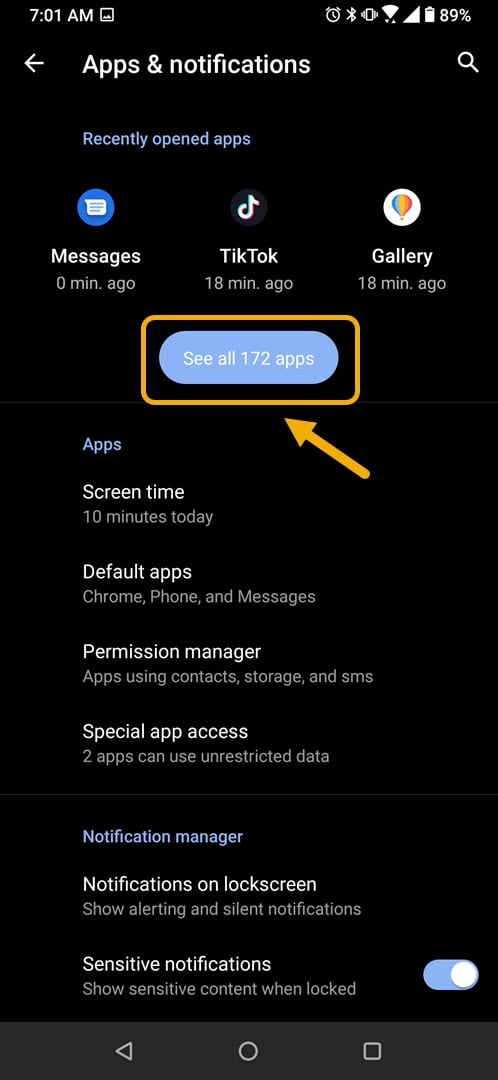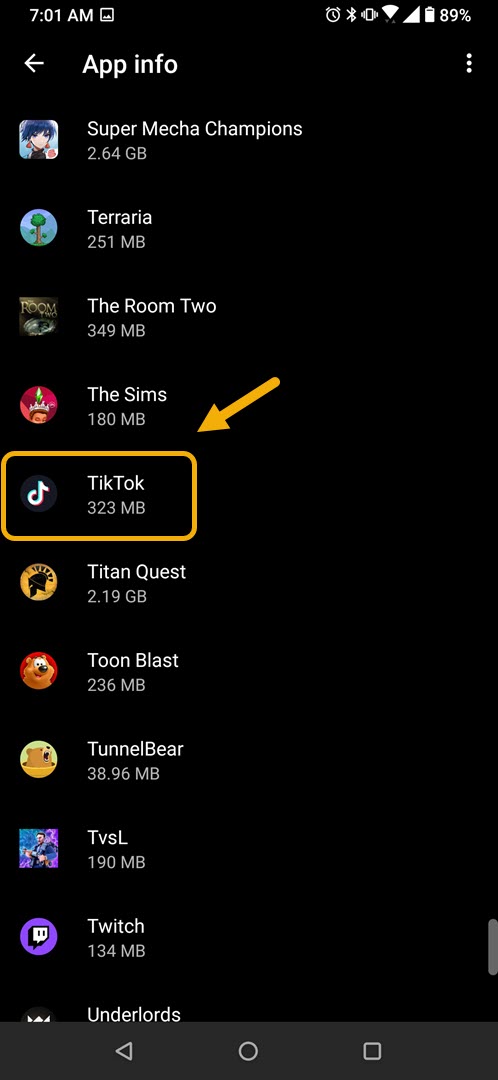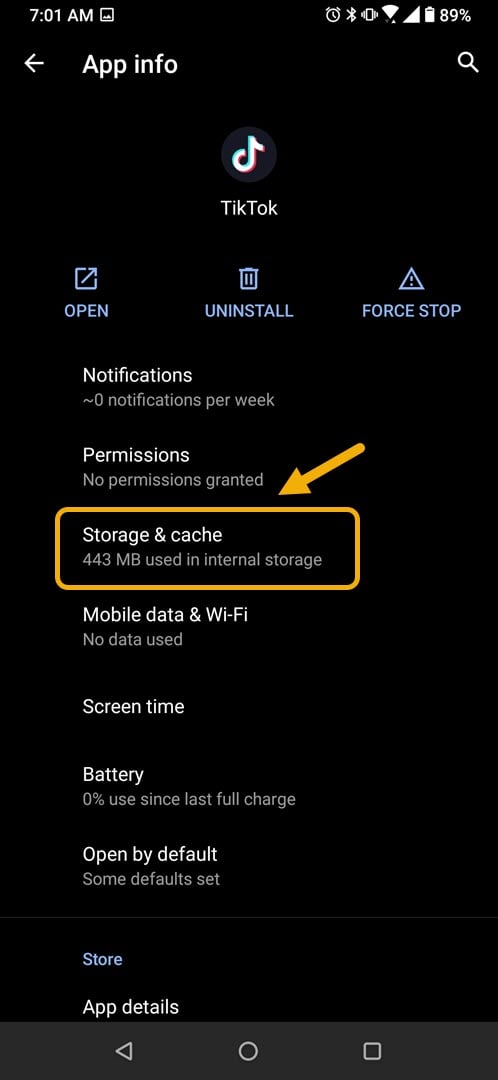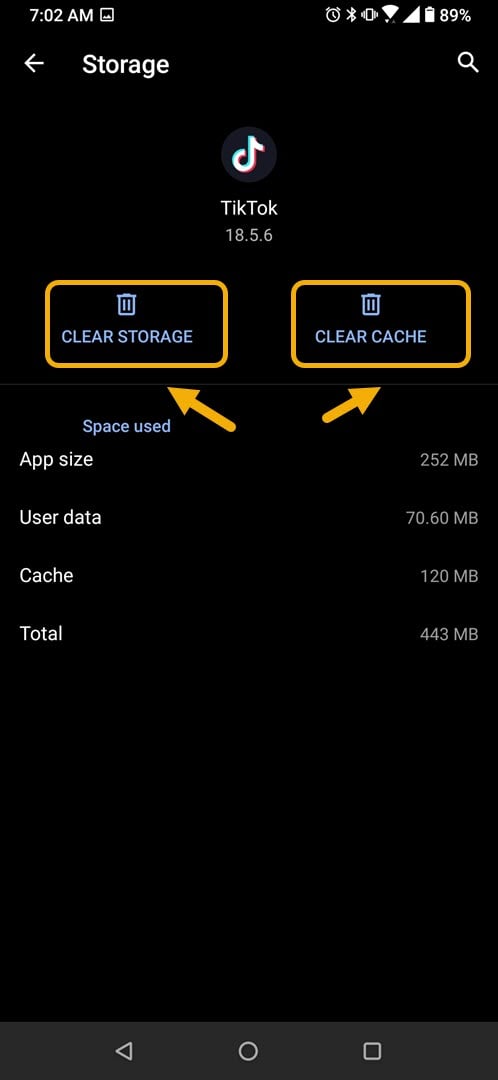How To Fix Unfortunately TikTok Has Stopped Problem
If you are experiencing the “Unfortunately TikTok has stopped” problem on your Android phone then this is most likely caused by a software glitch. To fix this you will need to perform a series of troubleshooting steps such as clearing the cache and data of the app or reinstalling it.
TikTok is a social media app that allows users to upload short videos or view videos shared by others. The app can be downloaded for free from the Google Play Store however it is not available in some countries as it has been tagged as a security concern due to the ties of its parent company with the Chinese government. It has been downloaded more than a billion times and has over 500 million active users worldwide.
What to do when you get the “Unfortunately TikTok has stopped” error on your Android phone
One problem that you might encounter while using the TikTok app on your phone is when you get this error message. Here’s what you need to do to fix this.’
Things to do first:
- Restart the phone.
- Make sure your phone is running on the latest software version.
- Make sure to get the latest TikTok update from the Google Play Store.
Method 1: Clear the cache and data of TikTok
What you need to do first is to check if the problem is caused by corrupted temporary data. To do this you need to clear the cache and data of the app. Take note that the exact steps may differ for your particular Android device model.
Time needed: 3 minutes.
Removing temporary data of app
- Tap on Settings.
You can do this by swiping up from the Home screen then tapping on the Settings icon.

- Tap on Apps & Notifications.
This is where you can manage your app settings.

- Tap on See all apps.
This will list all of the apps installed in your phone.

- Tap on TikTok.
This will open the app permission notification and storage info.

- Tap on Storage & Cache.
This will open the app storage and permission settings.

- Tap on Clear Storage and Clear Cache then make sure to confirm your action.
This will remove the temporary data stored by the app.

Once the app has been reset to its original state try checking if the issue still occurs.
Method 2: Uninstall then reinstall the app to fix the TikTok has stopped error
Sometimes this problem can already be caused by a corrupted app file. In order to fix this you should uninstall the app then install a fresh version from the Google Play Store.
After performing the steps listed above you will successfully fix the unfortunately TikTok has stopped error on your Android phone.
Visit our TheDroidGuy Youtube Channel for more troubleshooting videos.