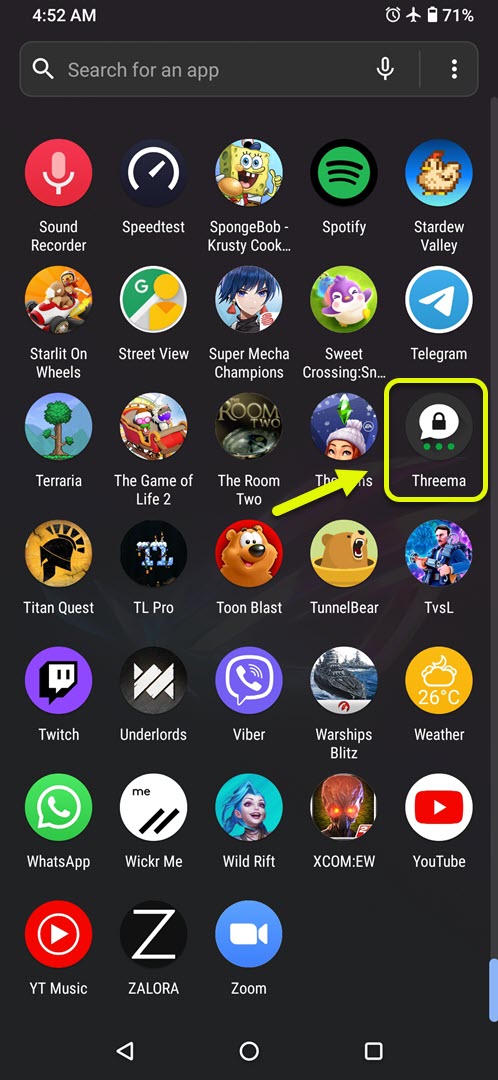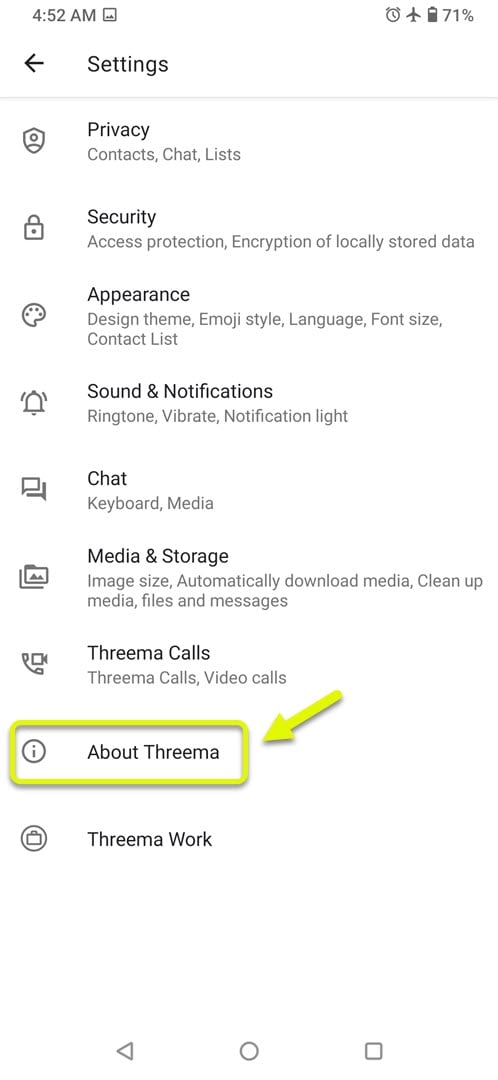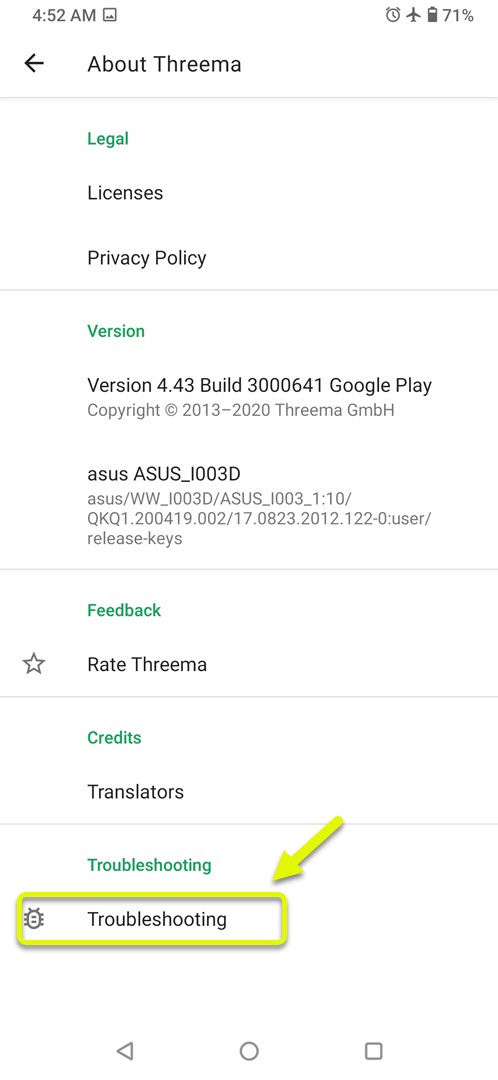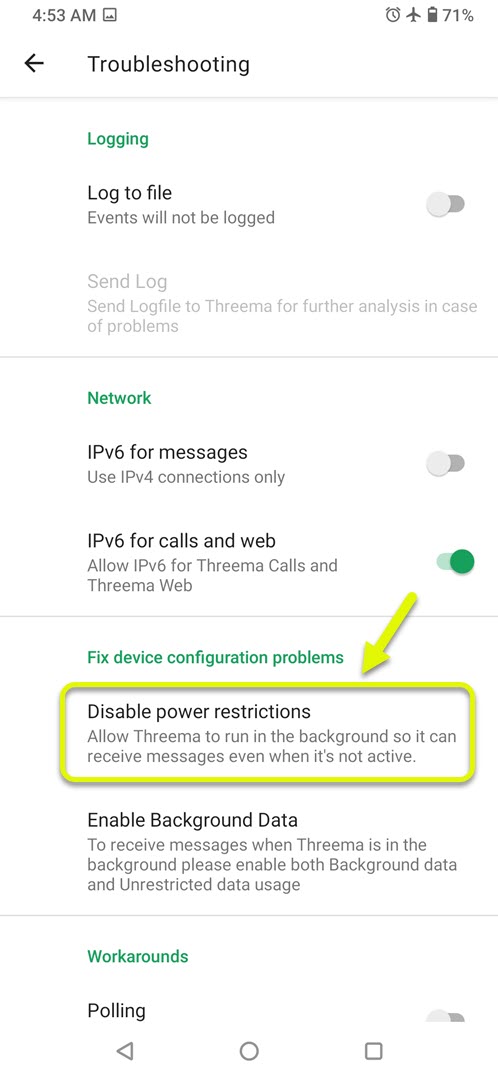How To Fix Threema Not Getting Push Notifications Issue
The Threema not getting push notifications problem on your Android phone occurs when the phone sleeps or is inactive. This is usually caused by restriction of the app from running in the background. To fix this, you will need to make sure that the app is granted permission from the settings.
Threema is a messaging app available for Android and iOS devices which provides end to end encryption for instant messages. Unlike other apps of this nature it does not require a phone number to work which makes the user anonymous to a certain degree. The app was first released in 2012 and is developed and maintained by Swiss company Threema.
Only Getting Threema push notifications if the app is opened
One problem that you might encounter when using this app is when you don’t get notifications when the phone is inactive. Here’s what you need to do to fix this.
Things to do first:
- Restart the phone.
- Make sure your phone is running on the latest software version.
- Make sure Threema is updated to the latest version from the Google Play Store.
- Make sure your phone has a good internet connection whether Wi-Fi or mobile data.
Make sure Threema runs in the background
To fix this problem you will need to make sure that the app runs automatically when the phone starts and is given unrestricted access to your phone data while running in the background.
Time needed: 2 minutes.
Allow Threema to run in background
- Open Threema.
You can easily do this by swiping up from the home screen and tapping the app icon.

- Tap More.
This is the three vertical dots found at the top right part of the screen.

- Tap Settings.
This will allow you to manage the various app settings.

- Tap About Threema.
This will open the various app related information.

- Tap Troubleshooting.
This will open the various troubleshooting related tools.

- Tap Disable power restrictions.
This allows you to set the app to run in the background.

- Tap Enable background data.
This allows you to set the app to use data in the background.

After performing the steps listed above you will successfully fix the Threema not getting push notifications problem on your Android device.
Visit our TheDroidGuy Youtube Channel for more troubleshooting videos.