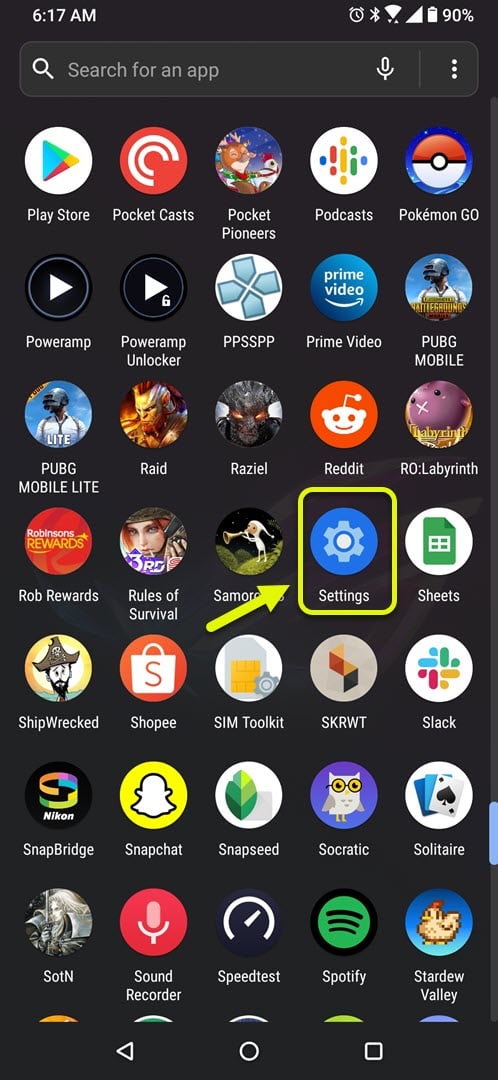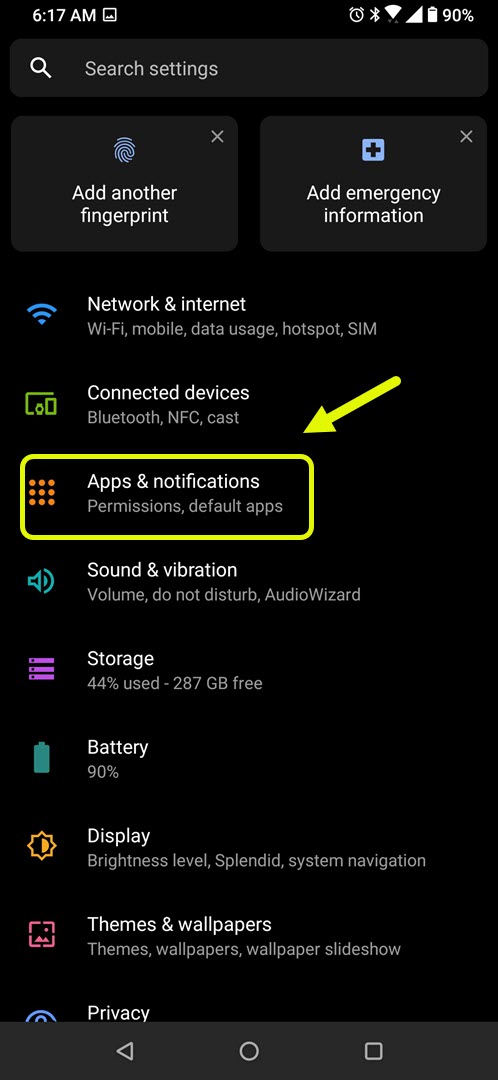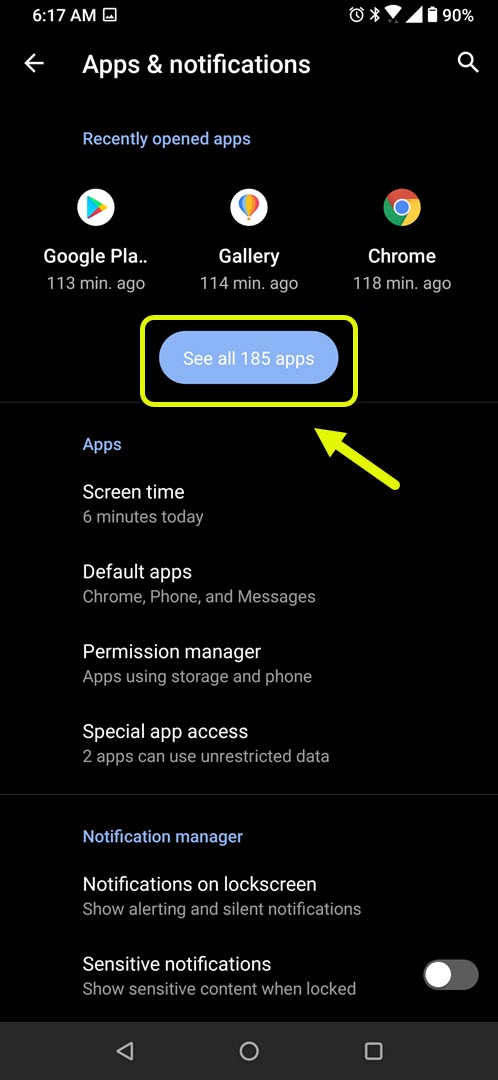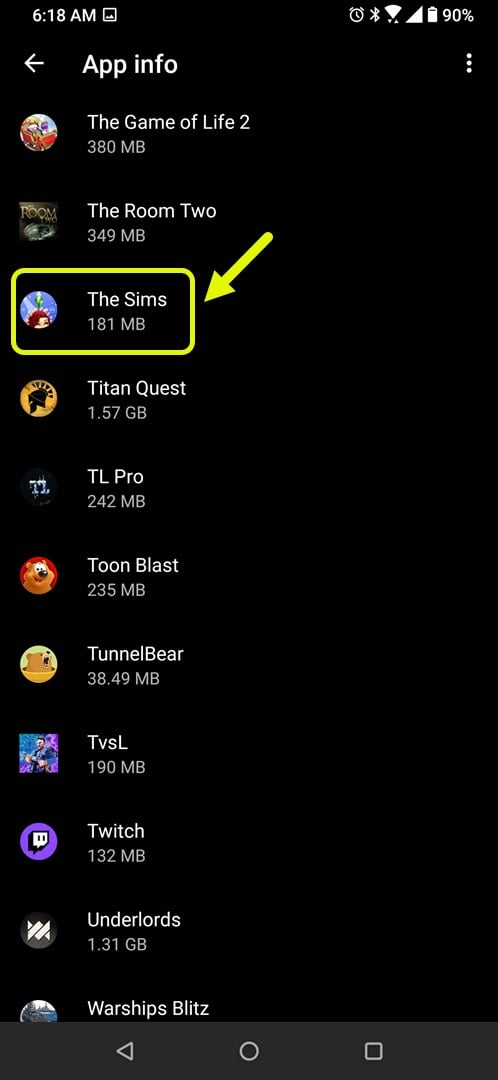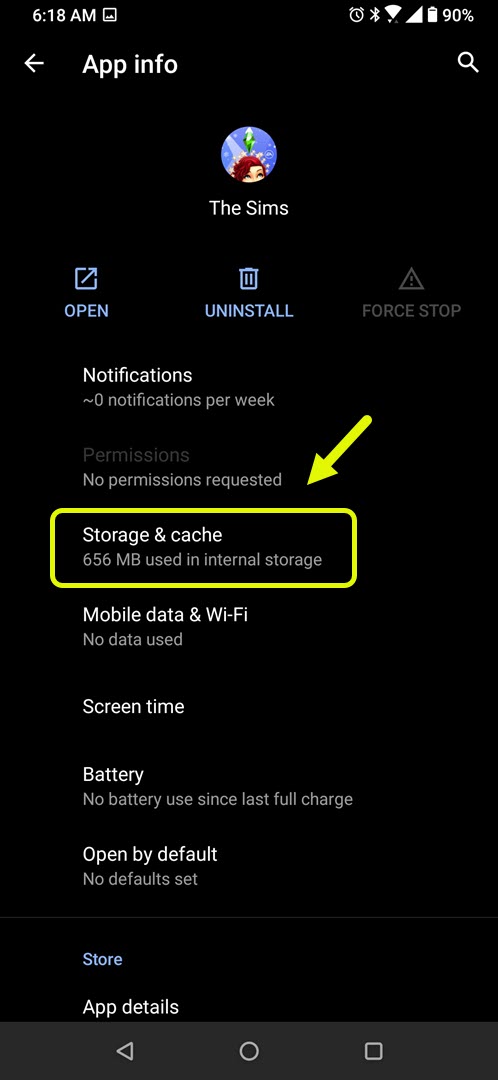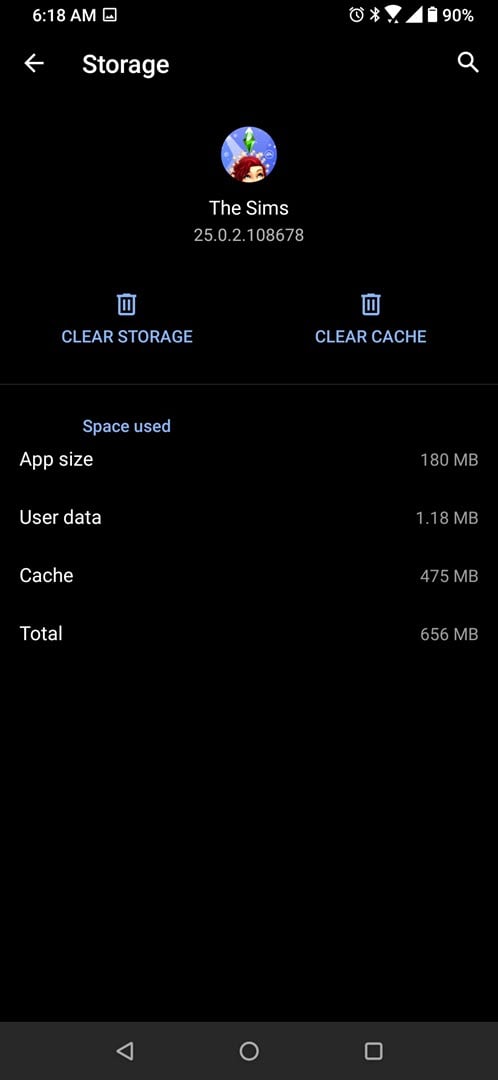How To Fix The Sims Mobile Not Loading On Android
The Sims Mobile not loading on Android device usually occurs when trying to start the game. There are several factors that can cause this issue ranging from a slow internet to corrupted game data. To fix this you will need to perform a series of troubleshooting steps.
The Sims Mobile is a life simulation game based on The Sims 4 PC game that you can now play on your mobile device. It was first released in 2018 and can be played in single player mode or multiplayer as the game allows you to interact with the Sims of other players. Although it can be downloaded for free there are in-app items that players can buy using real world money.
What to do when The Sims Mobile does not start on your Android phone
One issue that you might encounter when playing this game is when you try to start it and it does not load . Here’s what you need to do to fix this.
Things to do first:
- Restart the phone.
- Make sure your phone is running on the latest software version.
- Make sure The Sims Mobile game is updated to the latest version.
- Make sure your phone has a good internet connection whether Wi-Fi or mobile data.
Method 1: Clear the cache and data of the The Sims Mobile app
One of the primary causes of this problem is a corrupted cached data within the app. To fix this you will have to clear the cache and data of the app. Take note that the exact steps might differ for your specific device model.
Time needed: 3 minutes.
Clearing the temporary data of the app
- Tap on Settings.
You can do this by swiping up from the Home screen then tapping on the Settings icon.

- Tap on Apps & Notifications.
This is where you can manage your app settings.

- Tap on See all apps.
This will list all of the apps installed in your phone.

- Tap on The Sims.
This will open the app permission notification and storage info.

- Tap on Storage & Cache.
This will open the app storage and permission settings.

- Tap on Clear Storage and Clear Cache then make sure to confirm your action.
This will remove the temporary data stored by the app.

After performing these steps the game will be reset to its original state. Try checking if the issue still occurs.
Method 2: Reinstall The Sims mobile game to fix not loading
There’s always the possibility that the problem is caused by a corrupted game installation. If this is the case then you should just simply uninstall the app then download and install a fresh version from the Google Play Store.
After performing the steps listed above you will successfully fix The Sims Mobile not loading on Android problem.
Visit our TheDroidGuy Youtube Channel for more troubleshooting videos.