How to fix Ten Common Network or Connection Issues with Galaxy A50
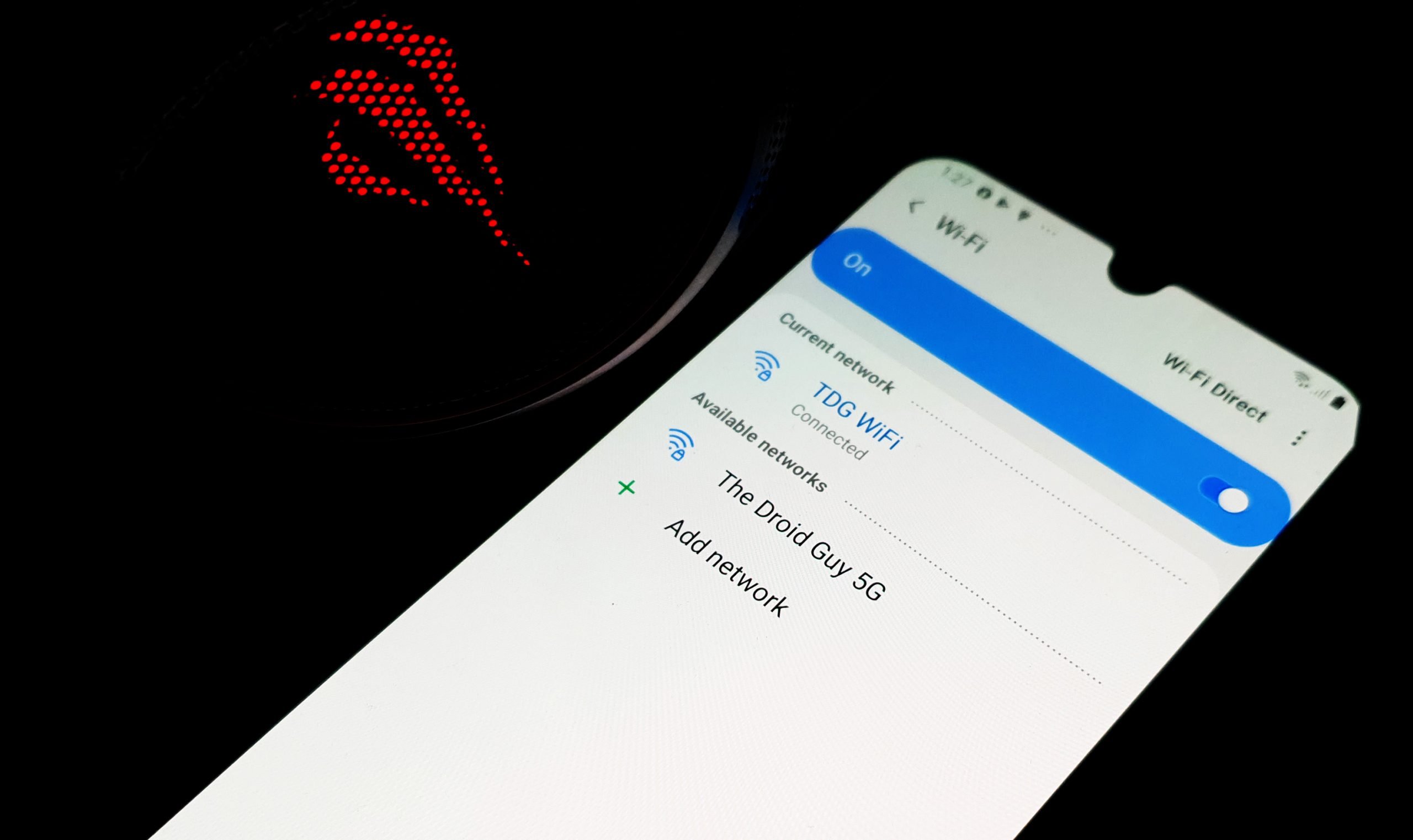 Network problems or connection issues are among the most common problems any smartphone owners may encounter every now and then. But unless your device has some serious physical or hardware damage, these problems can be fixed by doing some basic troubleshooting procedures. It seems like some units of the Samsung Galaxy A50 have been hit some network related problems that’s why we’ve come up with this post.
Network problems or connection issues are among the most common problems any smartphone owners may encounter every now and then. But unless your device has some serious physical or hardware damage, these problems can be fixed by doing some basic troubleshooting procedures. It seems like some units of the Samsung Galaxy A50 have been hit some network related problems that’s why we’ve come up with this post.
In this article, I will tackle ten of the most common connection issues you may encounter if you’re an owner of the Galaxy A50, or any Android smartphone for that matter. If you have an Internet-related problem with your phone, then one of the problems here might be the same as yours. Continue reading as this post may be able to help you one way or the other.
Galaxy A50 won’t connect to WiFi
Just because your Galaxy A50 can no longer connect to a WiFi network doesn’t mean it has a problem. The issue can be with your network device, or if you’re trying to connect to a public WiFi hotspot, it’s possible that the establishment that runs it changed the login credentials and in that case, there’s only so much you can do to fix the network.
READ: How to fix a Galaxy A50 that won’t connect to WiFi
But assuming that you’re trying to connect to your own WiFi network and yet your Galaxy A50 has some connection issues, then there’s something you can do about it. Here’s what you need to do:
- The first thing that you have to do is the Forced Restart. This will refresh your phone’s memory and reload all services. This method is particularly effective if it’s the first time that you encountered the problem.
- Next, you need to restart your network devices to refresh their memories. Depending on your setup, you may need to reboot your modem and router.
- If the problem continues are the first two procedures, then reset the network settings on your device to refresh network services as well as delete the existing wireless connections.
- If the problem persists, then backup your files and data, and then reset your phone.
Galaxy A50 can’t connect to the Internet via Mobile Data
Among the most commonly reported connection issues is when the user cannot connect to the Internet using mobile data. Again, this problem may occur but it does not necessarily mean your phone has some issues. It’s because it is possible that the problem is actually with your provider’s network. For instance, there could be an outage in your area and if that’s the case, you just have to wait until the problem is fixed and not change anything on your device.
READ: How to fix a Galaxy A50 that can’t connect via Mobile Data
Then there’s a possibility that your account is barred from using the service and the most common reason is an unsettled bill. But as a user, you also have to do some basic troubleshooting procedures to try and fix the problem. Here’s what needs to be done…
- You must first perform the forced restart to refresh the phone’s memory.
- Disable mobile data for a few seconds and enable it again.
- Reset the network settings to refresh network services and bring all network settings back to default.
- Call your service provider for it can be a network or an account-related issue.
Galaxy A50 WiFi connection keeps dropping
When a WiFi connection starts to keep on dropping or disconnecting, the problem is more likely with the network device. But there is always a possibility that it’s also with the firmware. Needless to say, you still need to troubleshoot your phone to be able to know what the problem is and eventually fix it. Here’s what you need to do:
ALSO READ: What to do if the WiFi connection keeps dropping on Galaxy A50
- Disable WiFi, and then turn off your phone.
- Restart your network device as well.
- Turn your Galaxy A50 on again.
- Let your phone reconnect to the network.
- If that doesn’t fix it, then reset the network settings and try to see if your other device can connect to the same network just fine.
- A factory reset is your last resort provided that your other phones or devices does not drop their connections from the same network.
Galaxy A50 mobile data switch greyed out
When a certain service does not work and your phone does give you information or error message, more often than not, the problem is with the firmware. The same is true if the mobile data switch on your Galaxy A50 is greyed. This isn’t one of the common connection issues but it occurs from time to time. So, it’s best for you to know what needs to be done if it happens.
ALSO READ: What to do if Galaxy A50 mobile data switch is greyed out
- Run your phone in safe mode.
- Most of the time, the switch will be enabled while in this mode, so toggle the switch off and back on. After which, restart your phone in normal mode.
- If the mobile data switch is still greyed out, the next thing you have to do is to reset all the settings on your phone.
- Also, wiping the cache partition may work.
- Lastly, if all else fails, you have to master reset your phone.
Galaxy A50 WiFi switch is disabled
Just like the previous problem, this one could be just because of a firmware issue. The WiFi switch should not be greyed out even if it’s disabled. To fix this problem, here’s what you need to do…
- Restart your phone in safe mode.
- Disable or enable WiFi while your phone is in this mode.
- Restart your phone to standard mode. Most of the time, this will fix the problem but if not, then try the next one.
- Reset the network settings to refresh network services.
- Wipe the cache partition if the previous solution didn’t work.
- Lastly, perform the Master reset in case the problem remained after doing all the solutions previously mentioned.
Galaxy A50 connected to network but has no Internet
There are times when your phone shows that it has network access or connected to a WiFi network but when you try browsing any site or doing anything that involves the Internet, your phone would say that it’s not connected. When this problem happens, it’s probably just a minor issue with your network device. Here’s what you need to do about it:
- Reboot your network device and let your phone reconnect to its.
- Reset the network settings so that the network services will be refreshed.
- Wipe the cache partition to replace old system caches.
- Factory reset your phone if your network is fine and only your Galaxy A50 has this problem.
Galaxy A50 has No Service
The ‘No Service’ error is also one of the common network issues but unlike others, it’s actually pretty minor. Most of the time, this occurs if your phone doesn’t have good signal reception or the SIM card is not seated properly. With that being said, here’s what you need to do:
- Remove the SIM card and make sure it’s seated properly.
- After reseating the SIM card and your phone still shows ‘No Service’, reboot your phone.
- Reset all Network settings to see the problem is just due to some incorrect settings.
- Call your service provider as it’s probably network or an account-related issue.
Galaxy A50 keeps losing mobile data signal
While it’s not really one of the most common connection issues, this problem can be pretty annoying because it often results in an intermittent connection especially if you connect to the internet through mobile data. A smartphone that keeps losing or dropping the mobile data signal, may have some hardware issues, especially if your other devices that also use the same service are working just fine. But here’s what you need to do about it:
- Force restart your phone to refresh its memory.
- Go to an area where you phone can pick signal properly and test its connectivity via mobile data.
- Reset the network settings to see if the problem is caused by some incorrect settings.
- Do the Master Reset prior to calling your service provider.
Galaxy A50 keeps losing WiFi signal
When your phone started to keep losing its connectivity due to WiFi signal problems, most of the time, it’s your network device that has some issues. But the best way to be sure is to check your other devices if they also lose signal every now and then. But regardless, it’s best to troubleshoot your device. After all, this issue is pretty minor. This is what you need to do:
- Refresh the network connection by rebooting your network device.
- Restart your phone as well to refresh its memory.
- Reset the network settings on your phone if the problem persists after the first two solutions.
- If all else fails, factory reset your Galaxy A50.
Galaxy A50 disconnects from WiFi when idle
This is basically just a glitch in the WiFi service. Needless to say, it’s pretty minor and you only need to do one or a couple of basic procedures to fix it.
- Forget the WiFi your phone is currently connected to, and then try to reconnect.
- If your phone still disconnects from WiFi when its screen turns off or when it becomes idle, then reset the network settings.
- If both procedures failed, then master reset your phone.
Among the problems I cited above, which one do you have?
I hope that we’ve been able to help you fix your phone with network or connection issues. Thanks for reading.
Having Issues with your phone? Feel free to contact us using this form. We’ll try to help.