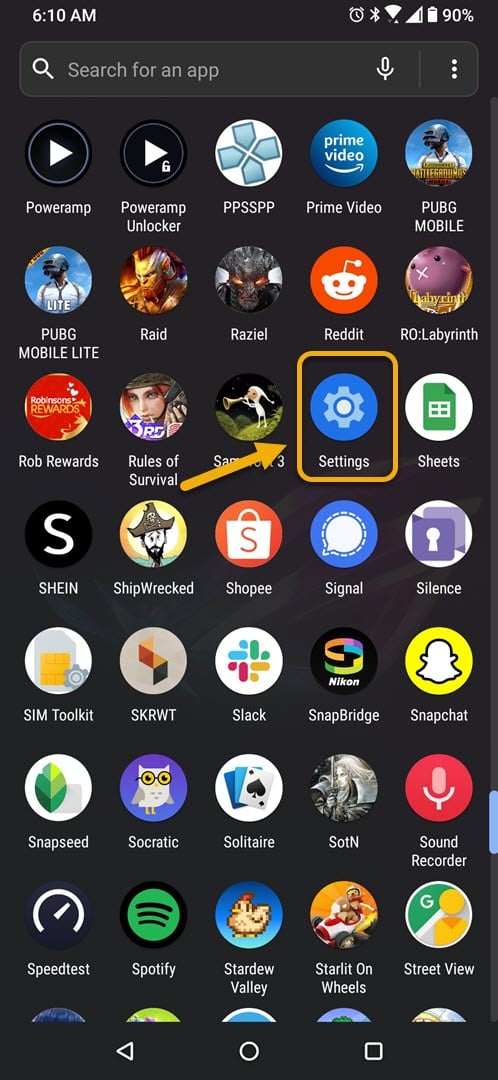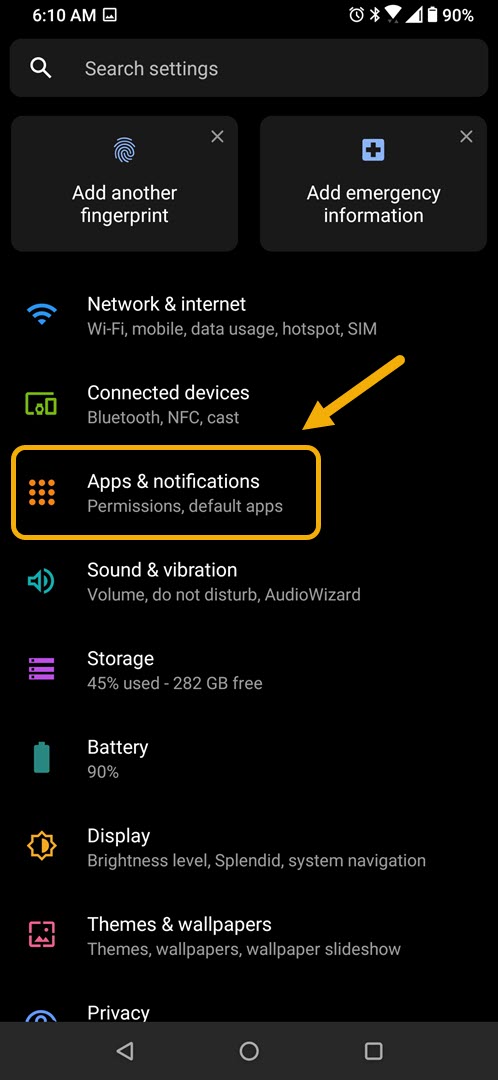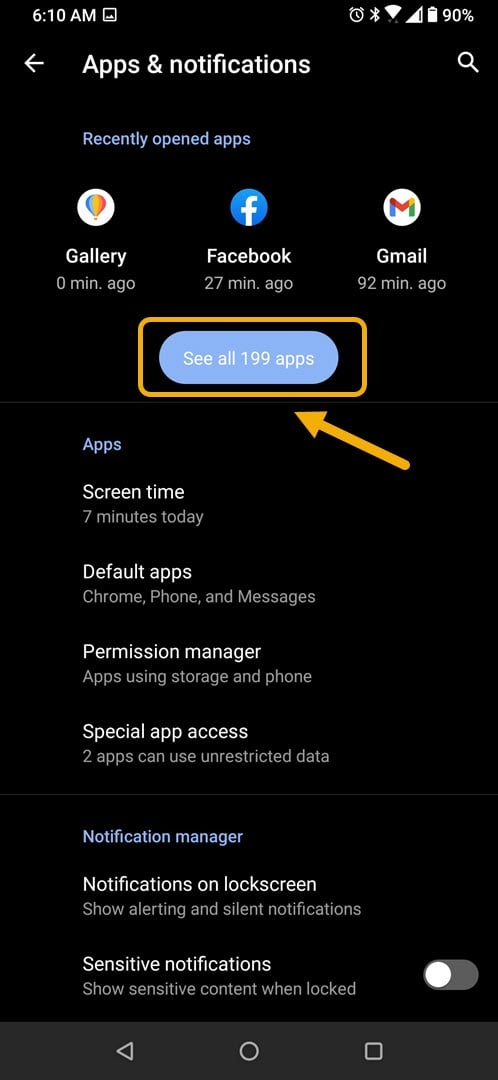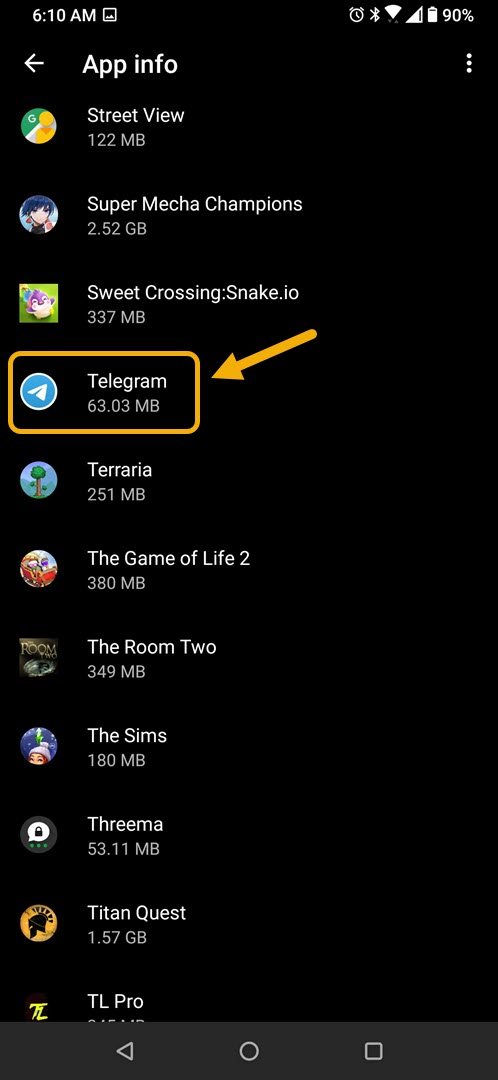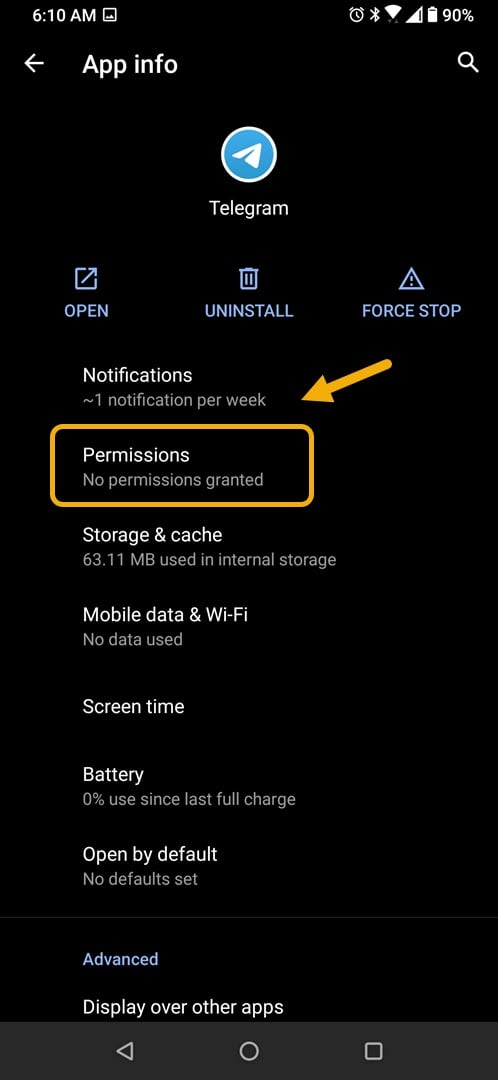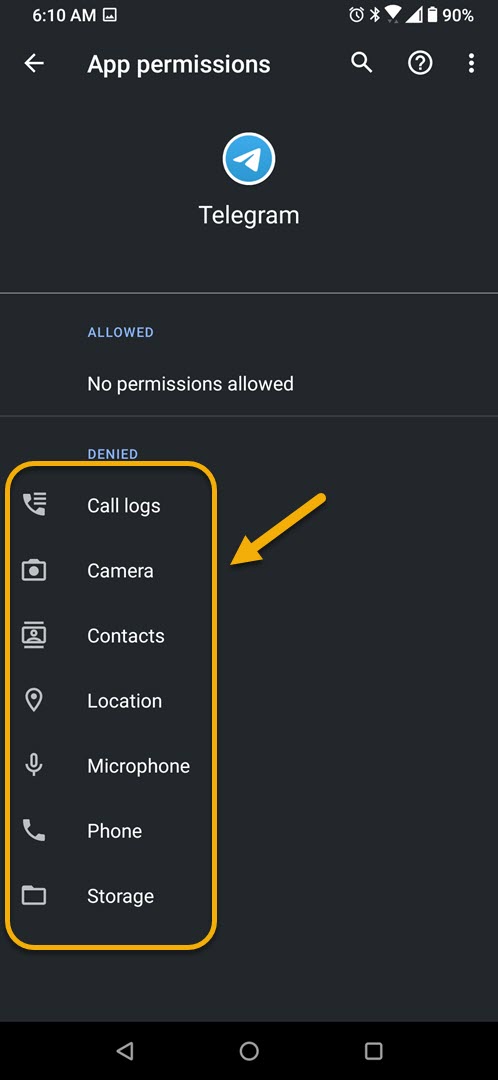How To Fix Telegram No Sound During Calls Issue
The Telegram no sound during calls issue usually occurs when you are using the app when placing a call to another person. This is usually caused by a permission issue, outdated app, or volume level setting. You need to perform a series of troubleshooting steps to fix this.
Telegram is a secure messaging app aimed at providing speed and security to users. It was first launched in 2013 and is available free to use for the Android, iOS, Windows, and MacOS platforms. With this app, you can type a message on your phone then finish it on your laptop with ease as messages are synced to all your devices. It also provides end to end encryption for all calls and messages making sure that only you and the receiver can have access to the information.
No sound on when using the Telegram app to make calls
One problem that you might encounter while trying to use this app on your mobile device is when you can’t hear the other person during a call. Here’s what you need to do to fix this.
Things to do first:
- Restart the phone.
- Make sure your phone is running on the latest software version.
- Make sure you are using the latest version of Telegram.
- Make sure the phone is connected to the internet.
Method 1: Enable all Telegram app permission settings
You will need to make sure that the app can use the various features of your phone to allow it to work properly. Take note that the specific steps to follow may differ for your phone model.
Time needed: 3 minutes.
Allow all permissions
- Tap on Settings.
You can do this by swiping up from the Home screen then tapping on the Settings icon.

- Tap on Apps & Notifications.
This is where you can manage your app settings.

- Tap on See all apps.
This will list all of the apps installed in your phone.

- Tap on Telegram.
This will open the app permission notification and storage info.

- Tap on Permissions.
This will open the app permission settings.

- Enable all permissions.
You can do this by tapping on allow on each setting under the Denied field.

After performing these steps try checking if the issue still occurs.
Method 2: Increase the volume level of your phone to fix no sound when calls
Sometimes the problem can be caused due to the volume level of the phone being set to low. Try setting the volume level of your phone to maximum then check if you can now hear the person on the other end.
After performing the steps listed above you will successfully fix the Telegram no sound during calls on Android issue.
Visit our TheDroidGuy Youtube Channel for more troubleshooting videos.