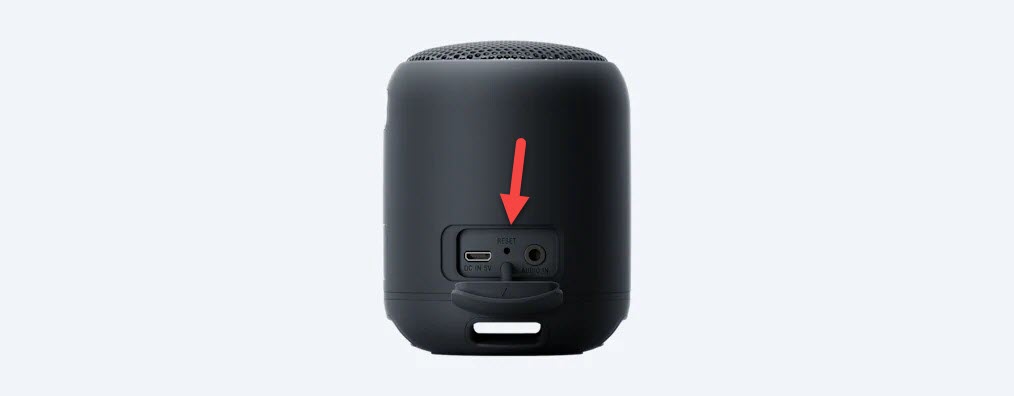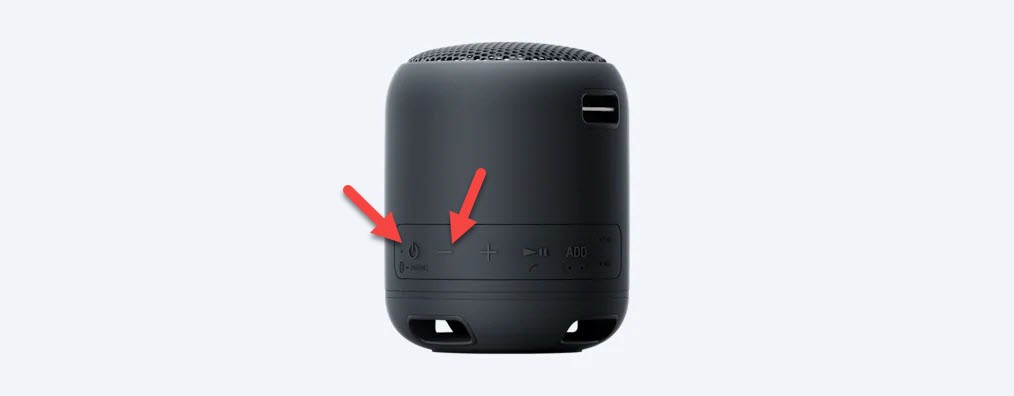How To Fix Sony SRS-XB12 Not Charging Problem
The Sony SRS-XB12 not charging issue can be caused by several factors. It could be due to the Bluetooth speaker software glitch, a defective charging port, defective battery, or a defective charger. To fix this you will need to perform a series of troubleshooting steps on the device.
The Sony SRS-XB12 is a portable Bluetooth speaker that’s small in size but big in sound. You can easily carry this speaker around with you outdoors and don’t have to worry about it getting wet due to its rugged design. Some of its features include a battery life of up to 16 hours on a single full charge, waterproof, dustproof, and extra bass boost just to name a few.
Technical specifications of the Sony SRS-XB12:
- SPEAKER TYPE: full range
- SPEAKER SIZE: Mono Speaker 46 mm
- DIMENSIONS (W X H X D): Approx. diameter 74 mm, height 92 mm
- WEIGHT: Approx. 243 g
- HANDS-FREE FUNCTION: Yes
- Bluetooth COMMUNICATION SYSTEM: Version 4.2
- MAX. COMMUNICATION RANGE: 10 m
- SUPPORTED CODECS: SBC / AAC
- FREQUENCY TRANSMISSION RANGE: 20 Hz–20,000 Hz (Sampling frequency 44.1 kHz)
- COMPATIBLE PROFILES: A2DP/AVRCP/HFP/HSP
- FREQUENCY RANGE: 2.4 GHz
- BATTERY LIFE: Approx. 16 hrs
- WATER PROTECTION: IP67
What to do when your Sony SRS-XB12 won’t charge
There’s a chance that you might encounter the Sony SRS-XB12 not charging issue. This can be an annoying experience especially if the speaker is running low on power as you won’t be able to use it. Here are the troubleshooting steps you need to do to fix the problem.
Method 1: Perform a factory reset on Sony SRS-XB12
Sometimes this problem is caused by the software of the phone freezing. A factory reset or hard reset should be done in this case which will delete the data on this Bluetooth speaker and bring it back to its default settings.
Time needed: 2 minutes.
Reset the speaker
- Open the cap on the rear side of the speaker and push the RESET button with a pin.
This will reset the speaker which will turn off then on.

- Press the Power button and Volume down button.
This will restore the speaker to its default settings and initialize it for pairing.

Try to check if the speaker will charge.
Method 2: Dirt present in the charging port
If you plug in the charger to this speaker and it does not charge then you should inspect the charging port of the speaker for any signs of dirt or debris as this will interfere with the charging process. If you find any debris then you can remove this using a toothpick or simply by blowing into the port. Once the charging port of the speaker is free from debris try checking if you can charge it.
Method 3: Replace the charger of to fix not charging issue
If the charger you are using is defective then it won’t be able to charge the speaker. Some of the reasons why a charger won’t work is if its cord is damaged or if the adapter itself has a faulty circuit. Try using a different charging cord and wall charger to charge the speaker. If you have an Android phone with a micro USB charging port then you can try using its charger to charge the speaker.
Method 4: Defective Sony SRS-XB12 battery
There are instances when the battery of this speaker can get damaged and when this happens you won’t be able to charge it. If this is the cause of the problem then replacing the battery will fix this. It’s recommended that you have this done at a service center.
Some reasons as to why a battery will get damaged is repeated overcharging or constant exposure to heat such as when you leave the speaker under the sun.
Method 5: Defective circuit board
The internal circuit of this speaker will get damaged if it gets in contact with water. If this is what’s causing the problem then you will need to have this fixed at a service center.
Having the Sony SRS-XB12 not charging issue can be a frustrating experience. Hopefully, this solution will help you fix the problem.
Visit our TheDroidGuy Youtube Channel for more troubleshooting videos.