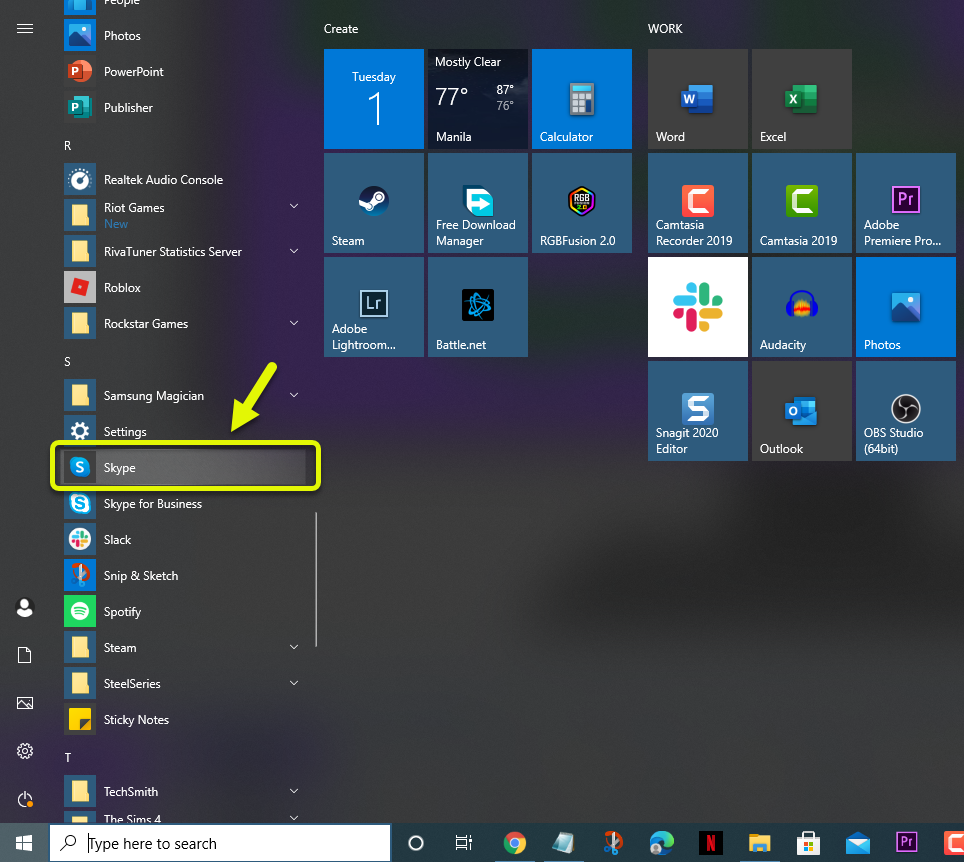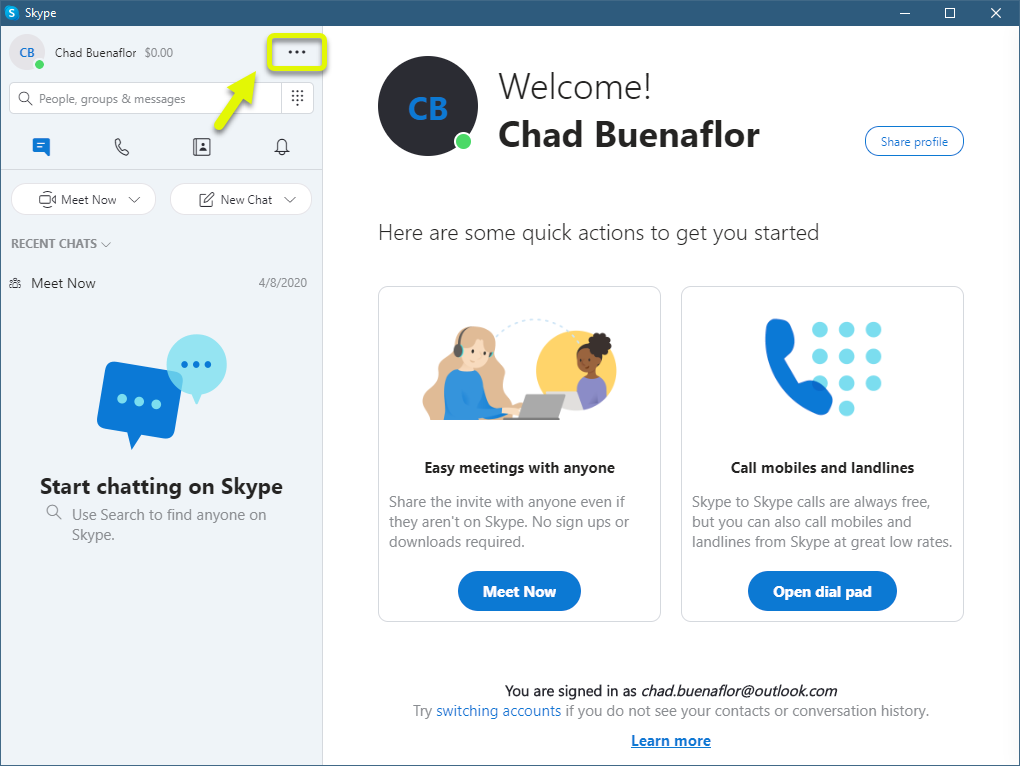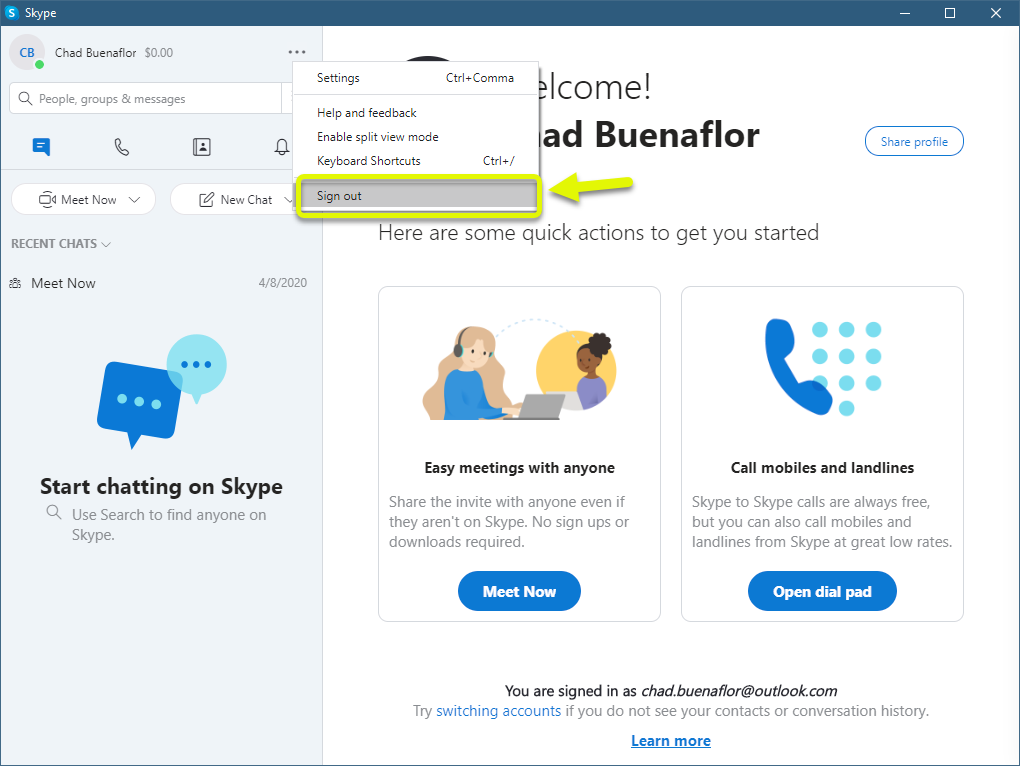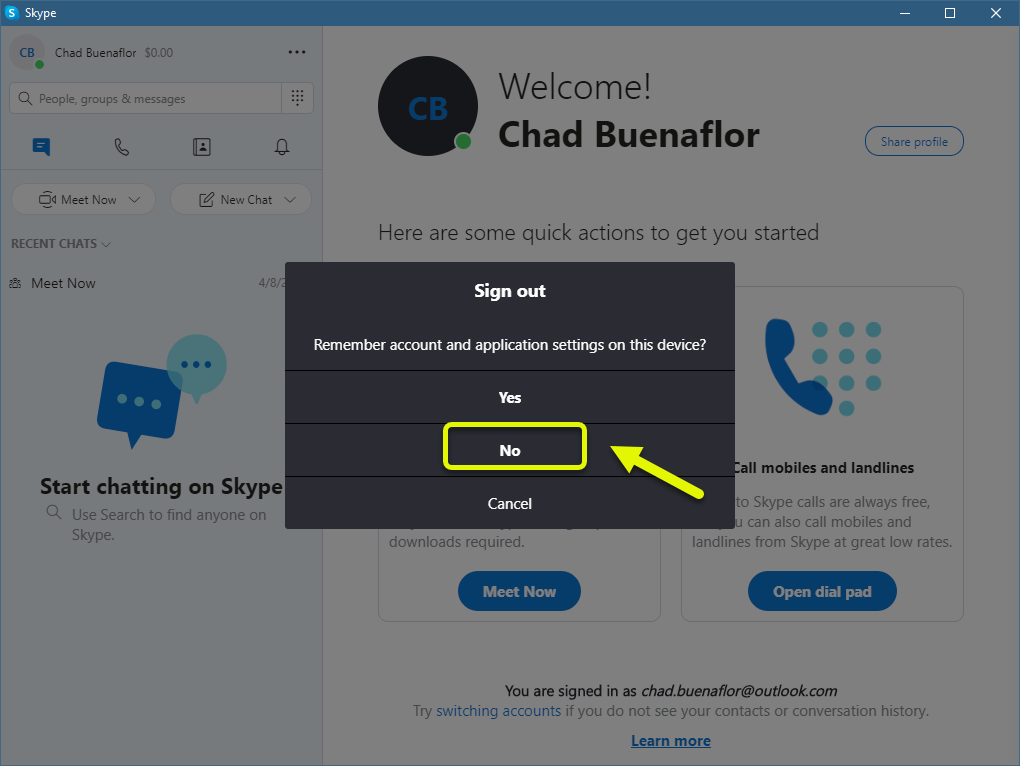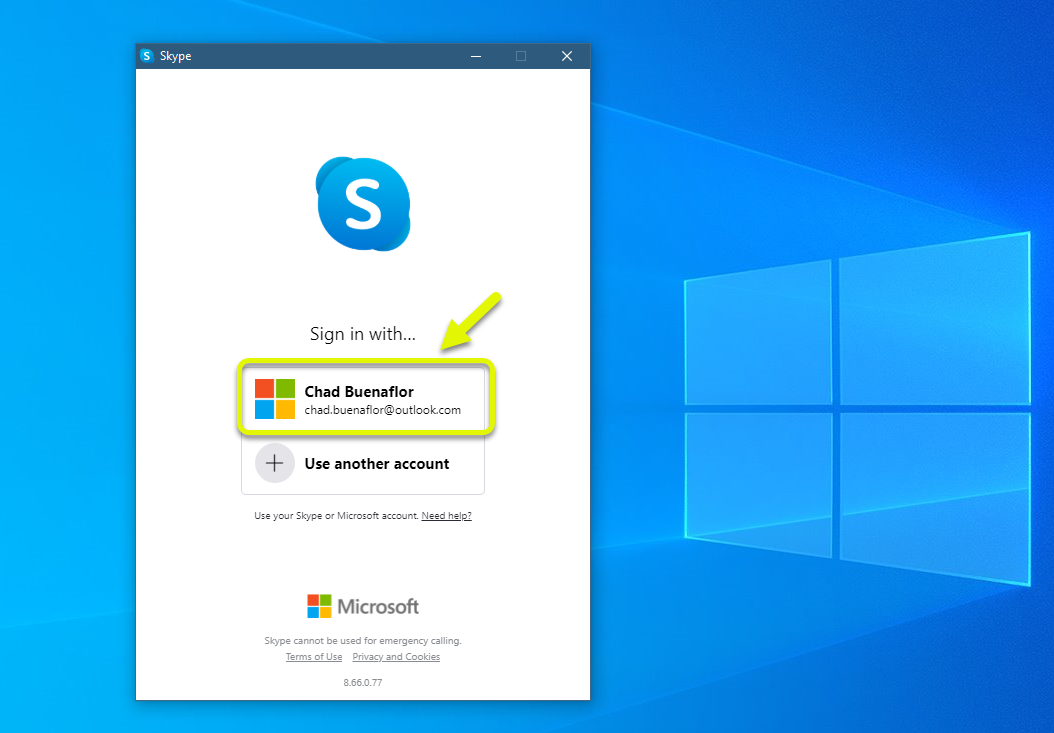How To Fix Skype Notification Won’t Go Away Problem
The Skype notification won’t go away issue is usually caused by a software glitch. You will usually get the red notification alert that sometimes does not disappear even when there is no new notification. To fix this you will need to perform a series of troubleshooting steps.
Skype is a communications tool that allows video, voice, and text communication between computers, smartphones, tablets, and some gaming devices. It’s free to use and download however a premium account will allow you to make calls on landlines and mobile phones. It has been downloaded a billion times and has 300 million active monthly users.
Skype Notifications won’t go away after reading the message
One of the issues that you might experience with the desktop app of Skype is when you can’t get rid of its notification. Although this does not in any way affect its performance it can sometimes be annoying. Here’s what you need to do to fix this problem.
Things to do first:
- Restart your computer
- Check the Skype status page at https://support.skype.com/en/status/ for any issues.
- Update to the latest version of Skype. The best way to do this is to uninstall the software then download it again from https://www.skype.com/en/get-skype/.
Method 1: Log out then log back in of Skype to fix notification not going away
The first thing you will need to do is to refresh your connection to the Skype server. To do this you just need to log out then log in to your account.
Time needed: 5 minutes.
Re-login to Skype
- Open Skype.
You can do this by clicking on its icon from the Start menu list of applications.

- Click on the More button.
This is the three vertical dots right after your account name on the upper left side of the app.

- Click Sign out.
This will sign your account out of the app.

- Click on No.
This will forget your application settings such as microphone and camera when you log out.

- Log in to Skype.
You can do this by clicking on the account that is saved.

After performing these steps try checking if the issue still occurs.
Method 2: Log in to the web version of Skype to fix notification won’t go away issue
Here’s one method that usually works for this particular problem. You should log out of the Skype desktop app then log in to the web version using a browser. If you don’t get the notification issue on the web browser then you should log out of it then log in back to the desktop app.
Method 3: Check your internet connection
Sometimes this issue can be caused by a bad internet connection. You can test your computer connection by running a speed test from the Speedtest website. If you are not getting a good ping, download, or upload result then this might be what’s causing the problem.
After performing the steps listed above you will successfully fix the Skype notification won’t go away issue.
Visit our TheDroidGuy Youtube Channel for more troubleshooting videos.