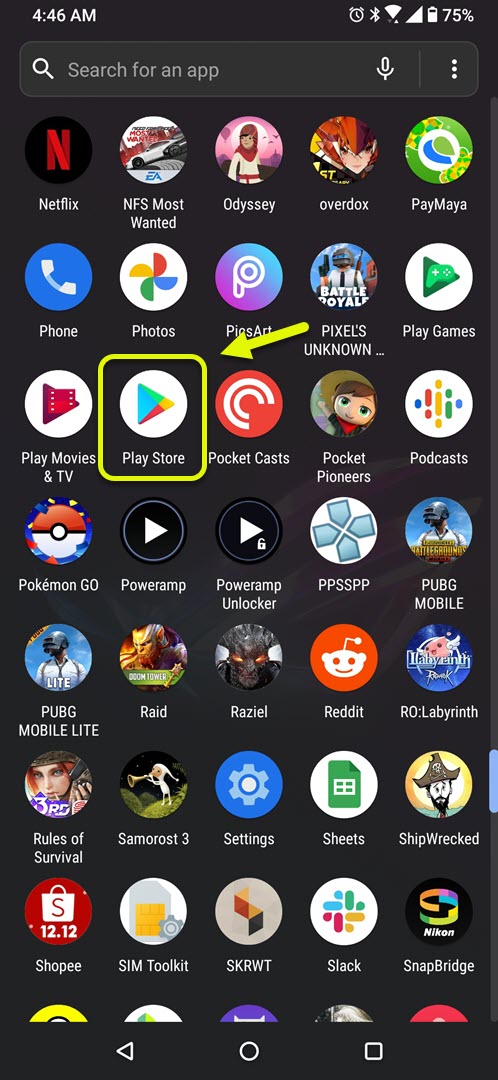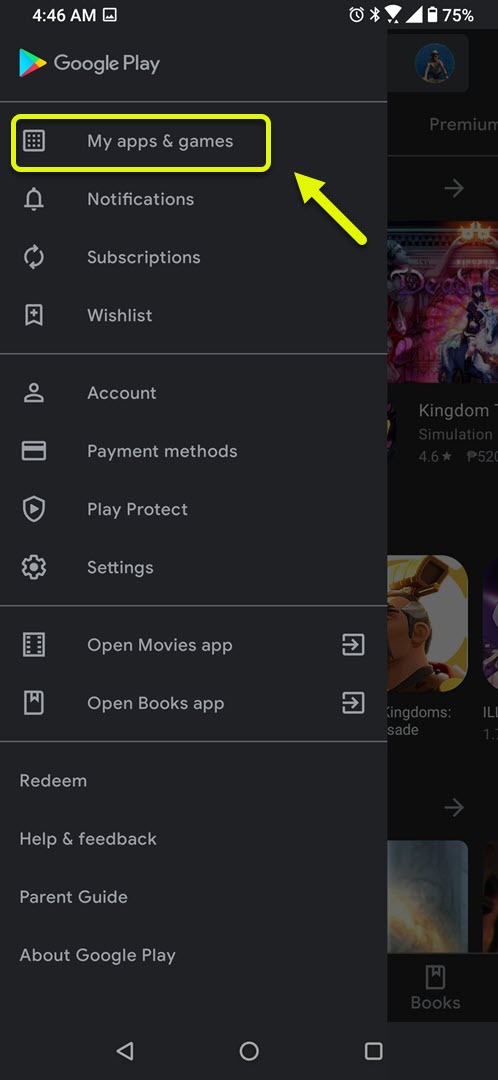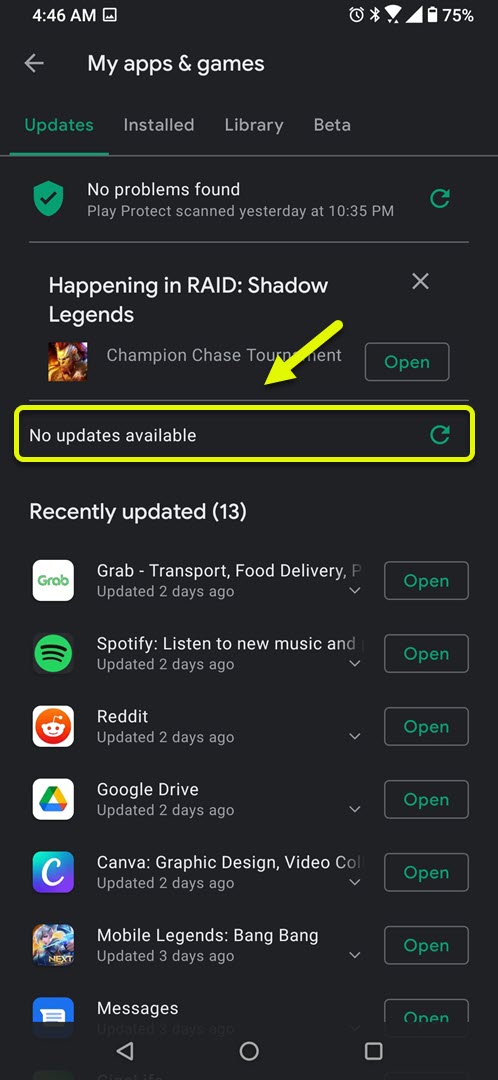How To Fix Pokemon Go Unable To Authenticate Error
The Pokemon Go unable to authenticate error that occurs on your Android phone is usually caused by a glitch in the app, a connection or server problem. This could also be due to the account being banned. You will need to do a series of troubleshooting steps to fix this problem.
Pokemon Go is a popular Augmented Reality mobile game that’s developed by Niantic Games. This game uses your phone GPS to detect your location and make Pokemon appear in your area. Your aim is to catch these Pokemon. Since its initial release in 2016 it has been downloaded more than a billion times with around 5 million people playing it on a daily basis.
What to do when you get the unable to authenticate error message in Pokemon Go
One of the issues that you might encounter while playing this game on your Android device is the unable to authenticate error. This occurs when you try to run the app and it doesn’t let you connect to the server. If this is caused by your account being banned because of the usage of unauthorized tools, such as a GPS spoofer, then you can appeal this from the Niantic support page. However, if this is not caused by a ban then here’s what you need to do.
Method 1: Make sure the game is updated
The first thing you will want to do in this case is to make sure that you are running the latest version of the game.
Time needed: 5 minutes.
Update Pokemon Go app
- Open the Google Play Store.
You can do this by swiping up from the home screen then tapping on its icon.

- Tap on Menu.
This is the three horizontal lines found at the top left part of the app.

- Tap on My apps & games.
This will list all the apps and games installed in your phone.

- Tap on the Update all button.
If an app update is available, especially to Pokemon Go, then it will automatically be updated.

Once the update has completed try checking if the issue still occurs.
Method 2: Check your internet connection
The game requires that your phone is connected to the internet. A bad or slow internet connection will usually cause this problem. You should check your connection by running a speedtest. The quickest way to do this is to search for speedtest on using your phone browser then click on the run speed test button on the search result. If you are not getting a good connection then try switching your connection mode. You can try using 3G, 4G, or even a Wi-Fi connection if it’s available.
Method 3: Restart Pokemon Go to fix unable to authenticate error message
Sometimes this problem is caused by a glitch in the app which can be fixed by restarting it. To do this just tap the recent apps button of your phone then search for the running Pokemon Go app then swipe up to close it. Open the game again then check if the problem still occurs.
Method 4: Clear the cache and data of the Pokemon Go app
There’s a possibility that the problem is caused by corrupted cached data or a bug. To fix this you will need to clear the cache and data of the app.
- Tap on Settings.
- Tap on Apps & Notifications.
- Tap on See all apps.
- Tap onPokemon Go.
- Tap on Storage & Cache.
- Tap on Clear Storage and Clear Cache then make sure to confirm your action.
You will need to log in to your account again when you run the app . Try checking if the bug disappears.
After performing the steps listed above you will successfully fix the Pokemon Go unable to authenticate error.
Visit our TheDroidGuy Youtube Channel for more troubleshooting videos.