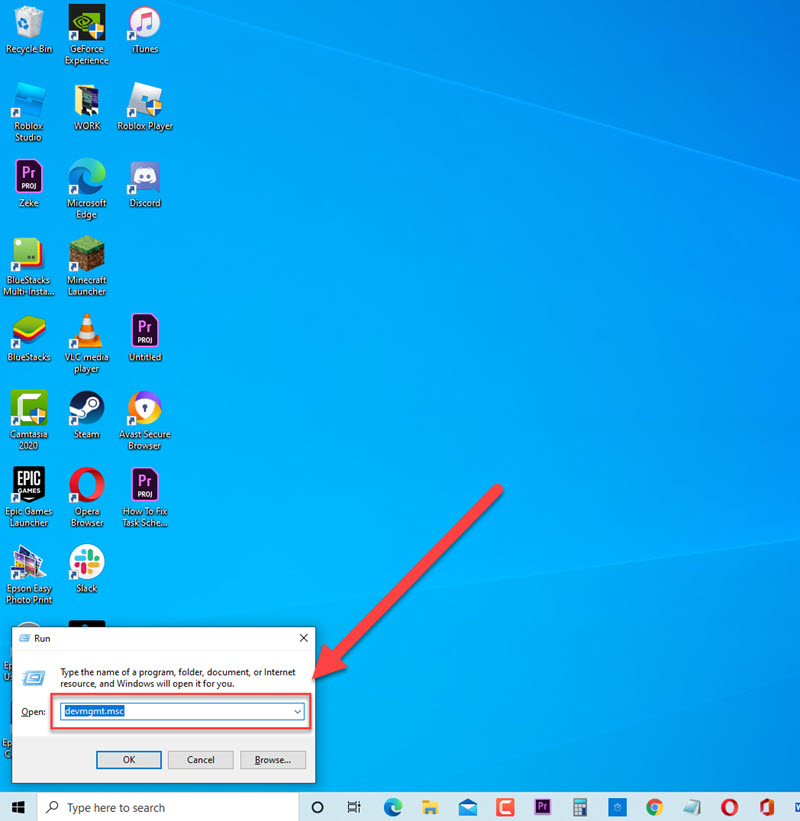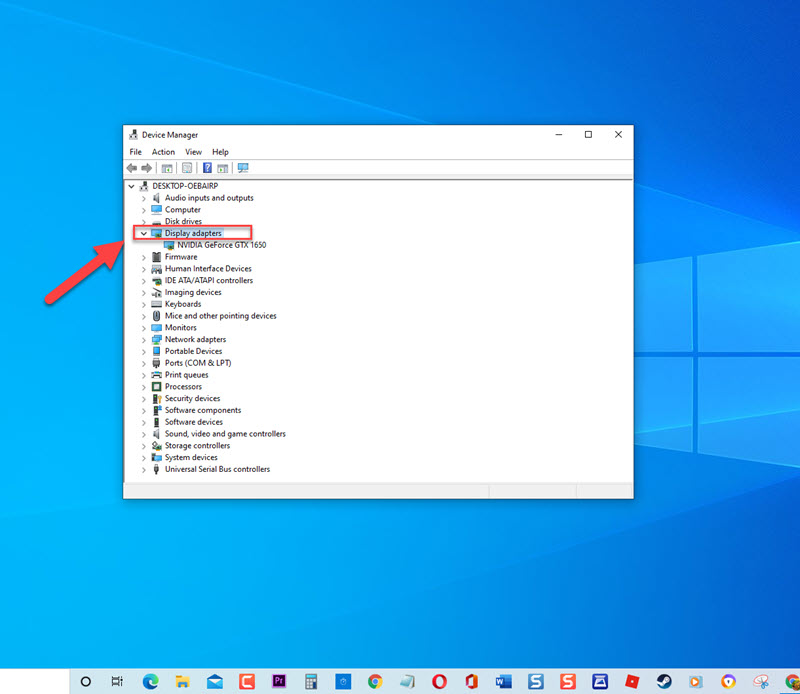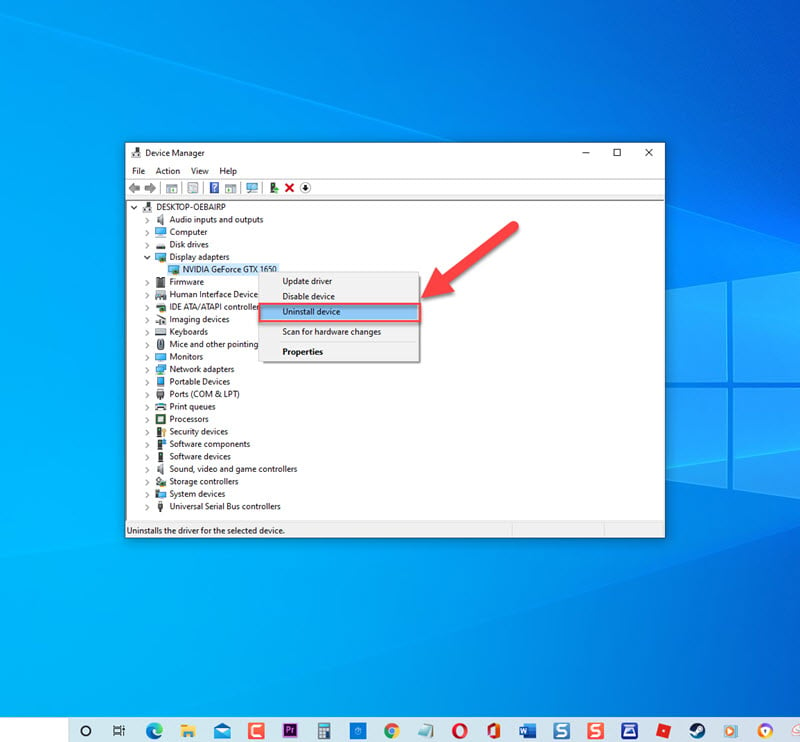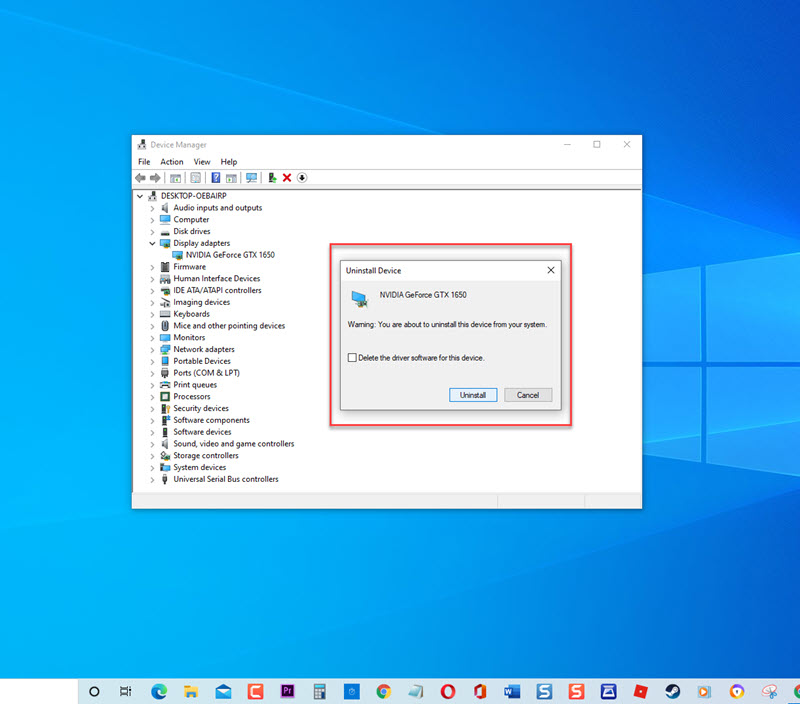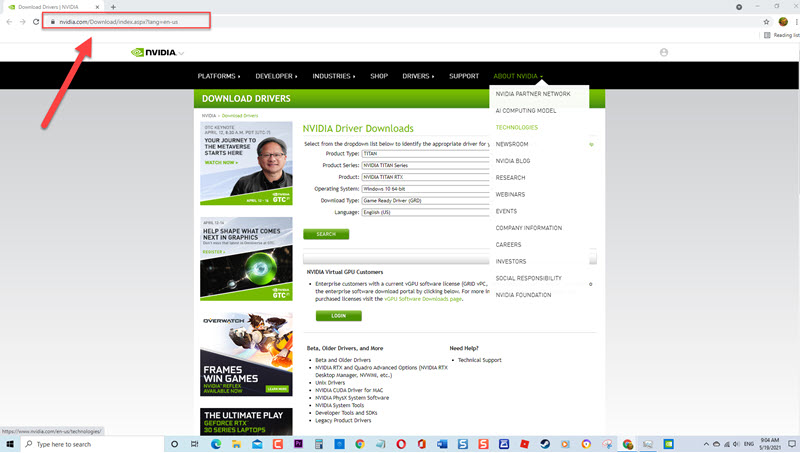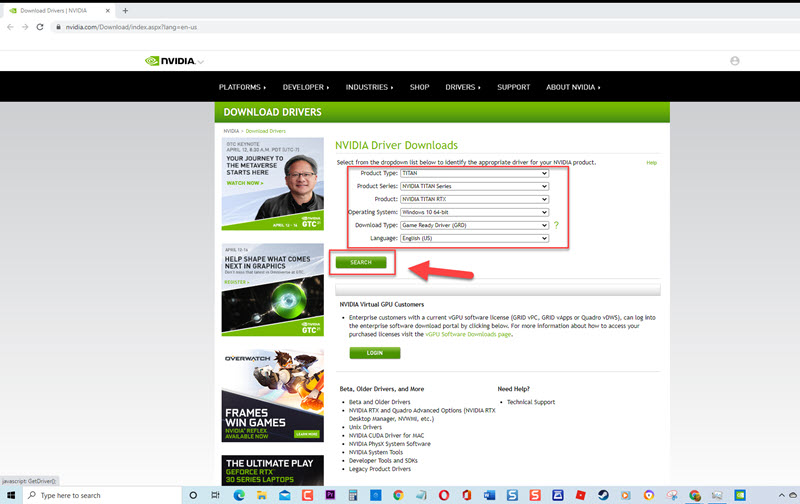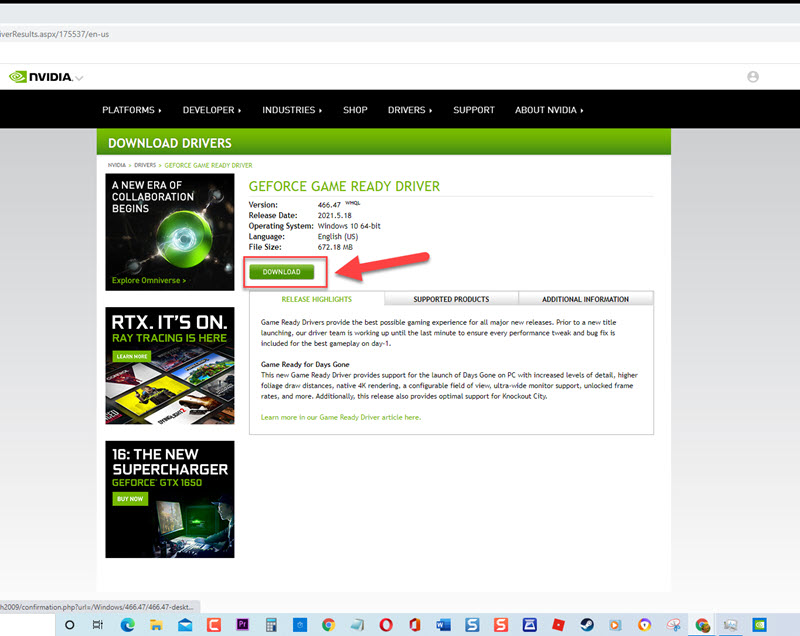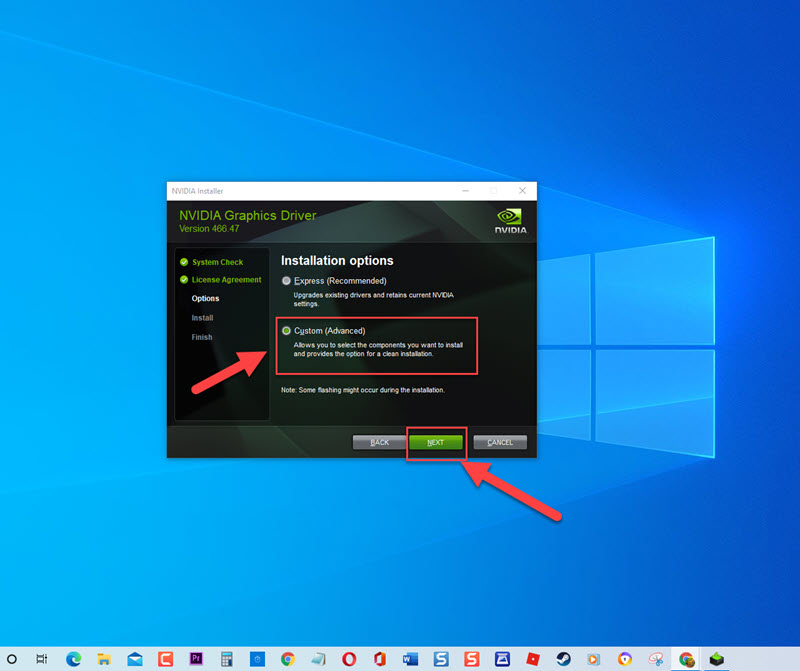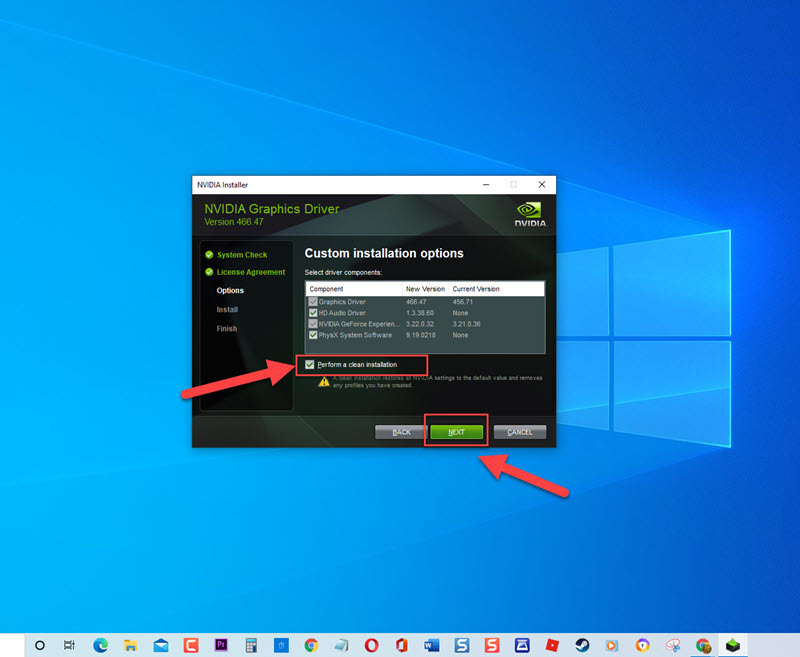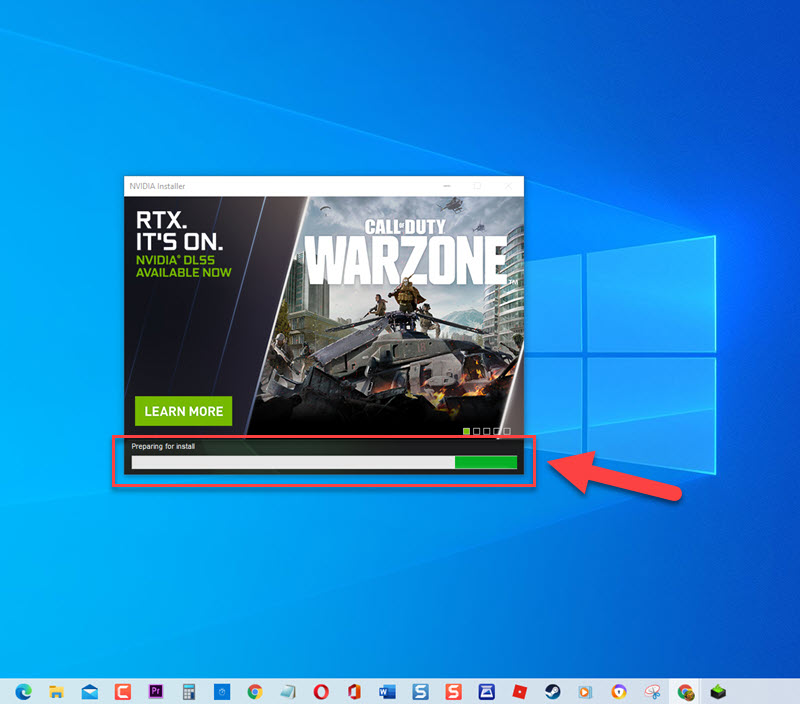How To Fix ‘Nvidia Control Panel Access Denied’ Error on Windows 10
There have been reports from users wherein they are unable to apply the changes made to the settings in Nvidia Control panel thus getting an error message “Nvidia Control Panel Access Denied” failed to apply selected settings to your system . You are probably wondering why this error occurs when you are trying to access the control panel of Nvidia to configure the settings, most of the time error occurs when making some changes in Manage 3D settings as most users claimed. In this latest installment of our troubleshooting series, we will talk about the recommended solutions that you can try to fix ‘Nvidia Control Panel Access Denied’ Error on Windows 10.
Fix ‘Nvidia Control Panel Access Denied’ Error
There are several reason why this error shows up. It is possible that Nvidia Control Panel Access Denied’ failed to apply selected settings to your system occurs because of an outdated driver, incorrect installation of drivers to lack of administrative privileges. Listed below are the troubleshooting solutions that you can do to try fixing ‘Nvidia Control Panel Access Denied’ Error on Windows 10.
But before performing the recommended troubleshooting solutions below, its best to restart your Windows computer first. This action refreshes the Windows operating system and removes any corrupt temporary data that could be causing the problem.
Solution 1: Perform a clean install of Nvidia Driver
If Nvidia graphics driver was not installed correctly or a corrupt driver was installed, it can cause access issues. Therefore to fix this, you may need to uninstall and then install the Nvidia Driver.
To do this:
- Press Windows key + R on your keyboard to open RUN dialog box.

- At RUN dialog box, type “devmgmt.msc” and press Enter or click OK to open Device Manager

- Inside Device Manager window, click Display Adapters to expand it.

- Right click on Nvidia graphics card and click Uninstall device from the drop down menu.

- Follow the onscreen instructions to confirm uninstallation of driver.

- Go to Nvidia’s Official website

- Input information of Nvidia graphics card then click Search.

- Click Download to download driver. Wait for download process to complete

- Open the downloaded file. Choose Custom (Advanced) at installation screen on License Agreement then click Next.

- Choose the option “Perform a clean installation” and then click Next.

- Installation process will begin. Wait for it to complete.

After performing clean install, check if Nvidia Control Panel Access Denied’ on Windows 10 still occurs.
Solution 2: Rollback Driver
This is an alternative to doing a clean install of the driver, you can also roll back the graphics card driver. The process involves rolling back to the previous versions of the driver and its backup files and then that driver will be installed instead.
To do this:
- Press Windows key + R on your keyboard to open RUN dialog box.
- At RUN dialog box, type “devmgmt.msc” and press Enter or click OK to open Device Manager
- Inside Device Manager window, click Display Adapters to expand it.
- Right click on Nvidia graphics card and select Properties from the drop down menu.
- In Properties window, click Driver tab
- Click Rollback driver if available. If roll back driver tab is greyed out it means that driver was not updated recently and that is also do not have back up files from an old graphics driver. However, if Roll back driver tab is available, follow the onscreen instructions for roll back process.
After roll back to previous versions, check if Nvidia Control Panel Access Denied’ Error message on Windows 10 still occurs.
Solution 3: Update Graphics card driver
An outdated driver can cause issues with Nvidia drivers and also getting ‘Nvidia Control Panel Access Denied’ , therefore you may need to check for and install available updates.
To do this:
- Press Windows key + R on your keyboard to open RUN dialog box.
- At RUN dialog box, type “devmgmt.msc” and press Enter or click OK to open Device Manager
- Inside Device Manager window, click Display Adapters to expand it.
- Right click on Nvidia graphics card and click Update Driver from the drop down menu.
- Click the option “Search Automatically for drivers”. Windows will now search for available drivers and install them if there are any.
- After update process is complete and the best drivers for the device has been installed, click Close.
Make the necessary changes on Nvidia Control Panel and then check if Nvidia Control Panel Access Denied’ on Windows 10 still occurs.
Solution 4: Run Nvidia Control Panel with Administrative Access
Administrative access is required in some situations especially when making changes in the settings on the programs of Windows. Make sure to provide Administrative access to Nvidia Control Panel and then see if the issue is resolved.
To do this:
- At the search bar located at the lower left, type “Nvidia Control Panel”.
- Right click on Nvidia Control Panel result and click Run as Administrator from the drop down menu.
Make some changes on Nvidia Control Panel settings and then check if Nvidia Control Panel Access Denied’ failed on Windows 10 still occurs.
After following the solutions mentioned, you will successfully fix ‘Nvidia Control Panel Access Denied’ Error on Windows 10. For more troubleshooting videos, feel free to visit our TheDroidGuy Youtube Channel.
Also read: