How to Fix Not Receiving SMS or WhatsApp Security Code When Logging Into Instagram
When attempting to log into Instagram, receiving the two-factor authentication (2FA) or security code via SMS or WhatsApp is crucial for account access. However, users occasionally encounter an issue where the code never arrives, making login impossible. This tutorial provides a comprehensive guide on troubleshooting and resolving this issue through a wide variety of methods.
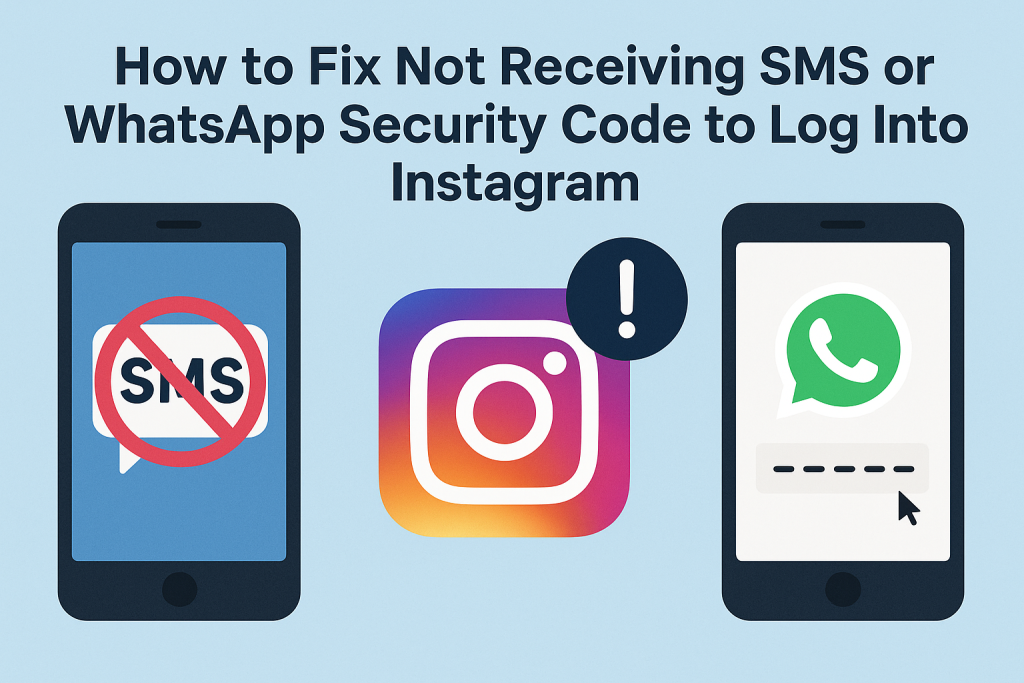
1. Check Network and Signal Strength
Start with the basics. Ensure your device has a stable cellular or Wi-Fi connection:
- For SMS, make sure your phone has a strong signal and can receive regular text messages.
- For WhatsApp, verify you are connected to the internet and can receive messages through the app.
Try toggling Airplane Mode on and off or restarting your device to refresh the connection.
2. Confirm the Correct Phone Number
Ensure you are using the correct phone number associated with your Instagram account:
- Go to the Instagram login page and click “Get help logging in” (on mobile) or “Forgot password?” (on web).
- Follow the steps to view partial account info and confirm your phone number is accurate.
If you no longer have access to that number, you may need to go through Instagram’s identity verification process.
3. Request a Code via WhatsApp
Instagram sometimes allows users to receive verification codes via WhatsApp instead of SMS:
- On the screen where you are asked to enter the security code, tap “Try another way.”
- Choose “Send code via WhatsApp.”
- Make sure WhatsApp is installed, active, and linked to the same phone number.
4. Wait and Retry
Sometimes there’s a delay in code delivery:
- Wait up to 10 minutes.
- Retry requesting the code after waiting.
- Avoid requesting the code too many times in a short period, which may trigger rate limits.
5. Check for SMS Blocklists or Filters
Some carriers or devices automatically block shortcodes or filter out messages:
- Remove or disable any SMS filtering or blocking apps.
- Contact your carrier to ensure SMS from shortcodes or international numbers is not being blocked.
6. Clear Instagram App Cache and Data
Corrupted app data may affect how Instagram handles verification:
- Android: Settings > Apps > Instagram > Storage > Clear Cache/Clear Data.
- iOS: Uninstall and reinstall Instagram (as there’s no separate cache clear option).
7. Update or Reinstall the Instagram App
Ensure you have the latest version of Instagram:
- Open the App Store or Google Play Store.
- Search for Instagram and tap “Update” if available.
- Alternatively, uninstall and reinstall the app completely.
8. Try the Web Version of Instagram
Sometimes the mobile app experiences glitches:
- Visit https://www.instagram.com on a web browser.
- Attempt to log in and request the verification code from there.
9. Disable Do Not Disturb and Focus Modes
iOS and Android Do Not Disturb or Focus modes can suppress notifications and SMS alerts:
- Disable DND mode.
- Check any Focus modes that may block notifications or texts from unknown numbers.
10. Switch SIM to Another Device
To verify that your SIM card is functioning properly:
- Insert the SIM card into another phone.
- Request the code again and see if it arrives on the alternate device.
11. Use a Backup Code
If you previously saved backup codes during 2FA setup:
- Select “Use backup code” during login.
- Enter one of the saved codes to gain access.
You can find or generate backup codes via Settings > Security > Two-Factor Authentication (while logged in).
12. Check for Service Outages
Instagram’s services occasionally go down:
- Visit https://downdetector.com and search for Instagram.
- Check if there are widespread reports of login or SMS issues.
13. Contact Instagram Support
If none of the above steps work:
- Go to the login screen, tap “Get help logging in.”
- Follow the prompts to report your issue and verify your identity (may involve sending a selfie with a code).
- Alternatively, use https://help.instagram.com to submit a support request.
14. Check Spam and Blocked Messages
Some devices or carriers may flag messages from Instagram:
- Look in your SMS app’s spam or junk folder.
- On iPhones, go to Settings > Messages > Blocked Contacts and make sure Instagram’s shortcodes aren’t blocked.
15. Try an Alternate Login Method
If SMS or WhatsApp fails, you may be able to:
- Log in with Facebook if your accounts are linked.
- Use a device/browser where you’re still logged in.
- Check saved passwords in a password manager to bypass 2FA temporarily (if already logged in elsewhere).
Conclusion
While not receiving Instagram’s security code can be frustrating, most issues can be resolved through careful troubleshooting of device settings, network connectivity, and app functionality. For persistent problems, Instagram’s support tools and identity verification options are the final recourse to recover your account.
i forgot my instagram password and i didnot know my backup code, and i not linked my email id to instagram, my mobile number not giving me a reset link can you please send me a backup code to my current email id ([email protected]) its my current email id and my user name is (_.dharsh.____)
please me a backupcode