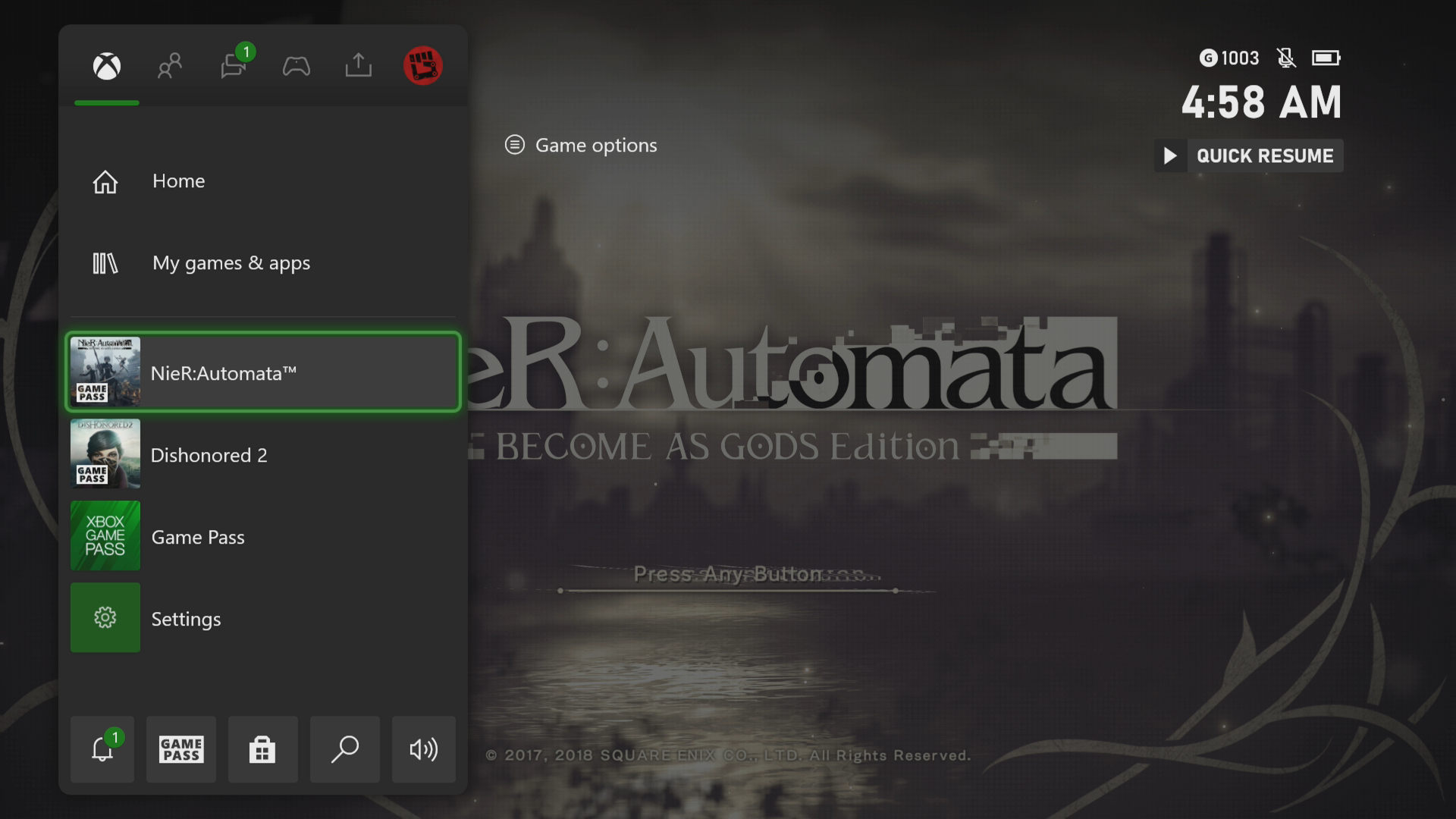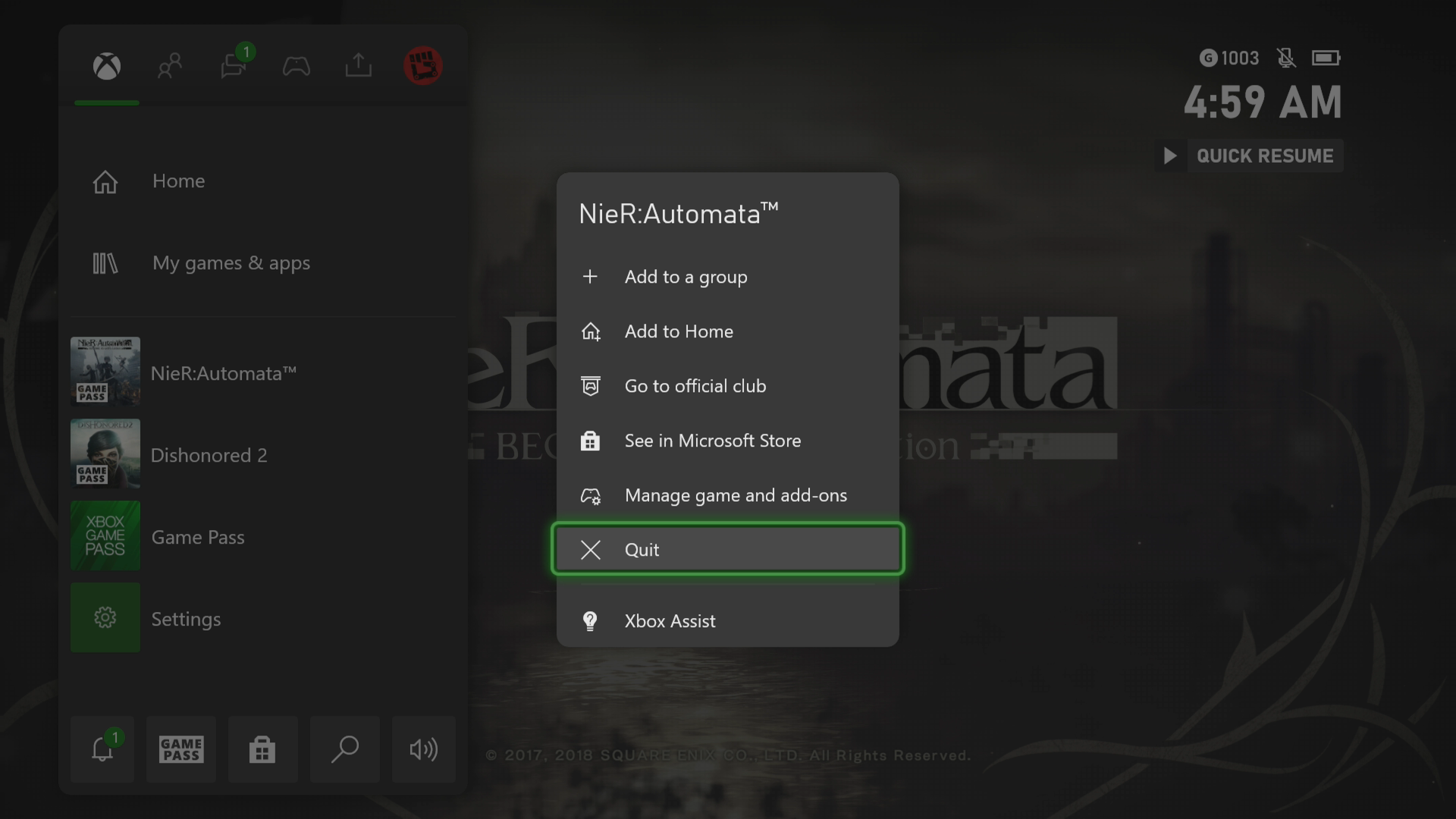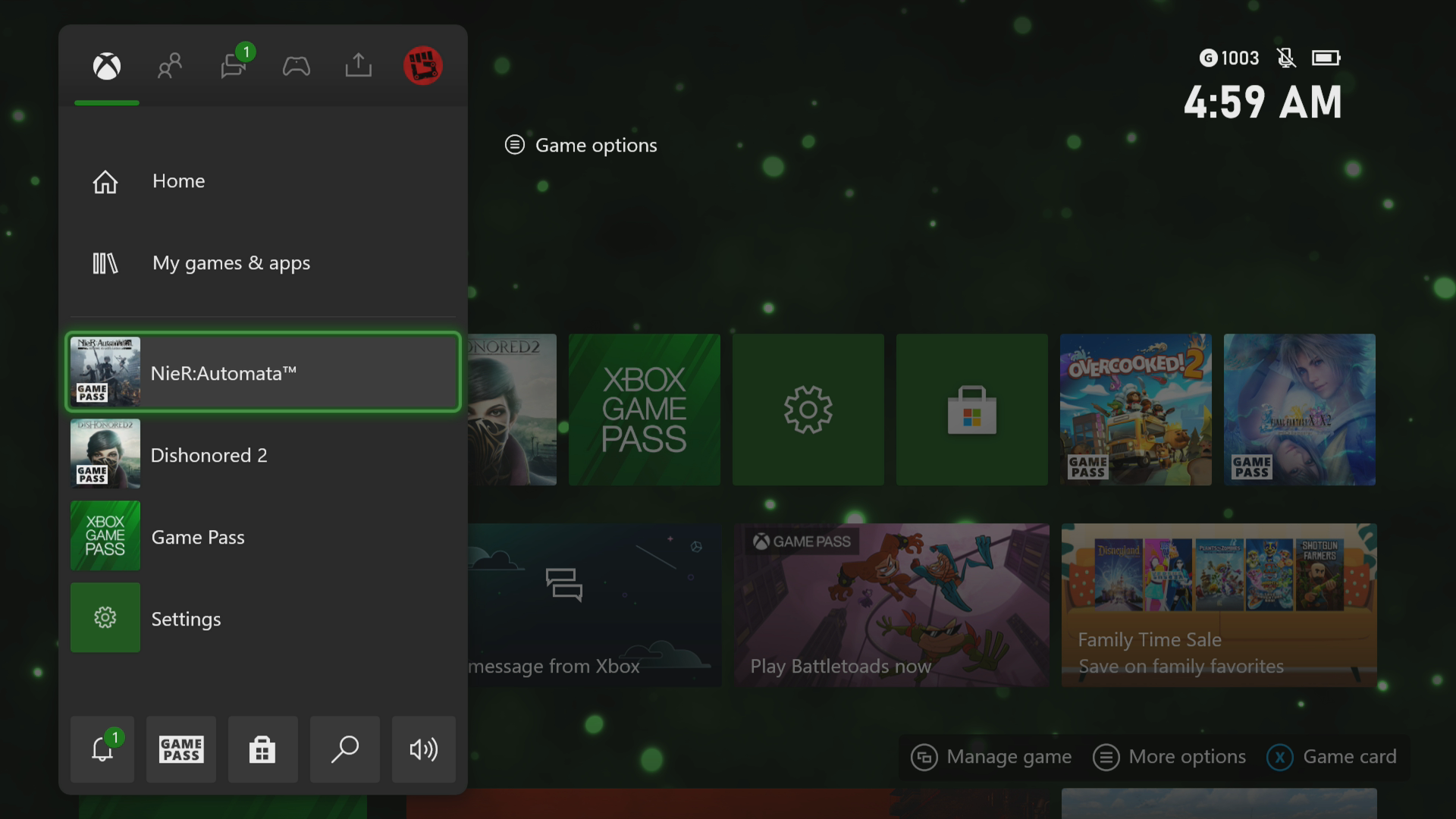How To Fix Nier Automata Crashing In Xbox Series X
The Nier Automata crashing on your Xbox Series X is a problem that can be caused by various factors. This could be due to a game bug, a corrupted cached file, or an outdated console software. To fix this you need to perform a series of troubleshooting steps.
Nier Automata is an action RPG developed by PlatinumGames and published by Square Enix in 2017. It’s currently available on the Game Pass service for your Xbox Series X. This game, which is a sequel to the 2010 Nier game allows you to control a human created android to fight the alien controlled machines. Players can complete different side quests aside from the main mission where your decisions can lead you to the 26 different ending scenarios.
What to do when your Nier Automata Xbox game crashes
A problem that you might encounter when you play Nier Automata on your Xbox Series X is when it crashes or freezes. This can happen anytime during the game. Here’s what you need to do to fix this.
Prerequisite:
- Make sure to update the Xbox software.
- Make sure to update your Nier Automata game.
Solution 1: Restart Nier Automata
The first troubleshooting step you have to do in this case is to restart the game while it is running. This will remove any corrupted cached data that could be causing the freezing or crashing issue.
Time needed: 3 minutes.
Restart the game
- Press the Xbox button.
You can find this on your controller.

- Highlight the title.
This will select the game.

- Press Menu.
This allows you to access the game system settings.

- Select Quit.
This will stop the game from running.

- Start Nier Automata.
This will start the game.

Try to check if the issue still occurs.
Solution 2: Restart the Xbox console
One of the common causes of a game crashing is corrupted cached data stored in the RAM of the Xbox. You can fix this by performing a power cycle on the console. Press the Xbox button on the console for 10 seconds or until it turns off. Unplug the power cord then wait for a minute before plugging it back in. Turn on the Xbox after a few seconds then try running Nier Automata again then check if it still crashes.
Solution 3: Try to use a different profile
One factor that can cause this problem is a corrupted Xbox user profile. You can check if this is the culprit by using a different profile.
- Press the Xbox button on the controller.
- Select Profile & System.
- Select Add or switch.
- Try using a different profile. If only one profile is available then select the Add new option to add another profile that you can use for checking.
If the problem does not occur when using this new profile then you will need to remove your original profile from the Xbox then add it again.
Solution 4: Delete the game save file
A corrupted game save file that you try to load can cause the game to crash. In order to fix this you will need to delete this file then resync with the cloud.
- Press the Xbox button on your controller.
- At the Home tab open My games & apps.
- Select See all.
- Highlight Nier Automata then press the menu button on the controller.
- Select Manage game and add-ons.
- Select Saved data.
- Select Delete all to remove the local save data.
After performing these steps try checking if the problem still occurs.
Solution 5: Reinstall Nier Automata
If after performing the troubleshooting steps we have provided the crashing problem still occurs then this could already be caused by a corrupted game installation. To fix this you should try to uninstall the game then reinstall it again.
Having the Nier Automata crashing on Xbox Series X can be a frustrating experience. Hopefully, this solution will help you fix the problem.
Visit our TheDroidGuy Youtube Channel for more troubleshooting videos.