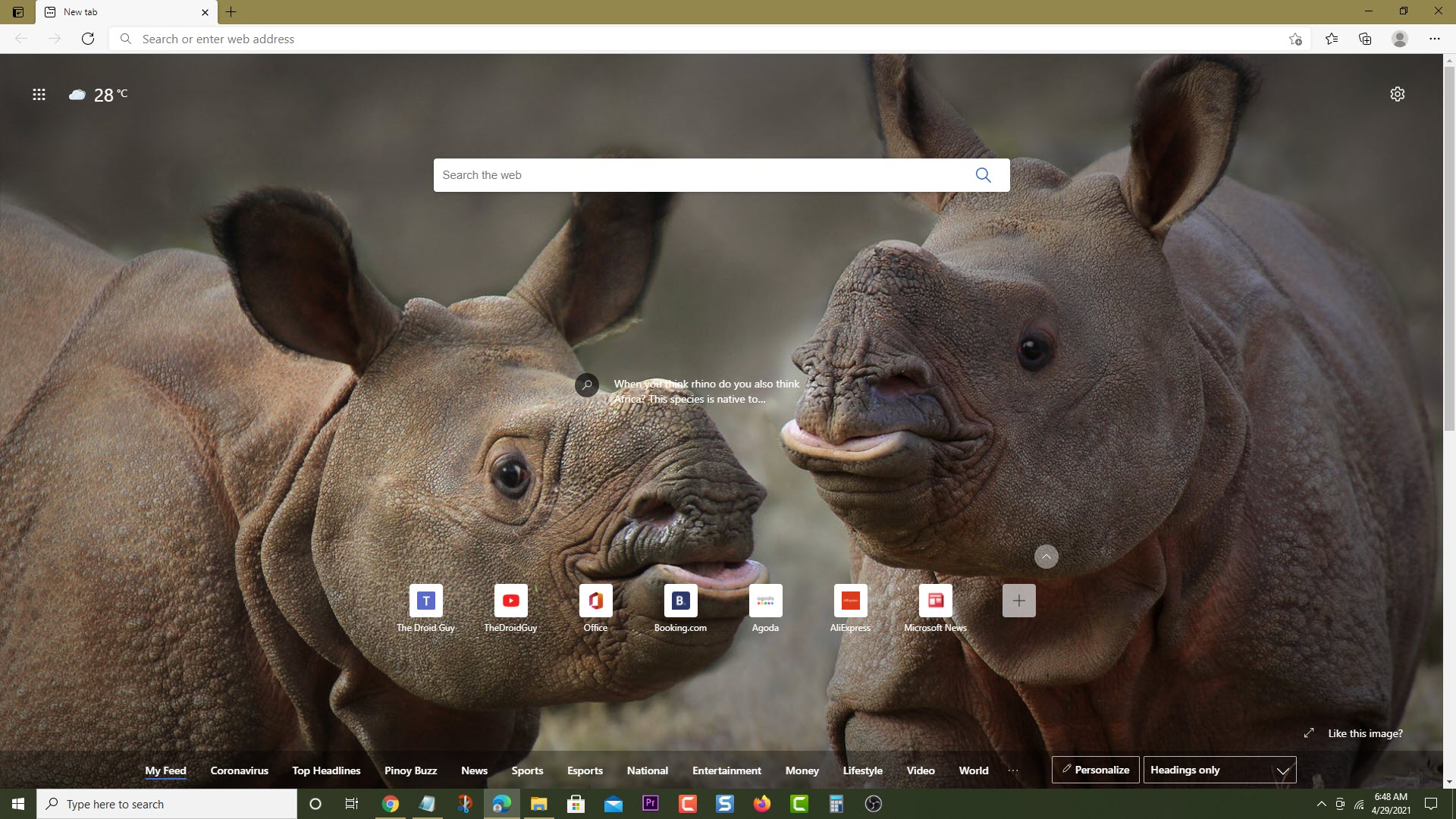How To Fix MLB The Show 21 Crashing On Xbox Series X
The MLB The Show 21 crashing on Xbox Series X issue can be caused by several factors. It could be due to a corrupted data, old software update, service outage, or even a software glitch. To fix this you will need to perform a series of troubleshooting steps.
MLB The Show 21 is the latest baseball video game available for the Xbox Series X platform. Not only are you able to play the game but you can design your own stadium as well with the Stadium Creator feature. There’s also the Cross-Platform Play feature that allows Xbox gamers to go on online matches against players on the PlayStation console.
What to do when MLB The Show 21 keeps on crashing on your Xbox Series X
One of the common issues that some players are experiencing while playing this baseball game on their Xbox console is when it crashes. The crash can happen at any time during the game making it quite annoying. Here’s what you need to do to fix this if you are also experiencing this very same issue.
Prerequisite:
- Make sure the Xbox Series X is running on the latest software update.
- Make sure MLB The Show 21 game is updated to the latest version.
Solution 1: Check for any service outages affecting the Xbox Series X
If you are playing an online match then one of the reasons why the game will crash is if there is a service outage. You can verify if this is what’s causing the problem by going to the Xbox status webpage.
Time needed: 2 minutes.
Check Xbox outage
- Open a web browser.
You can do this from your computer or from your Xbox Series X console.

- Go to the Xbox status home page.
You can check details on the status of Xbox features and functionality.

Solution 2: Restart MLB The Show 21 game to fix crashing issue
If the game is freezing then this can be caused by a temporary glitch which can be fixed by closing MLB The Show 21 then opening it again.
- Press the Xbox button on your controller.
- Highlight the game.
- Press Menu.
- Select Quit.
- Start the game again.
Try checking if the issue still occurs.
Solution 3: Restart the Xbox Series X
Performing a power cycle on the Xbox will refresh its system and remove any temporary data that could be causing the problem.
- Press and hold the Xbox button on your console for 10 seconds.
- Turn on the console by pressing the Xbox button on the console.
Try running the game again then check if it still crashes.
Solution 4: Use a different profile
One factor that can cause this problem is if your profile data is corrupted. You can check if this is the culprit by using a different profile.
- Press the Xbox button on the controller.
- Select Profile & System.
- Select Add or switch.
- Try using a different profile. If only one profile is available then select the Add new option to add another profile that you can use for checking.
If the issue does not occur when using this new profile then you will need to remove your original profile from the Xbox then add it again.
Solution 5: Clear the local save file of MLB The Show 21 to fix crashing issue
There’s a possibility for the local save file of the game to become corrupted. If this is what’s causing the problem then you will need to delete this file then resync with the cloud.
- Press the Xbox button on your controller.
- At the Home tab open My games & apps.
- Select See all
- Highlight MLB The Show 21 then press the menu button on the controller.
- Select Manage game and add-ons.
- Select Saved data.
- Select Delete all to remove the local save data.
After performing these steps restart the Xbox then check if the problem still occurs.
Having crashing issues when playing MLB The Show 21 on your Xbox Series X can be a frustrating experience. Hopefully, this solution will help you fix the problem.
Visit our TheDroidGuy Youtube Channel for more troubleshooting videos.