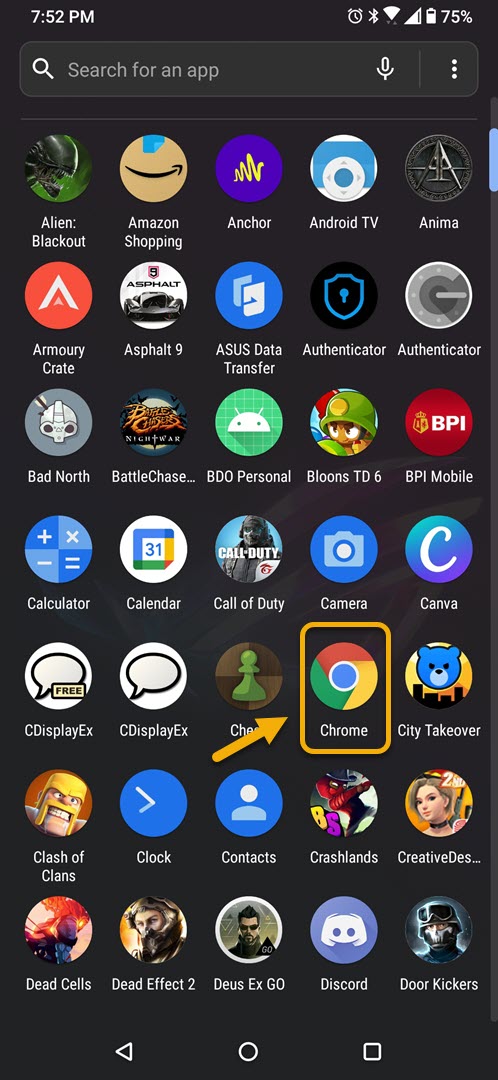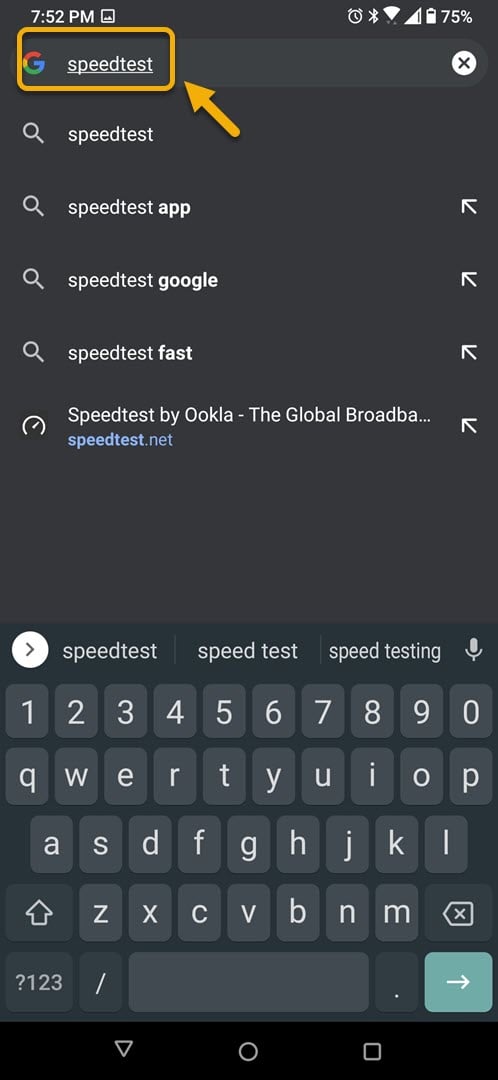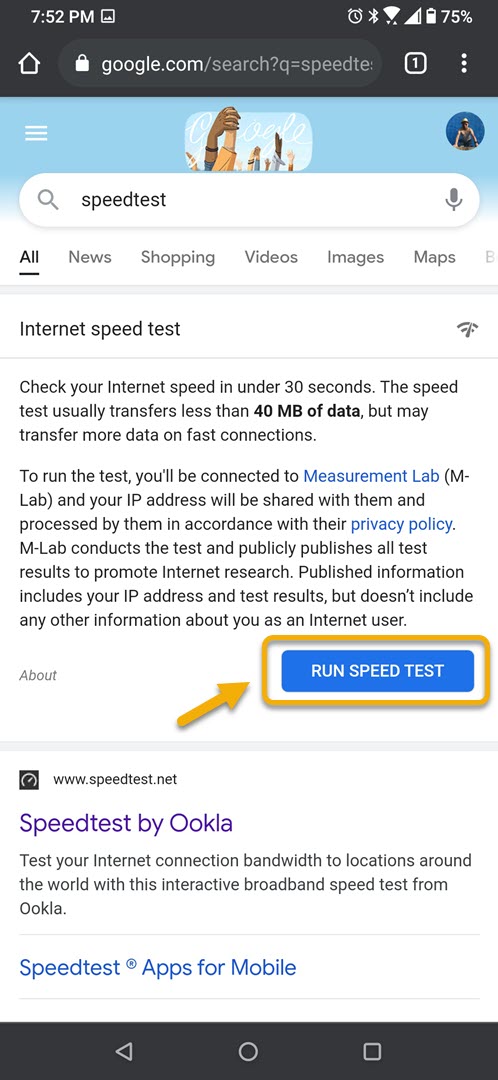How To Fix Messenger Lite Not Sending Message Issue
The Messenger Lite not sending message problem occurs when trying to send a message to a person or group of people. This can be caused by your phone internet connection, a corrupted app file, or corrupted data. To fix this you need to perform a series of troubleshooting steps.
The Facebook Messenger Lite app is a stripped down version of the regular Messenger app. It only has the core features which includes sending text, photos, links, and stickers as well as making video calls. It uses 90 percent less storage than the regular app and is designed to run even on 2G networks. You can download this app for free from the Google Play Store.
Cannot send message using the Messenger Lite app
One problem that you might encounter while trying to use this app on your mobile device is when you are unable to send out a message. Here’s what you need to do to fix this.
Things to do first:
- Restart the phone.
- Make sure your phone is running on the latest software version.
- Make sure your phone has the latest version of Messenger Lite installed.
Method 1: Check the phone internet connection
In order for the app to work properly your phone must have an internet connection. You can try browsing the web using your phone or you can also run a speed test.
Time needed: 5 minutes.
Check status of internet connection
- Open the phone browser.
You can do this by swiping up from the home screen and tapping your preferred browser.

- Go to Google.com then search for “speedtest”.
This will open the speed test results and show you a tool that you can use.

- Tap on the RUN SPEED TEST button.
This is usually the first choice that appears on the search results.

If the results are not good then try connecting your phone to a different Wi-Fi network. You can also try using your mobile data subscription if no other Wi-Fi network is available.
Method 2: Clear the cache and data of Messenger Lite
Another possible factor that can cause this problem is a corrupted temporary data stored by the app. To check if this is the culprit you should clear the cache and data of the app. Take note that the exact steps may differ for your particular Android device model.
- Tap on Settings.
- Tap on Apps & Notifications.
- Tap on See all apps.
- Tap on Messenger Lite.
- Tap on Storage & Cache.
- Tap on Clear Storage and Clear Cache then make sure to confirm your action.
Once the app has been reset to its original state try checking if the issue still occurs.
Method 3: Uninstall then reinstall Messenger Lite to fix not sending message issue
Sometimes this problem can already be caused by a corrupted app. In order to fix this you should uninstall the app then install a fresh version from the Google Play Store.
After performing the steps listed above you will successfully fix the Messenger Lite not sending message on your Android phone problem.
Visit our TheDroidGuy Youtube Channel for more troubleshooting videos.