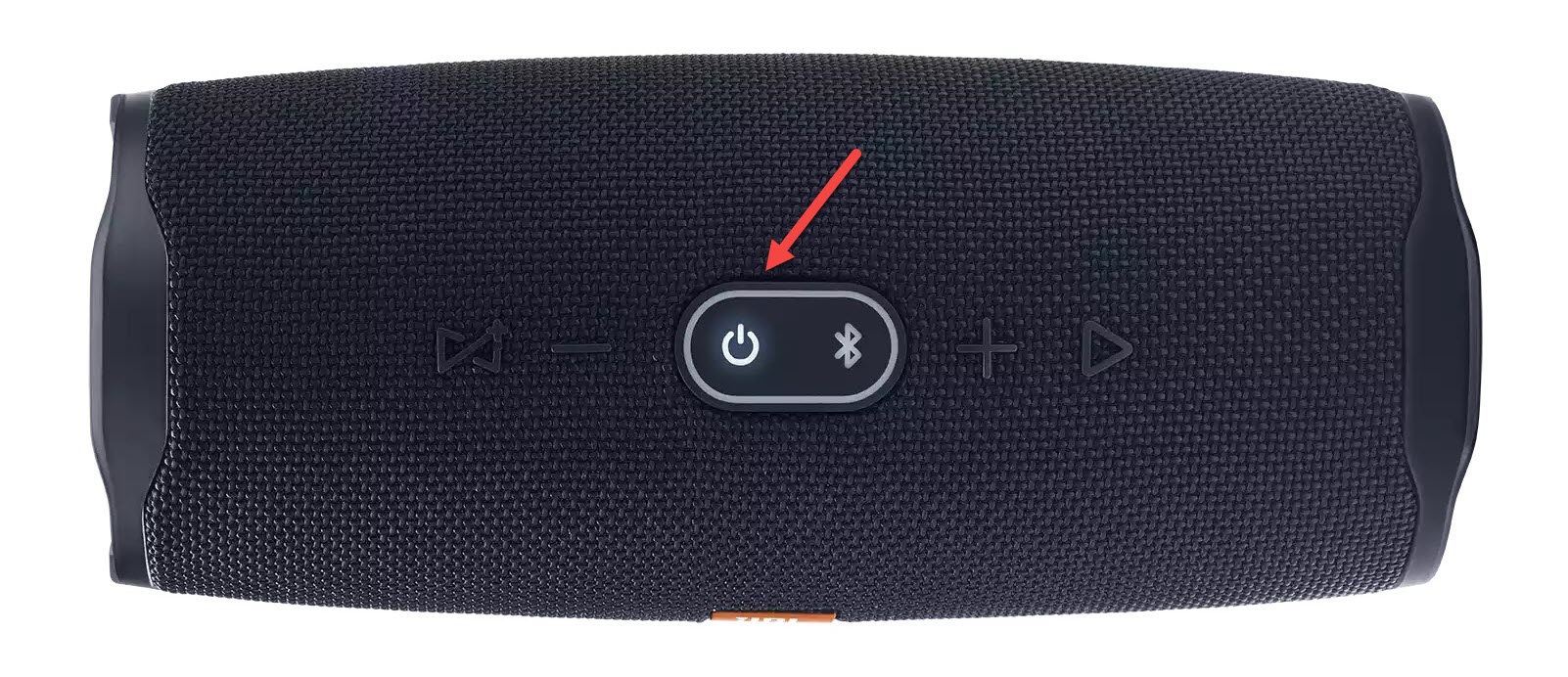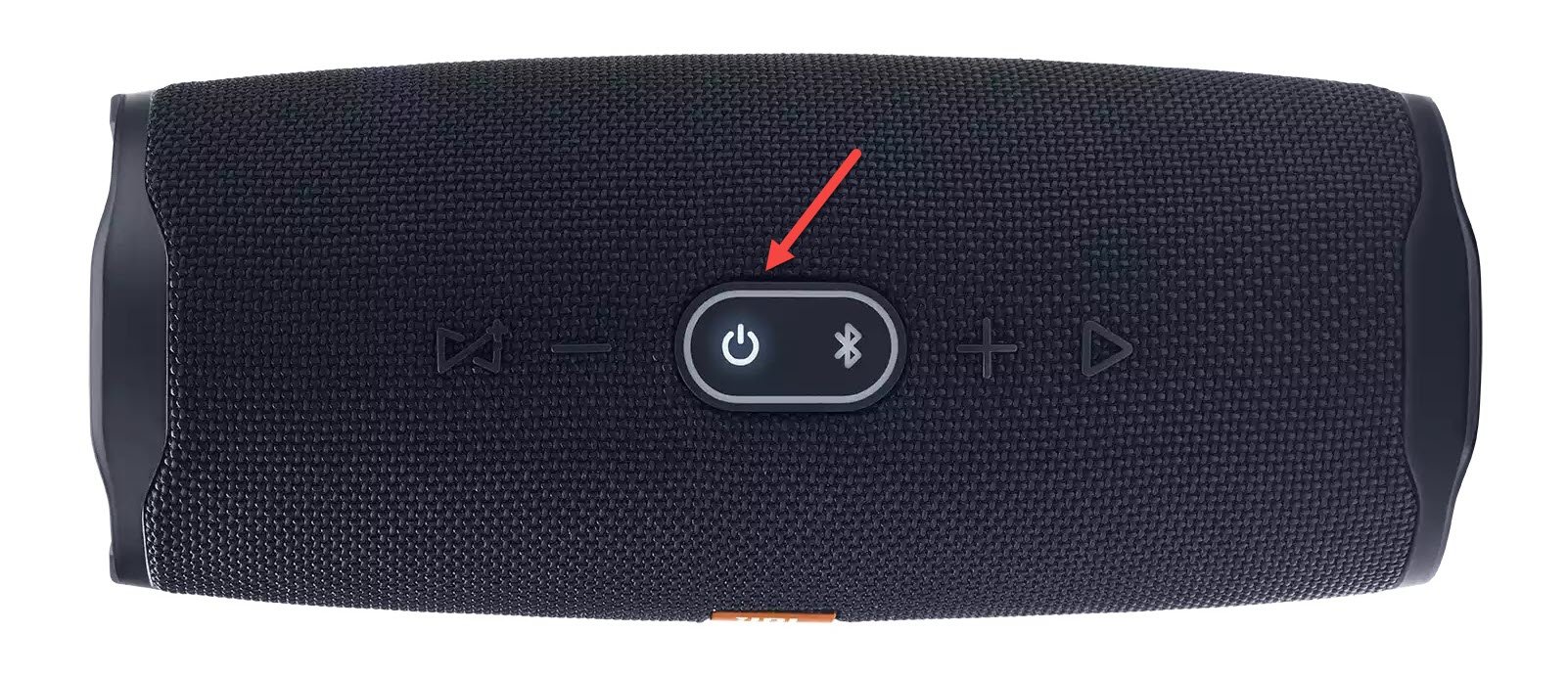How To Fix JBL Charge 4 Bluetooth Not Connecting Problem
The JBL Charge 4 Bluetooth not connecting issue prevents you from connecting the speaker to your smartphone. There are several reasons why this is happening such as a drained speaker battery, device not paired, or device not within range. You need to do several troubleshooting steps to fix this.
The JBL Charge 4 is a portable Bluetooth speaker that has an excellent build quality long lasting battery life. It’s best used outdoors beside the pool or on the beach as it has an IPX7 waterproof rating. Some of its features include a 20 hour battery life, waterproof body, and a design made of a durable fabric material just to name a few.
Technical Specifications of JBL Charge 4:
- Output power: 30W
- Music playing time: 20 hours
- Bluetooth version: 4.2
- Frequency response: 60Hz–20kHz
- Signal-to-noise ratio: >80dB
- Dimensions: 8.66 x 3.74 x 3.66 inches
- Dimensions: 22 x 9.5 x 9.3 cm
- Battery capacity: 7,500 mAh
- Charging time: 5.5 hours
- Waterproof: IPX7
- Powerbank: Yes
- Voice Assistant integration: No
- JBL Connect+: Yes
- Speakerphone: No
- Bluetooth: Yes
- 3.5 mm audio input: Yes
- Auto-power off: Yes
What to do when your JBL Charge 4 cannot connect to a Bluetooth device
One issue that you might encounter with your Charge 4 Bluetooth speaker is when you can’t connect it to your smartphone. This can be an annoying problem especially if you want to play your favorite music on the speaker. Here are the troubleshooting steps you need to do to fix this.
Method 1: Perform a factory reset on JBL Charge 4
There’s a possibility that this problem is caused by the software of the phone freezing. A factory reset or hard reset will delete the data on this Bluetooth speaker and bring it back to its default settings. This is a useful troubleshooting step to do when you are experiencing problems with the device such as when you can’t make a Bluetooth connection or when it doesn’t turn on.
Time needed: 2 minutes.
Reset the speaker
- Turn on the JBL Charge 4.
You can do this by pressing on the power button.

- Press and hold the Volume up button and Play button.
Do this for around 5 seconds which should be enough time to reset.

- Turn on the device.
You can do this by pressing on the power button. The device should now be in pairing mode.

After performing these steps try to check if you can connect to the speaker.
Method 2: Pair the Bluetooth device
There’s a possibility that the speaker is currently paired to another device or is not yet paired at all. To fix this you will need to pair the speaker again.
- Turn on the JBL Charge 4.
- Press and hold down the Bluetooth button for 3 seconds
- When the blue light begins flashing the Bluetooth speaker is ready to pair and connect.
Method 3: Charge the speaker to fix Bluetooth not connecting issue
If the battery is low in charge or drained then there’s a possibility that the Bluetooth feature will not work. If this is the culprit then all you need to do to fix this is to charge the speaker.
- Insert the USB-C charging cord into the charging port of the speaker.
- Insert the other end of the USB-C charging cord to a USB wall charger with an output of at least 1.0A.
- Connect the wall charger to a power outlet.
Method 4: Device is not in range
The distance between the speaker and the device it is connecting to should not exceed 100 feet. This range will decrease if there are a lot of obstructions or signal interferences such as walls between both devices.
Try placing the speaker and the device it is connecting to side by side then check if the problem still occurs.
Having the JBL Charge 4 Bluetooth not connecting issue can be a frustrating experience. Hopefully, this solution will help you fix the problem.
Visit our TheDroidGuy Youtube Channel for more troubleshooting videos.