How To Fix GOG GALAXY Disk Access Error During Installation
The GOG GALAXY disk access error usually occurs when trying to install or update a GOG game. There are several factors that can cause this particular issue ranging from a lack of permission to interference from the antivirus software. To fix this you need to perform a series of troubleshooting steps.
GOG GALAXY 2.0 is a software that brings your games and friends together in one place. Even if you own games from Steam, Epic games Store, Xbox Live, or even the PlayStation Network you can still integrate this with the GOG software thus allowing you to access the game data such as progress and activity from one platform.
What to do when you get the disk access error when installing or updating a GOG game
One of the issues that you might encounter when trying to install or update a GOG game on your computer is the disk access error. When this occurs , the game will not proceed with the installation or update. Here’s what you need to do to fix this.
Things to do first: Restart the computer
Method 1: Run GOG GALAXY as an administrator to fix disk access issue
The first thing that you should do in this case is to try to run the software as an administrator. This will allow it access to make changes to your Windows system which would usually fix this problem.
Time needed: 2 minutes.
Running GOG GALAXY as administrator
- Click the Start button.
This can be found at the lower left side of the screen.

- Open the GOG Galaxy file location.
You can do this by right clicking the GOG GALAXY application and clicking on More then Open file location.

- Open the GOG GALAXY Properties window.
You can do this by right clicking the GOG GALAXY shortcut then clicking on properties.

- Click the Compatibility tab.
This is usually the third tab on top of the Properties window.

- Place a checkmark on “Run this program as an administrator”.
This will give the software administrative access.

- Click the Apply and OK buttons.
This will save the changes that you made.

After performing these steps restart the computer then try checking if the issue still occurs.
Method 2: Check if the antivirus software is blocking the game installation
Sometimes the problem can be caused by the interference of your antivirus security software. To check if this is the case try turning it off first then install or update the game. If the issue does not occur then you will need to add the GalaxyClient.exe, GalaxyClientService.exe, and GalaxyCommunication.exe files in the antivirus and firewall exception list.
After performing the steps listed above you will successfully fix the GOG GALAXY disk access error issue.
Visit our TheDroidGuy Youtube Channel for more troubleshooting videos.
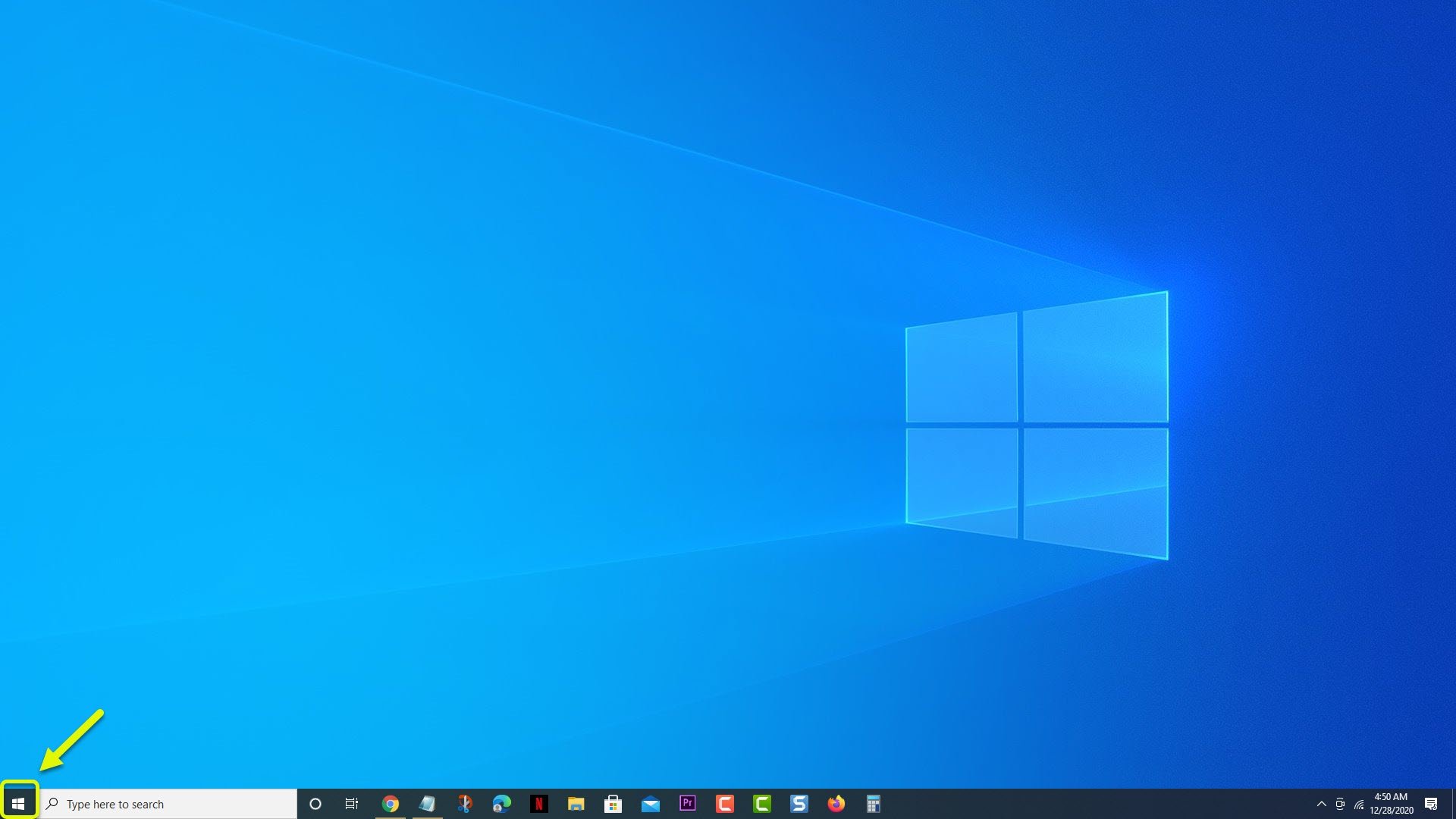
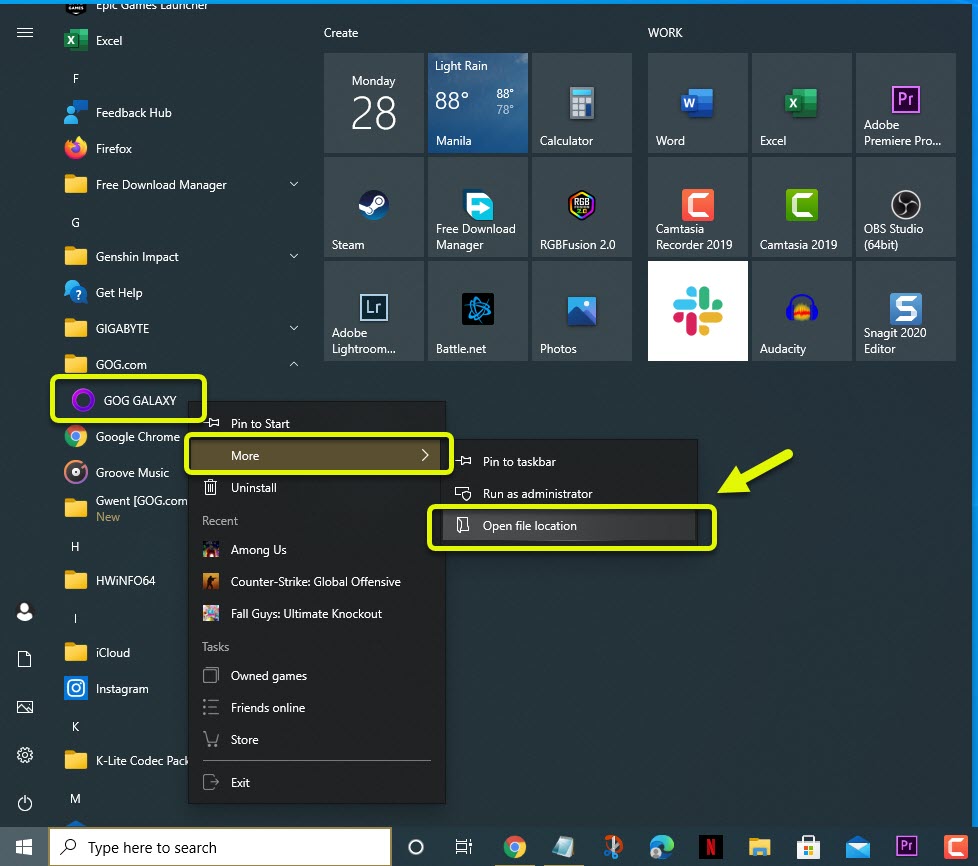
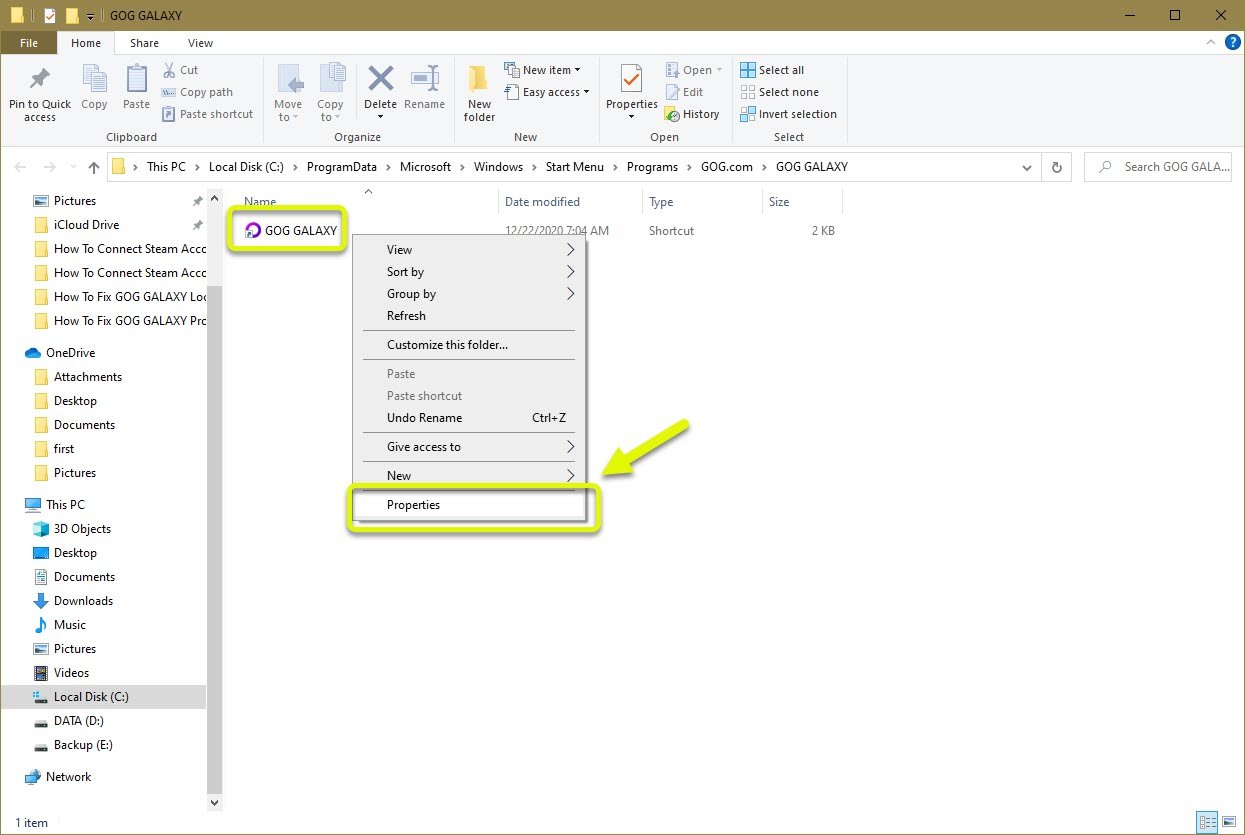
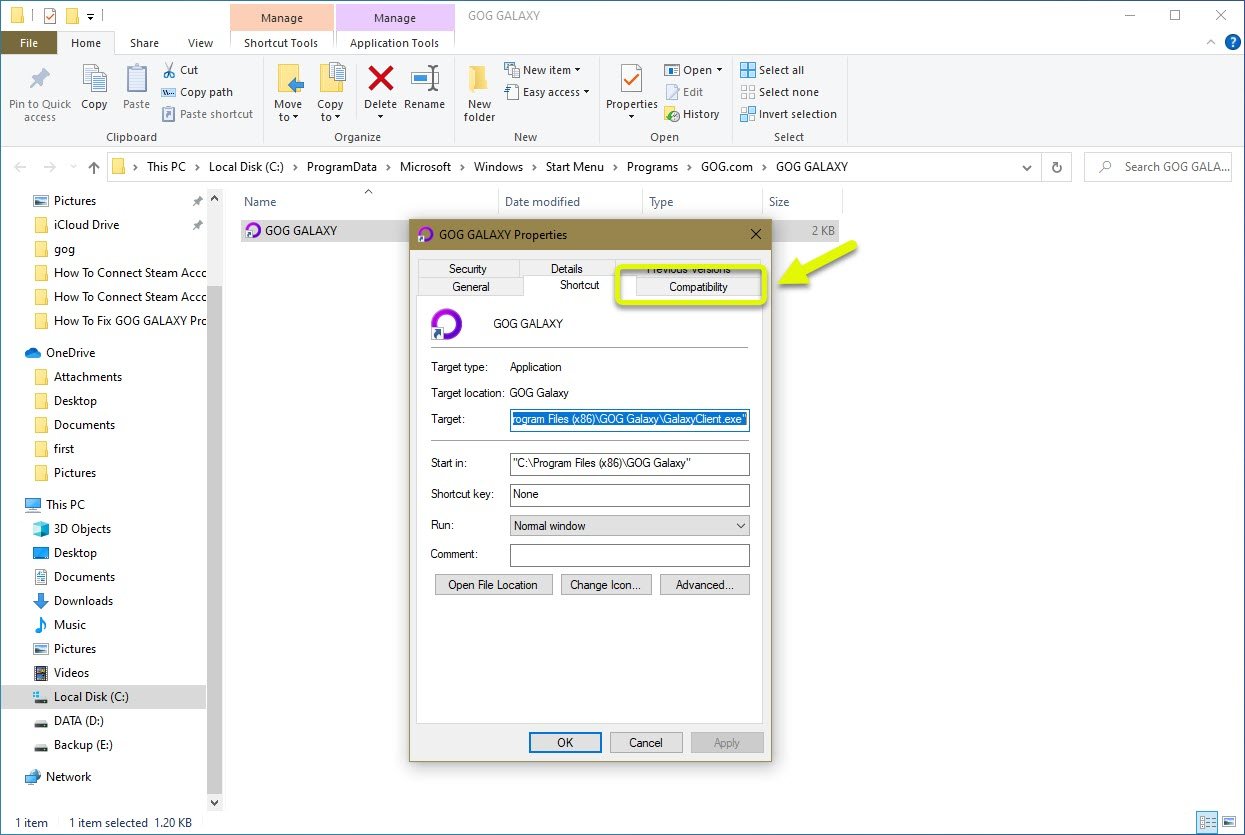
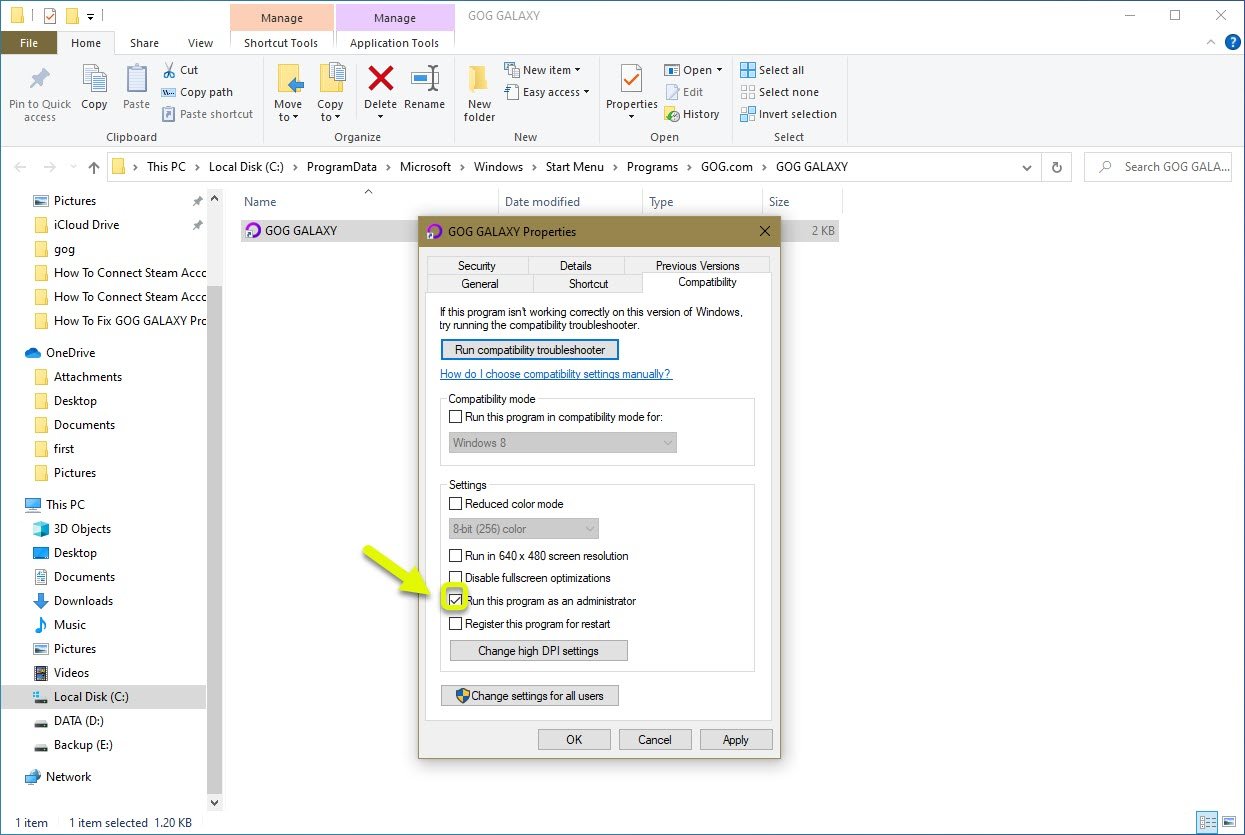
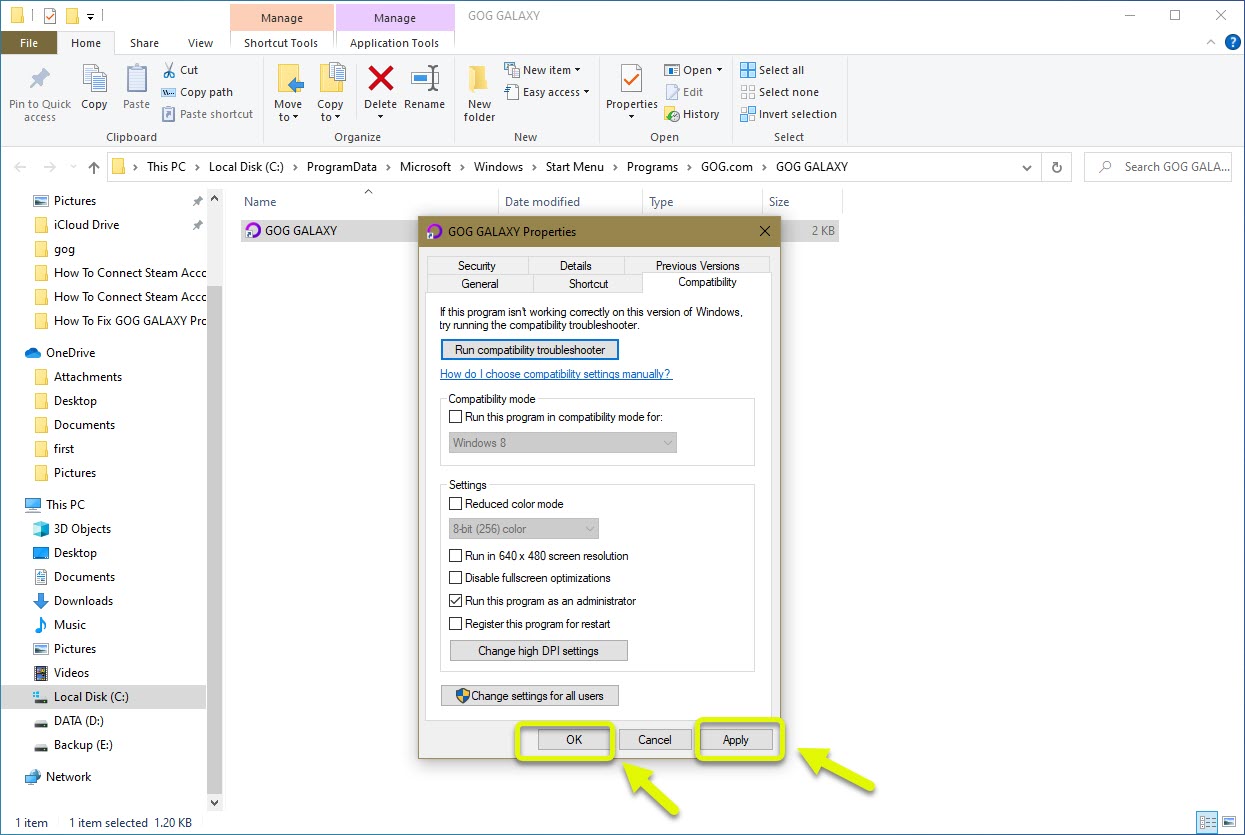
Thumbs up!