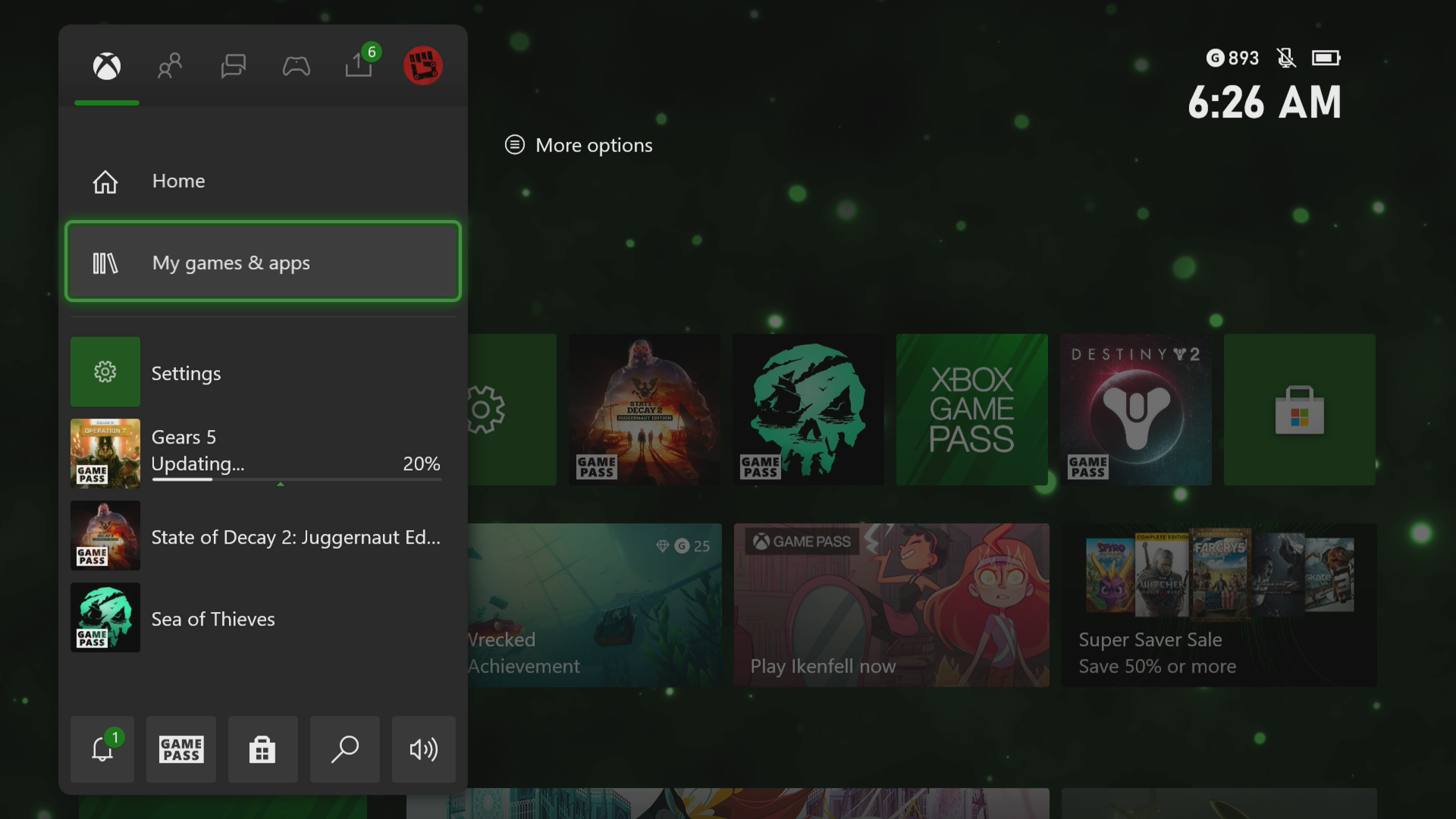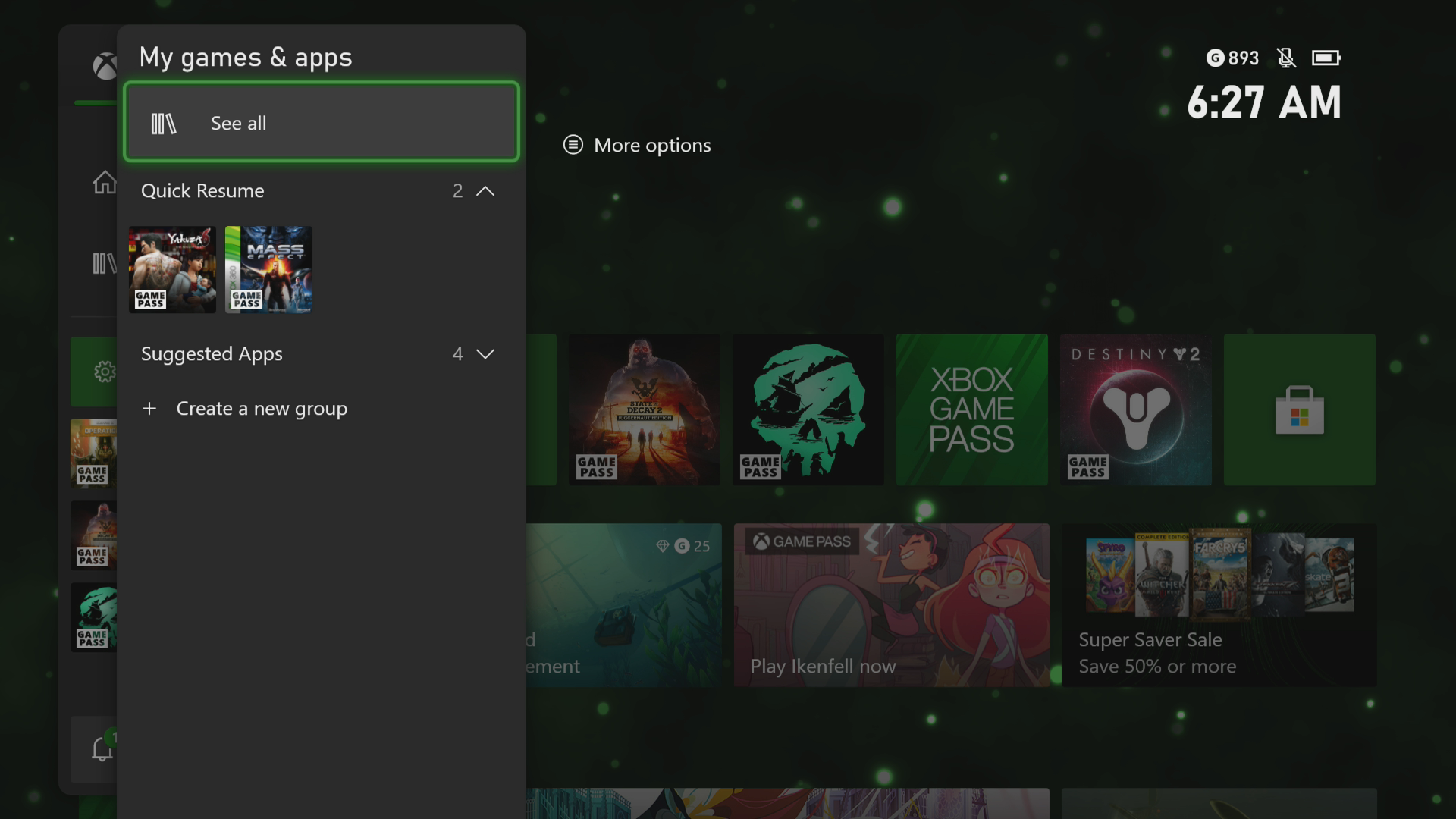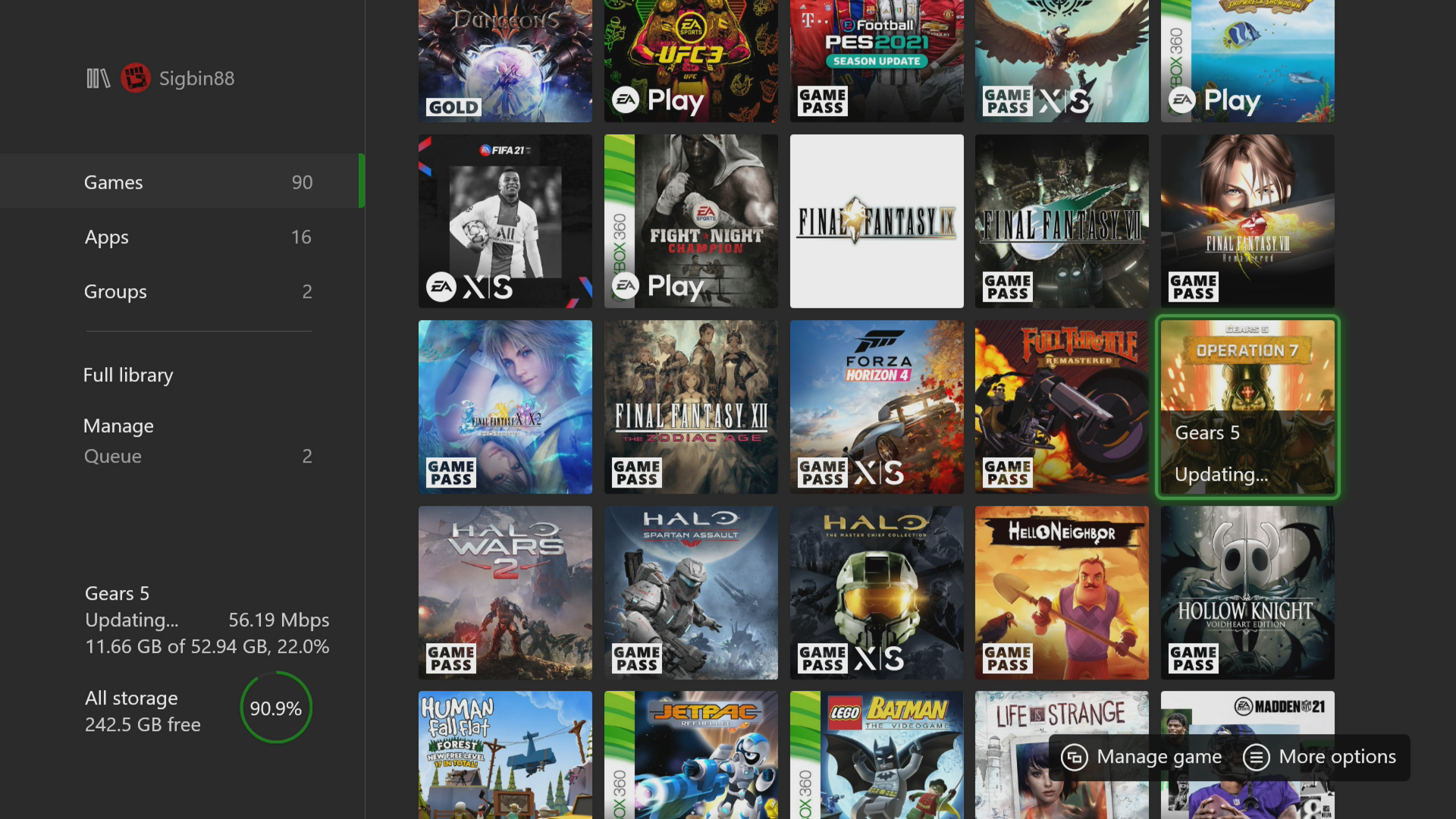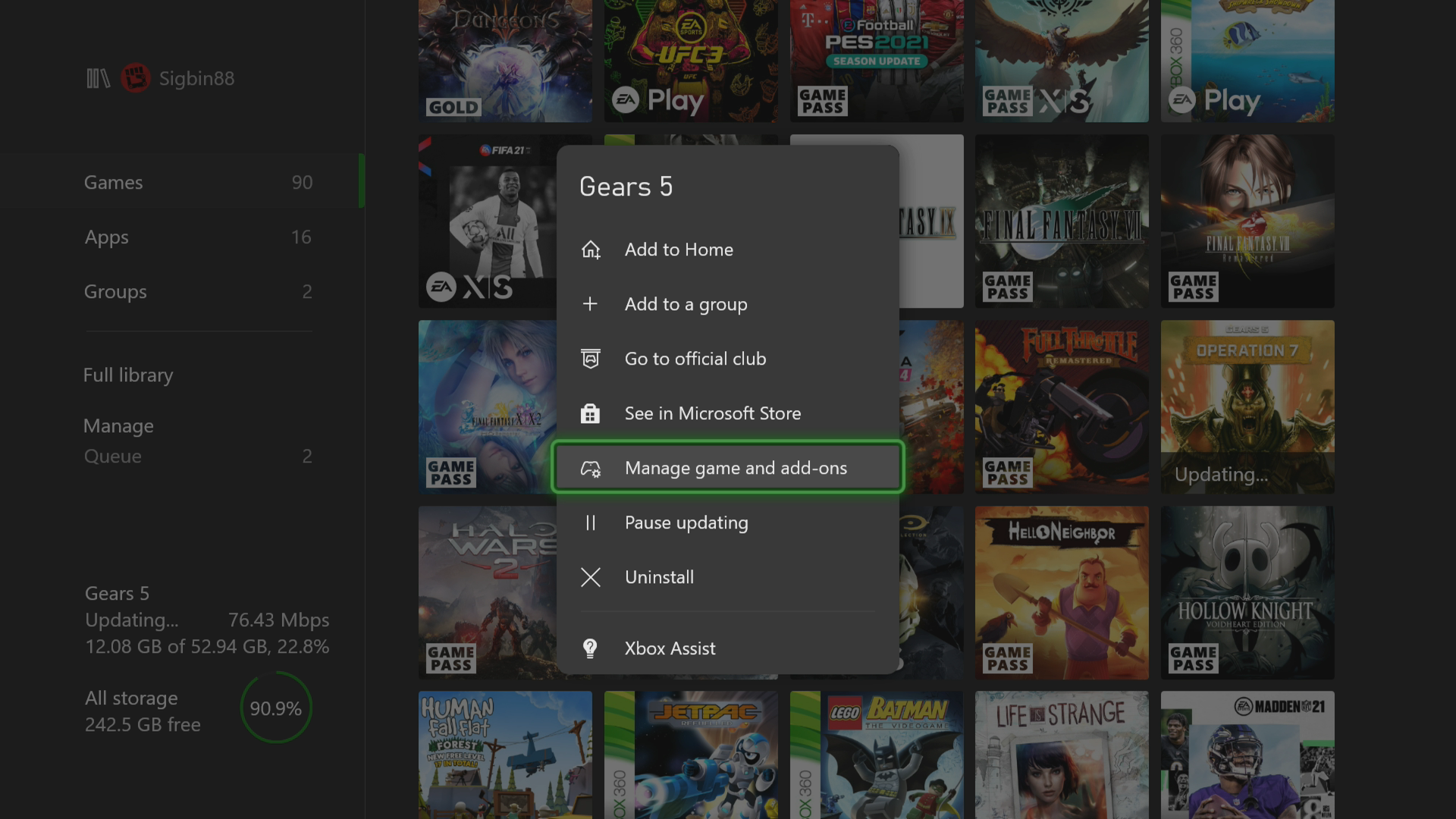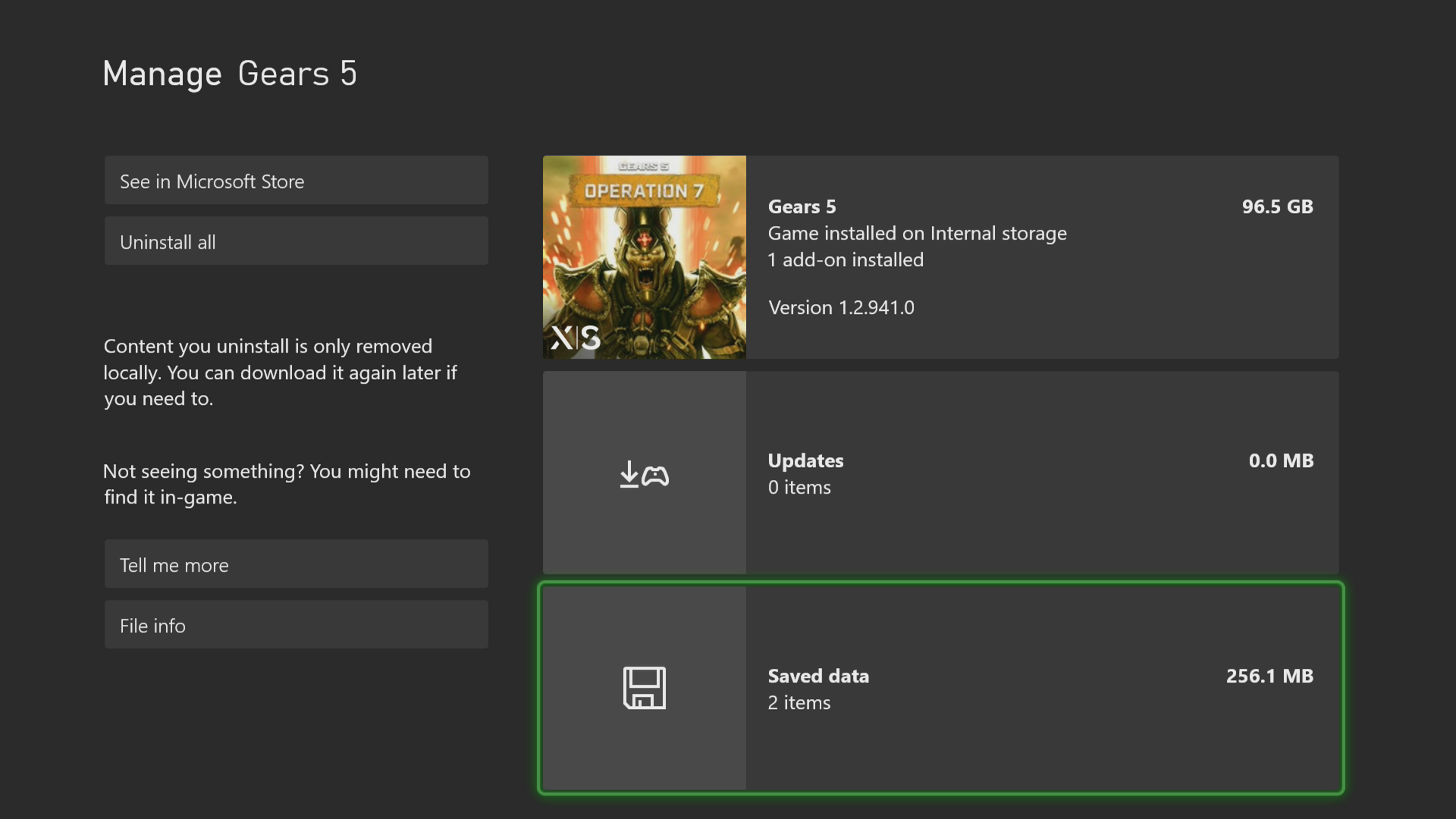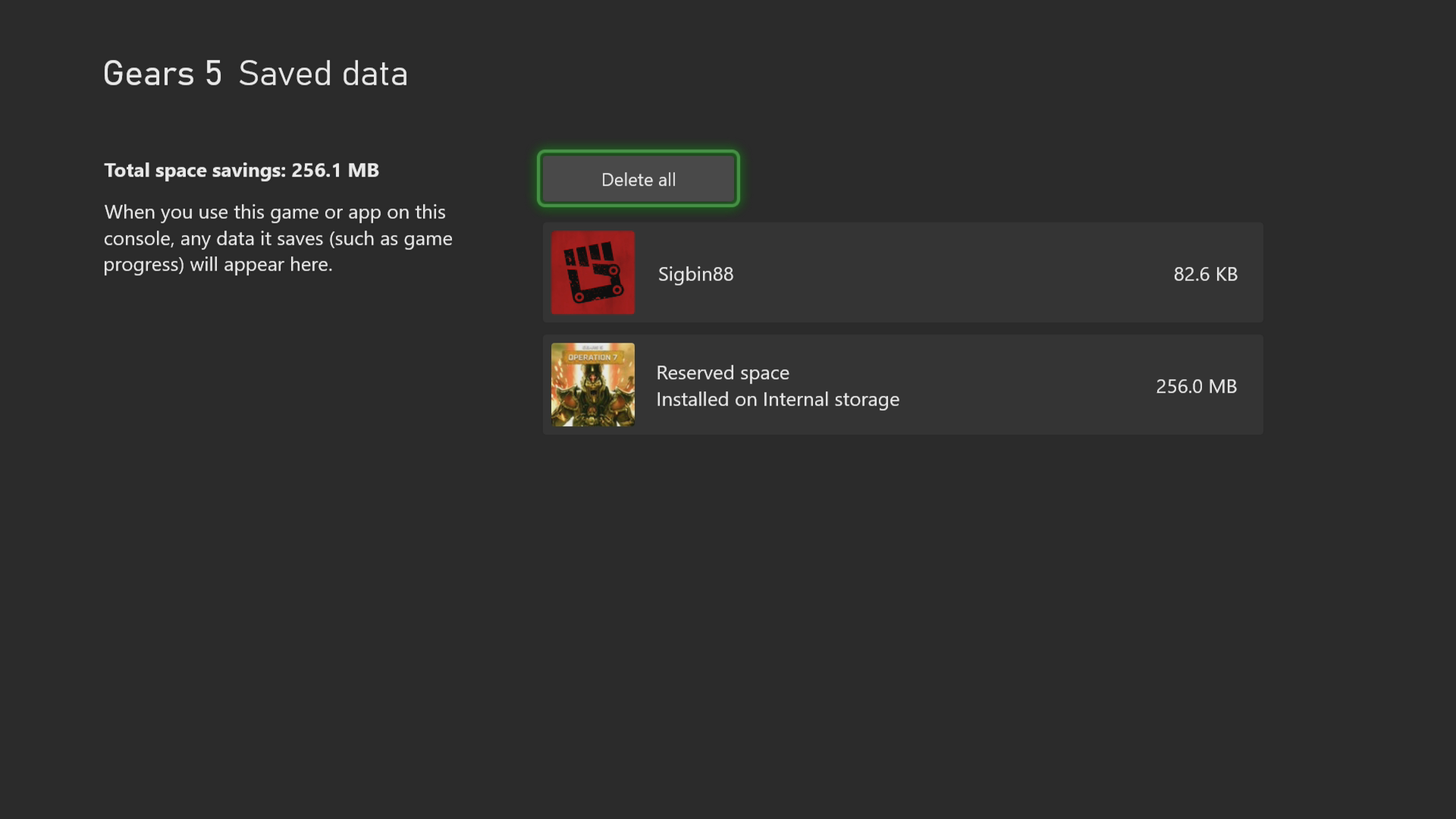How To Fix Gears 5 Error 0x00001ced On Xbox Series X
The Gears 5 error 0x00001ced on Xbox Series X which is also known as the failed to save the game error is usually caused by a system bug or glitch. This problem prevents you from saving your game progress. To fix this you will need to perform several troubleshooting steps on your console.
Gears 5 is a third person shooter game first released in 2019 and is available for the PC, Xbox One, Xbox Series X and S platforms. It takes place months after the events that occurred in Gears of War 4. There are several game modes to choose from such as Campaign, PvP multiplayer, PvE, and three player coop. This title has received positive reviews from critics and has even won several awards. If you have an active Game Pass Ultimate edition subscription then you can download this title for free. You can also get this from the Microsoft Store.
What to do when you get the error code 0x00001ced failed to save the Gears 5 game on Xbox
One issue that you might encounter as a console player when playing this Xbox game is when you get the failed to save game error. This can be a frustrating experience as you won’t be able to progress from the game . Here’s what you need to do to fix this
Prerequisite:
- Make sure your console is running on the latest software update.
- Make sure to download the latest version of the Gears 5 game update.
Solution 1: Clear the local save file
There’s a possibility for the saved game files to become corrupted. If this is what’s causing the problem then the first step you need to do is to delete this file.
Time needed: 3 minutes.
Delete the game save file
- Press the Xbox button.
This can be found on your controller.

- At the Home tab open My games & apps.
This opens the menu where you can find your installed games and apps

- Select See all.
This lists all installed games and apps.

- Highlight Gears 5 then press the menu button on the controller.

- Select Manage game and add-ons.
This shows the game add-ons that are installed.

- Select Saved data.
This shows your saved file.

- Select Delete all.
This will remove the local save data.

Once the local saves have been removed, proceed to the next step.
Solution 2: Hard reset the Xbox
After deleting the local save file you will need to perform a factory reset action but choose the option to keep my games & apps.
- Press the Xbox button on your controller. This should bring up the side menu setting.
- Select Profile & system.
- Select Settings.
- Select System.
- Select Console info.
- Select Reset console.
- Select Reset and keep my games & apps.
After the reset has completed, launch the game. Your save file will be resynced from the cloud. Try to check if the case still occurs.
Having the Gears 5 error 0x00001ced on Xbox Series X can be a frustrating experience. Hopefully, this solution will help you fix the problem.
Visit our TheDroidGuy Youtube Channel for more troubleshooting videos.