Galaxy S10 Moisture Detected Error? No Problem! Here Are 5 Expert (System, Settings + More)
Seeing a “moisture detected” warning pop up on your Galaxy S10 can be worrying. But don’t panic – this guide will walk through several fixes to clear the moisture detected error on the Galaxy S10, S10+, and S10e. Here’s how to fix Galaxy S10 moisture detected error:
What Causes the Moisture Detected Error on Galaxy S10?
The Galaxy S10 has a moisture-detecting sensor near the charging port. This sensor detects liquid or humidity in the port and displays an alert to prevent damage to the phone.
But the sensor can sometimes be triggered by debris or dust instead of actual moisture. A dirty charging port or even high ambient humidity may cause the moisture detected error to appear erroneously.
Dry Your Galaxy S10 Thoroughly
If your S10 did get wet, the first step is drying it out completely before charging again. Turn off the phone immediately if it’s still on.
Use a dry lint-free cloth to wipe away any visible moisture. Position the phone near a fan or in front of a hair dryer on low heat to evaporate trapped moisture.
Placing the phone in an open bag of uncooked rice can also help absorb residual dampness. Allow at least 24 hours to fully air dry.
Clean the Charging Port
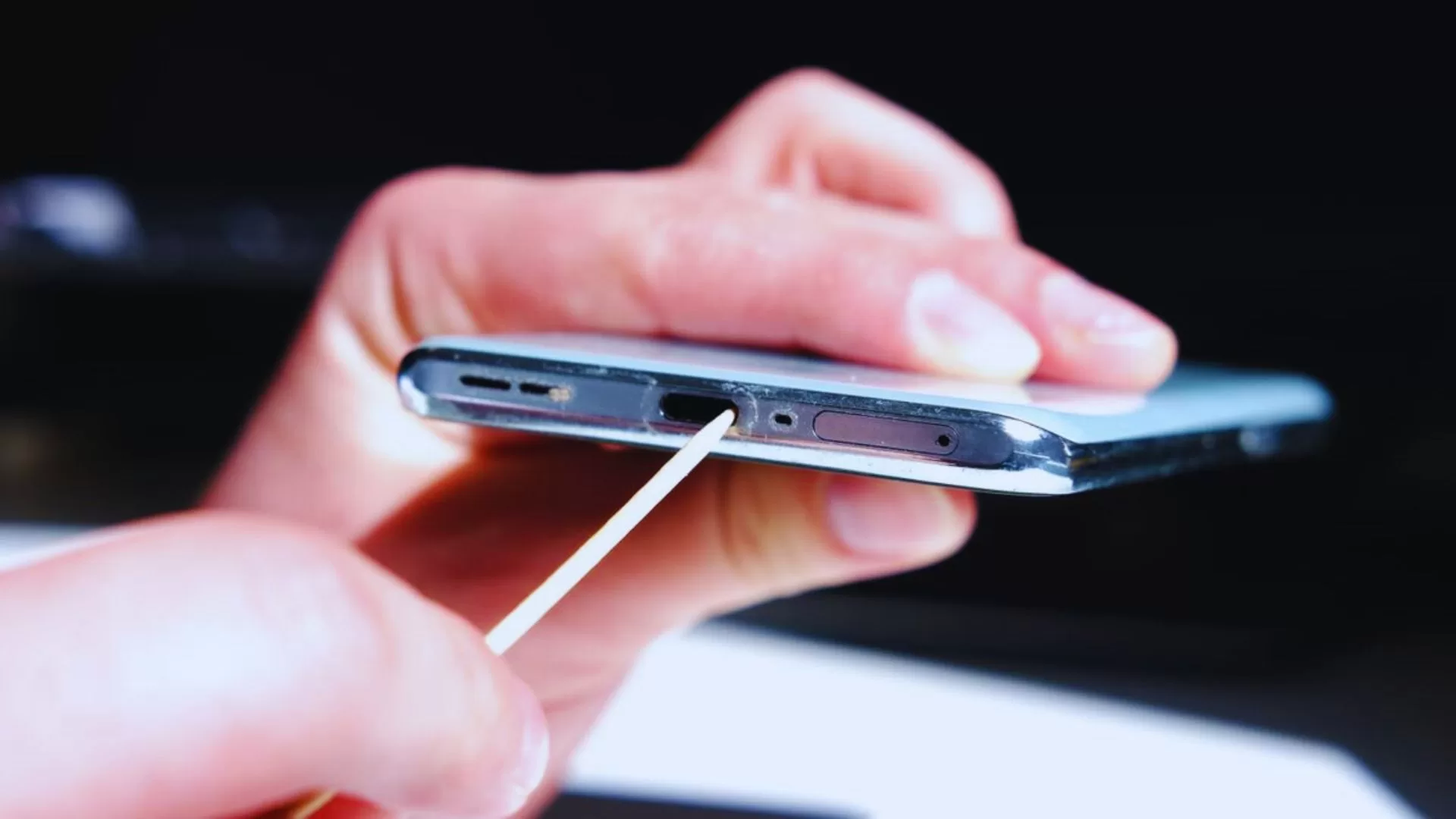
Carefully examine the Galaxy S10’s USB-C charging port under bright light. Check for any debris, dirt, or lint stuck in the port and obstructing the contacts.
Use a wooden or plastic toothpick to gently dislodge and remove any foreign material. Compressed air can also blow out stubborn dust. Avoid metal tools like paperclips that could damage the port.
Reset the Moisture Sensor
With the port completely clean and dry, plug in the charger cable and restart the Galaxy S10. This resets the moisture sensor and typically clears the error.
If moisture was detected erroneously, restarting with the charger connected overrides the sensor and dismisses the warning.
Clear System Cache Partition
A corrupted cache related to moisture detection could cause persistent false alerts. Clearing it fixes many glitches.
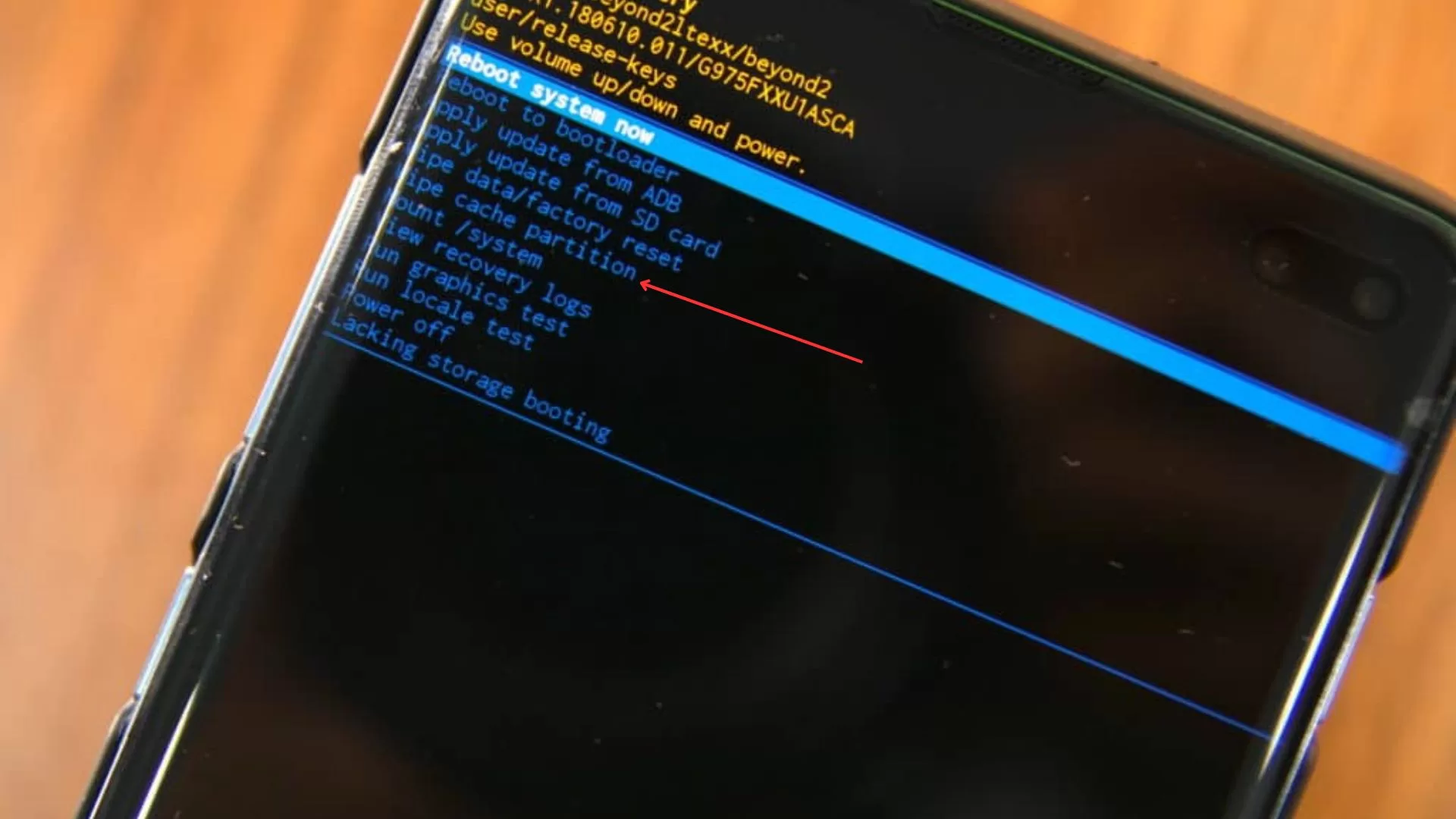
To clear the system cache partition:
- Power off your Galaxy S10 completely.
- Press and hold the Volume Up, Bixby, and Power buttons simultaneously until you see the Android boot logo.
- Release the Power button but continue holding the Volume Up and Bixby buttons.
- Use the Volume Down button to navigate to Wipe cache partition and press the Power button to select it.
- Wait for the system cache partition to be wiped.
- Select Reboot system now to restart your phone.
Disable Fast Charging
Try charging the S10 using a standard 5W iPhone charger or computer USB port. Fast charging at higher voltages could re-trigger the alert. Slower charging avoids this.
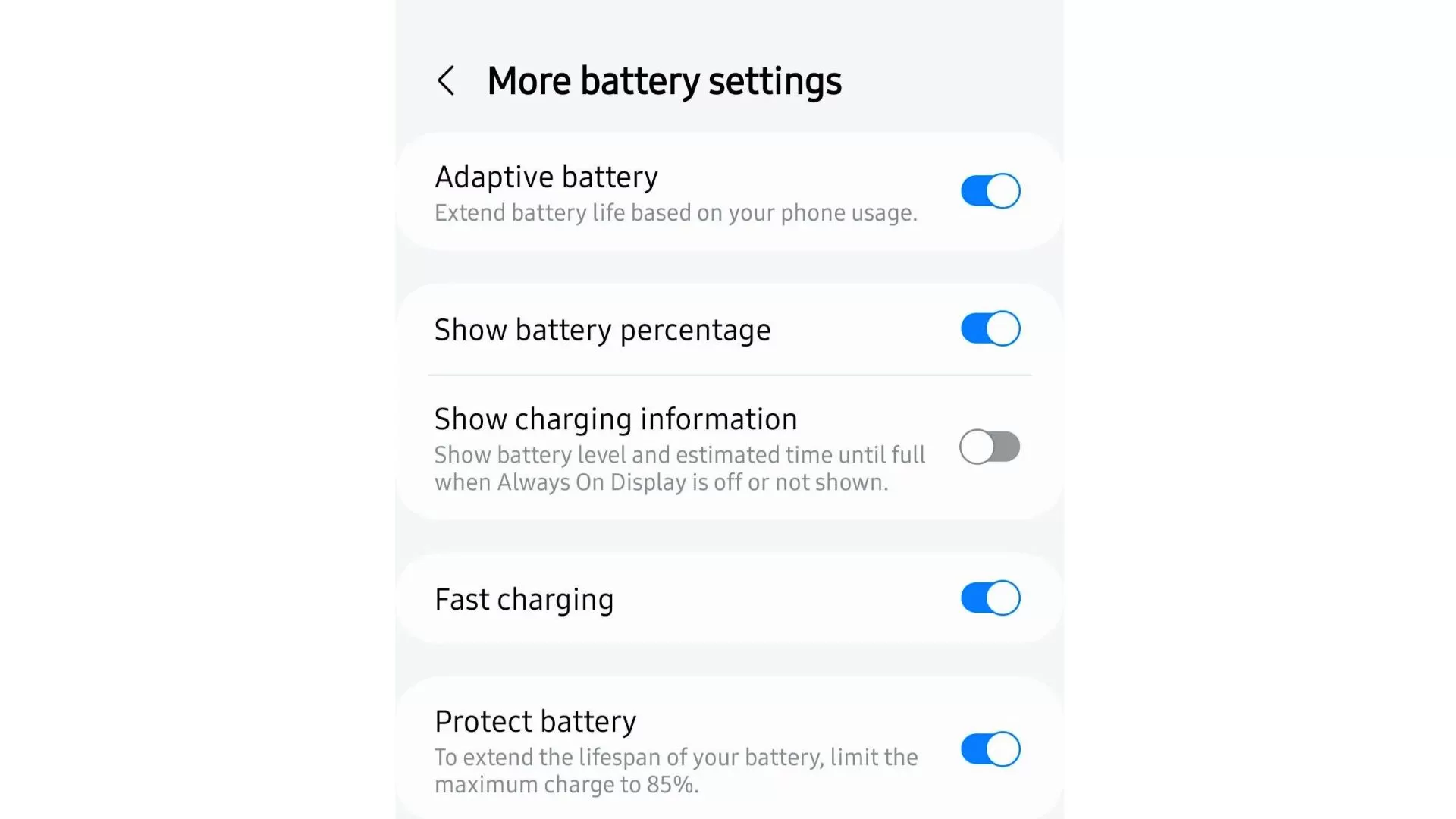
- You can also disable Fast Charging in Settings.
- Tap Device Care.
- Tap Battery.
- Tap Charging to prevent the moisture sensor being activated.
Use Wireless Charging
As a workaround, charge your Galaxy S10 wirelessly to avoid the moisture detection sensor near the USB-C port entirely.
Place the S10 face up on a Qi wireless charging pad. Be sure the phone and pad are aligned properly for charging to initiate.
Factory Reset the Phone
If you’ve tried all of the other troubleshooting methods and you’re still getting a “Moisture detected” error on your Galaxy S10, your last resort may be to perform a factory reset. This will erase all of your data and settings, so be sure to back up everything important before you proceed.
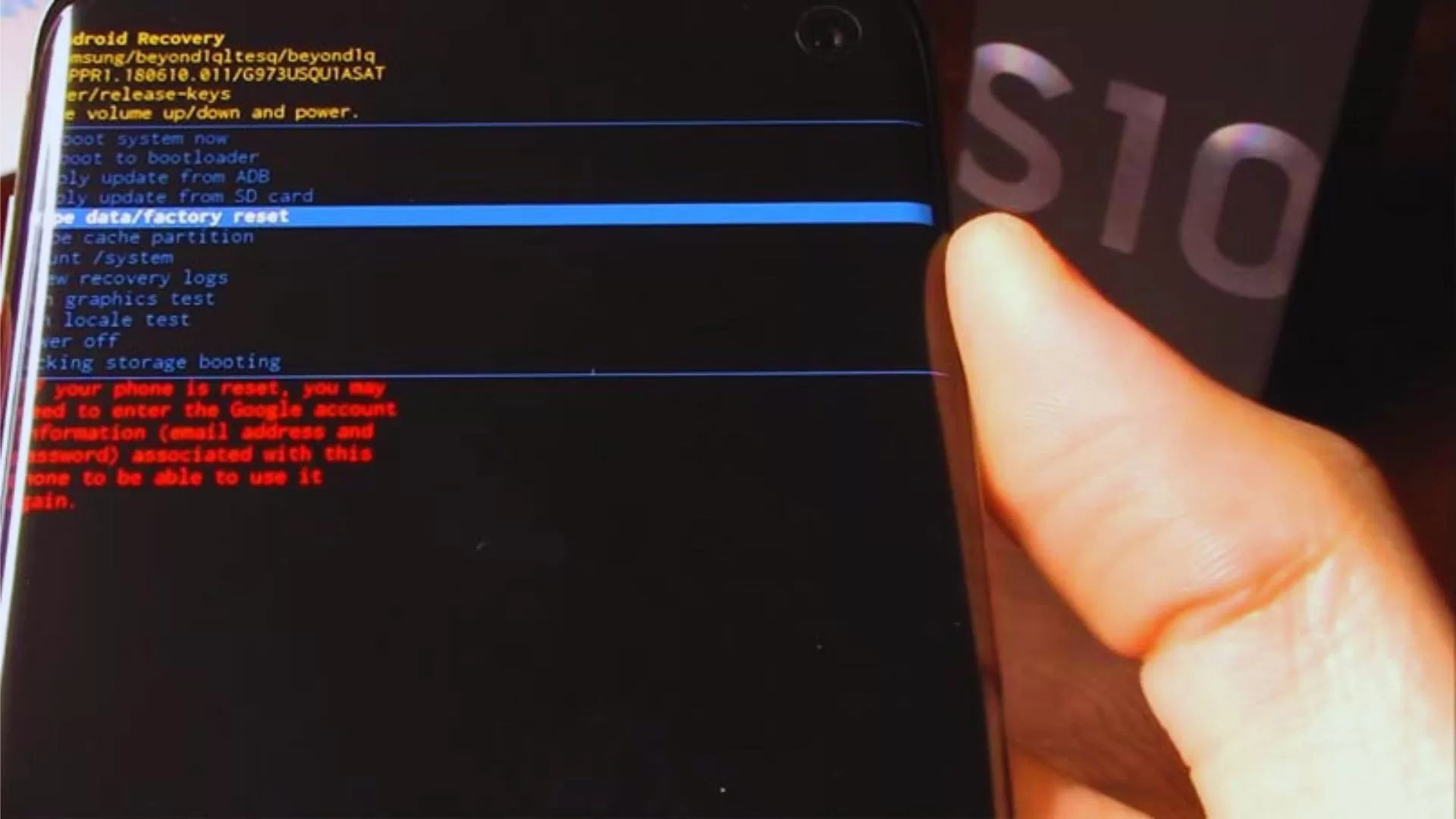
To factory reset your Galaxy S10:
- Go to Settings > General management > Reset.
- Tap Factory data reset.
- If prompted, enter your PIN, password, or pattern to confirm.
- Tap Reset and then Erase all data.
This will wipe your Galaxy S10 and revert it to factory condition. Only use this option if nothing else works.
Tips to Prevent Future Moisture Detected Warnings
Here are some tips to avoid moisture detected errors recurring on your Galaxy S10:
- Keep the charging port clean and clear of debris like lint or dust.
- Avoid exposing the S10 to liquid or very humid environments.
- When wet, dry the phone thoroughly before charging. Don’t attempt to fast charge when damp.
- Consider using a wireless charger or case with built-in wireless charging coil to reduce wear on the USB-C port.
- Update to the latest Samsung firmware for bug fixes and improvements to the moisture detection module.
- Use moisture absorbing packs in dry storage areas to reduce ambient humidity levels.
With proper care and maintenance, you can minimize repeat moisture detected errors. But if the alert persists, don’t hesitate to visit a Samsung-authorized repair center for professional assistance. Qualified technicians can fully diagnose and resolve Galaxy S10 charging port and moisture detection issues.