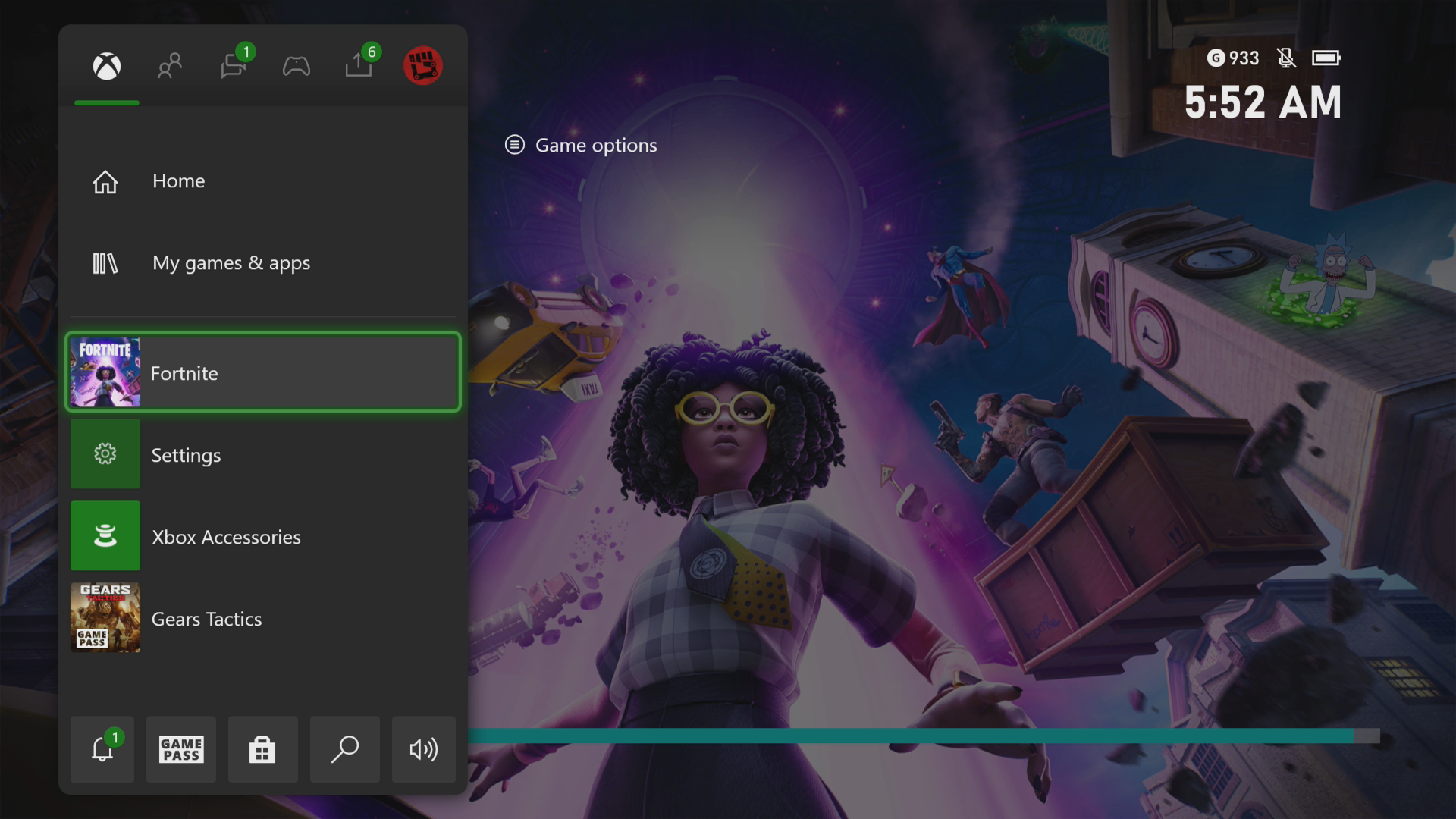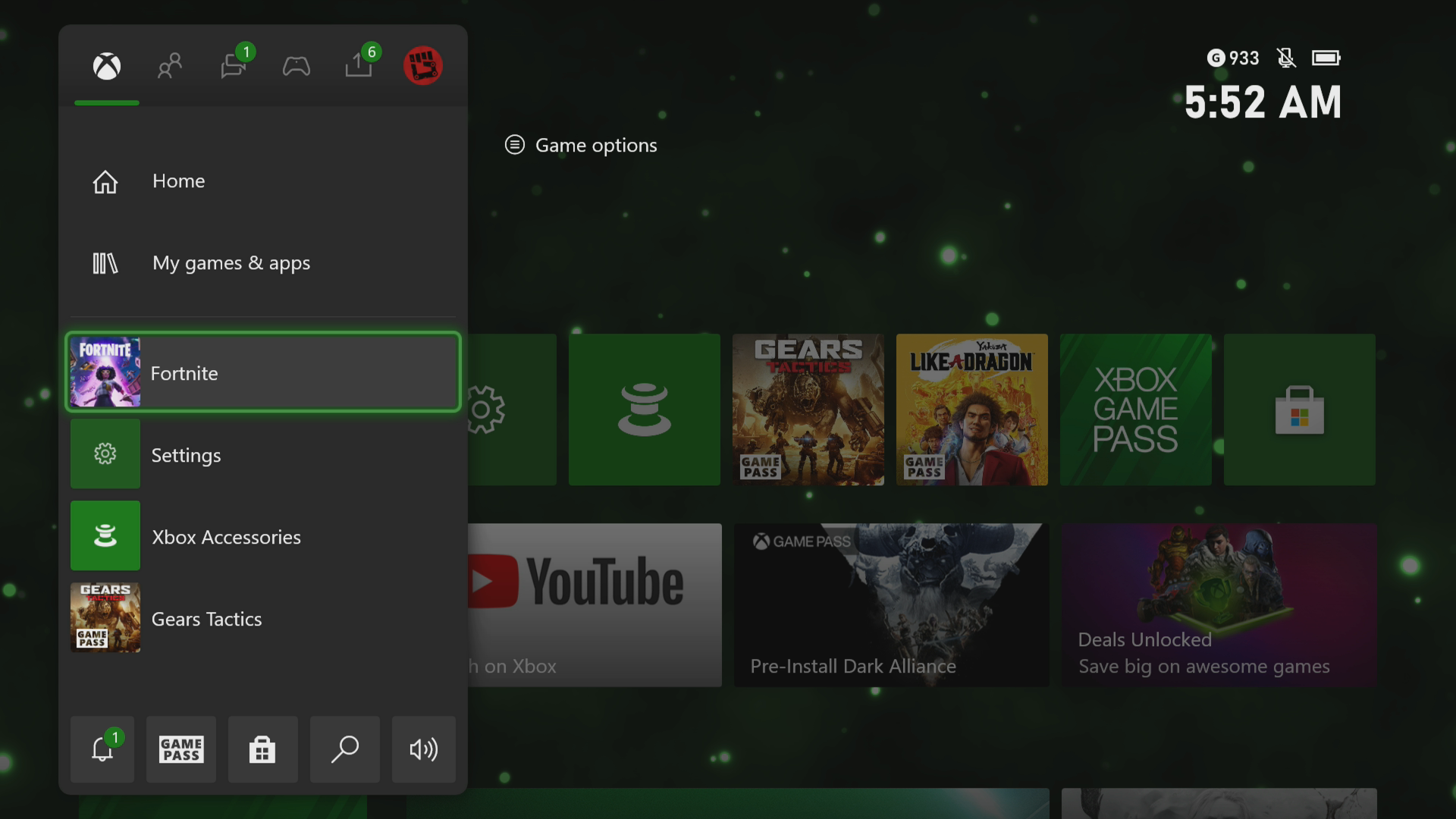How To Fix Fortnite Crashing In Xbox Series X
The Fortnite crashing in your Xbox Series X can be caused by several factors. This could be due to a bug in the game which can be fixed by updating it, a corrupted cached file or saved data. To fix this you need to perform a series of troubleshooting steps.
Fortnite is a popular online game that was first released by Epic Games last 2017 and is available for your Xbox console. One of its popular game modes is battle royale where up to 100 players drop into an island and battle it out to be the last one standing. Aside from looting for weapons you also have to make structures to help you win the game.
What to do when Fortnite keeps crashing or freezing on your Xbox Series X
One of the issues that you might experience when playing this game is when it crashes. This crash can happen before you start the game or during the game which can be a frustrating experience. Here’s what you need to do to fix this.
Prerequisite:
- Make sure you Xbox is running on the latest software update
- Make sure that you have the latest version of Fortnite installed.
Solution 1: Restart the Fortnite Xbox Series X game
One of the main cause of game crashes is a temporary software glitch. To fix this you can try to close the game then launch it.
Time needed: 3 minutes.
Restart the game
- Press the Xbox button.
You can find this on your controller.

- Highlight the title.
This will select the game

- Press Menu.
This allows you to access the game system settings.

- Select Quit
This will stop the game from running.

- Start Fortnite.
This will start the game.

Try checking if the freezing or crashing problem still occurs.
Solution 2: Restart the Xbox Series X
Performing a power cycle on the Xbox will refresh it and can usually fix issues caused by a software glitch.
- Press the Xbox button on your controller.
- Select Profile & system.
- Select Settings.
- Select General.
- Select Power mode & startup.
- Select Full shutdown.
Turn on the Xbox after a few seconds then try running the game again then check if it still crashes or if the freezing issue still occurs.
Solution 3: Try using a different profile
One factor that can cause this problem is if your game profile data is corrupted. You can check if this is the culprit by using a different profile.
- Press the Xbox button on the controller.
- Select Profile & System.
- Select Add or switch.
- Try using a different profile. If only one profile is available then select the Add new option to add another profile that you can use for checking.
If the issue does not occur when using this new profile then you will need to remove your original profile from the Xbox then add it again.
Solution 4: Delete the local save file
There’s a possibility for the local save file of the game to become corrupted. If this is what’s causing the issue then you will need to delete this file then resync with the cloud.
- Press the Xbox button on your controller.
- At the Home tab open My games & apps.
- Select See all.
- Highlight Fortnite then press the menu button on the controller.
- Select Manage game and add-ons.
- Select Saved data.
- Select Delete all to remove the local save data.
After performing these steps restart the Xbox then check if the problem still occurs.
Solution 5: Reinstall the Fortnite game
If after performing the troubleshooting steps we have provided the issue still occurs then you should try to uninstall the game then reinstall it again.
Having the Fortnite crashing on Xbox Series X can be a frustrating gaming experience. Hopefully, this solution will help you fix the issue.
Visit our TheDroidGuy Youtube Channel for more troubleshooting videos.