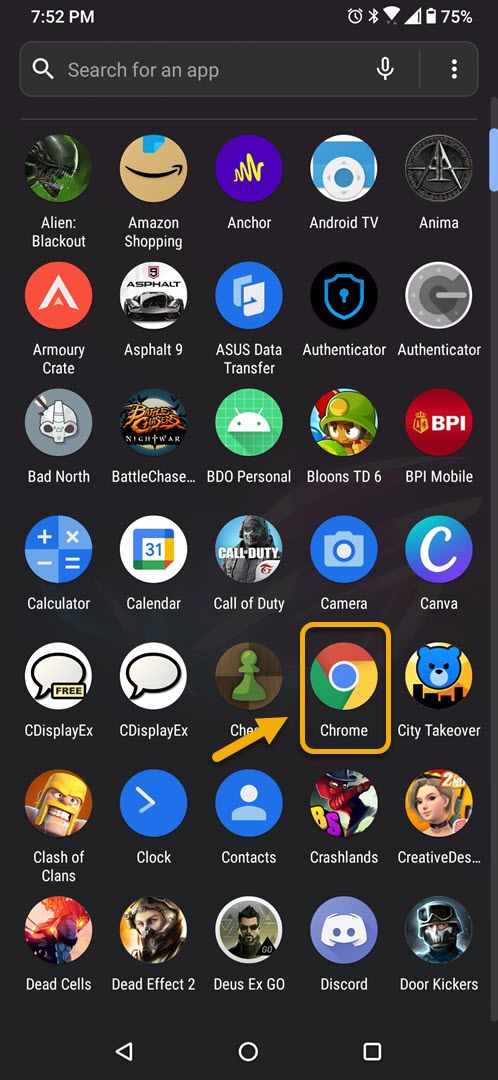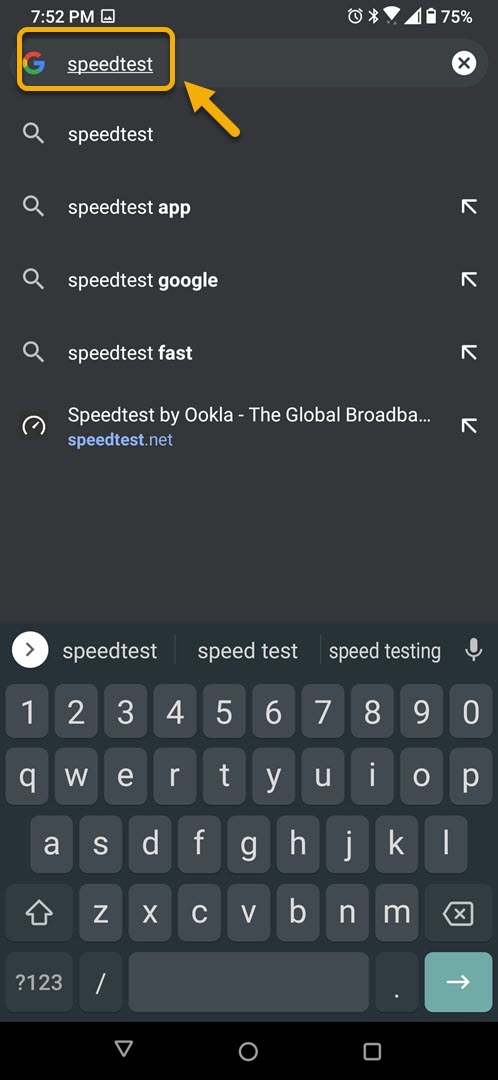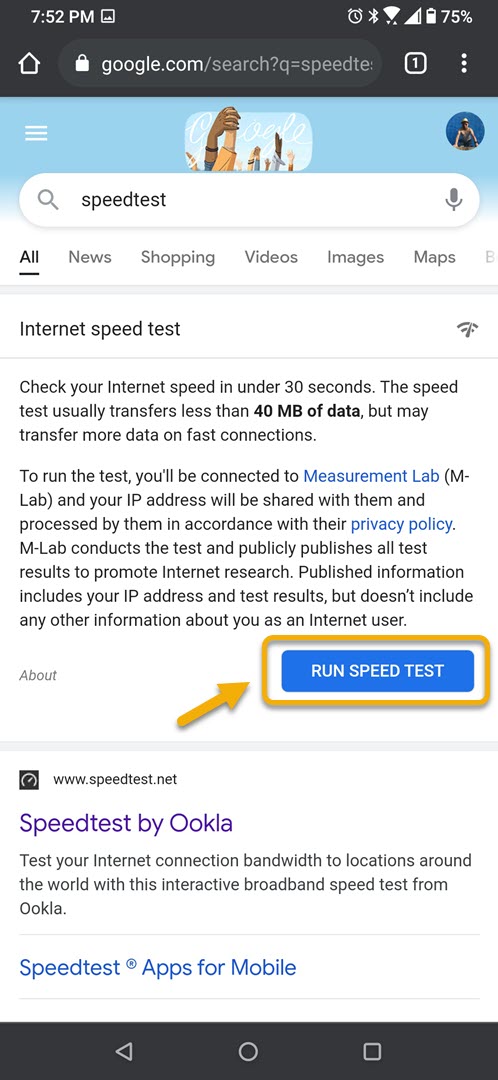How To Fix Fitbit App Is Unavailable Error
The Fitbit app is unavailable error usually occurs when trying to start the app on your phone. It’s usually caused by a server outage. In case the issue persists then this could be caused by the internet connection, corrupted app data, or a corrupted app.
The Fitbit app is a fitness tracker app that can be downloaded for free from the Google Play Store. You can use it in tandem with your fitness wearable device or just your phone. This is useful in tracking basic stats in your journey to stay healthy. You can use it to connect with your friends and start challenges or join communities. There’s a premium monthly and annual plan that allows you to access more of the app features.
What to do when you get the unavailable error when running the Fitbit app
One issue that you might encounter when using this app is when it does not allow you to login because the service is unavailable. Here’s what you need to do to fix this.
Things to do first:
- Restart the phone.
- Make sure your phone is running on the latest software version.
- Make sure Fitbit app is updated to the latest version from the Google Play Store.
- Make sure your phone has the correct time and date.
- Check the official Fitbit support on Twitter @FitbitSupport for any service outages.
Method 1: Check the phone internet connection
The first thing you need to do is to check if your phone is connected to the internet. You can try browsing the web using your phone or you can also run a speed test.
Time needed: 5 minutes.
Verify the internet connection
- Open the phone browser.
You can do this by swiping up from the home screen and tapping your preferred browser.

- Go to Google.com then search for “speedtest”.
This will open the speed test results and show you a tool that you can use.

- Tap on the RUN SPEED TEST button.
This is usually the first choice that appears on the search results.

If the results are not good then try connecting your phone to a different Wi-Fi network. You can also try using your mobile data subscription if no other Wi-Fi network is available.
Method 2: Clear the cache and data of Fitbit
One common cause of this problem is a corrupted temporary data stored by the app. To fix this you will need to clear the cache and data of the app. Take note that the exact steps may differ for your particular Android device model.
- Tap on Settings.
- Tap on Apps & Notifications.
- Tap on See all apps.
- Tap on Fitbit.
- Tap on Storage & Cache.
- Tap on Clear Storage and Clear Cache then make sure to confirm your action.
Once the app has been reset to its original state try checking if the issue still occurs.
Method 3: Uninstall then reinstall Fitbit to fix app is unavailable issue
Sometimes this problem can already be caused by a corrupted app. In order to fix this you should uninstall the app then install a fresh version from the Google Play Store.
After performing the steps listed above you will successfully fix the Fitbit app is unavailable error on your Android phone problem.
Visit our TheDroidGuy Youtube Channel for more troubleshooting videos.