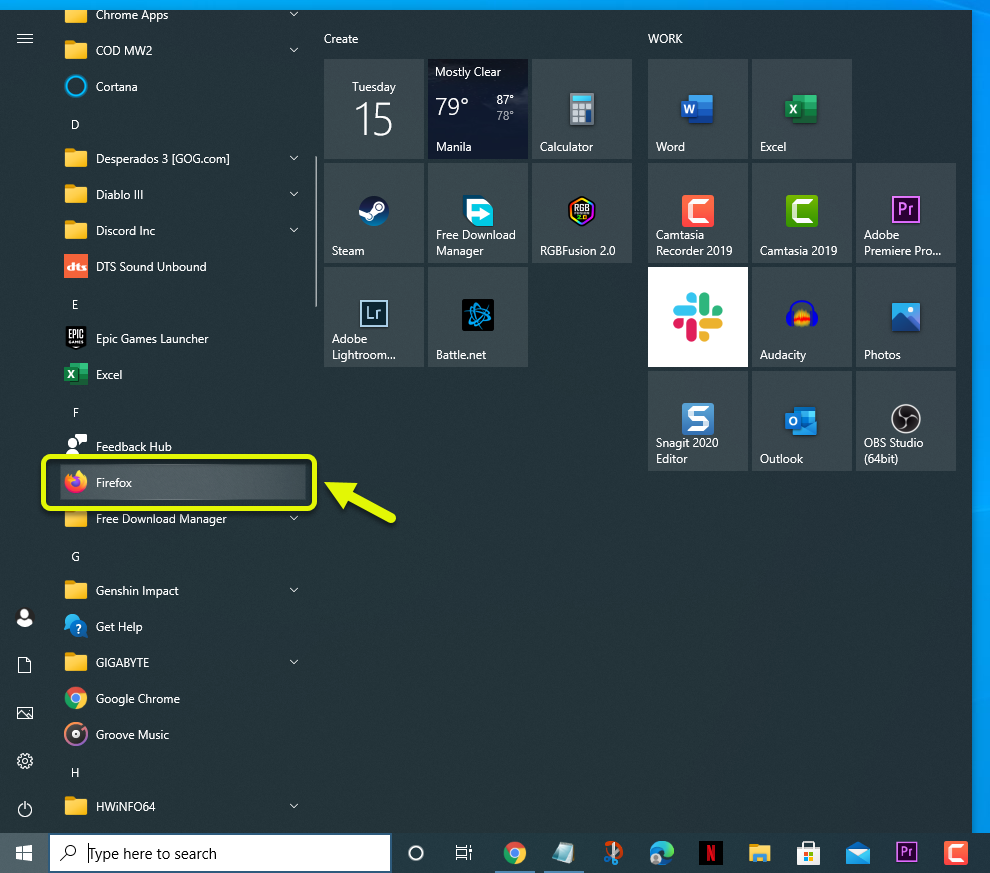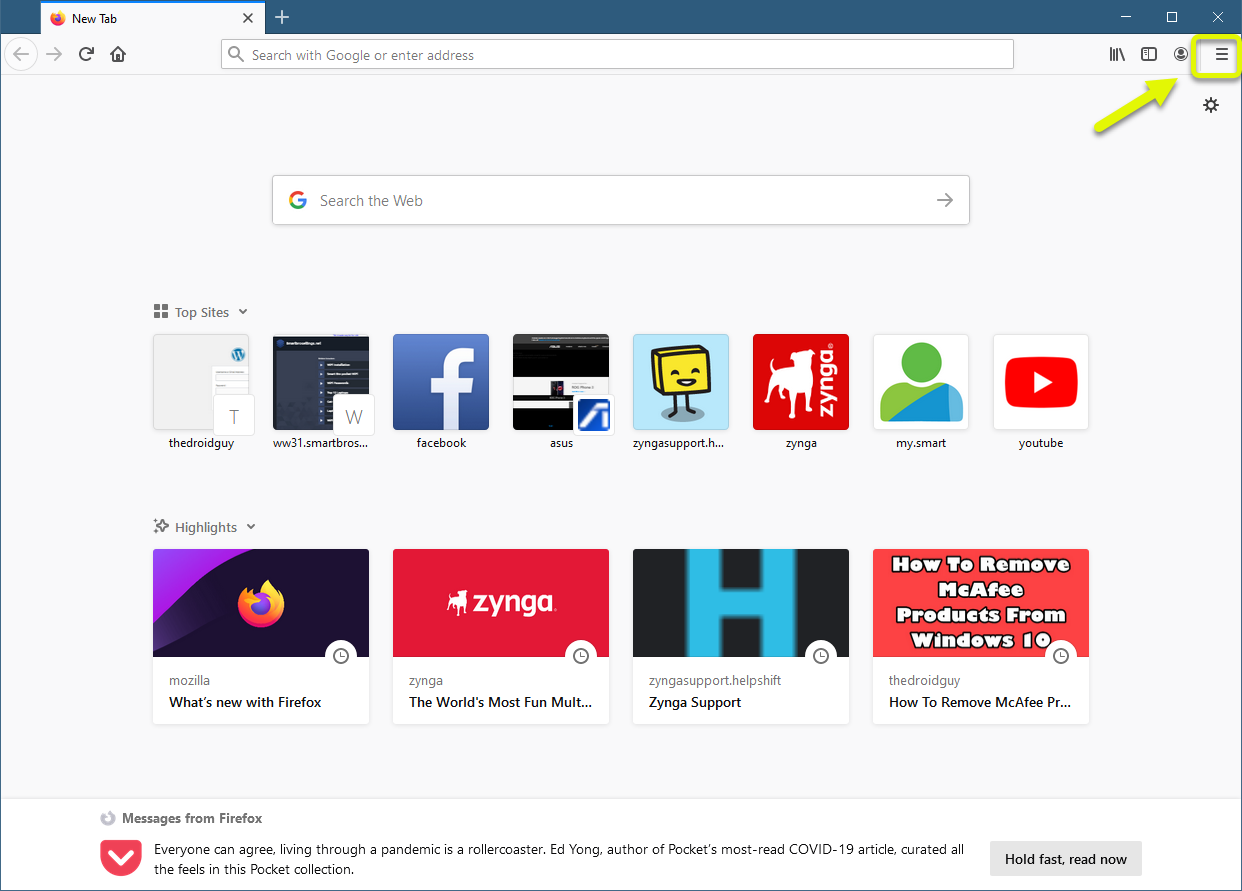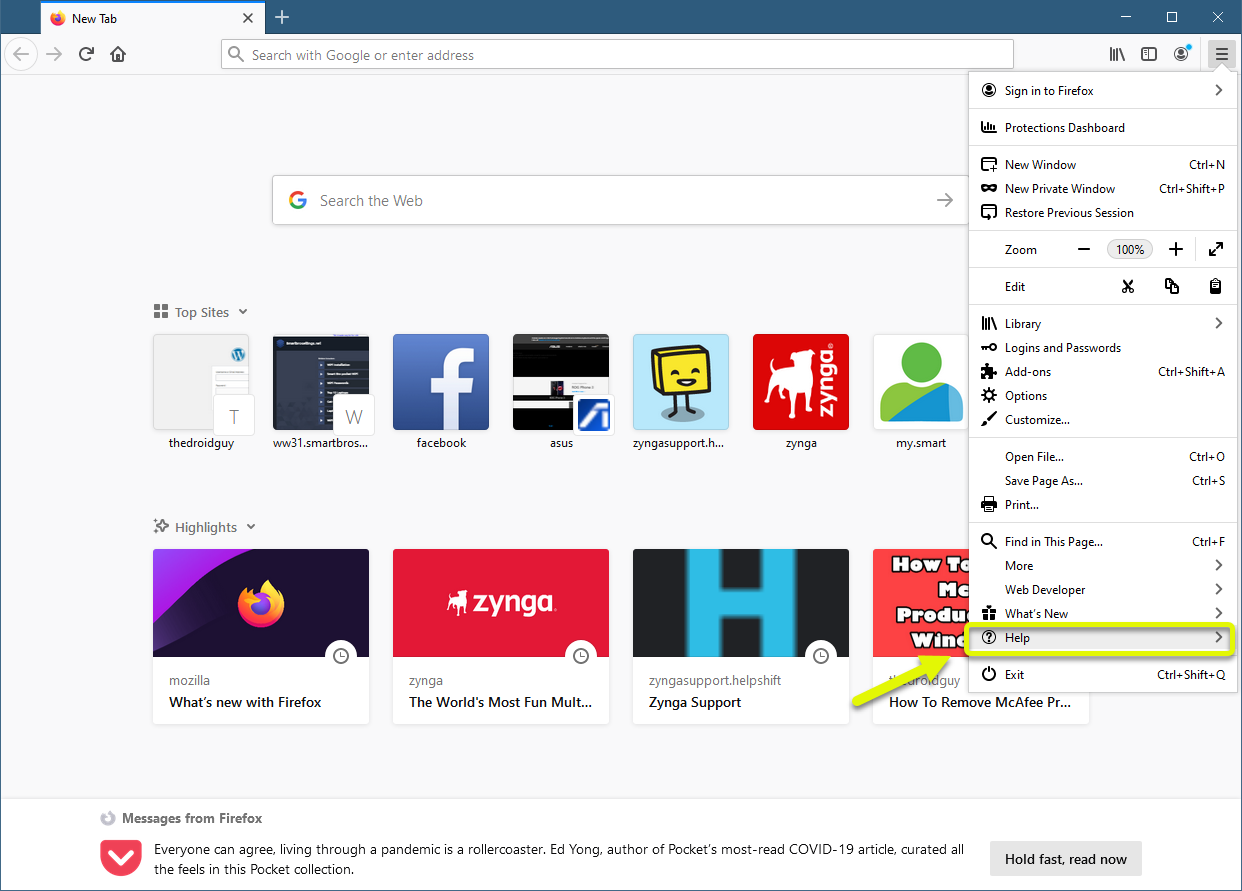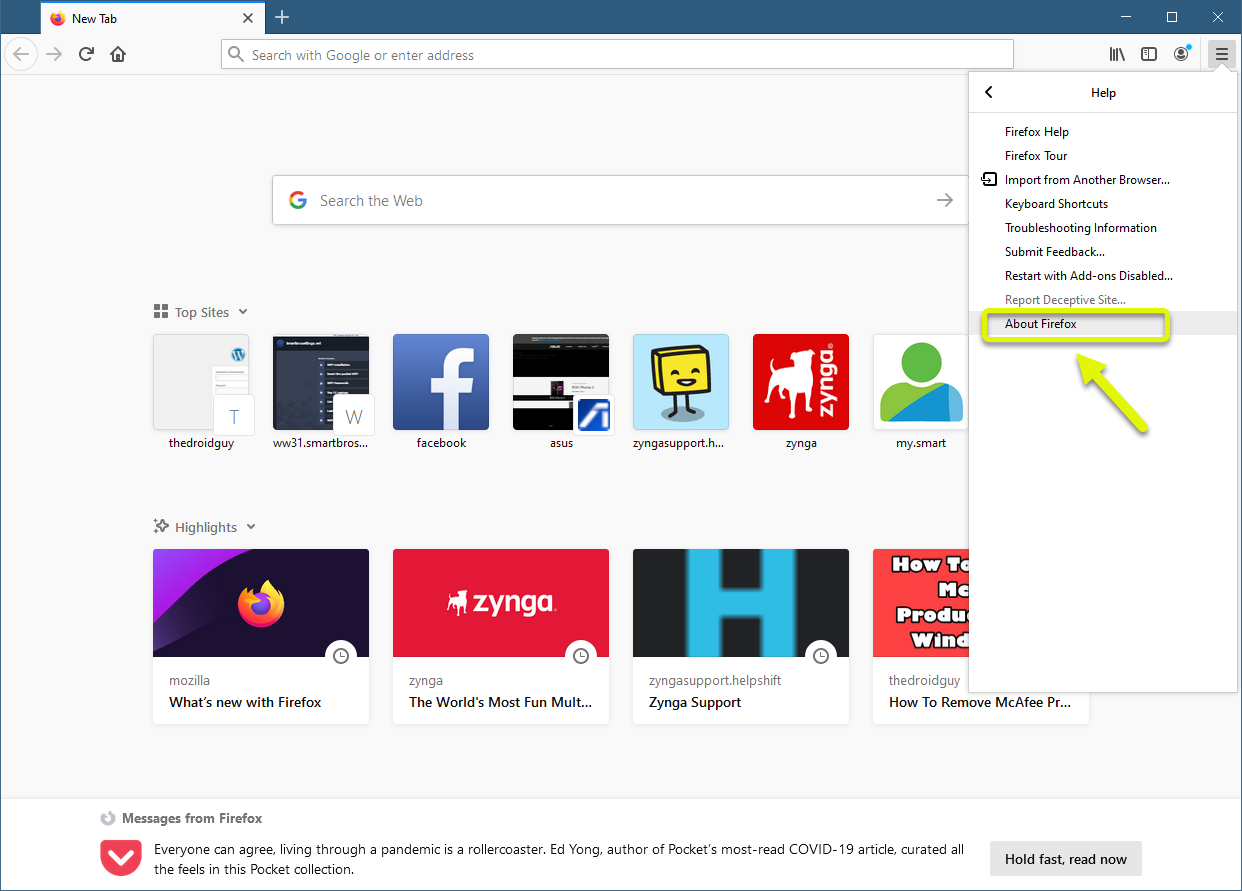How To Fix Firefox ssl_error_no_cypher_overlap Error
The Firefox ssl_error_no_cypher_overlap error usually occurs when trying to open a website. It’s usually caused by an outdated browser version, a disabled encryption protocol, or because the website you are accessing is outdated. To fix this you will need to perform a series of troubleshooting steps.
Mozilla Firefox is a free to download open source browser that’s available for Windows, macOS, Linux, and Android. It was first released in 2002 initially using the Gecko browser engine. The latest version of Firefox now uses Quantum technology which uses less memory, improved privacy, and a quicker speed.
What to do when you get the Firefox ssl_error_no_cypher_overlap error on your computer
One of the issues that you might encounter when opening a particular website using Firefox on your computer is the secure connection failed error code ssl_error_no_cypher_overlap. This can either be caused by an outdated website security or an issue with the browser. Here’s what you need to do to fix this.
Things to do first: Restart the computer.
Method 1: Make sure you are running the latest version of Firefox
The first thing you will want to do in this case is to make sure that the browser is updated to the latest version. This will ensure that it will be using the latest security protocols.
Time needed: 5 minutes.
Update Mozilla Firefox
- Open Mozilla Firefox.
You can do this by clicking on it from the Start menu list of applications.

- Click Menu.
This is the three horizontal lines on the top right part of the browser.

- Click Help.
This can be located near the bottom of the drop down menu.

- Click About Firefox.
The browser will automatically check for then download and install the updates if available.

When the browser version is up to date try checking if the issue still occurs.
Method 2: Check the Firefox encryption protocols to fix ssl_error_no_cypher_overlap
You should try to disable the built-in Phishing and Malware Protection of the browser then check if this fixes the problem. Take note that doing so will potentially make the browser less secure.
- Open Mozilla Firefox then click on Menu.
- Click Options.
- Click Privacy & Security located on the left pane.
- Go to the Security section on the right pane then uncheck the box for “block dangerous and deceptive content”.
Restart the computer then check if the issue still occurs.
If the problem still occurs after performing these troubleshooting steps but you can access other websites without any problem then this could already be caused by an issue with the particular website you are trying to visit. This will have to be fixed by the website administrator.
After performing the steps listed above you will successfully fix the Firefox ssl_error_no_cypher_overlap error on your computer.
Visit our TheDroidGuy Youtube Channel for more troubleshooting videos.