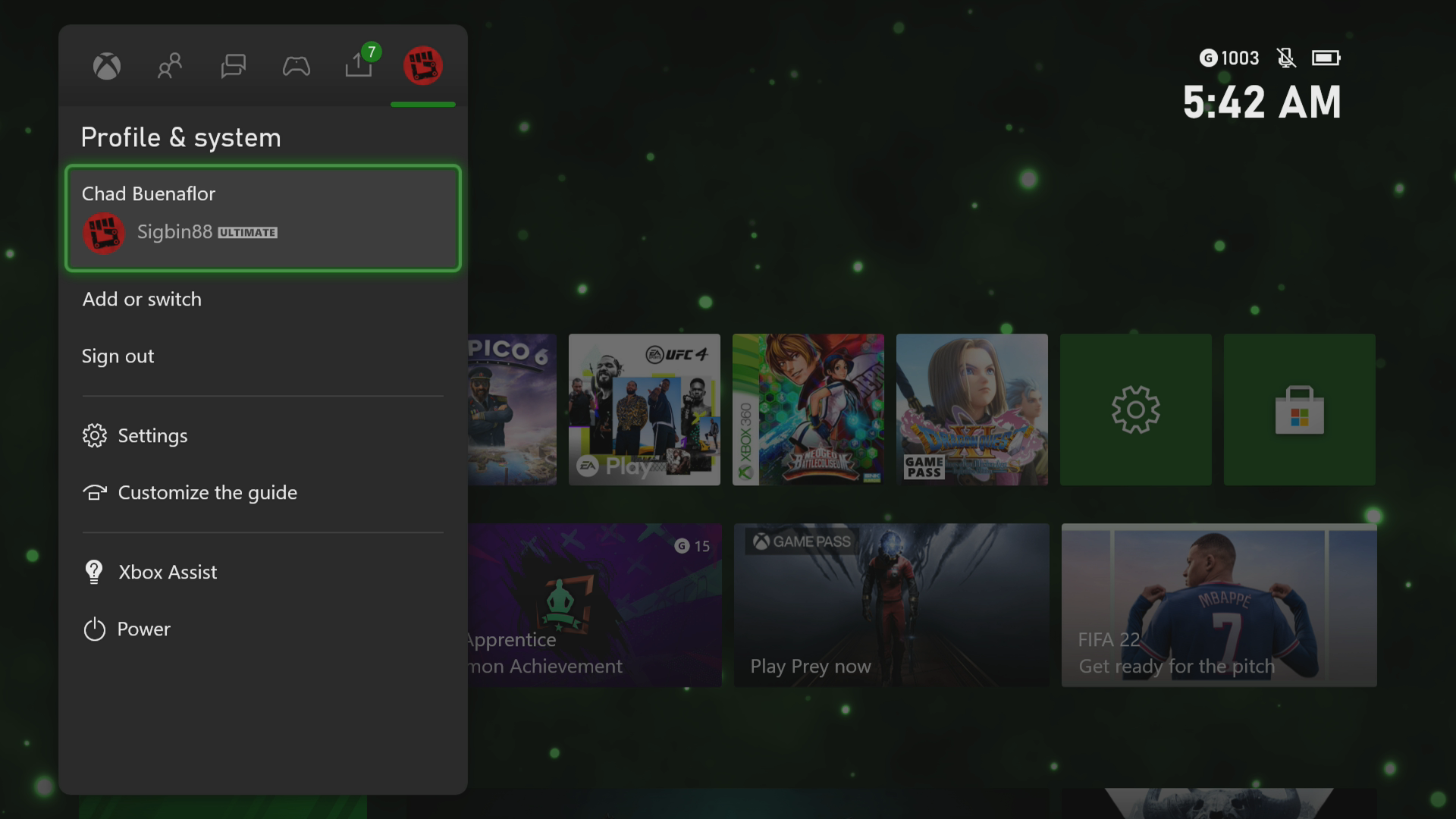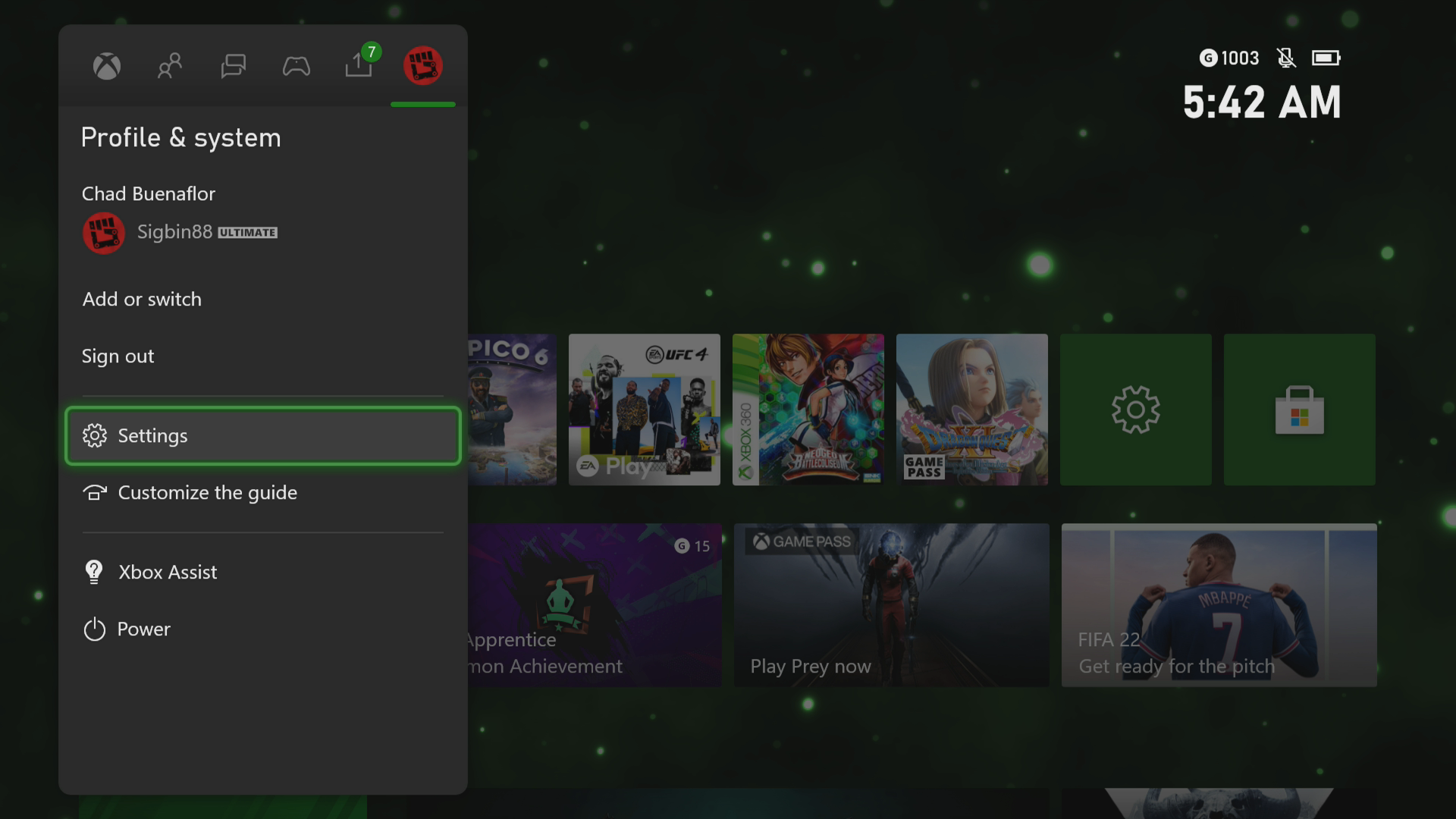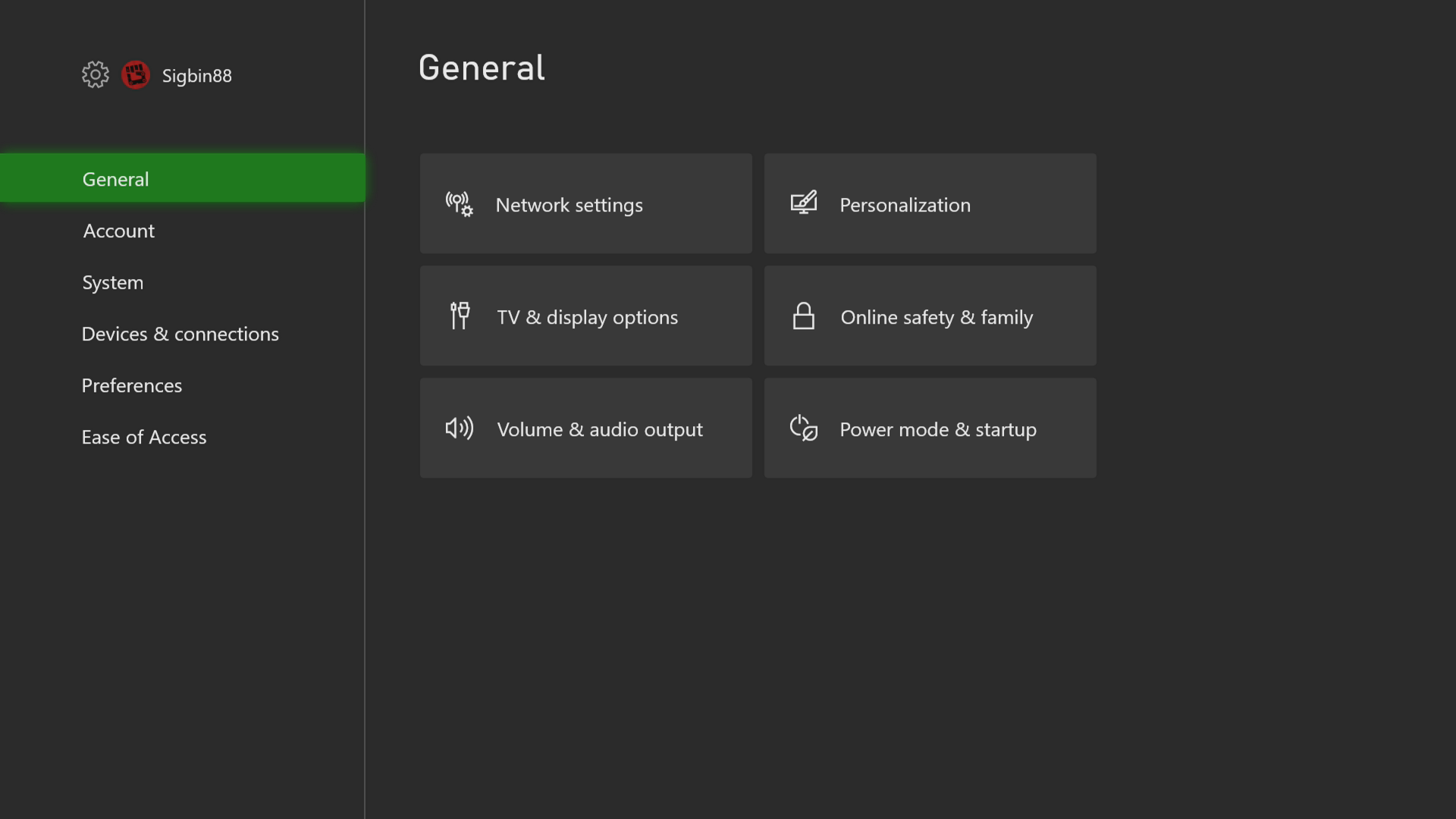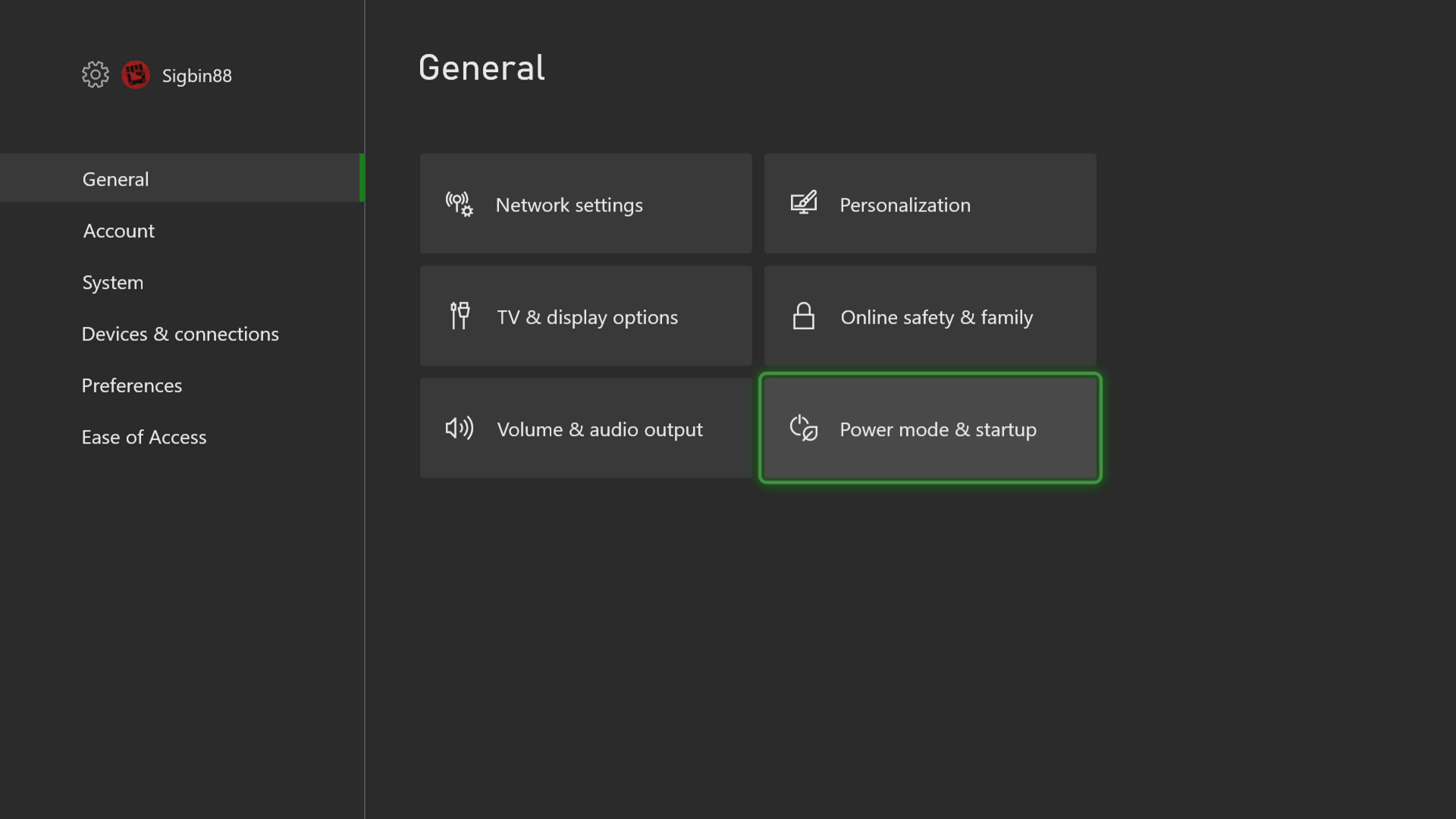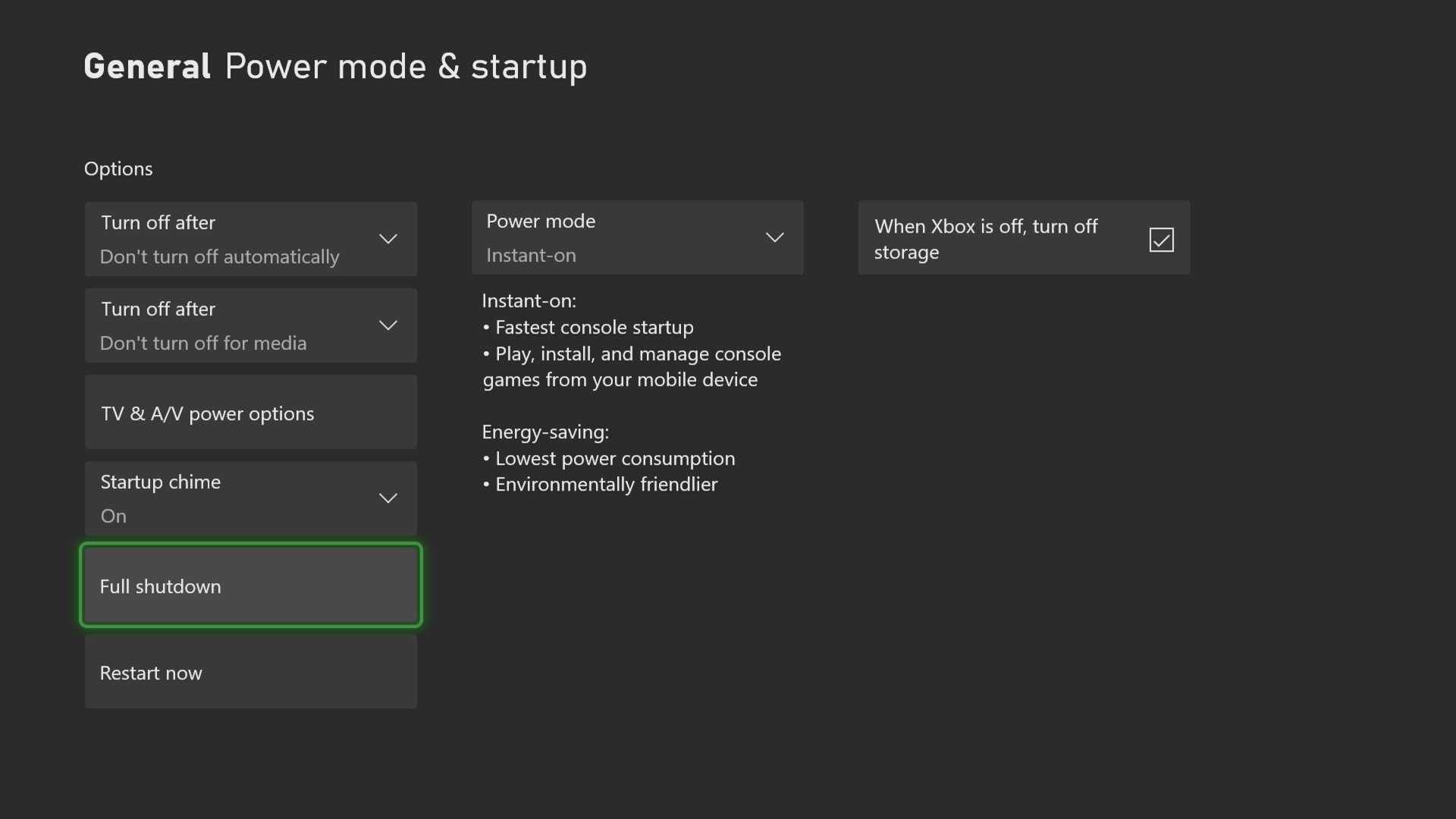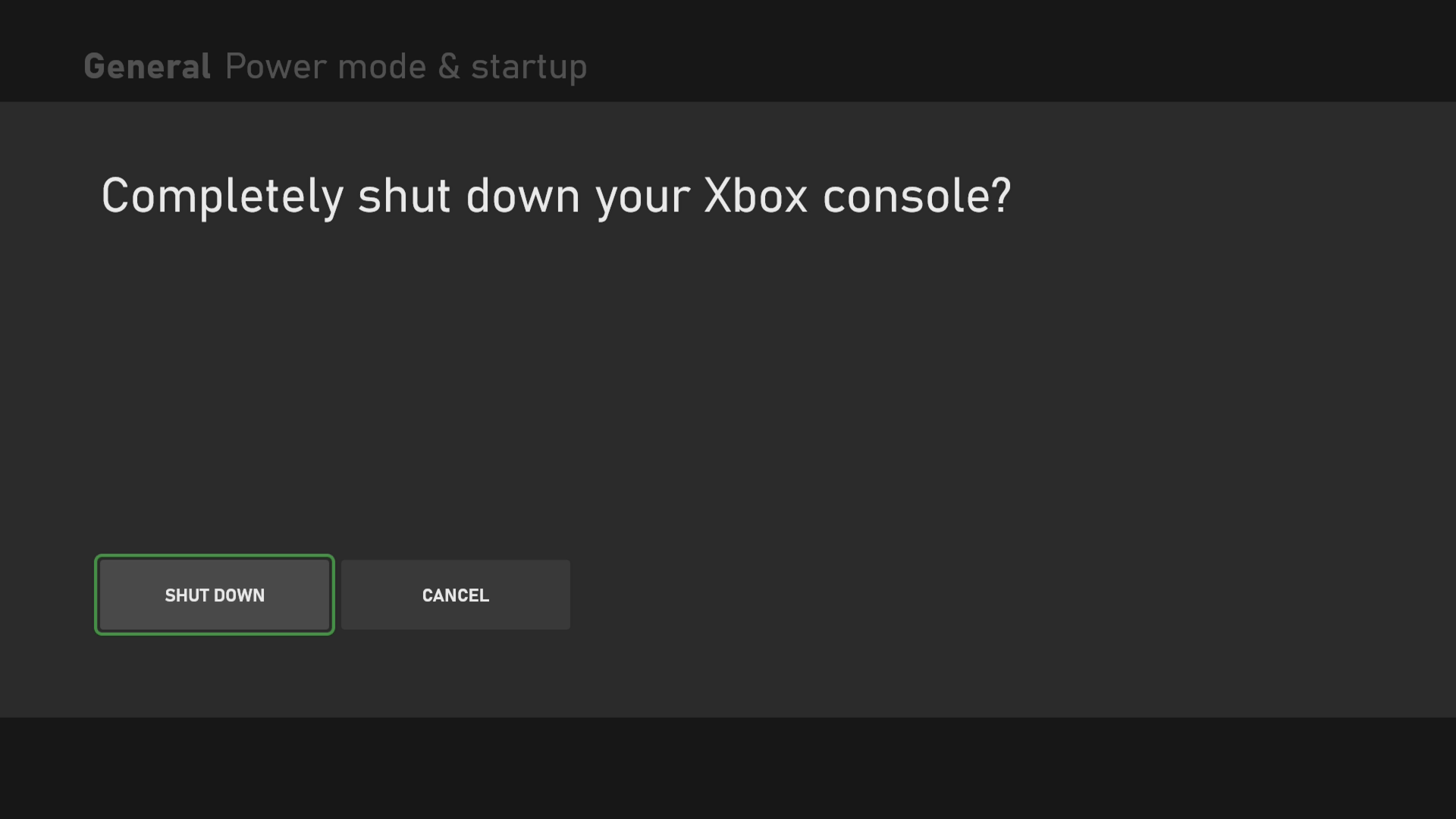How To Fix Error 0x80072EE2 On Xbox Series X
The error code 0x80072EE2 on your Xbox Series X occurs when you try to install the latest system update. This indicates that there is a problem with the connection between the console and the server. To fix this you need to perform a series of troubleshooting steps on your console.
The Xbox Series X is a next generation gaming console first released by Microsoft late last year. It is quite powerful, able to handle true 4K resolution games at up to 120 FPS. It can load games faster and it is backwards compatible to hundreds of older titles. Combine this with a Game Pass Ultimate subscription and you will have the best gaming experience.
What to do when you get the error code 0x80072EE2 on your Xbox Series X
One of the issues that you might experience when getting the latest system update for the console is this error code. This usually means that the network test conducted by the Xbox before downloading the update can’t be done. Here’s what you need to do to fix this.
Solution 1: Restart the Xbox Series X
The first troubleshooting you should do is a power cycle. This will refresh the operating system of the console and can usually fix issues caused by a software glitch.
Time needed: 3 minutes.
Reboot the Xbox
- Press the Xbox button.
You can find this on your controller.

- Select Profile & system.
This is the last tab on the side menu.

- Select Settings.
This will open your console settings menu.

- Select General.
This will open the general settings.

- Select Power mode & startup.
This will open the power options.

- Select Full shutdown.
This will shut down the console.

- Select Shut down.
This will confirm the shut down command.

Once the console has turned off, unplug its power cord for a minute before plugging it back in. Turn on the console then check if the issue still occurs.
Solution 2: Perform a network test
The next step is to check the internet connection of the Xbox.
- Press the Xbox button on your Xbox controller.
- Select Profile & system.
- Select Settings menu.
- Select General.
- Select Network settings.
- Select Test network connection.
- Select Continue.
- Select Test network speed & statistics.
If you are experiencing connection issues then you can try switching from a wireless connection to a wired one. You should also consider restarting the router or modem that the Xbox is connected to.
Solution 3: Perform an offline update
The offline update allows you to download the latest system update file to a USB drive and install it directly to your Xbox Series X. For this to work you will need a Windows PC and a USB flash drive with at least 6GB of space. Instructions on how to perform the Xbox Offline System Update can be found here.
Having the error 0x80072EE20 on your Xbox Series X can be a frustrating experience. Hopefully, this solution will help you fix the problem.
Visit our TheDroidGuy Youtube Channel for more troubleshooting videos.