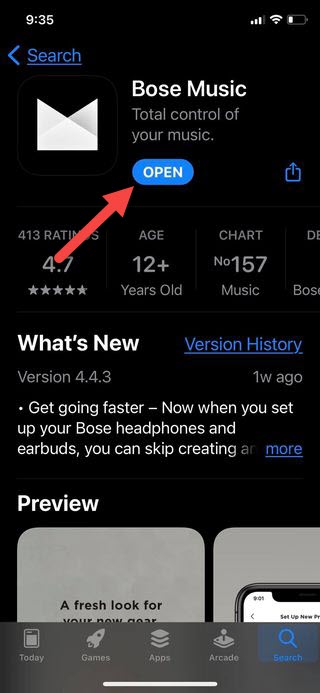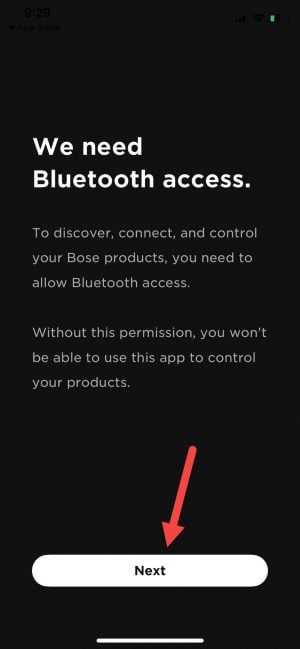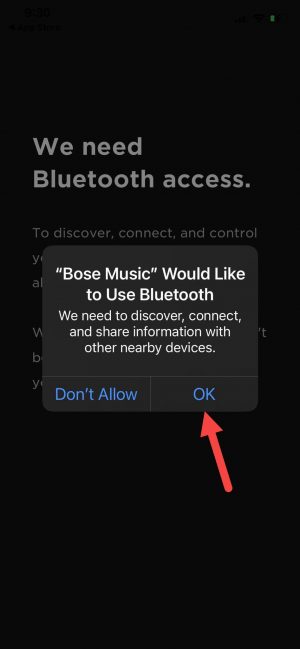How To Fix Bose Music App Does Not Detect Bose Sport Earbuds Problem
Bose Music app is an application that you can download for free on your mobile devices that allows you to control Bose Sport earbuds. You can control Bose product volume level, browse favorite music and can also use the app to update the firmware. Connecting the application to Bose Sport earbuds is a simple and easy process, there are instances that can occur such the application cannot search for and detect Bose sport earbuds. In this latest installment of our troubleshooting series, we will talk about the recommended troubleshooting solutions that you can to fix Bose Music app cannot detect Bose sport earbuds problem.
Fix Bose Music App Cannot Detect Bose Sport Earbuds Problem
There are several factors that can cause this particular problem to occur such as Bluetooth permissions are disabled, Bose application needs a reboot to an outdated firmware. If the app cannot detect sport earbuds and or is not showing on the lists, try the following solutions below to fix it.
Before we proceed with the solutions, here is a lists Bose Sport Earbuds specification details:
- Dimensions: 0.74″ H x 1.05″ W x 0.83″ D (Earbuds) ; 1.18″ H x 3.6″ W x 1.63″ D (charging case)
- Weight: 0.24 oz each earbuds
- USB cable length: 12 inches
- Materials: Plastic (earbuds); Silicone (Ear tips) 3 sizes included; Hard Plastic (Charging case)
- Battery life: up to 5 hours (Full charge)
- Battery charge time: 2 hours (Earbuds); 3 hours (Charging case); 15-minutes (2 hours quick charge time)
- Charge Method: USB-c
- Battery type: Lithium ion (coin cell enclosed in metal for earbuds) ; Lithium ion (pouch cell for charging case)
- Bluetooth range: 30 feet (9 meters) 5.1 version
- Wireless: YES
- Sweat and weather Resistant: YES IPX 4 rated
- Bose Music App: YES
- Colors available: Blue, White, Black
Solution 1: Make sure Bluetooth permission is enabled
When installing the application for the very first time for iOS devices on versions iOS 13 and above, a prompt message usually appears asking you to enable Bluetooth permissions. Make sure to tap OK to allow Bluetooth on the device, however, if you choose “Don’t Allow” it will not proceed to complete set up
How to enable Bluetooth permission:
- After installation process is complete, tap Bose Music app to launch it.

- A prompt message will then appear “We need Bluetooth access” tap Next.

- Another prompt message appears “Bose Music” would like to use Bluetooth, tap OK

- Sign in to your account if you already have an account, or create an account.

After Bluetooth permission is enabled, connect to Bose sports earbuds again and check if the problem still occurs.
Solution 2: Restart Bose Music
The next thing you need to do is to restart the application. There are instances when RAM usage can cause minor issues on the mobile device and on the applications installed. Therefore, to clear out RAM usage and refresh the application, you may need to restart Bose Music.
Restart application on iOS device:
- Open Active applications running in the background. You can do this by either double tap the home button or swiping up from the bottom of the screen. The process depends on the model of the iOS device you are using.
- Swipe from left to right to locate Bose Music application card
- Swipe up Bose Music application card to exit and close Bose Music app.
Relaunch app and try to connect to Bose sports earbuds again and check if the problem still occurs.
Solution 3: Update Bose Music
Just like with any other applications, it is highly recommended to check for and install the latest update available. Updated application fixes bugs and minors issues that may have caused the application not detecting Bose sport earbuds problem.
Checking for and installing the latest update varies with the mobile device you are using. Check for mobile phone’s manual for the instructions on how to update application.
Once app is up to date, try to connect to Bose sports earbuds again and check if the problem still occurs.
Solution 4: Uninstall and Reinstall app
If none of the solutions mentioned above did not fix application cannot detect Bose Sport earbuds problem, you may need to uninstall the application and then reinstall it again.
The steps to uninstall and reinstall an application varies with the mobile device, you can refer to the device manual on how to do this. To reinstall the application, you can either go to App store for iOS device, and Google Play for Android devices.
After app has been reinstalled, try to connect to Bose sports earbuds again and check if the problem still occurs.
I hope this article helped you fix Bose Music app cannot detect Bose Sport earbuds. You may visit our TheDroidGuy Youtube Channel for more troubleshooting videos.
Quick links: