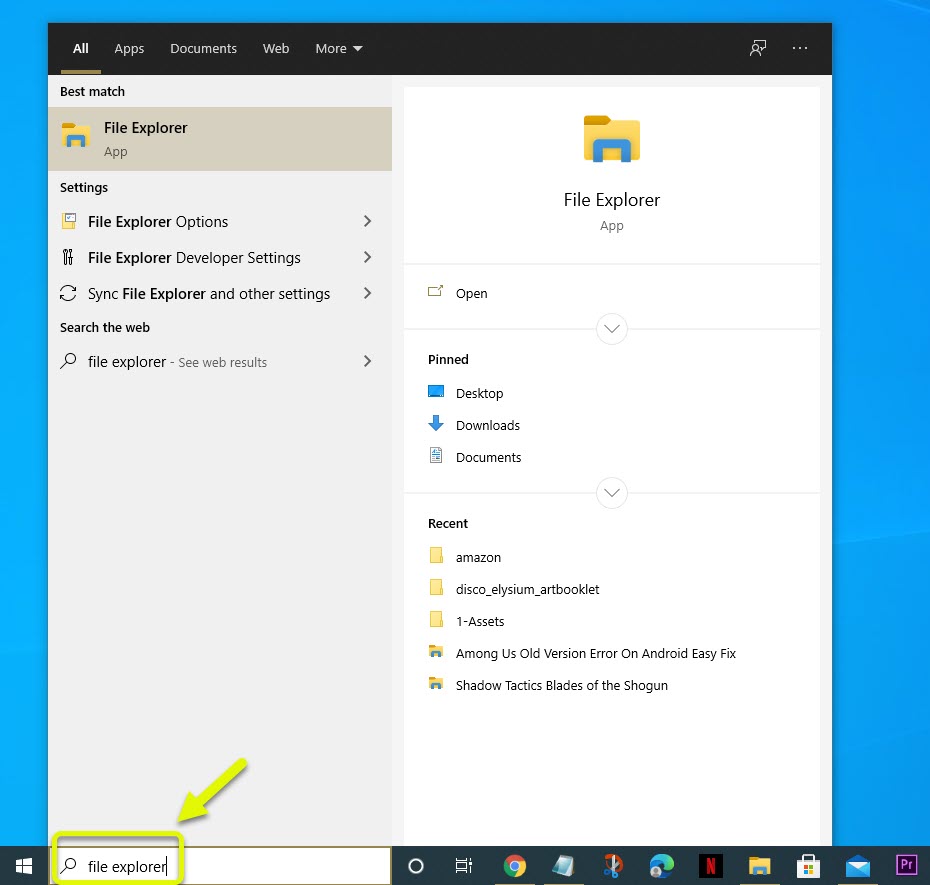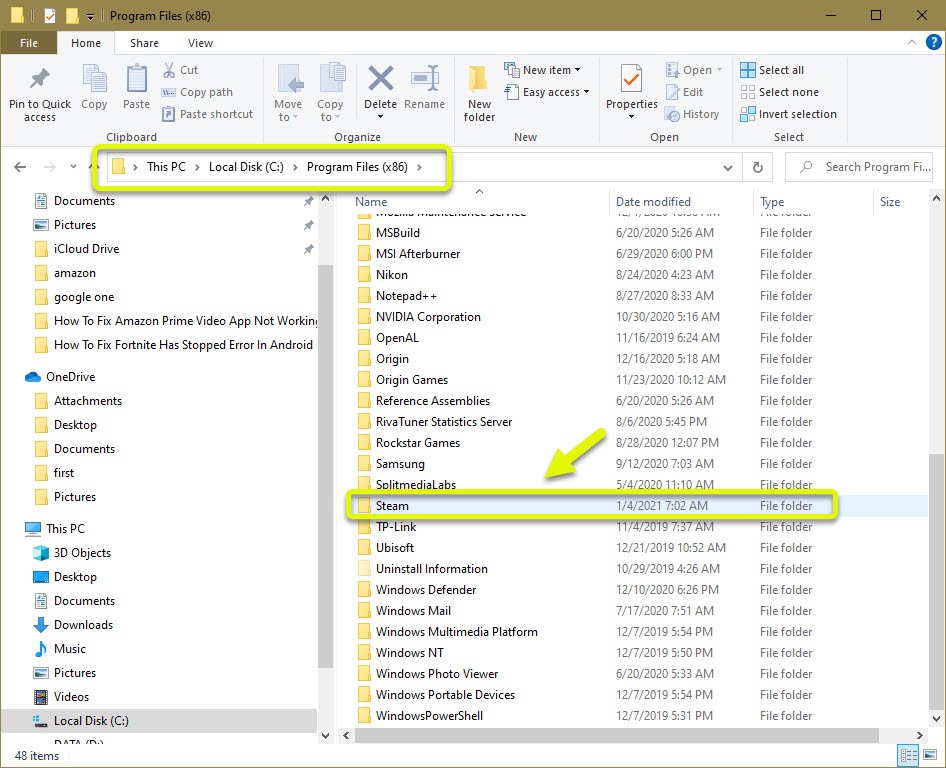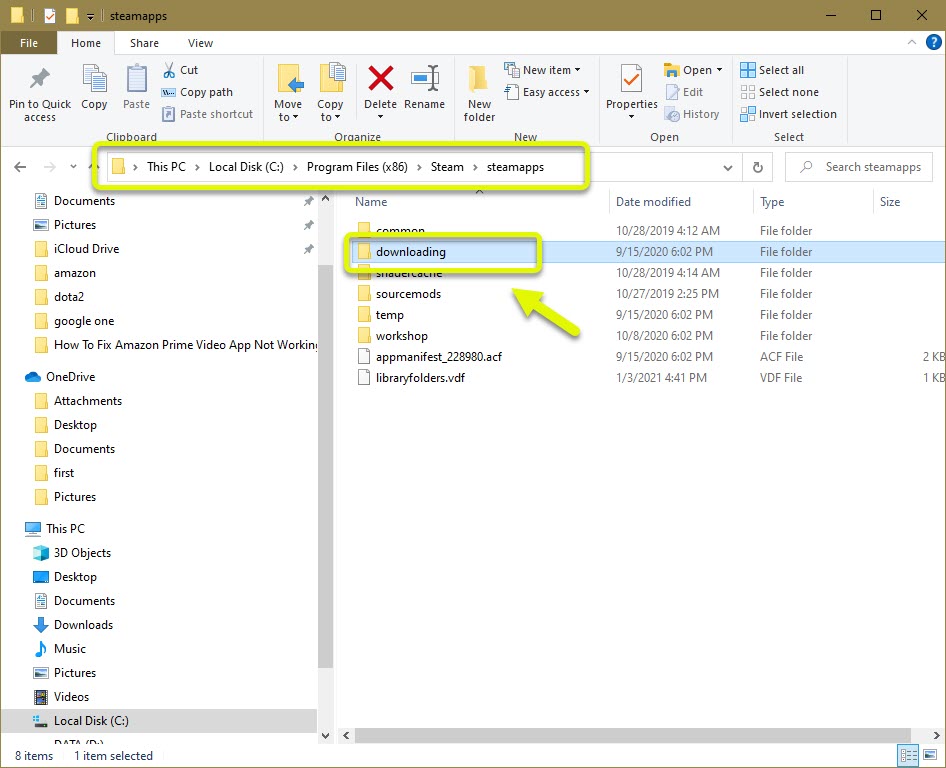How To Fix An Error Occurred While Updating Dota 2
The error occurred while updating Dota 2 usually happens when trying to download the game update. There are several factors that can cause this problem however it’s mainly due to corrupted data. To fix this you should try to delete the downloading folder of Steam.
Dota 2 is a popular multiplayer online battle arena game that’s developed by Valve and can be downloaded for free from Steam. The game was first released in 2013 and is consistently one of the most played games worldwide with an average of 500,000 people playing it daily. The game also has its sanctioned tournaments with the winning team earning millions of dollars in cash prizes.
Cannot update DOTA 2 because an error occurred
One of the issues that you might encounter while updating the game is when it does not proceed due to an error. This is usually caused by corrupted data. Here’s what you need to do to fix this.
Things to do first:
- Restart your computer.
- Make sure the Steam client is updated.
Method 1: Delete the downloading folder of Steam
The first thing you will want to do in this case is to delete the downloading folder as it might contain corrupted data that’s preventing the update to be completed. Make sure to close the Steam client before proceeding.
Time needed: 3 minutes.
Delete downloading folder
- Open File Explorer.
You can do this by typing File Explorer on the Windows search bar then clicking on the application.

- Open the Steam folder.
You can usually find this on the Program Files (x86) folder of drive C.

- Delete the downloading folder.
You can find this folder inside the Steamapps folder of Steam.

Open Dota 2 then check if the update will be successful.
Method 2: Verify the integrity of Dota 2 to fix error occurred while updating
There are instances when the problem is caused by a corrupted game file. To fix this you will need to verify the integrity of the game. If there are files that are corrupted then it will be replaced with new ones that will be downloaded from the server.
- Open the Steam client.
- Click on Library.
- Right click on Dota 2 then click on Properties.
- Click LOCAL FILES.
- Click Verify integrity of game files.
After performing the steps listed above you will successfully fix the error occurred while updating Dota 2.
Visit our TheDroidGuy Youtube Channel for more troubleshooting videos.