Samsung S9 Speaker Not Working? Try These 5 Troubleshooting Tips
Is your Samsung S9 speaker not working? Don’t worry, you’re not alone. This is a common problem that can be caused by a variety of factors. In this article, we’ll discuss 5 easy troubleshooting methods that you can try to fix your Samsung S9 speaker.
How to Fix a Samsung S9 Speaker Not Working Issue
Feel free to refer to these walkthroughs to troubleshoot software problems that might have prevented your Samsung Galaxy S9 from making sounds or producing audio outputs as intended.
1. Reboot your phone

Random software glitches can also mess up sound functions on your device so if this is the first time your Samsung S9 is not making any sound, give it a reboot or soft reset. Doing so will clear any minor errors and likewise refreshes your phone system. There are two ways to execute a soft reset on your Samsung S9 handset. You can do the usual procedure or force restart. Here’s how:
- Press and hold the Power button.
- Tap the option to Power off.
- Tap Power off again to confirm.
- After about 30 seconds, press and hold the Power button again until your phone boots up.
Alternatively, you can do a soft reset using the hardware keys with these steps:
- Press and hold the Power and Volume Down buttons simultaneously for up to 45 seconds.
- Release both buttons when the Samsung logo appears.
Both methods work the same way when it comes to dealing with minor software issues affecting the phone’s audio functions and caused it to make no sound. No data will be deleted in both methods so there’s no need to create backups.
2. Manage sound settings
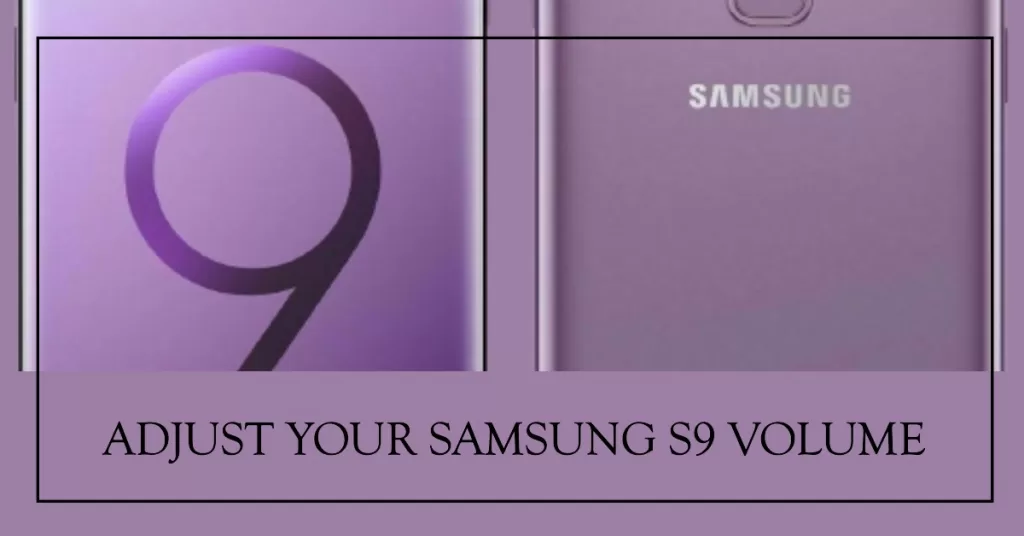
If you are not getting notifications, sounds, and vibrations when you receive text and email messages, check and adjust the volume controls on your Samsung S9 with these steps:
- Swipe up or down from the center of the Home screen to open the Apps screen.
- Go to Settings.
- Tap Sounds and vibration.
- Tap Volume.
- To adjust the volume level, drag the slider left or right.
- Also try to adjust the volume level for other options like Ringtone, Media, Notifications, and System.
Alternatively, you can adjust the volume by pressing the Volume Up and Volume Down buttons on the left side of your phone.
Aside from adjusting volume controls, also check and ensure that that hearing options are not set to mute. You can find these settings under Accessibility menu. Here’s how to get there:
- Swipe up or down from the center of the Home screen to open the Apps screen.
- Tap Settings.
- Tap Accessibility.
- Navigate to the Categories section.
- Then tap Hearing.
- Tap the switch next to Mute all sounds option to turn the feature OFF if necessary. With this option is enabled, you won’t hear any sound from your phone so it has to be turned off
Test your device to see modifying those settings fixed the problem. If everything is working as intended or your S9 audio function resumes, then you’re good. Otherwise, move on to the next possible solution(s).
3. Disable Bluetooth on Samsung S9
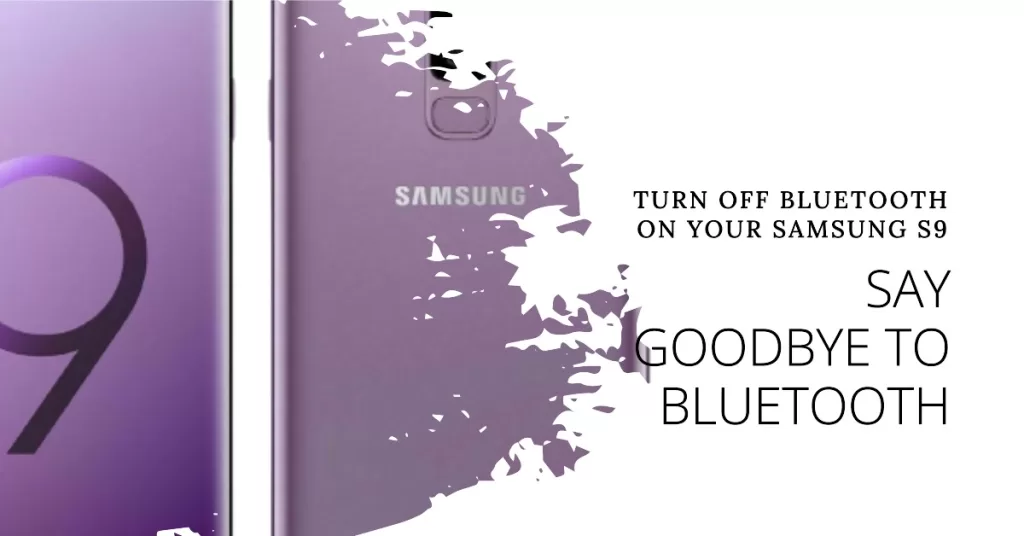
Another possible reason as to why you are experiencing the Samsung S9 speaker not working issue is that it might still currently paired or connected to a Bluetooth accessory like a car Bluetooth, other Bluetooth-enabled audio devices. To make sure this is not the root cause, check your Bluetooth settings and disable Bluetooth with these steps:
- Swipe up on an empty spot to open the Apps tray.
- Tap Settings.
- Select Connections.
- Tap the Bluetooth switch to turn it off, if necessary.
With Bluetooth enabled, sounds from your Samsung S9 are routed to the other Bluetooth devices it’s paired or connected to. That said, you won’t hear it sound. To rule this out from the probable causes, you’ll need to turn Bluetooth OFF first.
4. Reset settings

Performing a settings reset will allow you to reset your phone settings to their defaults. Any customizations you’ve made will be discarded but personal data and settings of downloaded apps remain intact or not affected. If the problem is caused by improperly configured settings on your device, this method will likely fix it. Here’s how it’s done:
- Swipe up on an empty spot from the Home screen to open the Apps tray.
- Tap Settings.
- Tap General Management.
- Tap Reset.
- Select the option to Reset settings.
- Tap Reset settings to continue.
- If prompted, enter your device credentials like PIN or password.
- Then tap Reset settings again to confirm reset.
Wait for your phone to finish resetting your settings and when it’s done it will restart. After the restart, test your phone to see if the audio is back.
5. Update software
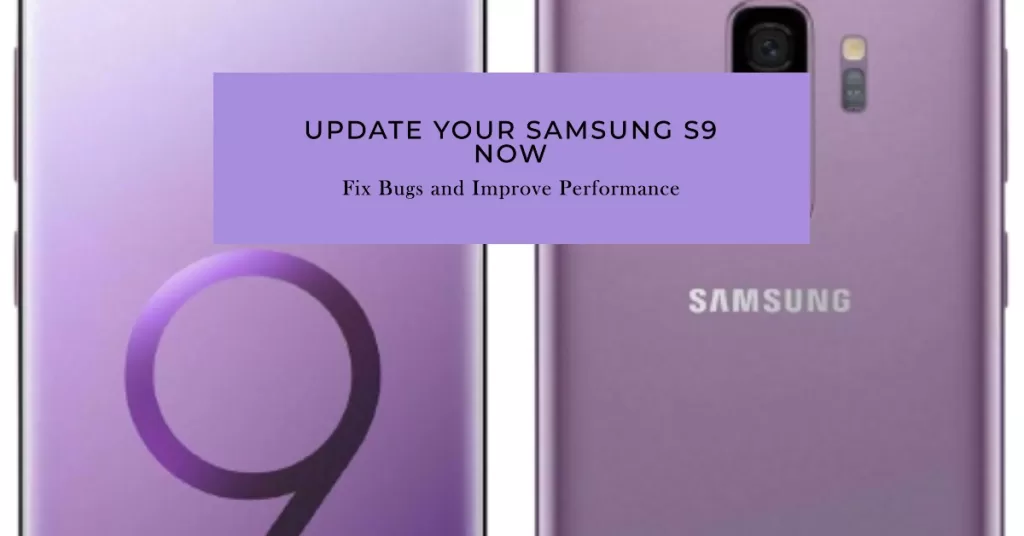
Software updates also contain fix patch to address or fix existing device issues inflicted by software bugs. If you haven’t yet updated your Samsung S9 to the latest Android version, then try to check for any software updates for your device available via over the air download and installation. Here’s how it’s done:
- Make sure your device is connected to the Internet beforehand for it to be able to complete the over the air (OTA) update.
- Open the Apps tray by swiping up on an empty spot from the Home screen.
- Tap Settings.
- Tap Software update.
- Select the option to Download updates manually.
- Wait for your device to check for available updates.
- If an update is available, tap OK to continue.
- Then tap Start to begin downloading the update file and then follow the onscreen instructions to install update on your device.
- When the update installation is completed, you will be prompted with the restart message. Tap OK to restart your phone and apply the new changes from the recently installed update.
Test your phone’s audio functions to determine whether or not the update is able to fix the Samsung S9 speaker not working problem. Otherwise, what you’re dealing with could be a more serious system error that requires more advanced solutions like system reset or restore.
Other options
If no update is available or the problem persists after performing all prior workarounds, then you may opt for a master reset or reset your Samsung Galaxy S9 to factory defaults. This will likely fix sound issues inflicted by more intricate system errors. Or you can just take your device to a Samsung service center nearby and have it diagnosed by an authorized technician. There might be some damaged audio components that needs to repair or replacement.
Connect with us
We are always open to your problems, questions and suggestions, so feel free to contact us by filling up this form. This is a free service we offer and we won’t charge you a penny for it. But please note that we receive hundreds of emails every day and it’s impossible for us to respond to every single one of them. But rest assured we read every message we receive. For those whom we’ve helped, please spread the word by sharing our posts to your friends or by simply liking our Facebook and Google+ page or follow us on Twitter.
Posts you may also like to check out:
- How to fix Facebook that keeps crashing on Samsung Galaxy S9 (easy fix)
- How to fix Samsung Galaxy S9 that keeps rebooting randomly (easy steps)
- How to fix Samsung Galaxy S9 that keeps freezing and lagging (easy steps)
- How to fix Samsung Galaxy S9 with screen flickering issue (easy steps)
- How to fix Samsung Galaxy S9 with Black Screen of Death issue (easy steps)
- How to reboot your Samsung Galaxy S9 in Safe mode and uninstall problematic apps (easy steps)