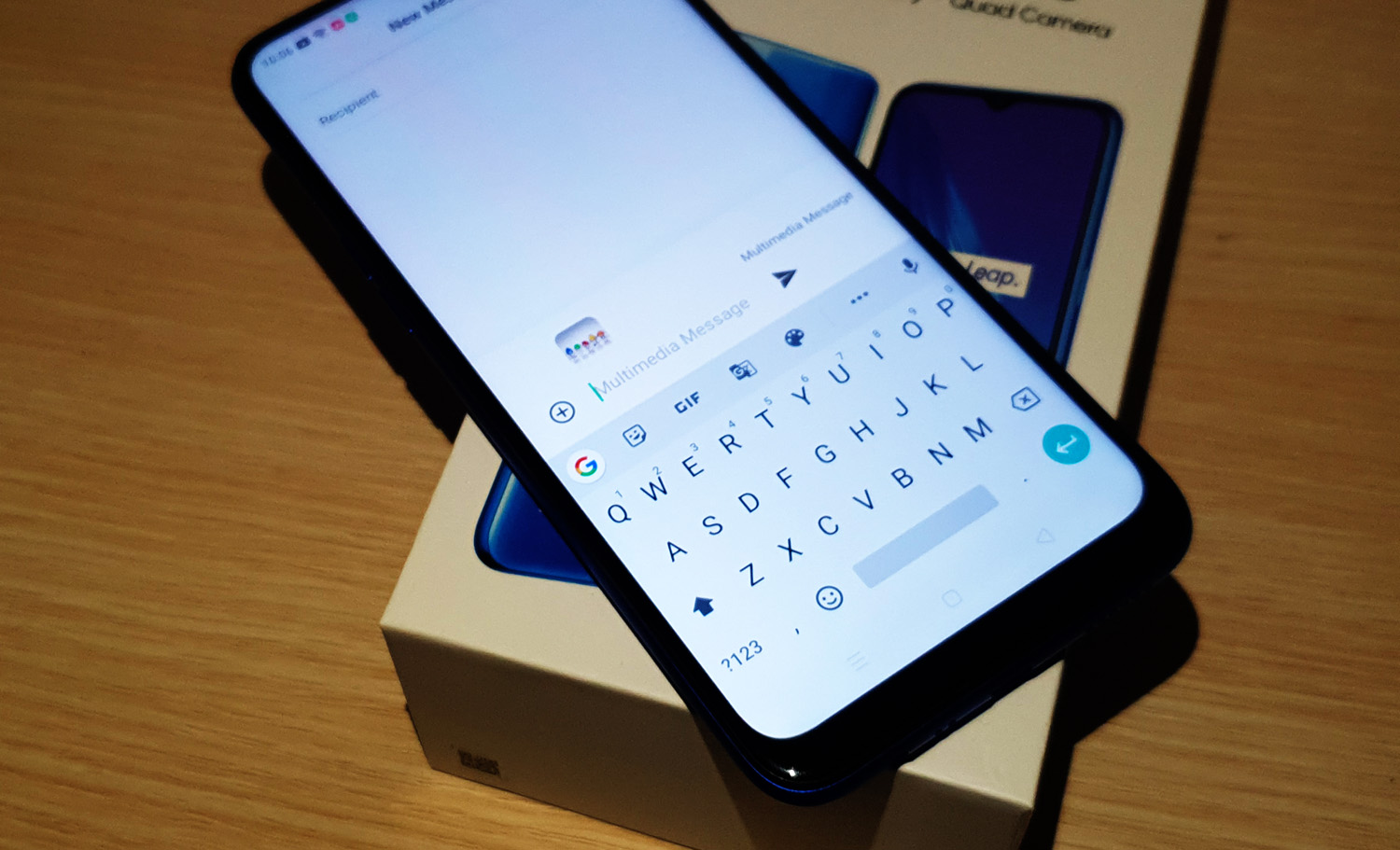How to fix a Realme X2 Pro that won’t send MMS or picture message
Picture messages or MMS are basically like text messages only that you will be allowed to attach files, special characters or pictures. You need to be connected to your provider’s cellular network to be able to enjoy this feature or service. Also, since these messages are way bigger than the typical text message, it will be transmitted via mobile data. Needless to say, mobile data should be enabled on your device for you to be able to send and receive MMS. But some owners of the Realme X2 Pro have been complaining because their units won’t send MMS anymore. The thing is, such problem can be pretty minor or it can be really annoying.
In this post, I will guide you in troubleshooting your X2 Pro that won’t send MMS or picture messages. I will share with you the most practical procedures in fixing this problem so that you can continue using your phone without any issues. So, if you’re an owner of this phone and are currently being bugged down by a similar issue, continue reading as this post may be able to help you.
But before anything else, if you have another issue with your phone, drop by our troubleshooting page as we have already addressed hundreds of issues reported by the owners. Odds are that there are already existing solutions on our website or at least, there are similar problems we already fixed. So, try to find ones that are similar or related to your problem. If you need further assistance, however, feel free to contact us by filling up our Android issues questionnaire.

Troubleshooting a Realme X2 Pro that won’t send MMS
In this post, we will look into all possibilities and then rule them out one after another until we can fix this problem. With that being said, here’s what you need to do to fix your Realme X2 Pro that won’t send MMS…
First solution: Force restart your phone
If this is the first time that you encountered this problem, then it’s possible that it’s just due to a minor glitch in the system. Such issues occur every now and then and while they may seem like a serious problem, they’re actually pretty easy to fix. In fact, doing the Forced Restart may be enough to make your phone work perfectly again. Here’s how you do the Forced Restart…
- Press the Volume Up button and the Power key at the same time, and then hold them both for 10 seconds or until the Realme logo shows.
Once your phone has finished rebooting, try to see if it still won’t send MMS because that’s the case, then move on to the next solution.
ALSO READ: How to fix a Realme X2 Pro that can’t send SMS or text message
Second solution: Refresh the connection to the tower
When it comes to services like this, the connection is everything. However, there are times when connections fail for some reason and when that happens, issues like this will occur. But don’t worry, problems of this nature are often pretty easy to fix. Here’s what you need to do to rule out this possibility…
- Swipe down from the top of the screen to pull the notification panel down.
- Swipe down on the notification panel to bring down the Quick Settings panel.
- Now, touch the plane icon to enable Airplane Mode. This will disable all wireless communications on your phone.
- After a few seconds, touch the icon again to disable it.
After doing this, try composing a text message and attach a picture to it and send it to your own number to see if it goes through. If your Realme X2 Pro still won’t send MMS, then try the next solution.
Third solution: Reset the System Settings of your phone
Now, for the sake of being thorough and to rule out the possibility that this is just due to some inconsistent settings on your phone, the next thing you have to do is reset all the setting on your device. This will bring your X2 Pro back to factory defaults without deleting your files and data. Here’s how it’s done:
- From the Home screen, swipe up to pull the App drawer.
- Find and then tap on Settings. (You may also swipe from the top of the screen to pull the Notification Center down, and then tap the Settings icon at the top-right corner.)
- Find and tap Additional Settings.
- Scroll all the way down and tap Back Up and Reset.
- Touch Reset to Factory Settings.
- Now, touch Reset System Settings Only.
- Enter your security lock, if prompted.
- Touch Reset System Settings Only.
- Touch Reset System Settings Only to confirm.
- A small box will pop up that says ‘Restoring…’
- When the reset is finished, you’ll see the message ‘System settings have been restored.’
Once the settings reset is done, try to send an MMS to your own number and see if it goes through this time. If your phone still won’t send MMS, then try the next one.
ALSO READ: What to do if your Realme X2 Pro won’t charge | fix charging issue
Fourth solution: Factory reset your Realme X2 Pro
At this point, a reset will be necessary. As long as this problem isn’t due to an account-related problem or a network issues, you should be able to fix it with a reset. But before that, make sure to create a copy of your important files and data because they will all be deleted. When ready, follow these steps to reset your X2 Pro…
- Turn your Realme X2 Pro first.
- Press and hold the Volume Down button and the Power key simultaneously for 10 seconds or until the Realme logo shows.
- Select English by pressing the Power key or by simply tapping the option itself.
- Type Wipe Data to initiate the reset.
- Enter the verification code that’s provided on the screen.
- Now, you have two options: Wipe data but keeps your SMS, Contacts and Photos, or Format that data partition, which will delete everything.
- Tap the choice you want. (In this tutorial, let’s choose Format data.)
- Tap OK to proceed.
- Wait until the wiping of the data partition is complete.
- When you’re prompted that it’s successful, tap OK.
- Your phone will reboot, so wait until it’s finished restarting.
- Now, follow on-screen instructions to set up your phone again.
After the reset and your phone still won’t send MMS, then call your service provider because it’s possible at this moment that the problem is with your account, credits or network. Your provider will be able to provide you answers to your questions and solution to this problem.
I hope that this troubleshooting guide has been able to help you one way or the other. If you find this post helpful, please share it with other users.
ALSO READ: Realme X2 Pro Reset Guide: How to do different resets on your phone
Connect with us
We are always open to your problems, questions and suggestions, so feel free to contact us by filling out this form. This is a free service we offer and we won’t charge you a penny for it. But please note that we receive hundreds of emails every day and it’s impossible for us to respond to every single one of them. But rest assured we read every message we receive. For those whom we’ve helped, please spread the word by sharing our posts to your friends or by simply liking our Facebook page or follow us on Twitter. You may also visit our Youtube channel as we publish helpful videos every week.