How To Change Asus TUF Laptop Keyboard Color
You can change Asus TUF laptop keyboard color using the Armory Crate software that comes pre-installed with your device. Aside from changing the color you can also assign specific lighting effects to it. If you have other TUF accessories you can also sync its lighting with the laptop.
The Asus TUF series of laptop models are designed to offer a premium gaming experience at a budget friendly price point. There are various design configurations to choose from each targeting a specific consumer need. Although not as premium as their ROG counterparts, these models are designed to withstand the rigors of daily use as it has a MIL-STD-810H certification.
Changing the color of keyboard backlight in your Asus TUF laptop
One of the many features of your TUF laptop is that you can customize the backlight of its keyboard to any color that you choose. You can also choose different lighting styles from steady to blinking. Here’s how to do it.
Time needed: 2 minutes.
Change keyboard lighting
- Open the Armory Crate software.
You can do this by clicking on it from the Start menu list of applications.

- Click on the Device button.
This can be found on the left side of the Armory Crate.

- Select System.
This allows you to manage your laptop system settings.

- Click the Lighting tab.
This is the third tab on top of the System window.

- Select Basic effects.
You can choose between static, breathing, strobing, and color cycle.

- Select Color.
You can do this by clicking the color option, selecting a preferred color, then clicking Ok.

If you would like to revert back to the original keyboard light setting then all you need to do is to click on the reset to default button which can be found at the upper right side of the System screen.
After performing the steps listed above you will successfully change Asus TUF laptop keyboard color.
How to Change Keyboard Light Color
The steps to change the keyboard light color may vary depending on the brand and model of your device. Some common keyboard shortcuts to cycle through the available colors are:
- Fn + C
- Fn + Alt (the one on the right)
- Fn + Ins
- Fn + – or +
- Fn + 1, Fn + 2, through Fn + 0
- Fn + Spacebar
If none of these shortcuts work for you, you may need to use a software utility that comes with your device.
For example, if you have an Asus TUF laptop, you can use the Armory Crate software to customize the keyboard lighting.
Visit our TheDroidGuy Youtube Channel for more troubleshooting videos.
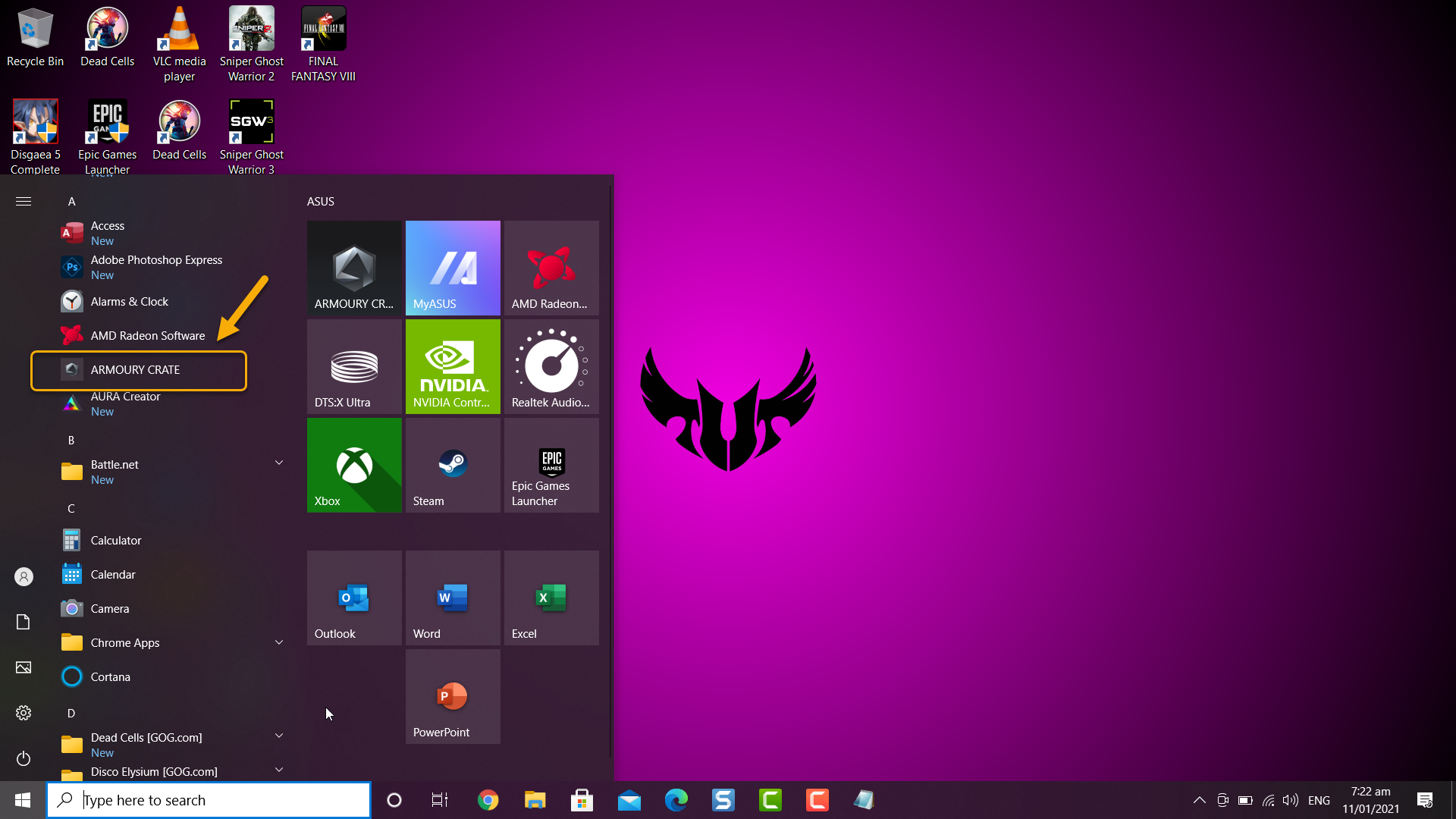
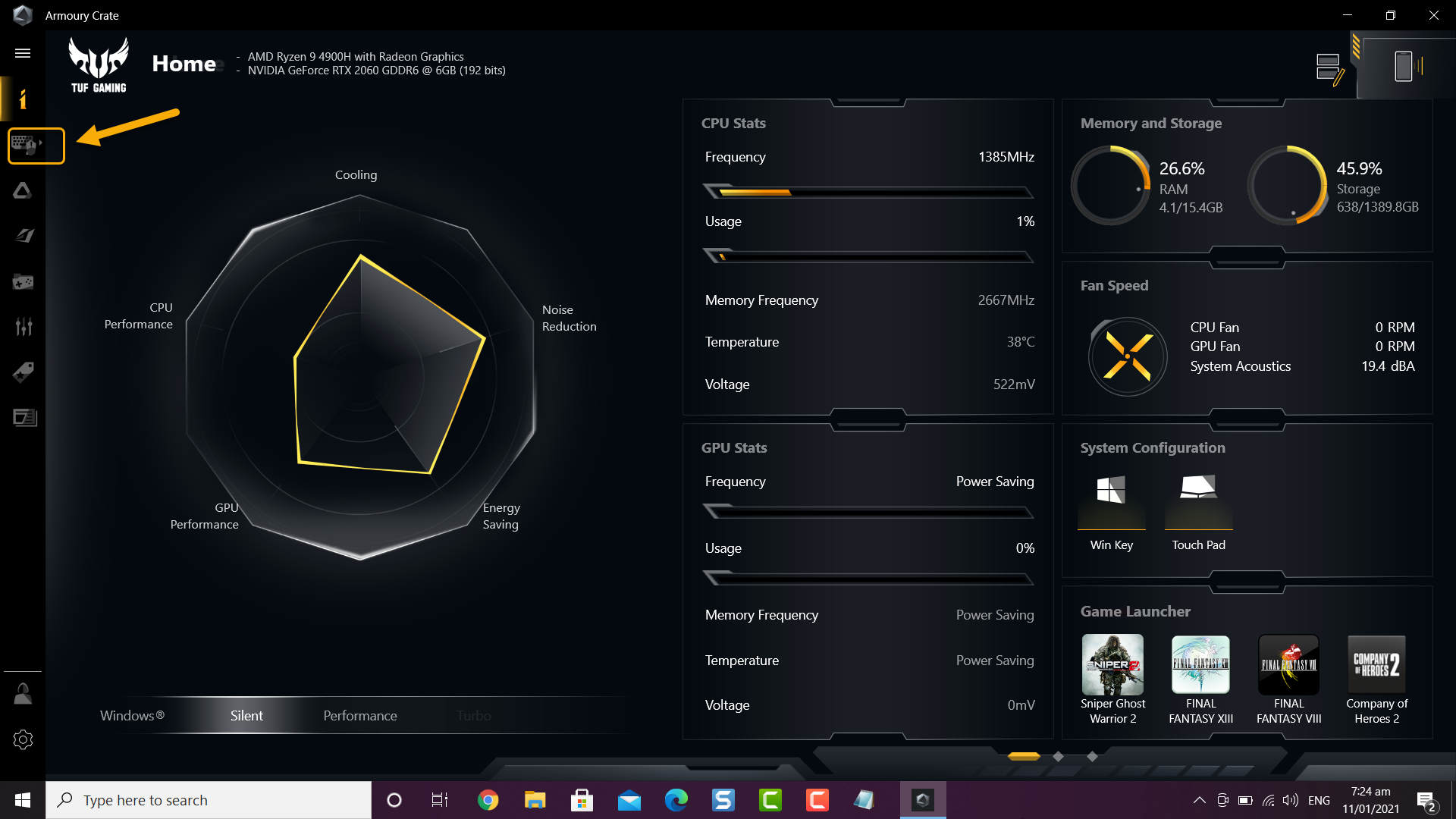
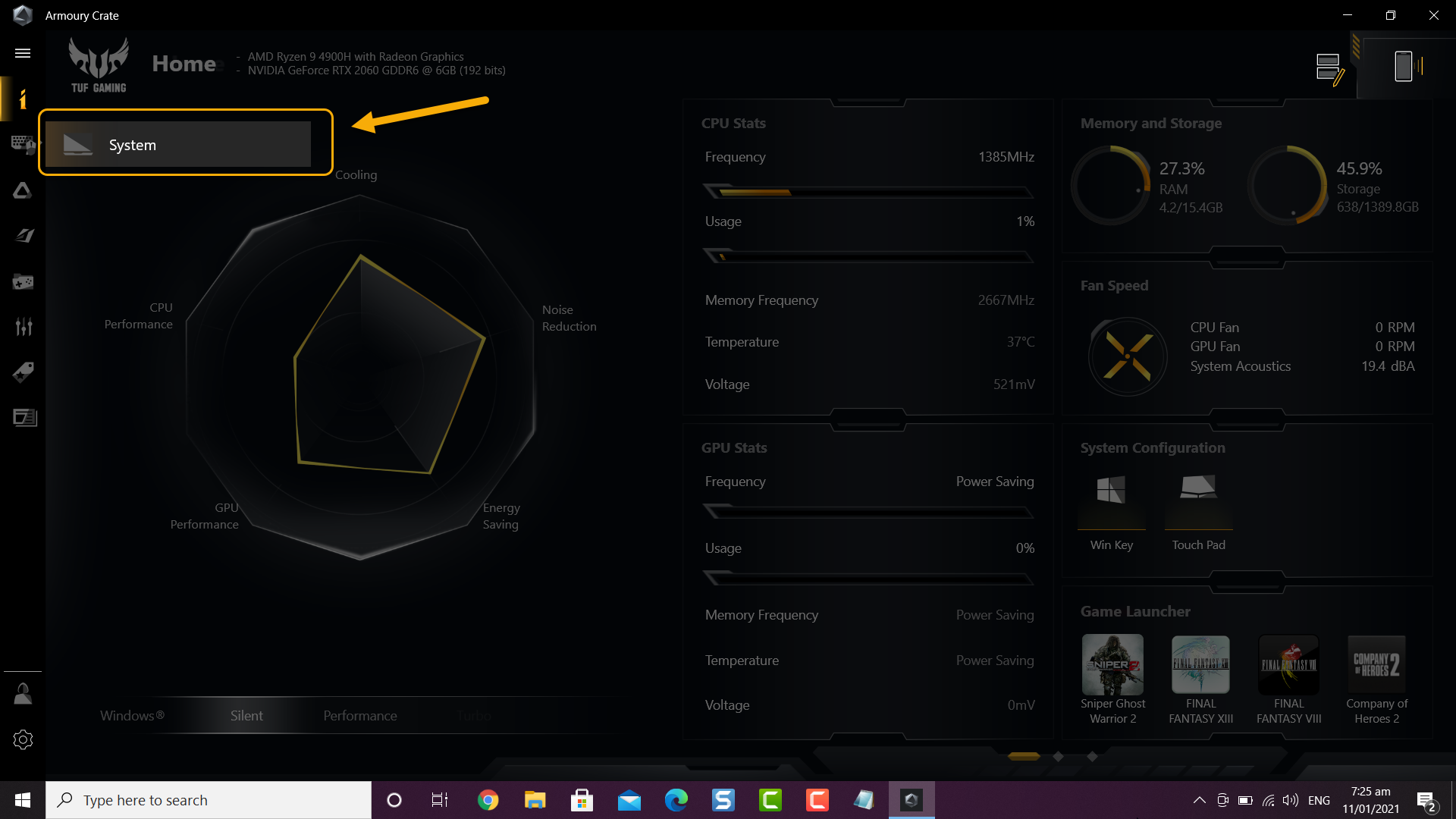
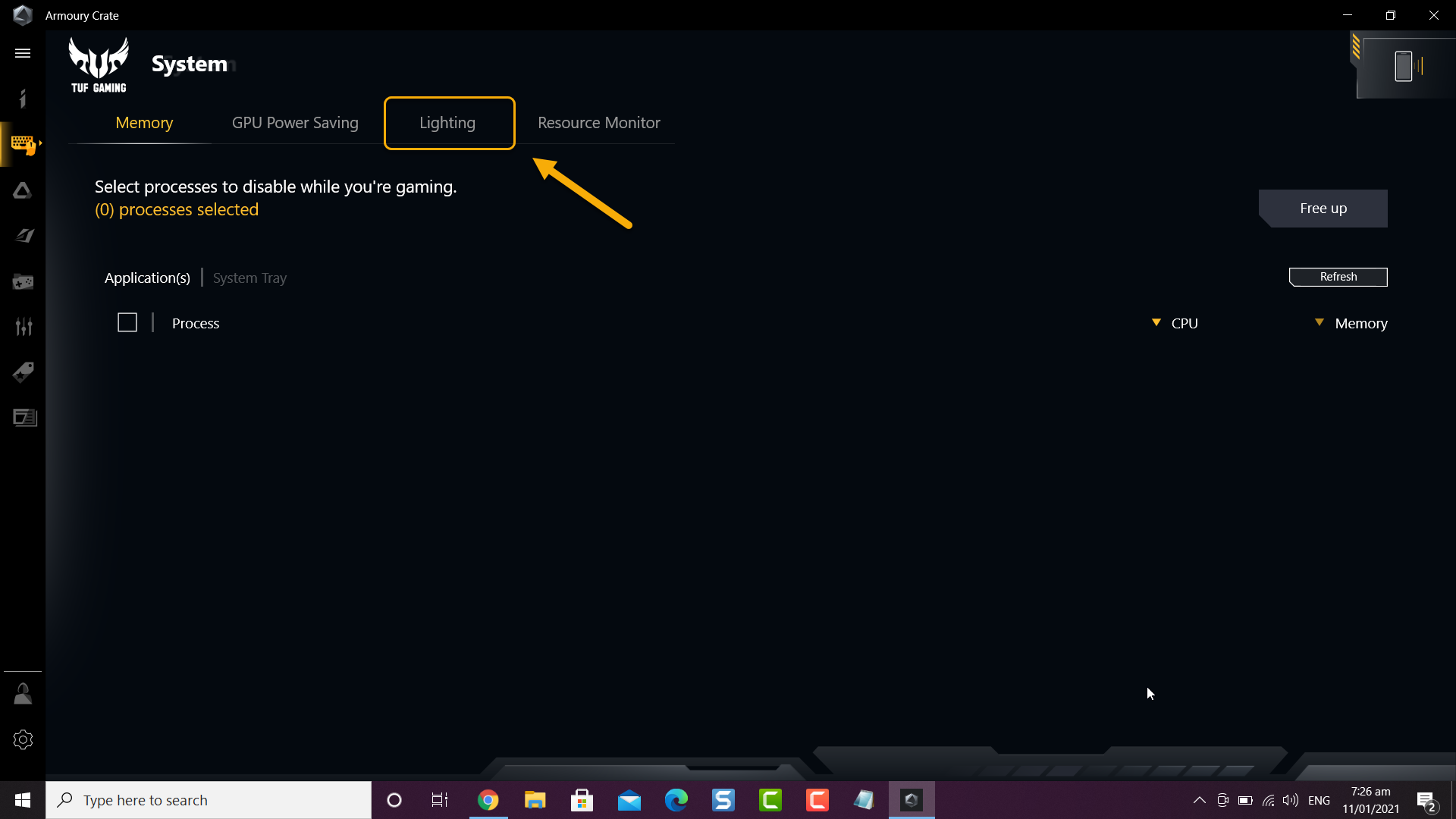
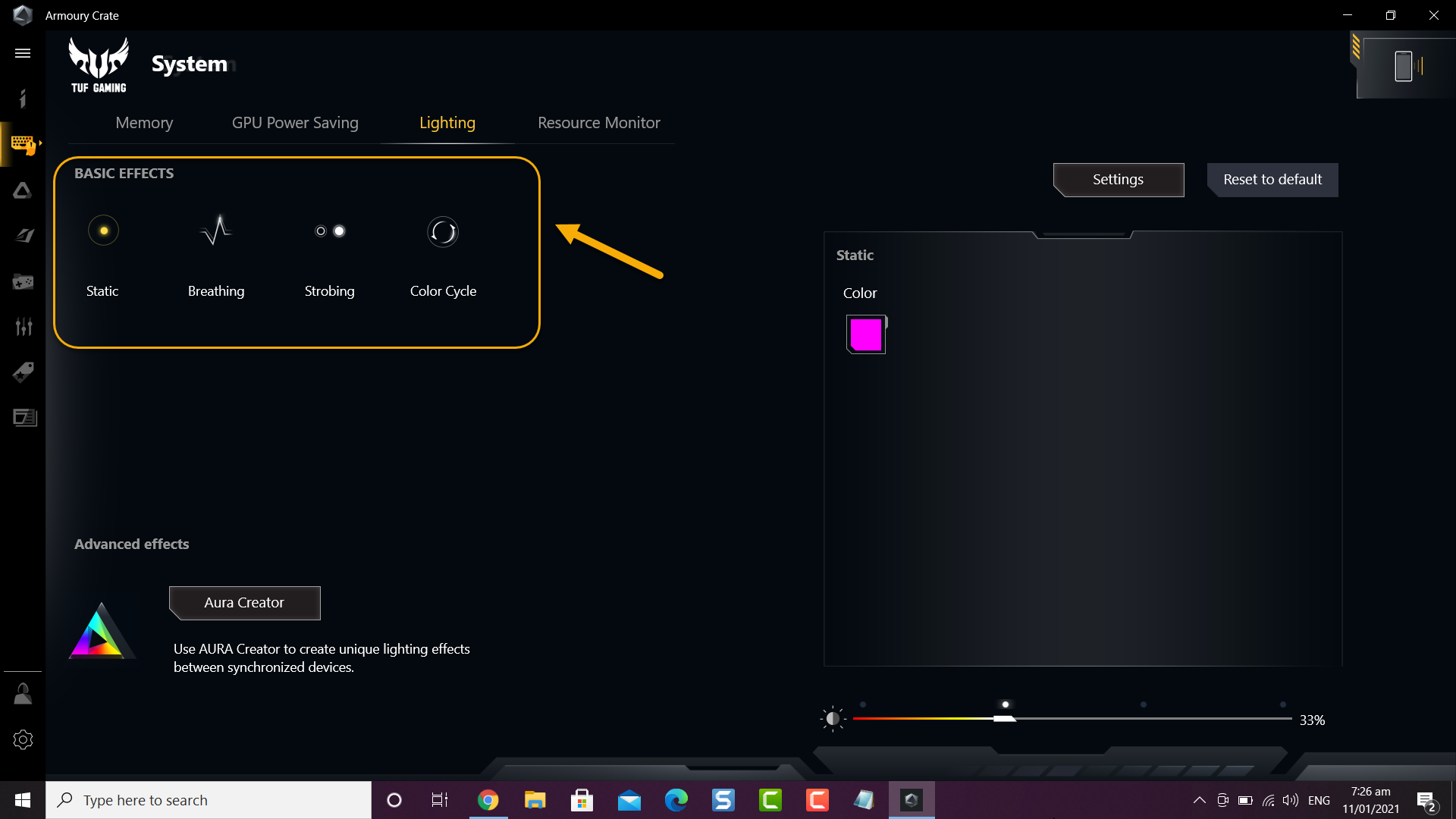
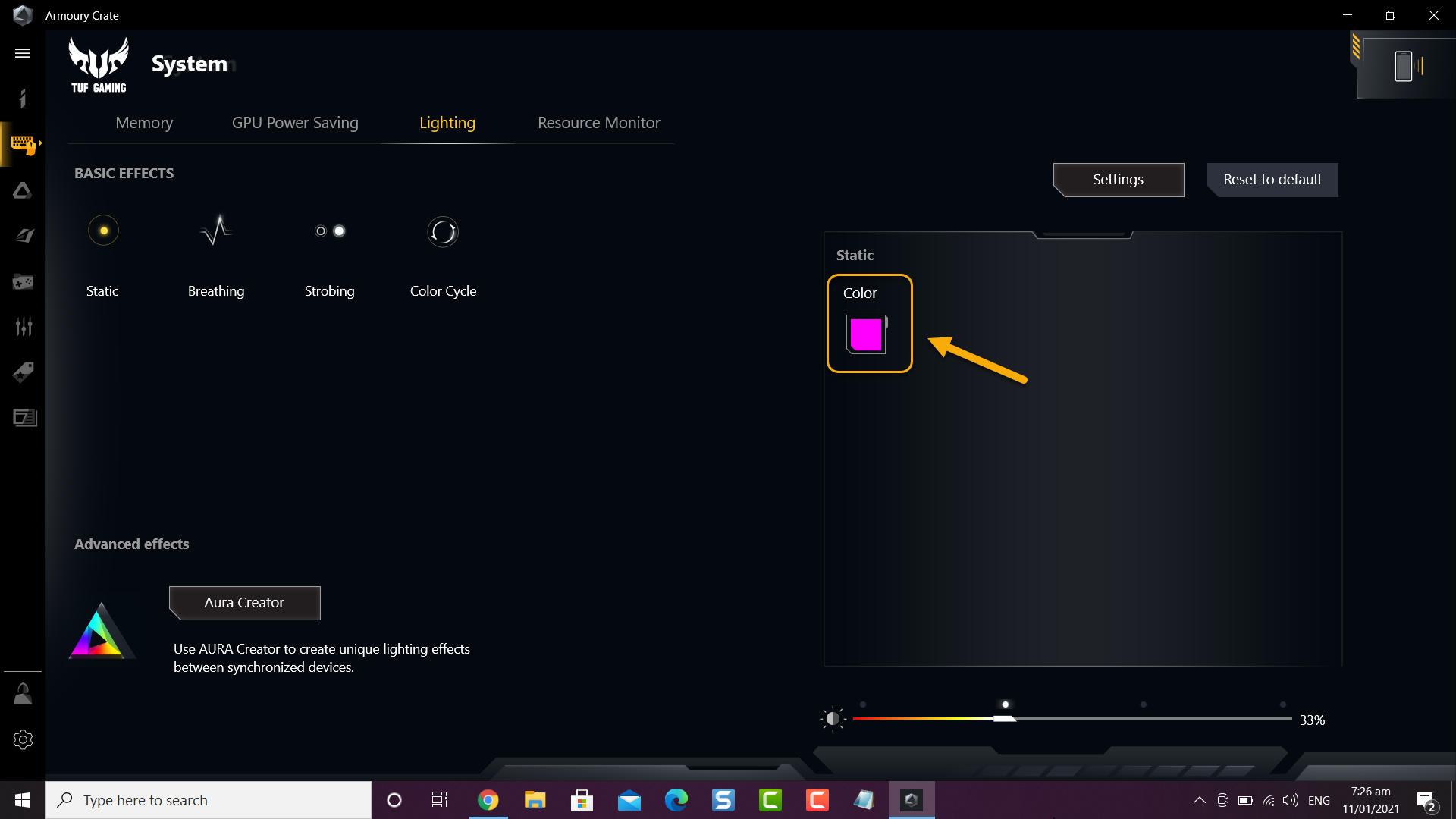
thank you that worked.