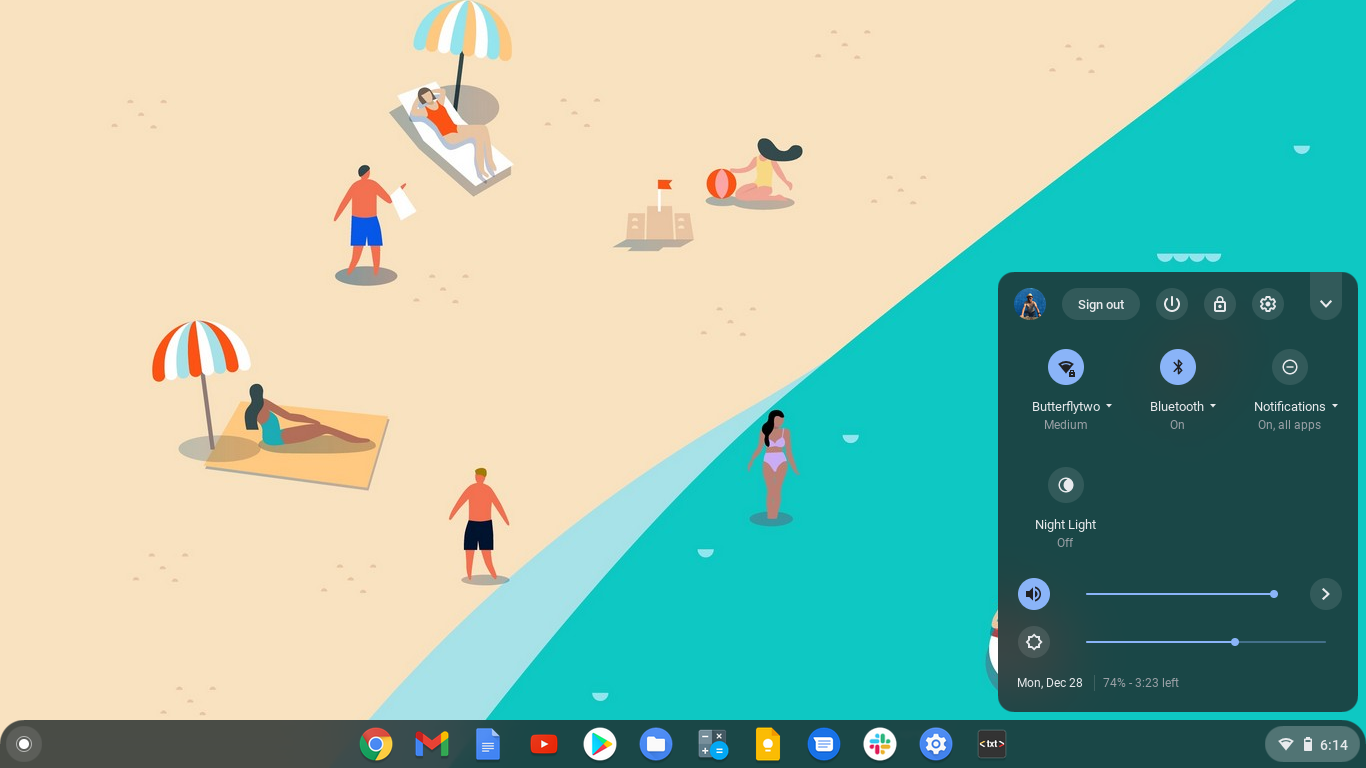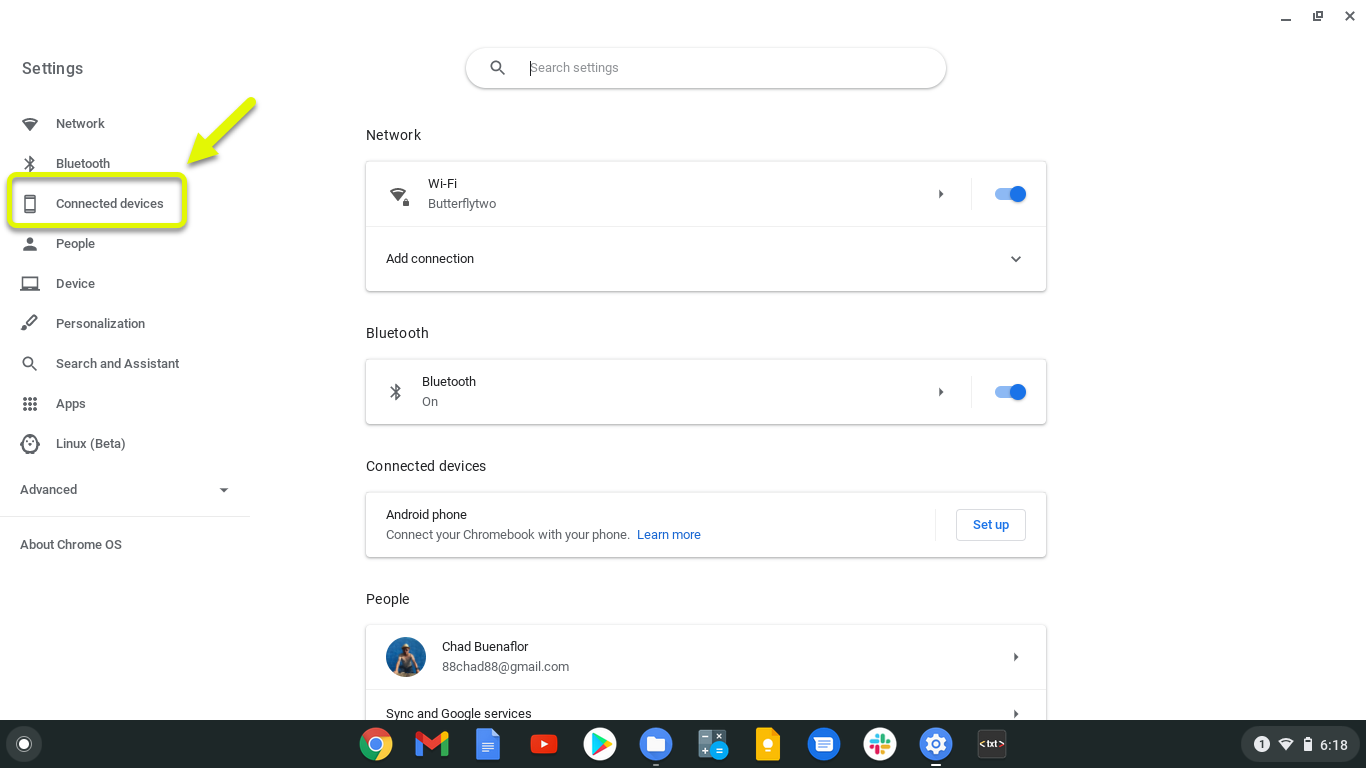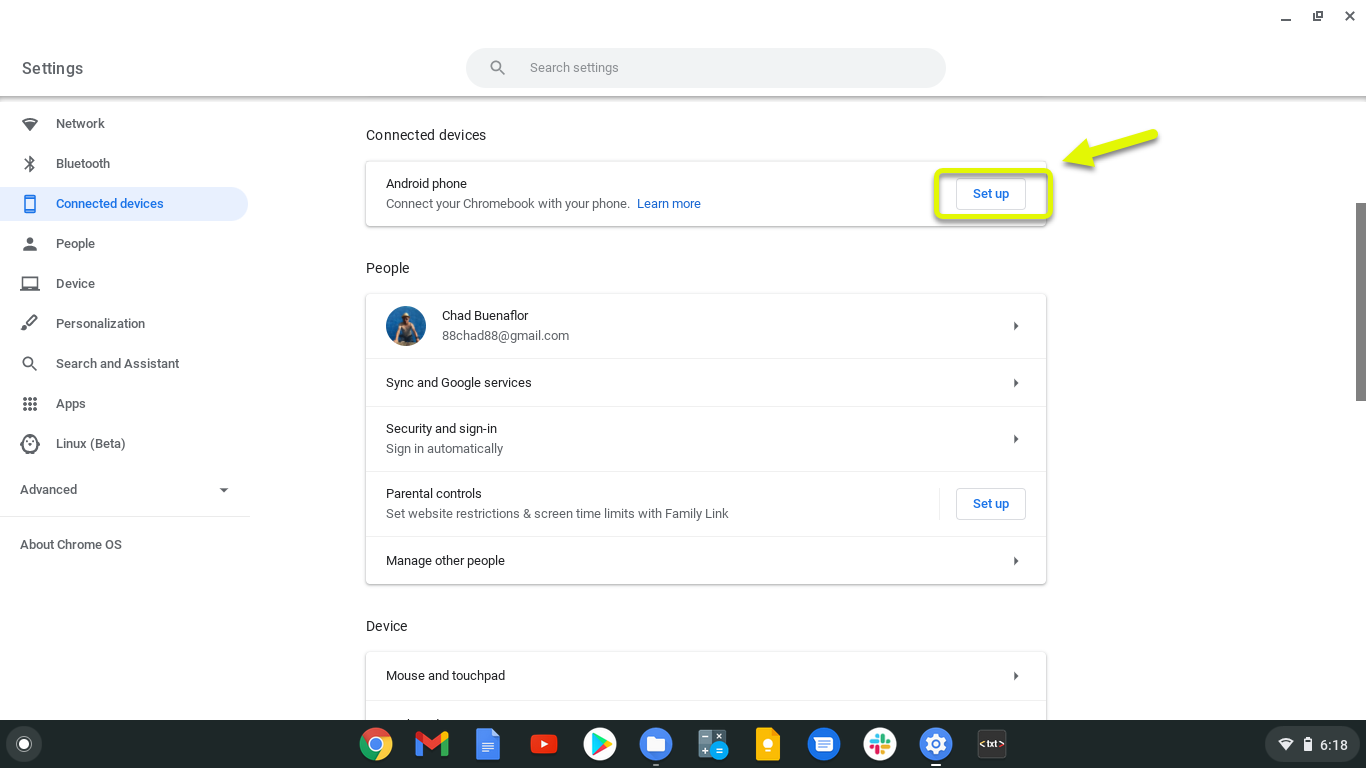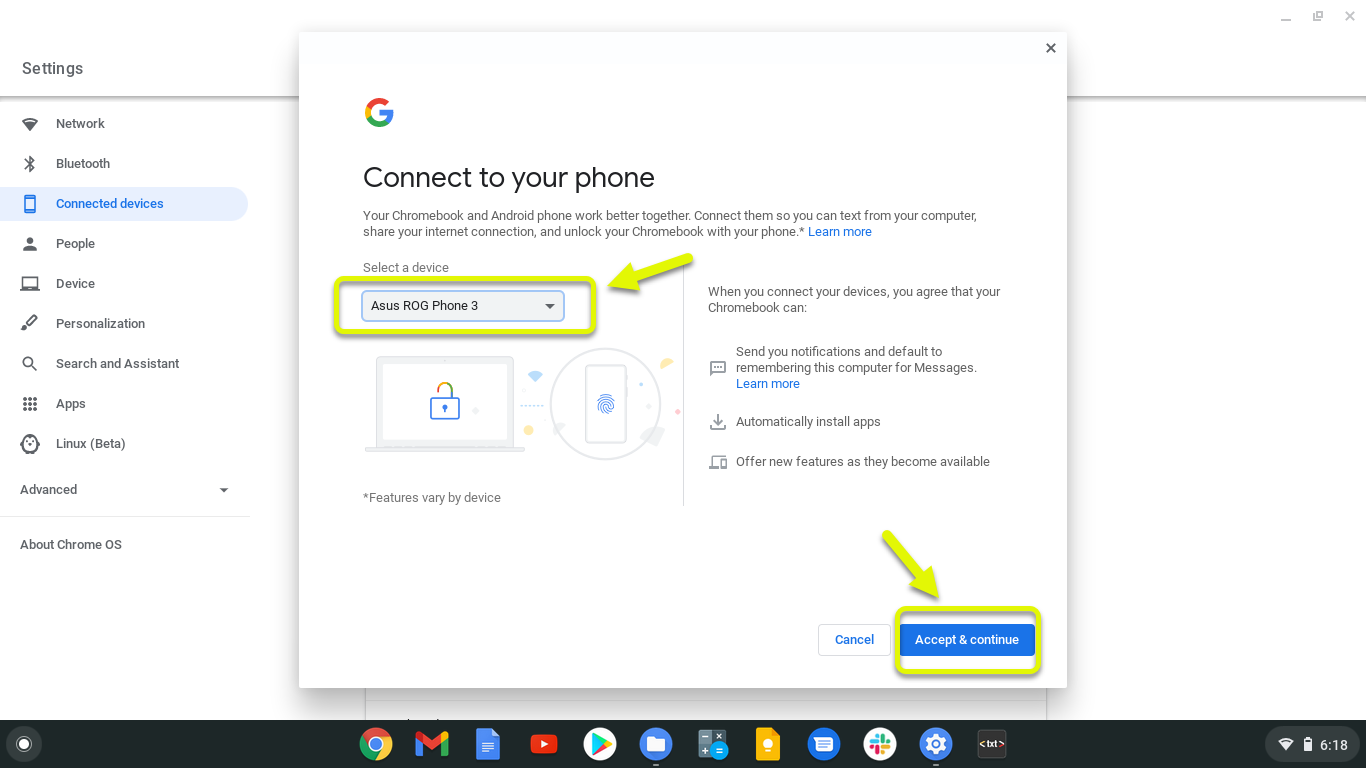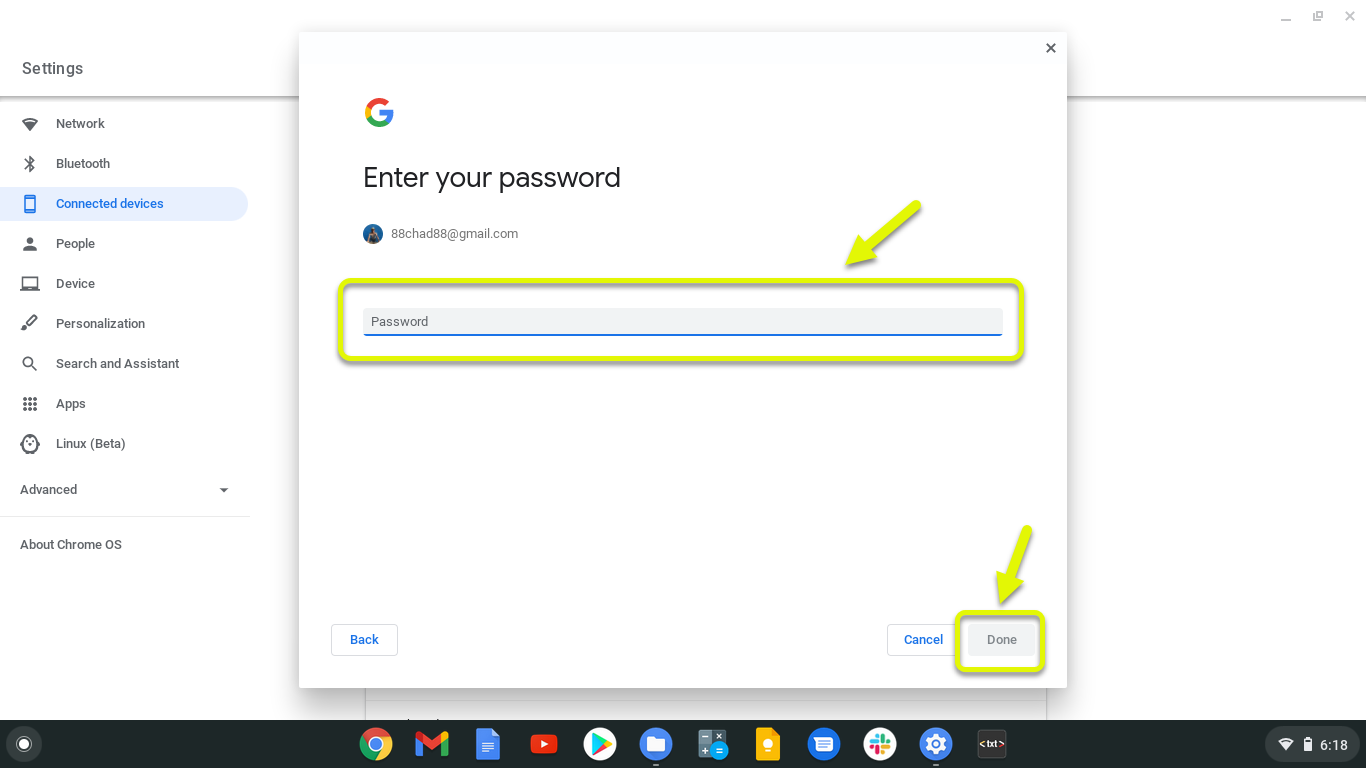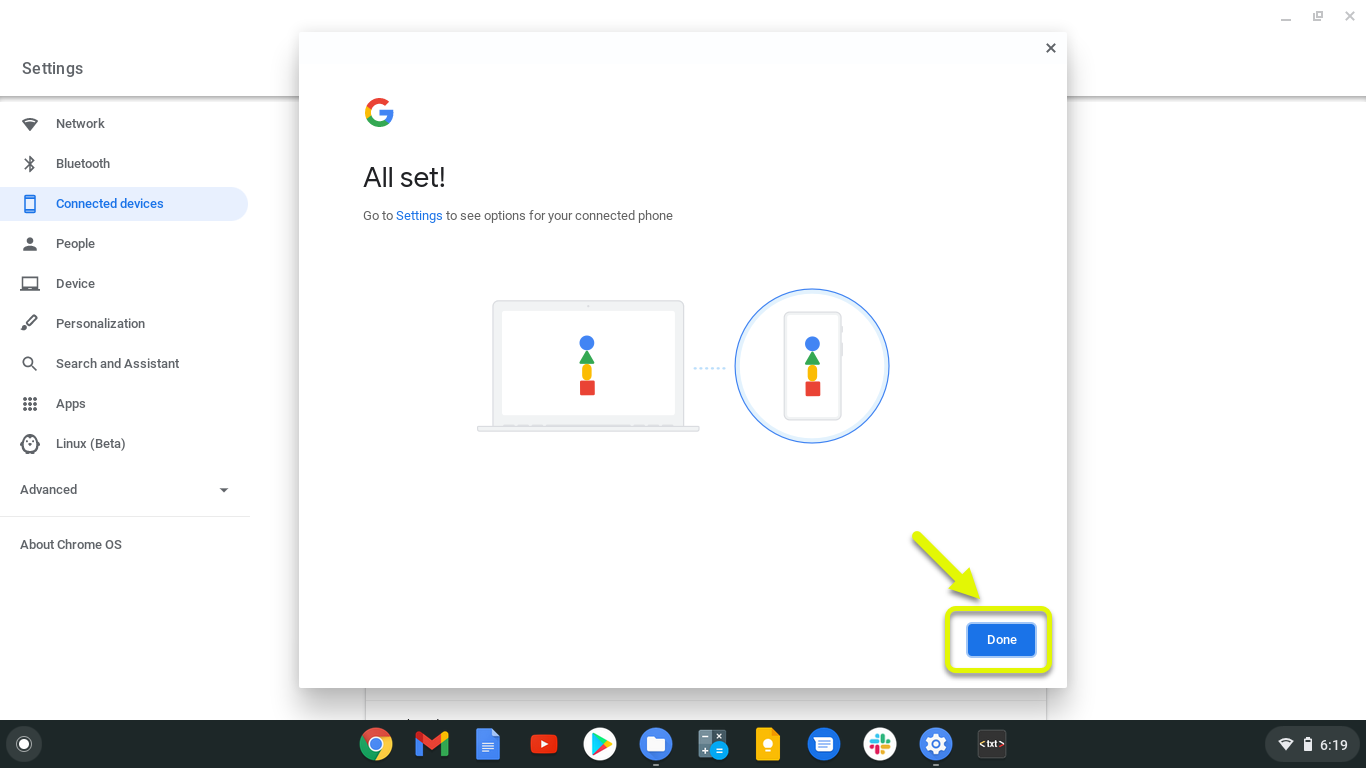How To Connect Chromebook To Phone Mobile Network
You can easily connect a Chromebook to a phone mobile network to allow you to access the internet when no Wi-Fi network is available. This mode of connection which is usually called tethering or using the portable hotspot works if you first connect the Chromebook to your phone.
A Chromebook is a type of computer that runs on the lightweight ChromeOS. It’s fast, cheap, and easy to maintain as most of your tasks will be done using the Chrome browser. If your work consists of creating documents using Google docs, checking emails and social media sites, or watching YouTube videos then this is the perfect device to use.
Connecting your Chromebook to your phone mobile data
It’s not all the time that you will have access to a Wi-Fi network. In cases where no Wi-Fi network is available then your Chromebook can still have access to the internet by using your phone’s mobile data connection. Here’s what you need to do.
First Step: Connect the Chromebook to your phone
The first thing you will need to do is to connect both devices.
Time needed: 3 minutes.
Connect Chromebook to Phone
- Click on Settings.
You can do this by clicking its icon from the status area on the lower right side of the screen.

- Click on Connected devices.
This can be found on the left pane of the Settings window.

- Click on the Set up button.
This can be found on the Android phone section of Connected devices.

- Select a device then click Accept & continue.
This is the mobile device you want the Chromebook to connect to.

- Enter your password then click done.
This is the Google password that you are using for the phone.

- Click Done.
This will complete the connection process.

Step 2: Use your phone mobile network
Once your Chromebook and phone are connected you can now proceed with using the mobile data connection. Make sure that the Bluetooth connection of the phone is enabled.
- Click on Time at the bottom right corner of your Chromebook.
- Click the drop down arrow under the Wi-Fi network.
- Turn on the Mobile data switch.
- Wait for your phone name to be displayed then click on it.
- Click on connect.
After performing the steps listed above you will successfully connect Chromebook to phone mobile network.
Visit our TheDroidGuy Youtube Channel for more troubleshooting videos.