How to Fix Hogwarts Legacy LS-0013 Error Message

There are various reasons why you may be experiencing LS-0013 errors when playing Hogwarts Legacy. These factors could include having an outdated game and game launcher, corrupted game files, or running too many programs simultaneously. To fix this issue with your Hogwarts Legacy game, you will need to perform several troubleshooting steps.
Hogwarts Legacy provides an immersive and captivating gaming experience, allowing players to enroll in Hogwarts School of Witchcraft and Wizardry and explore the vast open world of the Harry Potter franchise. Developed by Avalanche Software, the game offers a diverse range of activities for players, including potion brewing, spell-casting, interacting with creatures, and customizing their character’s abilities. Additionally, players must confront dark wizards, make alliances, and shape the fate of the wizarding community, as the central character holds a dangerous secret that could potentially threaten the wizarding world. With the ability to wield immense power, players have a significant influence on the game as they progress through the story.
Fixing LS-0013 Error in Hogwarts Legacy Game
Encountering this error code when attempting to open the game can be a frustrating experience, especially if you are eager to play. Unfortunately, it may prevent you from accessing the game.
Here’s how to fix Hogwarts Legacy LS-0013 issue.
Fix #1 Close Unnecessary Background Running Applications
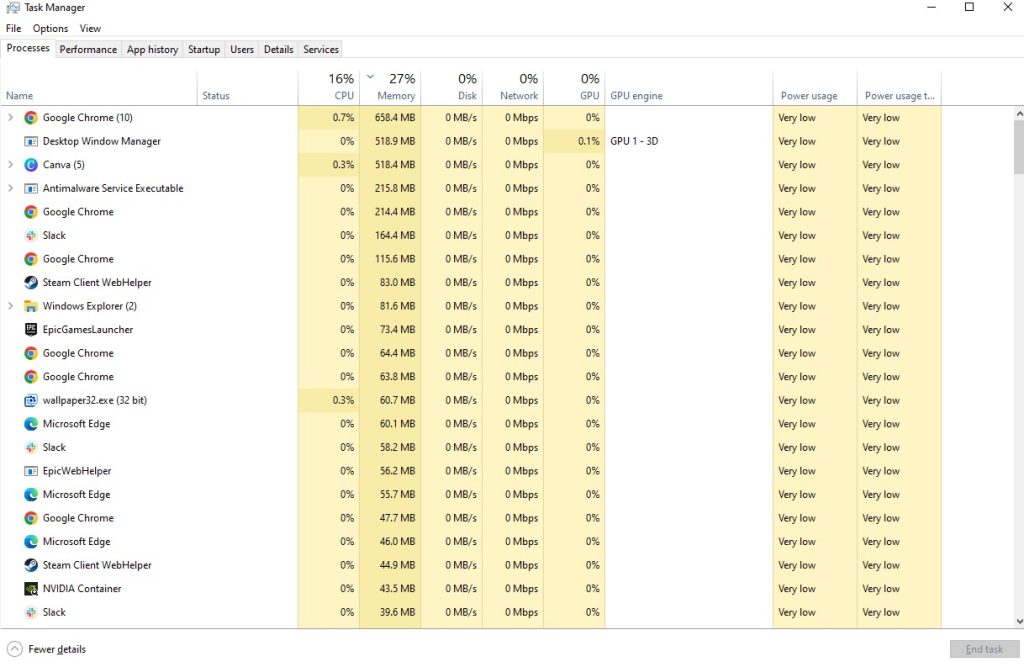
If there are too many background programs running while attempting to open Hogwarts Legacy, it may cause the LS-0013 error to occur. This is because these programs may be using up system resources that the game needs to run properly, leading to conflicts and errors.
Closing Background Programs
Step 1: Right click on the Start button. This can be found on the left pane of the screen.
Step 2: Select Task Manager. This will open Task Manager.
Step 3: On the pop up window, Click processes tab. This will allow you to show the running program.
Step 4: Right-click on the running program then select end task. This will allow you to close unused program.
Fix #2 Open Epic Games Launcher as an Administrator
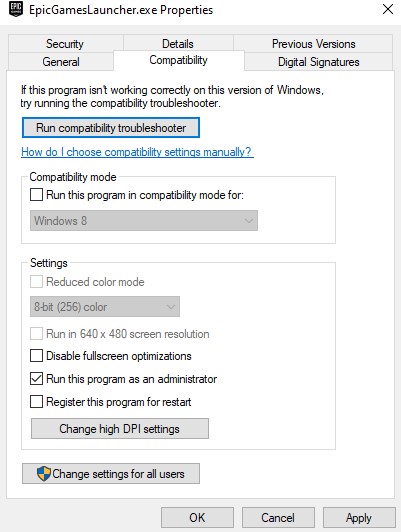
Running Epic Games Launcher as an Administrator when playing Hogwarts Legacy can potentially help to fix the LS-0013 error because it grants the program the necessary permissions to access certain system resources that it may require to function correctly. By running the launcher as an administrator, the program may be able to bypass any restrictions or conflicts that may be causing the LS-0013 error to occur.
Running as an Administrator
Step 1: Right-click on the game executable file from the installation folder.
Step 2: Select Properties.
Step 3: Click on the Compatibility tab.
Step 4: Make sure to place a checkmark on the Run this program as an administrator.
Step 5: Click on Apply then Ok.
Fix #3 Update Epic Games Launcher
Running an outdated version of Epic Games Launcher can cause the LS-0013 error to occur when playing Hogwarts Legacy. This is because the game may not be compatible with the outdated launcher version, and the launcher may not be able to properly communicate with the game servers or access the required game files. Updating the launcher to the latest version may help to resolve any compatibility issues and ensure that the game runs smoothly without encountering any errors.
Fix #4 Update Hogwarts Legacy Game Program
Having an outdated game version of Hogwarts Legacy can cause the LS-0013 error to occur when attempting to play the game. This is because the outdated version may be missing important patches or updates that are necessary for the game to run properly. Additionally, the outdated version may not be compatible with the current version of the game launcher, leading to conflicts and errors. Updating the game to the latest version may help to resolve any compatibility issues and ensure that the game runs smoothly without encountering any errors.
Updating Hogwarts Legacy game
Step 1: Open the Epic Launcher and Login Epic Games Account.
Step 2: Click on Library.
Step 3: Find Hogwarts Legacy then click the three dots.
Step 4: Toggle Auto Update.
Fix #5 Check Windows Firewall
If you continue to experience the LS-0013 error while attempting to play Hogwarts Legacy, it may be worth checking your Windows Firewall settings to see if the game is allowed to communicate with the server. This error can sometimes occur if the Firewall is blocking the game’s access to the internet or the game servers. Allowing the game through the Firewall by adding an exception or turning off the Firewall temporarily may help to resolve the issue.
Adding as an Exception through Windows Firewall exceptions
Step 1: Type Windows Firewall in the search bar on your desktop and then click the icon that appears in the results.
Step 2: Choose Allow an app or feature through Windows Defender Firewall.
Step 3: Scroll down until you find the game, then check all boxes.
Step 4: Click the OK button.
Fix #6 Verify Game Files
If you are still encountering the LS-0013 error when playing Hogwarts Legacy, it may be worth verifying the game files to see if there are any missing or corrupted files. This error can sometimes occur if the game files are not installed correctly or have become corrupted due to various reasons. Verifying the game files through the launcher may help to detect and fix any issues with the game files, which could potentially resolve the LS-0013 error.
Verifying Game Application
Step 1: Open the Epic Games Launcher.
Step 2: Click Library.
Step 3: Click the three dots or right-click on the tile of the game you want to verify.
Step 4: Select Manage from the drop-down box.
Step 5: Click Verify.
Fix #7 Reinstall Epic Games Launcher
Reinstalling Epic Games Launcher may potentially help to fix the LS-0013 error when playing Hogwarts Legacy. This is because the error can sometimes be caused by issues with the installation of the game launcher or conflicts with other programs on your computer. Reinstalling the launcher can help to ensure that all necessary files are installed correctly and that any conflicting programs or settings are removed.