Here’s How to Add Second Time Zone To Windows Taskbar
Adding extra clocks to your Windows taskbar is a quick and easy way to keep tabs on the time in different time zones. Just right-click the existing clock, select ‘Adjust Date/Time’, click ‘Add Clocks for Different Time Zones’, choose a new time zone, give it a label, and click ‘OK’. With these simple steps you can customize your taskbar with clocks for multiple locations, perfect for staying coordinated when working across time zones.
To add a second clock to the Windows taskbar:
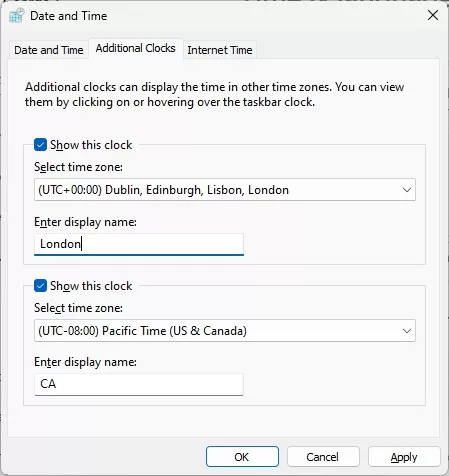
- Right click on the current time displayed on the taskbar.
- Select “Adjust Date/Time” from the pop-up menu.
- Click the “Additional Clocks” tab.
- Check the box next to “Show this clock” and select a time zone from the drop down menu.
- Type a label for the clock, like “London Time”.
- Click OK to add the new clock to the taskbar.
- Hover over the time on the taskbar to view both clocks.
The second clock will now be displayed on the taskbar, showing the time in the selected time zone. You can repeat steps 3-6 to add a third clock if needed. The clocks make it easy to view the time in different locations at a glance.