Fixing Hearthstone Keeps Crashing Issue and Getting the Game Running Smoothly
Hearthstone keeps crashing, freezing, or not opening? Don’t worry – you can get the game running smoothly again with some troubleshooting. This comprehensive guide covers all the common fixes for Hearthstone crashes, lockups, and errors.
Confirm Your PC Meets Minimum Requirements
Before troubleshooting crashes, make sure your computer meets the minimum system requirements to run Hearthstone:
- Operating System: Windows 7, Windows 8, or Windows 10
- Processor: Intel Pentium D or AMD Athlon 64 X2
- Video Card: NVIDIA GeForce 8600 GT or AMD Radeon HD 2600 XT
- RAM: 3 GB
- Storage: 3 GB free space
- Internet: Broadband connection
If your PC doesn’t meet these specs, you’ll need to upgrade your hardware or run Hearthstone on a different computer.
Run Hearthstone as Administrator
Running the game as an administrator often resolves crashes related to permissions. To do this:
- Right-click the Hearthstone shortcut and select Properties.
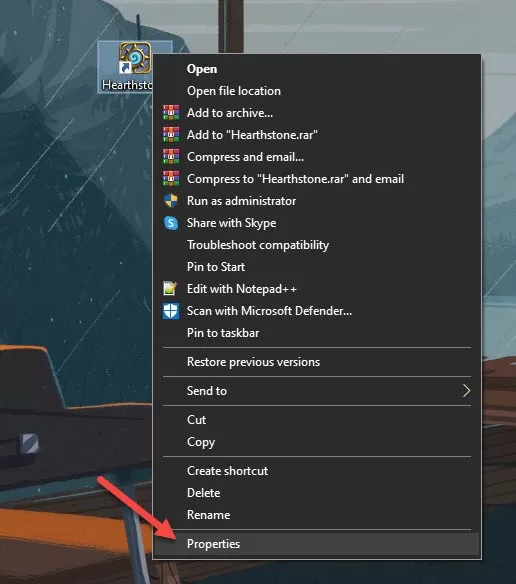
- Go to Compatibility and check “Run this program as an administrator.”
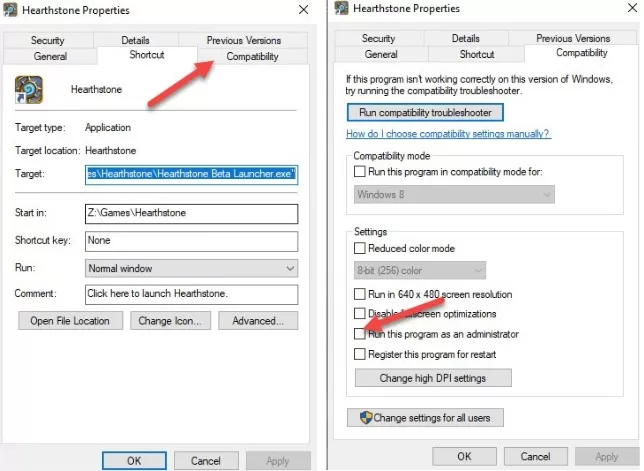
- Click Apply and OK.
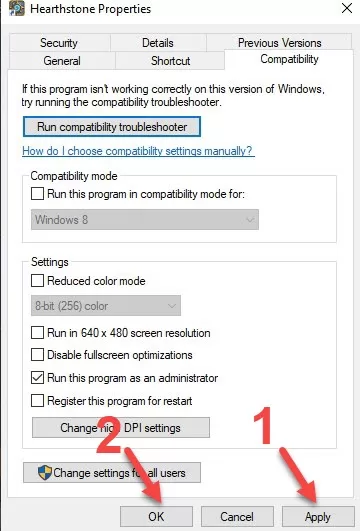
- Launch the game normally and see if crashes persist.
Update Graphics Drivers
Outdated, corrupted, or incompatible graphics drivers frequently cause games like Hearthstone to crash or freeze. Keeping your drivers up-to-date is crucial.
You can update graphics drivers manually by visiting your manufacturer’s website and downloading the newest version. Make sure to only install drivers compatible with your operating system.
Alternatively, use an automatic driver update utility like Driver Easy to scan your system and install the correct drivers automatically. This streamlines the process and ensures you get the right drivers every time.
Scan and Repair Game Files
Damaged or missing game files often lead to Hearthstone crashes and errors on launch. Fortunately, you can use the built-in repair tool in the Blizzard app to fix file issues:
- Open the Blizzard app and select Hearthstone.
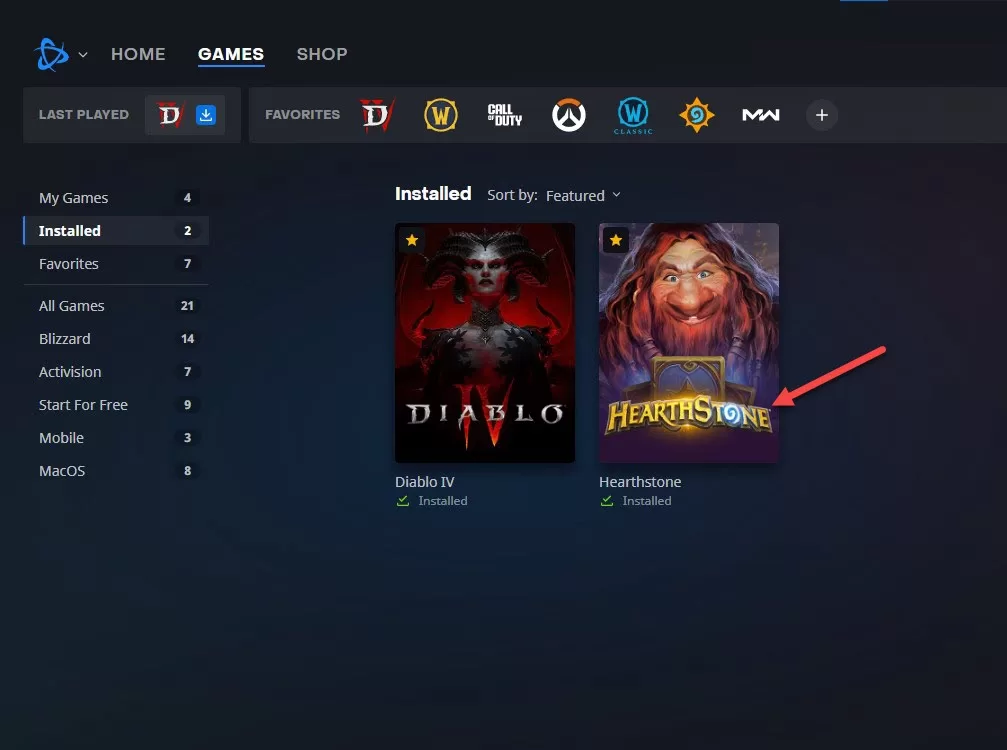
- Click Options and select Scan and Repair.
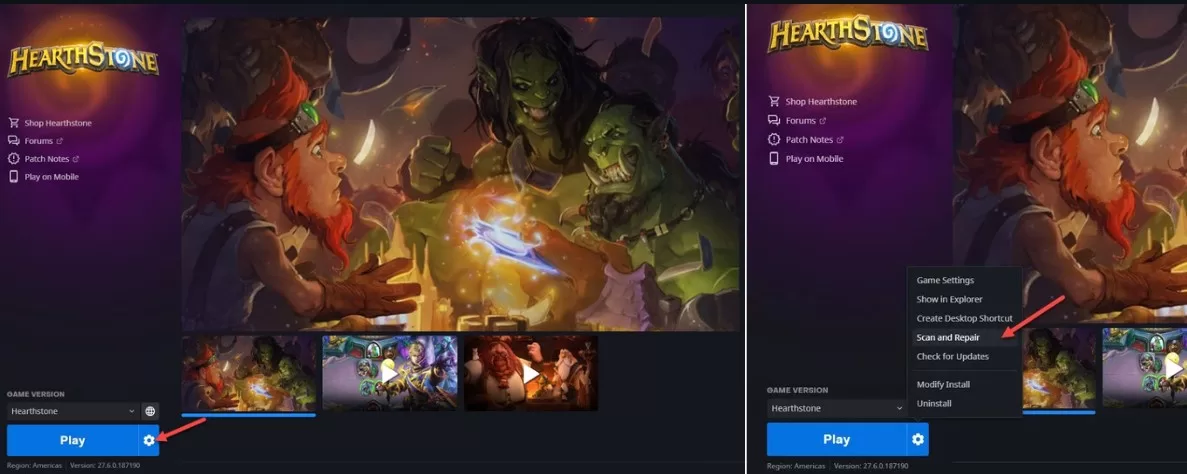
- Click Begin Scan to start scanning game files.
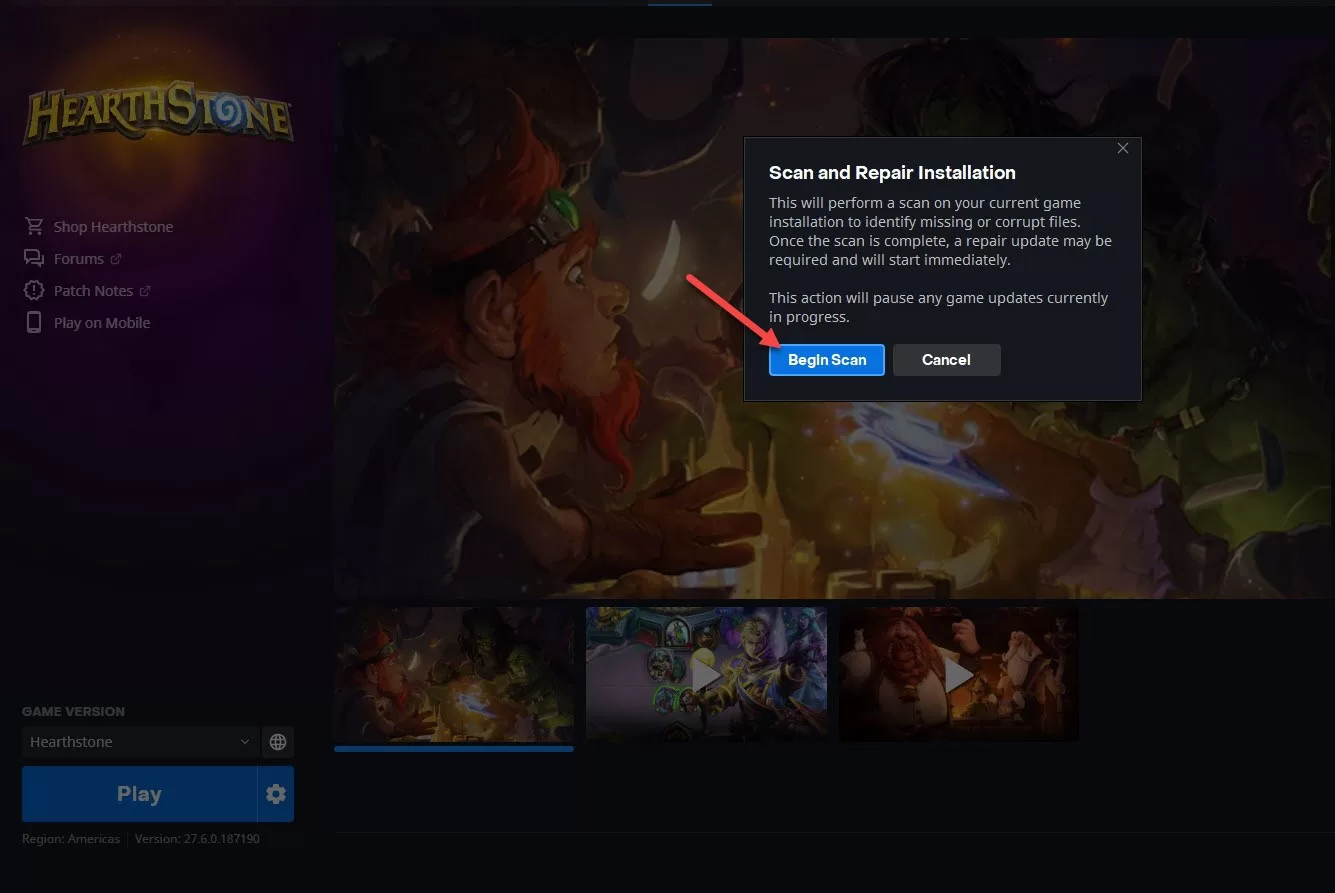
- Let the repair complete, then restart Hearthstone.
Add Hearthstone to Antivirus Exclusions
Third-party antivirus and security software can sometimes interfere with games, causing crashes. As a test, temporarily disable your antivirus to see if it fixes the issue.
If that works, you’ll need to add Hearthstone and the Blizzard app to exclusions so your antivirus ignores them. You can also try switching security software or contacting the vendor for help.
Delete the Hearthstone Cache Folder
Clearing out the Hearthstone cache folder often resolves random crashing issues. Here’s how:
- Press Windows Key + R to open the Run dialog.
- Type “%localappdata%\Blizzard” and hit Enter.
- Right-click the Hearthstone folder and delete it.
- Relaunch the game and see if crashes persist.
Perform a Clean Boot
Sometimes background apps and services interfere with games like Hearthstone. Doing a clean boot ensures only essential drivers and programs run at start, isolating software conflicts.
To clean boot Windows 10:
- Type “msconfig” into the search bar and open System Configuration.
- Go to the Services tab, check “Hide Microsoft services” and click Disable all.
- Go to the Startup tab, open Task Manager, and disable startup items.
- Click OK, then restart your PC.
Test if Hearthstone runs better in clean boot. If so, re-enable services one at a time until you find the problematic program. You may need to uninstall the app or contact the developer for help.
Don’t forget to reset to normal startup mode when done troubleshooting.
Reinstall Hearthstone
If all else fails, uninstalling and reinstalling Hearthstone often resolves lingering crash issues:
- Open the Blizzard app, select Hearthstone, click Options and choose Uninstall.
- Confirm the uninstall, then quit the Blizzard app.
- Download the latest Hearthstone installer from the Blizzard website.
- Run the installer to reinstall a fresh copy of the game.
Final Thoughts on Hearthstone keeps crashing
Hopefully with one of these fixes, you can get Hearthstone running smoothly again. Persistent crashes can be frustrating, but a bit of trial-and-error troubleshooting usually does the trick. Let us know in the comments if you have any other tips for resolving Hearthstone lockups and crashes!