How to Fix Google Pixel 6 Restarting Randomly Issue
The Google Pixel 6 randomly restarting issue can be caused by several factors. It can be caused by a software glitch, corrupted data, or even a faulty hardware component. In order to fix this you will need to perform a series of troubleshooting steps.
The Google Pixel 6 is one of the latest Pixel models to hit the market today. It’s the younger brother of the Pixel 6 Pro yet is still quite powerful due to its use of the in-house Tensor chip. Some of its best features include a 6.4 inch AMOLED display protected by Corning Gorilla Glass Victus, Google Tensor chipset, and a 4614 mAh battery just to name a few.
Why does my Google pixel keep restarting itself?
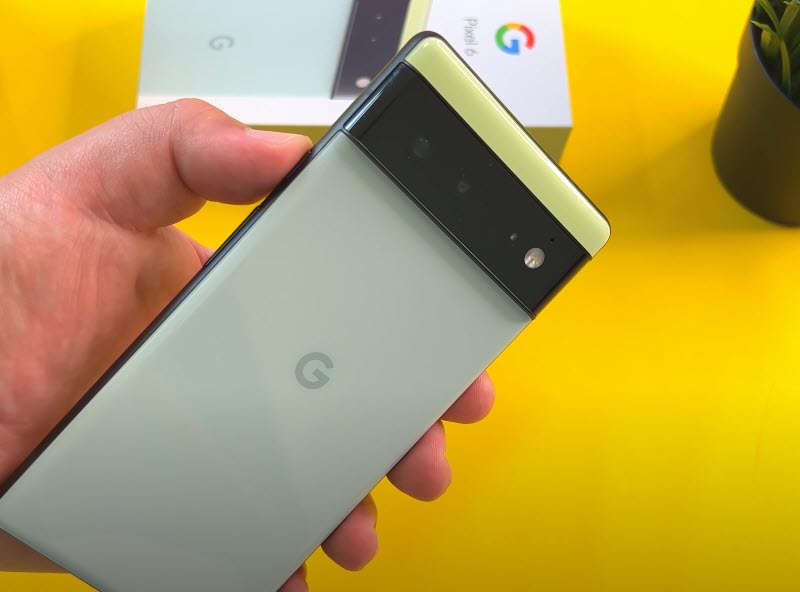
One of the issue that Pixel 6 owners might experience with their device is when it randomly reboots for no apparent reason. This can be an annoying experience as you won’t be able to properly use your phone.
This troubleshooting guide will show you the possible solutions to fix the randomly rebooting issue.
Solution 1: Start the Pixel 6 in Safe Mode

The first thing you need to do in this case is to check if downloaded apps are causing the problem. In order to do this you need to start the Pixel phone in Safe Mode. When running in this mode only the pre-installed apps are allowed to run while downloaded apps are prevented from running.
Starting Pixel 6 in Safe Mode
Press and hold the Power button until the ‘Power off’ prompt appears on the screen then release.
Touch and hold Restart until the ‘Reboot to safe mode’ prompt appears then release.
Tap OK to confirm.
When the phone restarts, ‘Safe mode’ appears in the lower-left of the unlock / Home screen.
Try to check if your phone still reboots in this mode. If it doesn’t then there’s a possibility that an app you downloaded is causing the problem. Find out what app this is and uninstall it.
Finding the particular app causing this issue is going to be a trial an error process however I suggest you start with the last app you downloaded and installed prior to the issue occurring.
Solution 2: Update the Pixel 6 software
If your Pixel 6 is running on an older software version then this might be what’s causing the problem as certain bugs in this version might cause the device to restart. Try to check if a new update is available for your phone then download and install it.
Manually update your Pixel
From the Home screen, swipe up to view your apps.
Tap the phone’s Settings app > System > System update > Check for update.
If an update is available, follow the onscreen prompts to update to the latest software.
Once the update procedure has completed try checking if the phone still random reboots.
Solution 3: Update your Pixel 6 apps
One of the reasons why the Pixel 6 randomly reboots is if it has outdated apps installed. Try updating your phone apps to the latest version from the Google Play Store app as this will usually fix random restarts.
Update apps
Open the Google Play Store app.
Tap Menu.
Tap My apps & games.
Tap Update all.
Once all updates have been installed try checking if the random restart issue still occurs.
Solution 4: Free up storage space on your Pixel 6
If you are using more than 90% of your Pixel 6 storage space then there’s a possibility this is what’s causing the phone to randomly reboot. You should check how much storage is left on your phone then consider clearing out its storage space.
Check storage
Open the Settings app.
You will see Storage. Underneath Storage, you will find the percentage of the internal storage being used.
If over 90% is already used then tap Storage.
In the Storage menu, you will find a list of files that can be deleted in order to free up space.
You can also decide to free up storage space on your phone automatically by turning on this setting.
Free up storage automatically
Free up storage automatically
Open your phone’s Settings app.
Tap Storage then Free up space then Tap the Menu.
Tap Settings.
Turn on Smart Storage.
Other ways you can reclaim storage space is by uninstalling apps or deleting large media files.
After freeing up space try checking if the same issue occurs.
Solution 5: Perform a factory reset on your Pixel 6
As a last resort you should consider doing a factory reset. This procedure will erase your phone data and bring it back to its original condition.
Before proceeding it is highly recommended that you backup your phone data.
Master reset from settings
From the Home screen, swipe up to view your apps.
Tap the phone’s Settings app > System > Reset options > Erase all data (factory reset) > Erase all data.
If prompted, enter your PIN or Password.
Tap Erase all data. The device will reboot and begin resetting to factory settings.
You can also perform a factory reset from recovery mode.
Master reset in recovery mode
Turn off the device.
Press and hold the Volume down and Power key at the same time.
When you see the triangle with an exclamation point and Fastboot, release both buttons.
If you see an exclamation point and the words No Command, hold the Power key and press Volume Up button, then release both.
Use the volume keys to highlight Wipe data/factory reset, then press the Power key.
Use the volume keys to highlight Yes, then press the Power key.
Use the volume keys to highlight Reboot system now, then press the Power key.
Once the reset is complete do not install any apps in your phone just yet. Try to check first if the Pixel 6 still random restarts.
Solution 6: Have the Pixel 6 checked at an authorized service center
If the factory reset fails to fix the problem then this might already be caused by a faulty hardware component. You need to bring the phone to the nearest authorized service center and have it checked.
Feel free to visit our YouTube channel for additional troubleshooting guides on various devices.