How to Fix Epic Game Unavailable in Library Issue
If you are experiencing the Epic game unavailable in library issue then there are several reasons why this is happening. It could be due to a setting issue or a wrong account being used. You will need to perform several troubleshooting steps to fix this problem.
Comprehensive Approach to Epic Game Unavailable in Library
One of the popular ways to get great PC games titles is from the Epic Games Store. It carries several AAA as well as indie titles that can be purchased easily and sometimes are available for free. Just like Steam, you will need to download a client which in this case is the Epic Games Launcher in order to manage the games you bought.
Why is your Epic game unavailable in library?
There can be several reasons why an Epic game may become unavailable in your library. Understanding these causes will help you pinpoint the problem and find an appropriate solution. Here are a few possible causes to consider:
- Server Issues: Sometimes, the Epic Games Store servers might experience technical difficulties or undergo maintenance, resulting in temporary unavailability of certain games in your library.
- Misconfiguration or Glitches: It’s possible that a misconfiguration or glitch within the Epic Games Store client or your system’s settings could cause games to disappear from your library.
- Game Licensing: If you’re using multiple accounts or sharing your library with friends or family, there may be licensing restrictions or conflicts that prevent certain games from appearing in your library.
What to do when you can’t find your games in the Epic Games Launcher library
One of the problems that you might encounter when trying to access your games library is when you can’t seem to find a game you own. Here’s what you need to do to fix this.
What to do first:
- Restart your computer.
- Make sure the game is not refunded.
- Make sure the game is not available for a limited time only.
1. Check Server Status

Start by visiting Epic Games Store’s official website or their social media channels to check if there are any ongoing server issues or maintenance activities. If there is an ongoing server problem, you may need to wait until it is resolved.
2. Restart the Epic Games Store Client
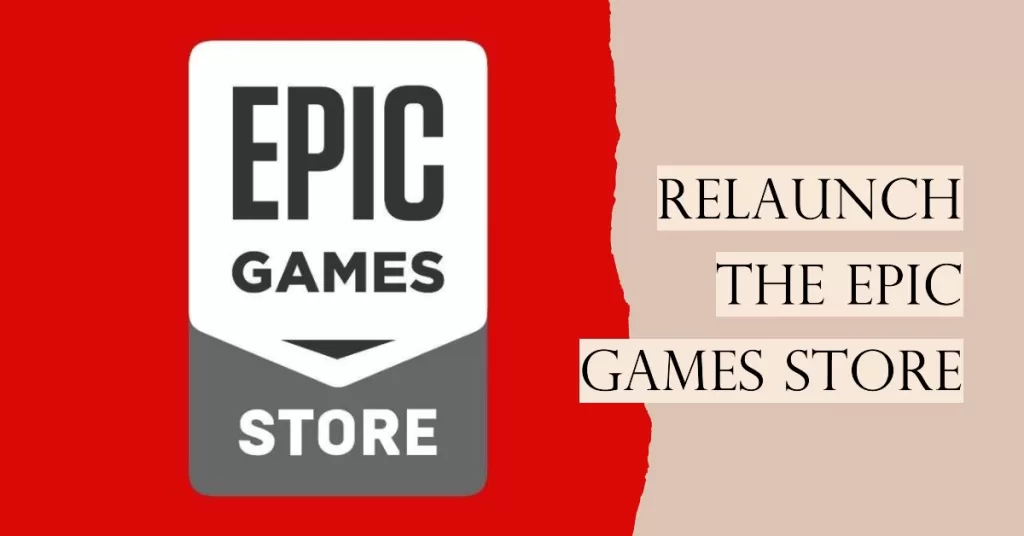
Close the Epic Games Store client completely and relaunch it. Sometimes, a simple restart can fix temporary glitches or misconfigurations.
3. Verify Game Installation
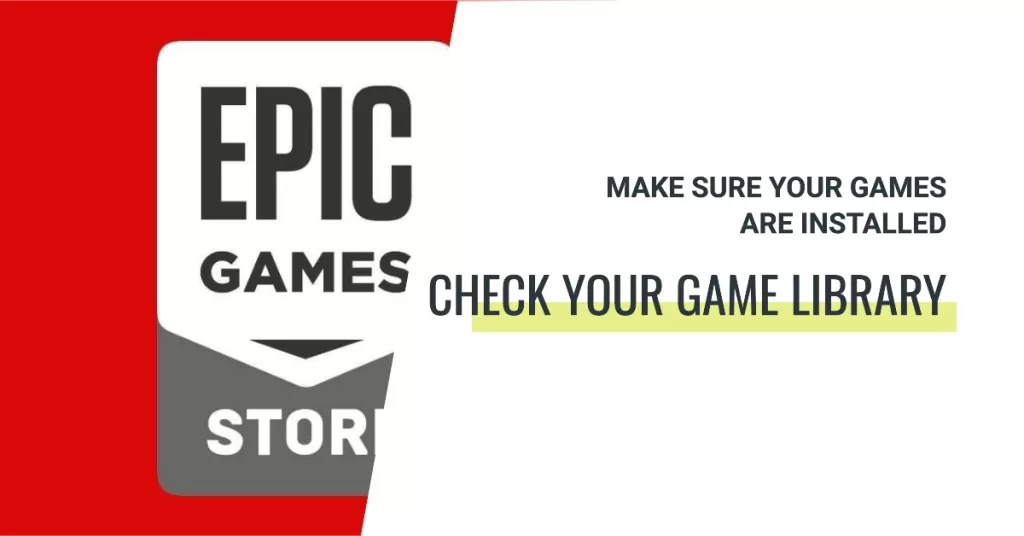
Go to the “Library” section within the Epic Games Store client and check if the games in question are still installed on your system. If they are not installed, you may need to reinstall them to restore visibility in your library.
4. Clear Cache and Temporary Files
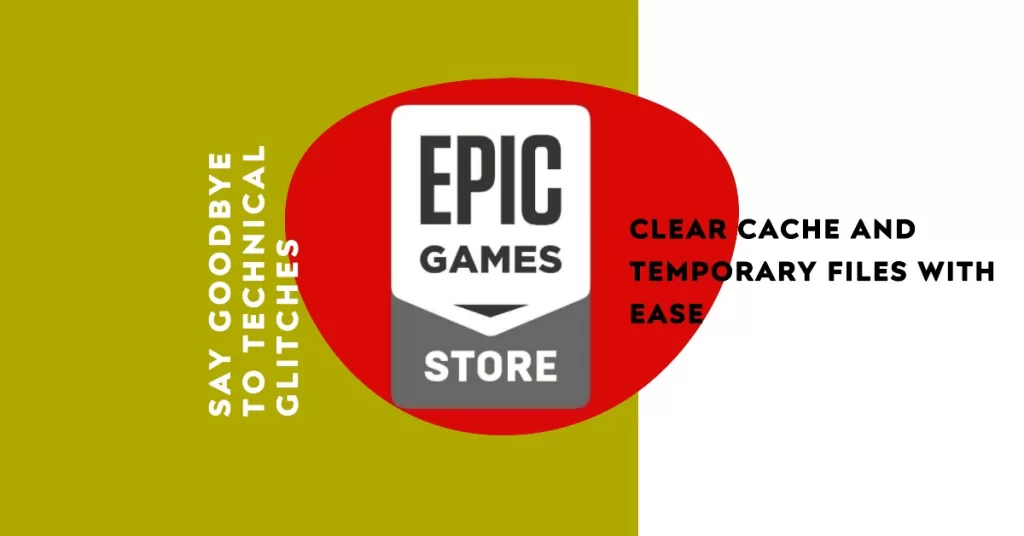
Clearing the cache and temporary files associated with the Epic Games Store client can help resolve various issues. To do this, go to the client’s settings and look for an option to clear cache or temporary files. Follow the on-screen instructions to complete the process.
5. Update the Epic Games Store Client
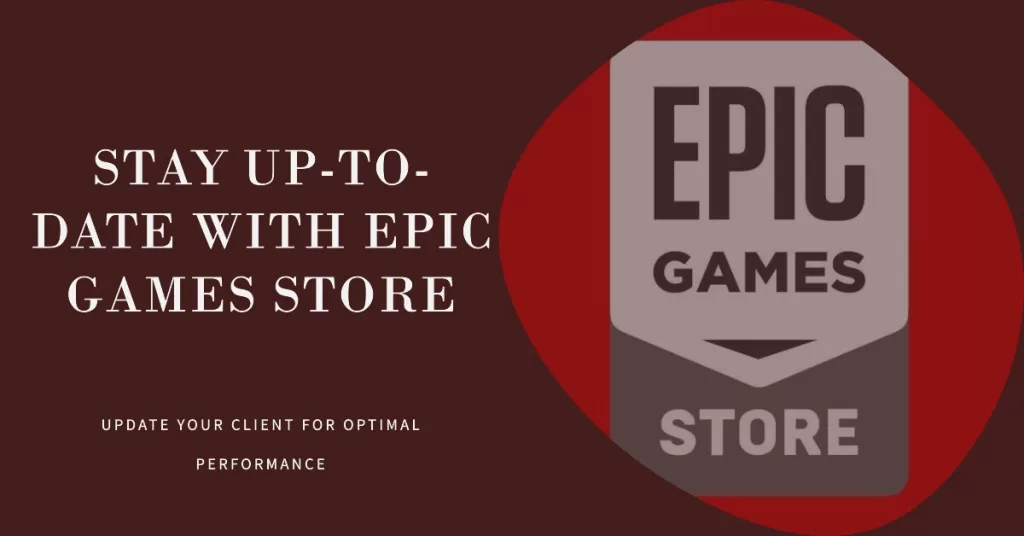
Ensure that you are using the latest version of the Epic Games Store client. Outdated versions may have compatibility issues that can cause games to be unavailable in your library. Check for updates within the client and install them if available.
6. Check Account Permissions and Licenses
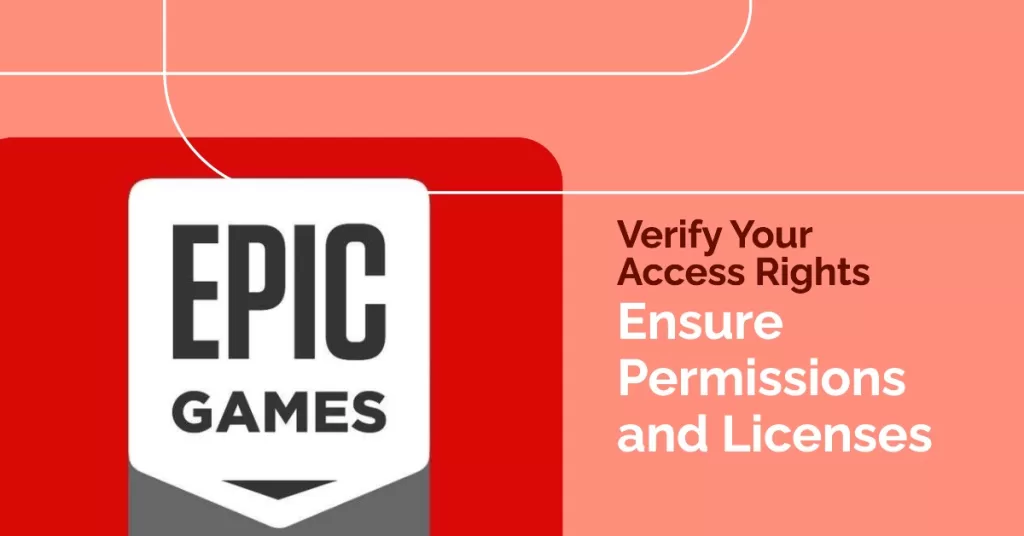
If you are using multiple accounts or sharing your library, ensure that the necessary permissions and licenses are in place. Verify that you have the appropriate access rights to view and play the games in question.
After performing the steps listed above you will successfully fix the games missing from my Epic Games Launcher library issue.
Visit our TheDroidGuy Youtube Channel for more troubleshooting videos.