Galaxy Z Flip 5 Not Recognized by PC via USB Connection (Possible Causes and Solutions)
The Samsung Galaxy Z Flip 5 offers a seamless blend of innovation and style. However, like any device, it may encounter technical hiccups. One such issue is the failure of your PC to recognize the phone when connected via a USB cable.
This can be caused by various factors, including software conflicts, hardware problems, or incorrect settings.
Possible Causes
Common reasons why your phone might not be recognized by a computer via USB:
- Defective USB Cable: Internal damage or wear in the USB cable can compromise its ability to establish a stable data connection.
- Malfunctioning USB Port: Physical damage to the USB-C port on the phone or a faulty USB port on the computer can hinder proper communication.
- Incorrect USB Configuration: The USB connection mode on the phone must be set to “File Transfer” or “MTP” for the computer to recognize it as an external storage device.
- Outdated Device Drivers: Outdated USB drivers on the computer may prevent it from correctly interfacing with the phone.
- Software Interference: Conflicting third-party software on the computer may disrupt the recognition of connected USB devices.
- Device-Specific Configuration Errors: In some cases, settings on the phone, such as USB debugging not being enabled, need to be adjusted to facilitate connectivity.
- Internal Hardware Malfunction (Phone): Hardware failures within the phone’s charging or data transfer components can prevent the establishment of a USB connection.
Practical Solutions
Now that you’ve already have a hint on the possible causes, let’s rule each of them out by performing the following solutions.
1. Check Your USB Connection
Ensuring a secure physical connection is the first troubleshooting step.
How is it done?
- Verify that the cable is inserted snugly into both the phone’s USB-C port and a USB port on your PC.
- If there’s any looseness, try gently adjusting the cable.

2. Try a Different USB Cable
USB cables are prone to wear and tear, leading to internal damage affecting connectivity.
How is it done?
- Replace your current cable with another, ideally the original cable supplied with your Galaxy Z Flip 5.

3. Try a Different USB Port
Individual USB ports on your computer can sometimes develop faults.
How is it done?
- Unplug the cable from its current USB port.
- Attempt connecting it to a different USB port on your computer.

4. Restart Both Devices (Phone and PC)
A restart clears temporary software glitches that might interfere with device communication.
How is it done?
- Power down your Galaxy Z Flip 5.
- Shut down your PC completely.
- After a short pause, power both devices on again.

5. Change the USB Connection Mode (Phone)
Your phone’s default USB mode may be preventing file transfer capabilities.
How is it done?
- Connect your phone to the PC via USB.
- Swipe down to access your phone’s notification panel.
- Locate the Android System notification related to USB settings.
- Select either “File transfer” or “MTP” as the connection mode.
Alternatively, you can change the default USB configuration through Developer options and set it to Transferring files.
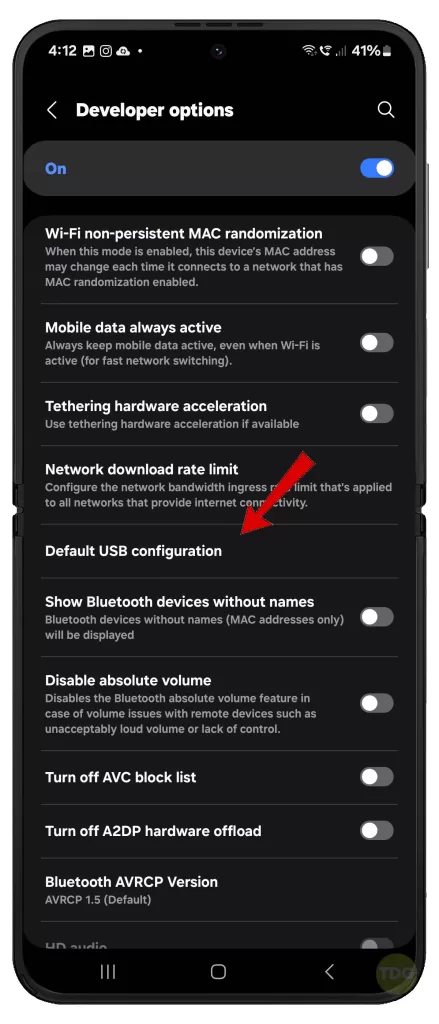
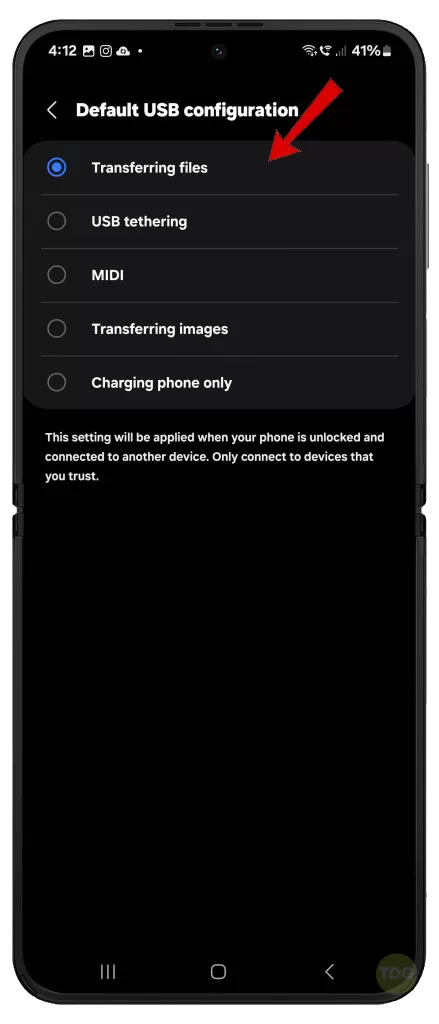
6. Update USB Drivers (PC)
Outdated or incorrect USB drivers hinder communication between your PC and the phone.
How is it done?
- Right-click the Start button and choose “Device Manager”.
- Locate and expand the “Universal Serial Bus Controllers” category.
- Right-click on any driver marked with a yellow exclamation point, then select “Update driver”.
- Follow the on-screen instructions to update.

7. Enable USB Debugging (Phone)
USB Debugging mode grants your PC a higher level of access for troubleshooting connectivity issues.
How is it done?
- Navigate to Settings > About phone > Software information.
- Tap “Build number” seven times in quick succession (you may need to enter your security code).
- Return to Settings and locate “Developer options”.
- Toggle “USB debugging” to the enabled position then confirm action.
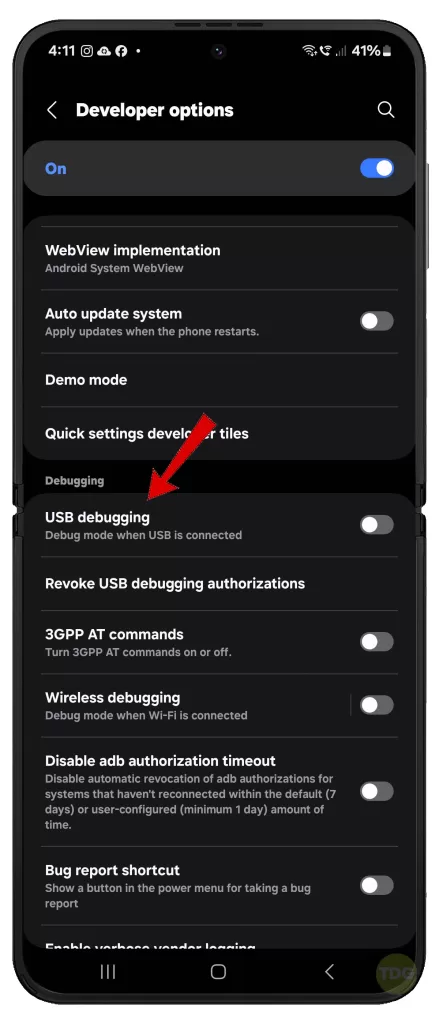
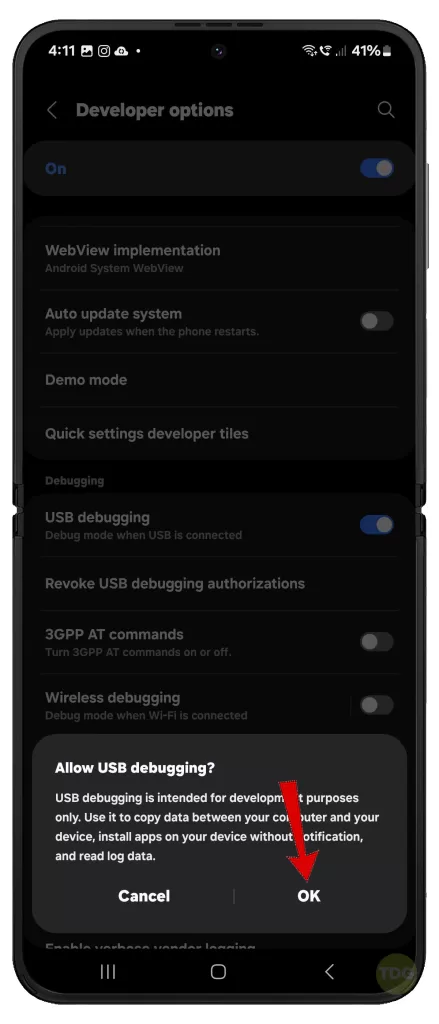
8. Reset All Settings (Phone)
System configuration errors can sometimes cause USB connectivity problems. To rule this out, resetting all settings on your phone can help.
How is it done?
- Open the Settings app.
- Tap General management.
- Tap Reset.
- Select Reset all settings.
- Tap Reset settings to confirm.
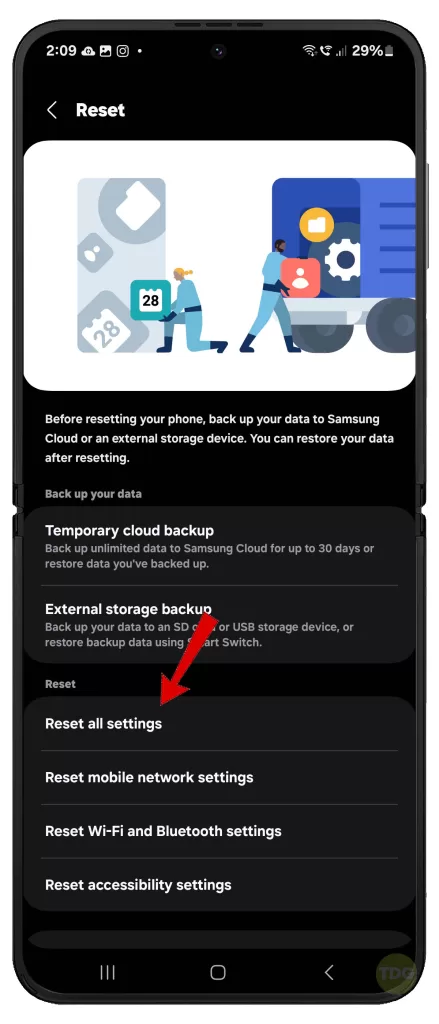
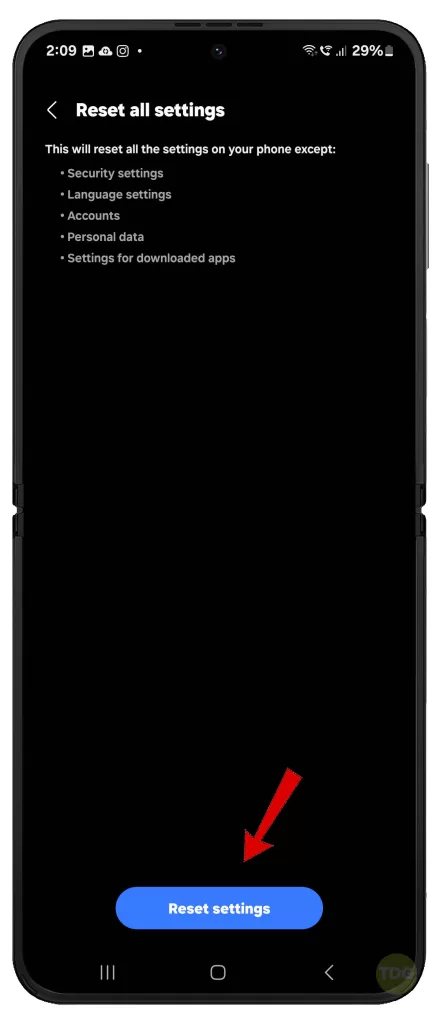
9. Check for Phone Damage
Physical damage to the USB-C port will prevent a proper connection.
How is it done?
- Carefully examine the USB-C port on your phone, looking for any debris, bent pins, or signs of damage.
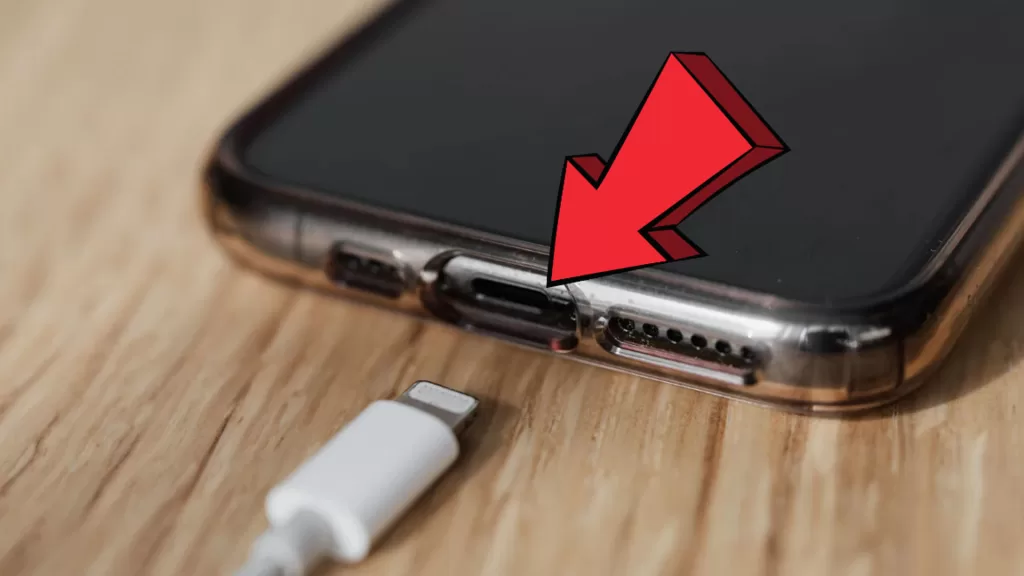
10. Factory Reset Your Phone
A factory reset can address deep-rooted software problems, but it’s a last resort due to data loss.
How is it done?
- Crucial: Create a backup of essential data before proceeding.
- Go to Settings > General management > Reset.
- Choose “Factory data reset” and follow the prompts.
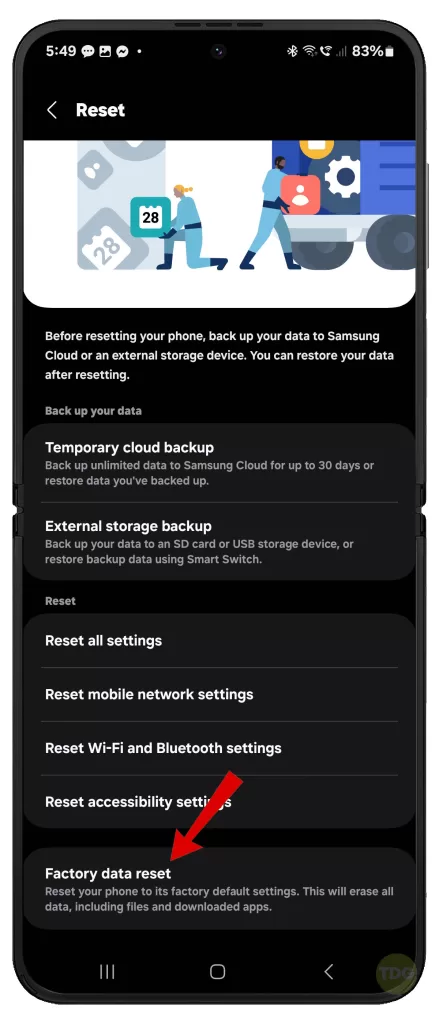
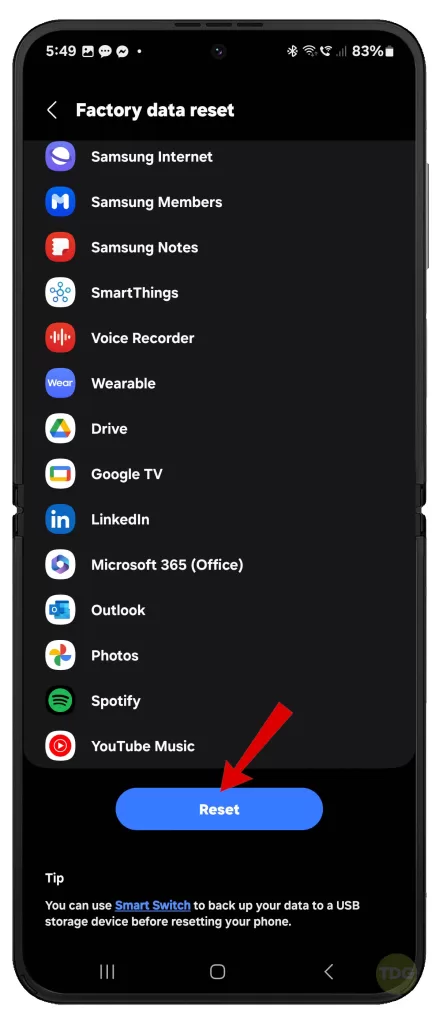
Still Having Trouble?
If none of the given solutions worked, try connecting your Galaxy flip phone to another compatible computer via USB cable.
Alternatively, you may escalate the problem to Google Support for further assistance and more advanced troubleshooting methods.