Galaxy Tab S6 Won’t Send MMS After Android 10
In this post, I will show you what to do if your Galaxy Tab S6 can no longer send MMS after the Android 10update. It’s imperative that you take a little time troubleshooting your device that can no longer send picture messages as there might be a serious firmware problem.
The Galaxy Tab S6 has already received the Android 10 update, but it seems like there are some users who have encountered texting issues. Some reported they can’t send MMS from their tablets anymore. If you’re one of them, here’s what you need to do:

First solution: Make sure mobile data is enabled
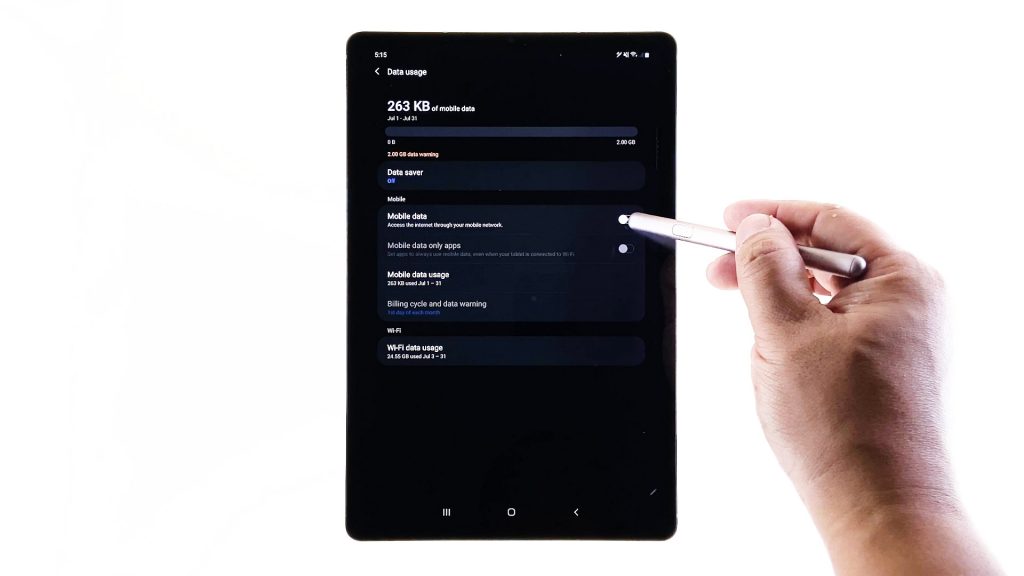
When it comes to sending and receiving MMS, you need your device to have a connection via mobile data. That should be the first thing you have to check.
- Swipe down from the top of the screen and then tap the Settings icon.
- Tap Connections.
- Tap Data usage, and make sure the Mobile data is enabled.
- If it’s already enabled, leave it as it is and then try to check if you can now send an MMS.
If your tablet is still not able to send MMS after this, then move on to the next solution.
Second solution: Force restart your tablet

If this problem occurred without apparent reason, or if the device was able to send MMS prior to this issue, then it can be due to a minor problem. Most of the time, minor issues can be fixed by doing the forced restart. Here’s how:
- Press and hold the volume down button and the power key for 10 seconds.
- This will trigger the device to power down and turn back up.
- When the logo shows, release both keys and wait until the reboot is finished.
Once your tablet has successfully rebooted, try to see if the problem is fixed.
Third solution: Reset the Network Services
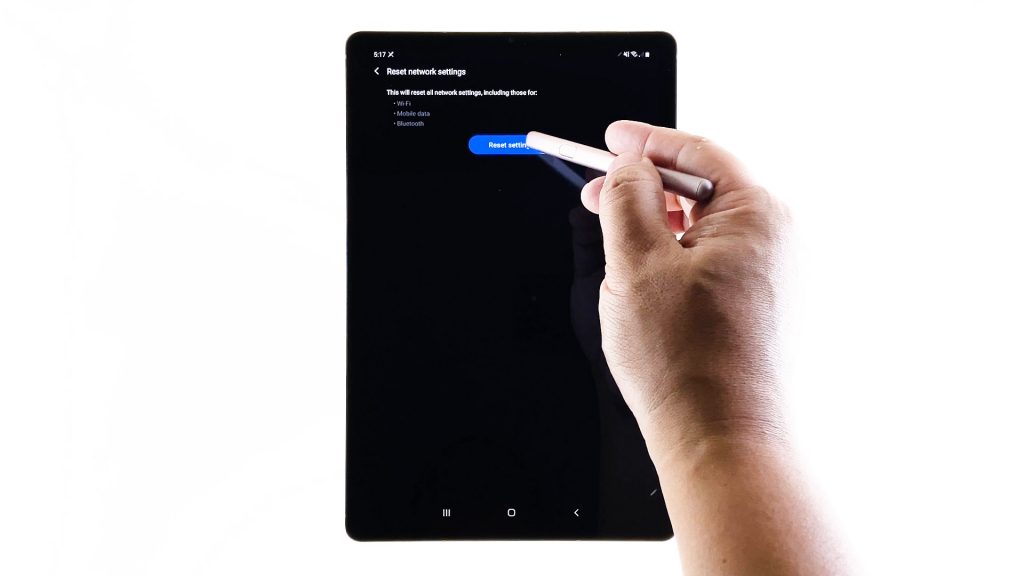
There are times when network services fail and if it happens, issues like this may occur. So the next thing you need to do is rule out such a possibility by resetting the network settings on your tablet. Here’s how you do that:
- Swipe down from the top of the screen and then tap the Settings icon.
- Find and tap General management.
- Touch Reset.
- Tap Reset network settings.
- Tap the Reset settings button.
- If prompted, enter your PIN, Password or Pattern.
- Tap Reset to proceed with the network settings reset.
After doing this procedure, try sending an MMS to your own number.
Fourth solution: Factory reset your tablet
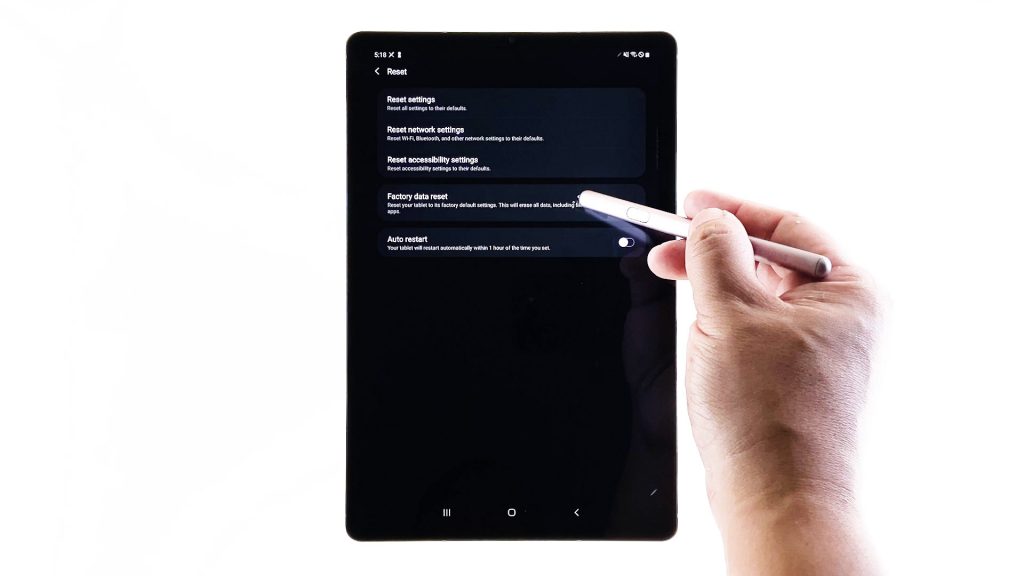
After doing the first three solutions, try to verify that it’s not account related. You may call your provider if you need to. After doing that and your tablet is still not able to send MMS, then you have no other choice but to reset it. Make sure to back up your files before doing it.
- Swipe down from the top of the screen and then tap the Settings icon.
- Find and tap General management.
- Touch Reset.
- Tap Factory data reset.
- Scroll down to the bottom of the screen and tap Reset.
- If prompted, enter your PIN, Password or Pattern.
- Finally, tap Delete all.
After the reset, set up your tablet as a new device. Such a procedure should fix a problem like this.
I hope we’ve been able to help.
Please support us by subscribing to our Youtube channel.
ALSO READ: