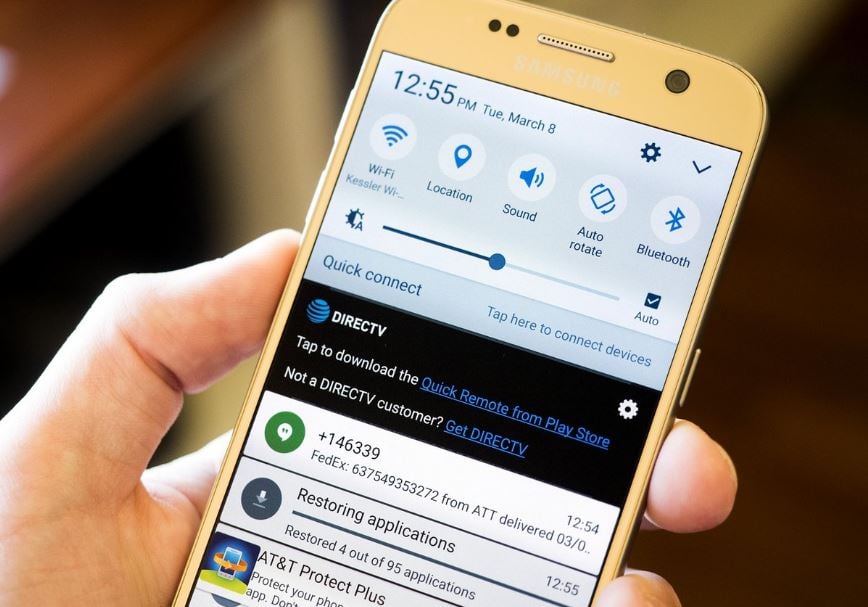Galaxy S7 unable to automatically connect to mobile data or WiFi, other issues
Hello everyone. Here’s another article that covers #GalaxyS7 issues. We’ve been receiving an increasing number of S7-related issues lately so it may take some time for us to answer everyone’s queries. If you want to look for previously published posts, you can follow these two links — S7 and S7 Edge.
- Unable to setup Netscape email on Galaxy S7
- Galaxy S7 keeps running out of memory after a phone restarts
- Galaxy S7 unable to automatically connect to mobile data or WiFi
- Galaxy S7 no longer remembers WiFi passwords
- Galaxy S7 WiFi issue after a Marshmallow update | Galaxy S7 issues after updating to Android 6.0
If you are looking for solutions to your own #Android issue, you can contact us by using the link provided at the bottom of this page, or you can install our free app from Google Play Store.
When describing your issue, please be as detailed as possible so we can easily pinpoint a relevant solution. If you can, kindly include the exact error messages you are getting to give us an idea where to start. If you have already tried some troubleshooting steps before emailing us, make sure to mention them so we can skip them in our answers.
Problem #1: Unable to setup Netscape email on Galaxy S7
Cannot setup my Netscape email account. user name and password are verified as correct. Error message displayed is “Unable to setup account … POP3/IMAP access is not turned on for this account. Check your account settings or contact your service provider.” Have contacted both Netscape and Sprint for solutions, but all suggestions for settings do not work. I have successfully set up both Gmail and AOL email accounts on this phone. It is only Netscape that is troublesome. I did have Netscape running on my Galaxy S4 phone before upgrading. DO you have a fix for this problem? — David
Solution: Hi David. The last time we checked, Netscape email supports POP3 protocol so we are just as surprised as you with this error. If Netscape support itself can’t fix the problem, neither can we. We have no access to the status and other information about your email account, which only Netscape support has so there’s really little to nothing that we can do. The email support that third party technicians like us can provide only revolves making sure that you have the correct details (like incoming and outgoing server types, ports, security type, etc) during the setup. The rest of the support for issues like the one you’re experiencing should be handled by email service providers or carriers as they have access to more account-specific information than we do.
Contact Netscape or AOL support to see if there’s anything else that they can try to make the setup successful.
Problem #2: Galaxy S7 keeps running out of memory after a phone restarts
Recently my battery ran out on my Galaxy S7. When it came back on, it had deleted all my apps I downloaded. The system was taking up 13.21GB. Every app on the system needed updating but I couldn’t update because I had no internal memory space left. I couldn’t download anything because Google services stopped working (I’m assuming this is because all apps need to updated).
I managed to free up some space and got everything back to normal after 4 hours of trying to fix the phone. it had no memory but I got everything back working, again last night my battery ran out and surprise surprise it’s happened again but this time I’ve no memory to update anything and can’t swap any apps to my memory card to free up space. The memory card has at least 4/5GB space.
The first time it happened the system was taking up 10+GB so I could free space to update the apps, but this time the System is taking up 13.21GB which seems a lot and something isn’t right as I had lots of apps on the system previously with still space left.
Please help. I can’t update anything because there’s no space and nothing is working because everything needs to be updated. I’ve checked for system updates to see if that was the problem but it says it’s operating at 6.0 Kernel version. It’s as if it’s been factory resetting but kept all my information if that makes sense. All the apps on the system are back to basics and I have to re-log into any exiting apps like Facebook etc. — Laurence
Solution: Hi Lawrence. Like you, we don’t exactly know what’s going on with your device. The problem may be caused by a firmware glitch, a third party app, or even by a malware or virus. We suggest that you revert all phone settings to default first so you can compare how the system works. You can do that by performing a factory reset. Here’s how to do it:
- Backup your data.
- Remove your Google account.
- Disengage screen lock.
- Turn off your Samsung Galaxy S7 Edge.
- Press and then hold the Home and Volume UP keys, then press and hold the Power key.
NOTE: It doesn’t matter how long you press and hold the Home and Volume Up keys, it won’t affect the phone but by the time you press and hold the Power key, that’s when the phone starts to respond.
- When the Samsung Galaxy S7 Edge shows on the screen, release the Power key but continue holding the Home and Volume Up keys.
- When the Android logo shows, you may release both keys and leave the phone be for about 30 to 60 seconds.
NOTE: The “Installing system update” message may show on the screen for several seconds before displaying the Android system recovery menu. This is just the first phase of the entire process.
- Using the Volume Down key, navigate through the options and highlight ‘wipe data / factory reset.’
- Once highlighted, you may press the Power key to select it.
- Now highlight the option ‘Yes , delete all user data’ using the Volume Down key and press the Power button to select it.
- Wait until your phone is finished doing the Master Reset. Once completed, highlight ‘Reboot system now’ and press the Power key.
- The phone will now reboot longer than usual.
Problem #3: Galaxy S7 unable to automatically connect to mobile data or WiFi
I am not sure if you know how to go about fixing this but my data on my phone is messed up. It has been like this since I bought it and I have just felt with it but its rather nerve-racking. My data will work fine and dandy if I’m not traveling or going in and out of WiFi connections. I can still call and message but I am unable to use any internet containing apps without restarting my phone. As soon as I get so far out of my normal usage area, my internet quits working. I have to restart my phone and then I can use it in the new location I am at and same thing when I go back to my normal usage area after being out of the area. I only usually travel within my state.
My other issue is that my WiFi will work fine until I leave a WiFi area and as long I am returning to one. If I leave a WiFi area that I have been using and try to access the internet or apps that use the internet I will be unable to use them until I turn my WiFi off and then restart my phone and then it will run on my regular data. I am able to use these services regularly unless I encounter the above. I’m wondering if I need to change a setting or what the deal is. Hope you can help. Thanks! — Donna
Solution: Hi Donna. Your device seems unable to switch between network types seamlessly. By design, a Galaxy phone is supposed to connect to whatever available network type there is. Apparently, this is not happening. One way of possibly fixing the issue is by enabling Smart Network Switch. If you enabled it, consider turning it off to see if it helps. Here’s how to do it:
- Swipe down from the top of the screen
- Tap and hold the Wi-Fi icon
- Tap More
- Tap Smart Network Switch
- Tap On
- To turn Smart Network Switch, swipe down from the top of the screen
- Tap and hold the Wi-Fi icon
- Tap More.
- Tap Smart Network Switch
- Tap Off
If turning off the smart network switch won’t work, you can also try to wipe the cache partition. Just follow the steps below:
- Turn off your Samsung Galaxy S7 Edge.
- Press and then hold the Home and Volume UP keys, then press and hold the Power key.
- When the Samsung Galaxy S7 Edge shows on the screen, release the Power key but continue holding the Home and Volume Up keys.
- When the Android logo shows, you may release both keys and leave the phone be for about 30 to 60 seconds.
- Using the Volume Down key, navigate through the options and highlight ‘wipe cache partition.’
- Once highlighted, you may press the Power key to select it.
- Now highlight the option ‘Yes’ using the Volume Down key and press the Power button to select it.
- Wait until your phone is finished wiping the cache partition. Once completed, highlight ‘Reboot system now’ and press the Power key.
- The phone will now reboot longer than usual.
If both of these procedures won’t work, be sure to do a factory reset.
Problem #4: Galaxy S7 no longer remembers WiFi passwords
The Smart phone no longer remembers passwords of WYLAN networks, and the solution offered in your help desk, does not solve the problem, because in the Advanced Option (see text below) the option: Auto Connect does not appear. What can I do, since until a week ago, this was possible?
Why doesn’t the Galaxy S7 remember/save the password? Is there a setting to fix this?
Yes, there is a fix to it. It’s actually just a matter of ticking a checkbox so the device would automatically connect to a trusted / saved network. Here’s how to do it:
- From the Home screen, tap the Menu key.
- Tap Settings then touch the Connections tab.
- Tap WiFi, then tap the Menu key again.
- Touch Advanced.
- Tick the option Auto Connect.
- The Auto Connect option allows your device to automatically connect to a saved network whenever the phone is within range.
Kind regards. — Gunzerodt
Solution: Hi Gunzerodt. The first thing that you want to do is to wipe the cache partition (steps provided above).
If that won’t fix the problem, you can also try turning off smart network switch, if it’s enabled right now.
If that won’t resolve the problem either, uninstall any app or update that you installed prior to experiencing the problem. Sometimes, an incompatible app or update can cause conflicts with an operating system, resulting to all sorts of problems. If you can no longer recall the most recent update or app, try to boot your device in safe mode. Safe mode prevents third party apps from running so if the issue won’t occur, that’s a confirmation that one of your apps is the cause. To boot in safe mode, follow these steps:
- Press and hold the Power key.
- As soon as you can see the ‘Samsung Galaxy S7 EDGE’ on the screen, release the Power key and immediately hold the Volume Down key.
- Continue holding the Volume Down button until the device finishes rebooting.
- You may release it when you can see ‘Safe mode’ in the bottom left corner of the screen.
If you think something has changed on your Wi-Fi settings, try to see if you can revert the previous state by doing a factory reset.
Problem #5: Galaxy S7 WiFi issue after a Marshmallow update | Galaxy S7 issues after updating to Android 6.0
After getting the new marshmallow update, my phone has been nothing but extra work. My WiFi and my normal network seem to just not be “online.” I have to go to apps and refresh my notifications to see them. Facebook messenger is hardly ever connected to the Internet unless I open it and wait for it to connect. it will usually soon disconnect after I get a few messages in. Making it hard to communicate with people and receive messages on time. I didn’t get my emails for the day today until about 8 pm. I can’t upload pictures to Facebook and Tumblr as easily I used to be able to. When I open up Uber, I always get a connectivity error message now which I constantly have to close and it pops up again until the connection seems to “wake up.”
All around annoying and wish I never updated it! I don’t know what to do.– Yolanda
Solution: Hi Yolanda. If all these issues started to appear after the Marshmallow update, we highly recommend that you do two things: wipe the cache partition or restore all settings to default via factory reset.
The first one, wiping the cache partition, is meant to check if a corrupted system cache is to blame. Sometimes, the system cache gets corrupted or may contain incompatible files that may create a conflict with a new operating system. Refreshing it can bring order to the system again.
If nothing will change after you’ve wiped the cache partition, that’s an indication that the cause of the problem may be deeper that we think. There may be a firmware glitch that have developed after the update. Wiping the phone clean and restoring everything to their factory state may help. Don’t forget to backup your data before you proceed with factory reset.
Engage with us
If you are one of the users who encounters a problem with your device, let us know. We offer solutions for Android-related problems for free so if you have an issue with your Android device, simply fill in the short questionnaire in this link and we will try to publish our answers in the next posts. We cannot guarantee a quick response so if your issue is time sensitive, please find another way to resolve your problem.
If you find this post helpful, please help us by spreading the word to your friends. TheDroidGuy has social network presence as well so you may want to interact with our community in our Facebook and Google+ pages.