Galaxy S24 Won’t Connect To Wi-Fi Network? 9 Easy Ways To Fix It!
A Samsung Galaxy S24 might stop connecting to Wi-Fi due to various reasons such as software glitches, outdated system software, or incorrect network settings.
Sometimes, the issue could be with the Wi-Fi router itself. Other times, power saving features or other apps might interfere with the Wi-Fi connection.
1. Restart your devices
Restarting can refresh the memory of your phone and your network device, potentially resolving any temporary issues causing the connection problem.
1. Press and hold the power button on your Samsung Galaxy S24.
2. Tap on the ‘Restart’ option.
3. Wait for the device to restart.
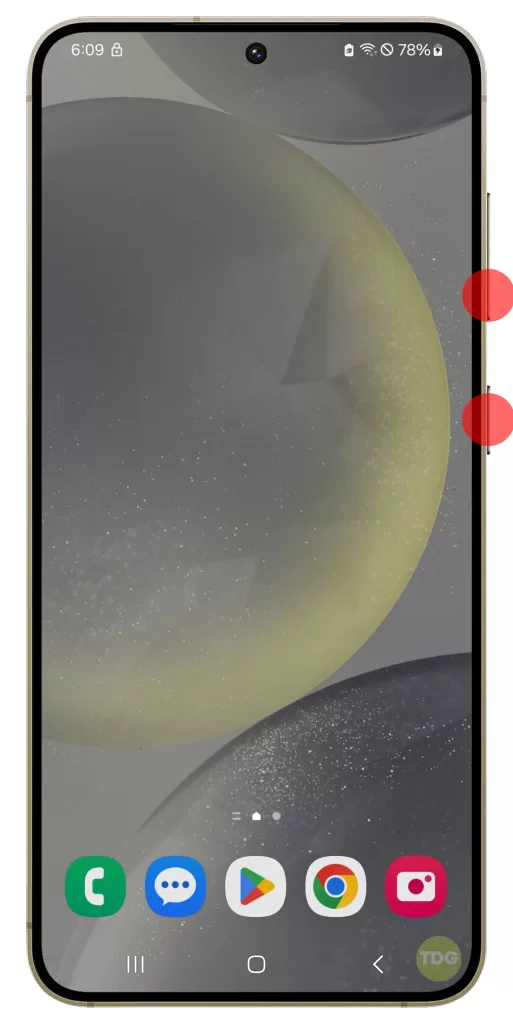
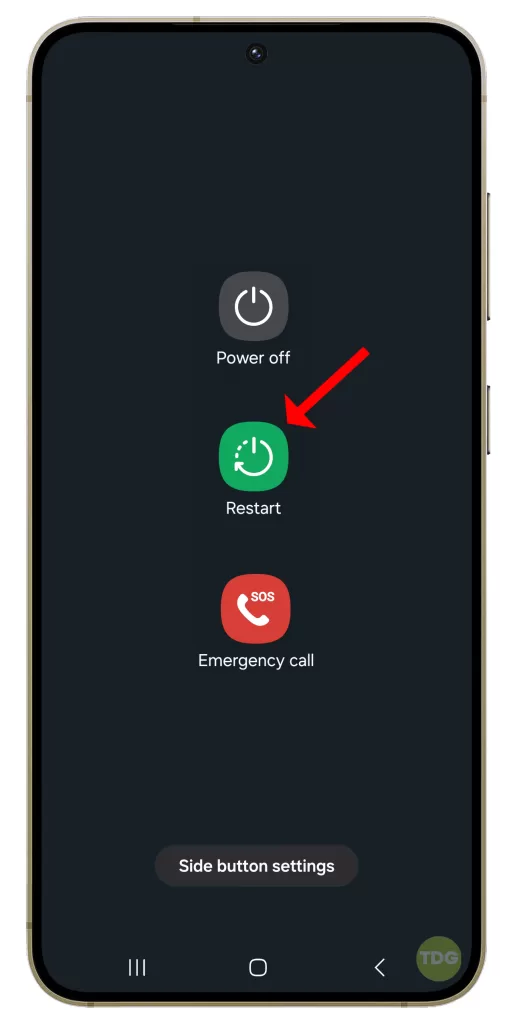
4. Restart your Wi-Fi router by unplugging it from the power source, waiting for a few seconds, and plugging it back in.
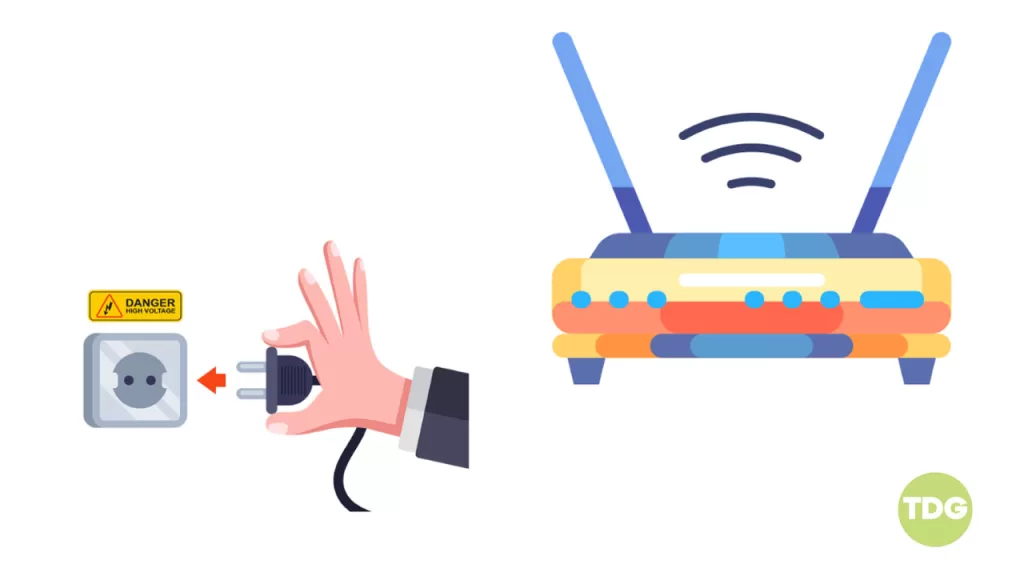
2. Toggle the Wi-Fi
Turning the Wi-Fi off and then back on again can sometimes resolve connection issues.
- Swipe down from the top of the screen to open the notification panel.
- Tap on the Wi-Fi icon to turn it off.
- Wait for a few seconds and tap on the Wi-Fi icon again to turn it on.
3. Toggle the Airplane Mode
Enabling and then disabling Airplane Mode can reset your device’s network settings, potentially resolving the issue.
- Swipe down from the top of the screen to open the notification panel.
- Tap on the Airplane Mode icon to enable it.
- Wait for a few seconds and tap on the Airplane Mode icon again to disable it.
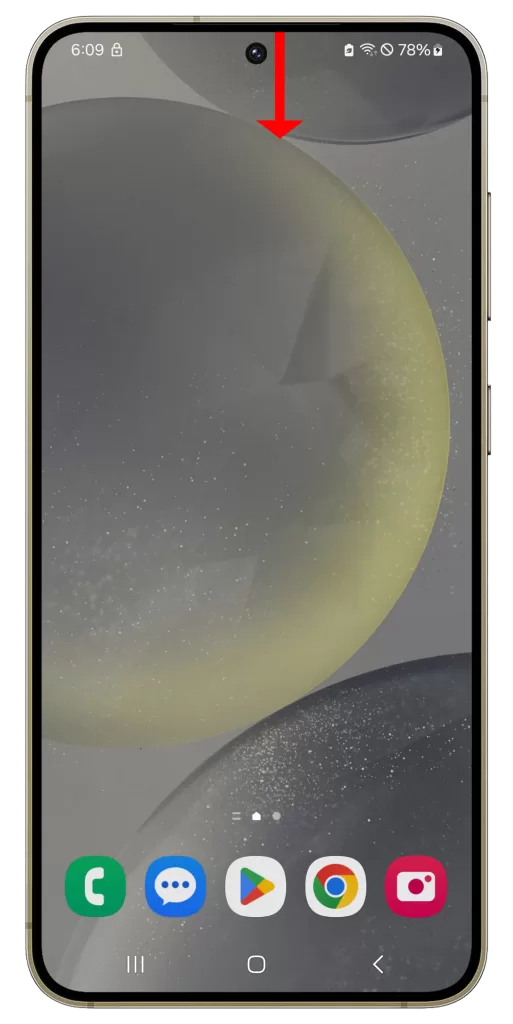
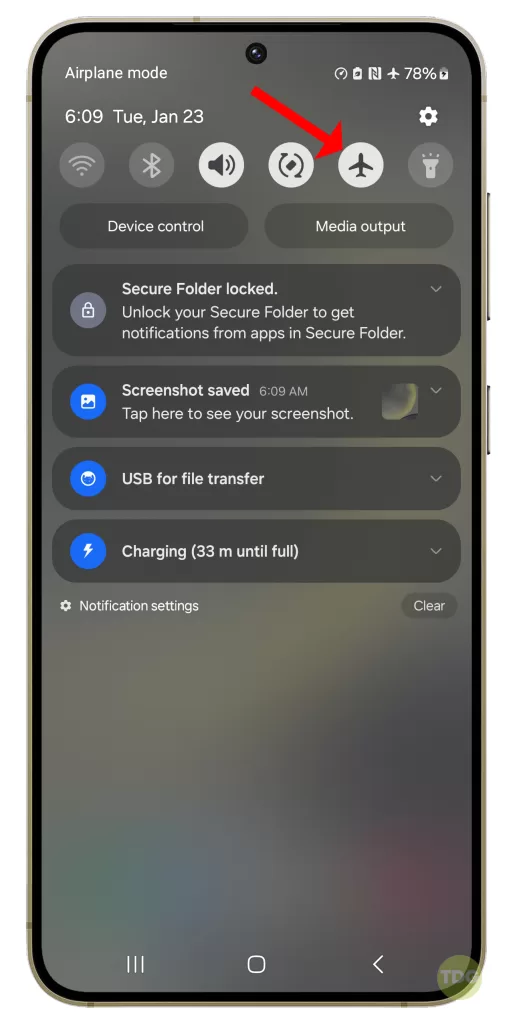
4. Check if Bluetooth is On
Bluetooth and Wi-Fi can conflict with one another on some phones. If your Bluetooth is switched On, try turning it off before using Wi-Fi.
- Swipe down from the top of the screen to open the notification panel.
- If the Bluetooth icon is highlighted, tap on it to turn it off.
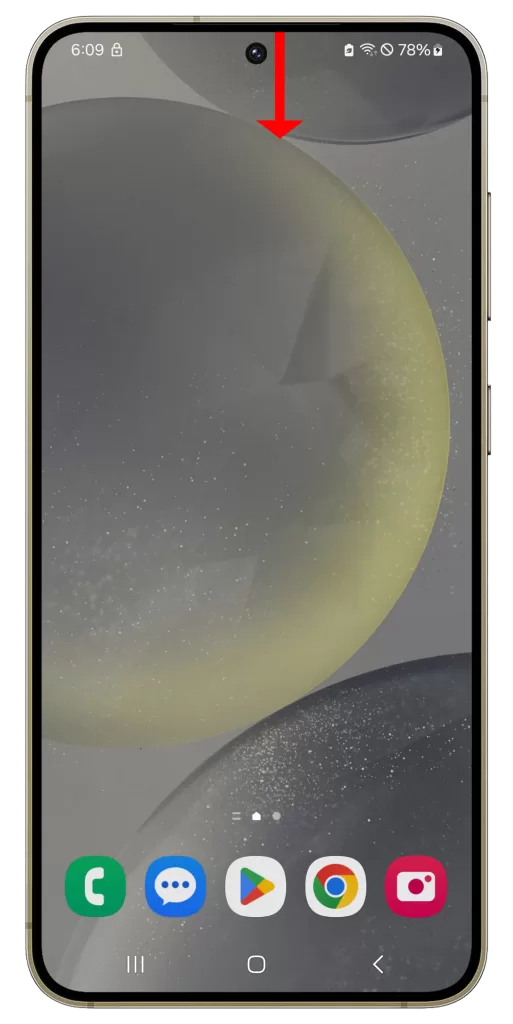
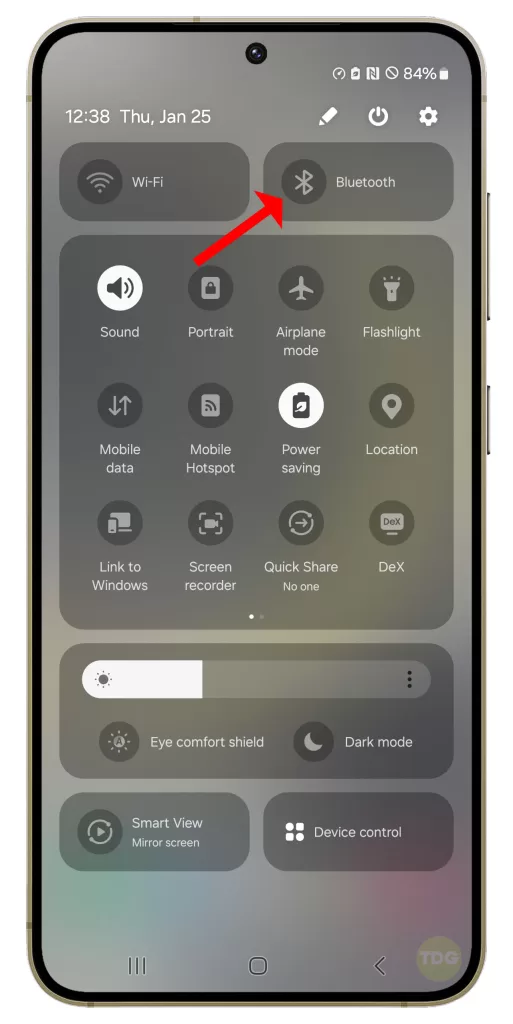
5. Disable Power Saving Mode
Power Saving Mode can disconnect your Wi-Fi to save battery. Disabling this mode can help maintain your Wi-Fi connection.
- Go to Settings > Device care > Battery > Power saving.
- Toggle off the switch for Power saving mode.
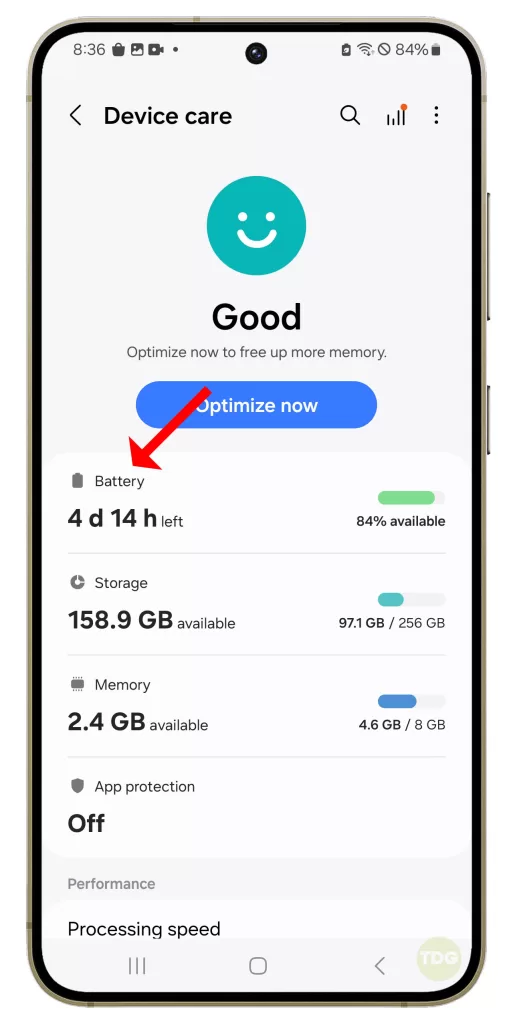
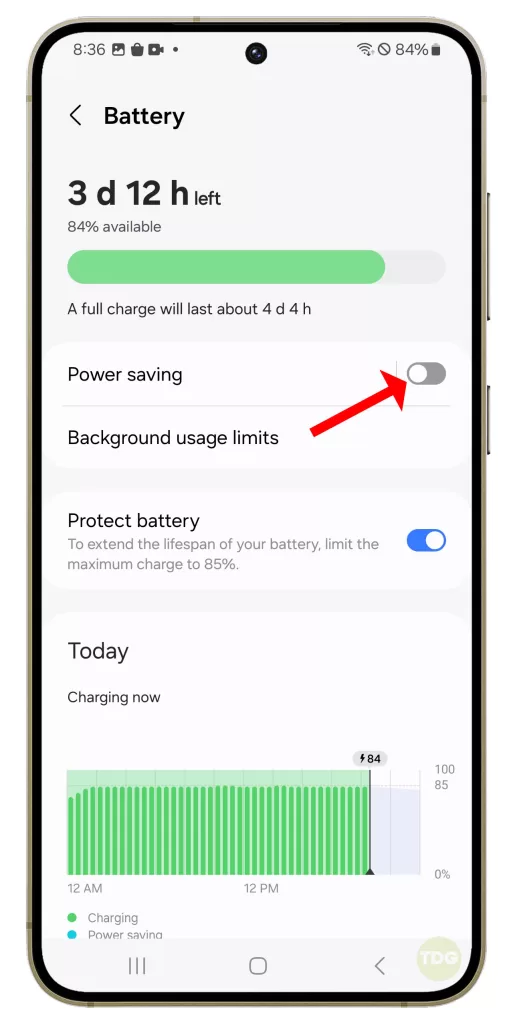
6. Forget Wi-Fi Networks
Deleting all networks so that your Galaxy S24 Wi-Fi gets a fresh start can sometimes resolve connection issues.
1. Go to ‘Settings’ on your phone.
2. Tap on ‘Connections’ and then ‘Wi-Fi’.
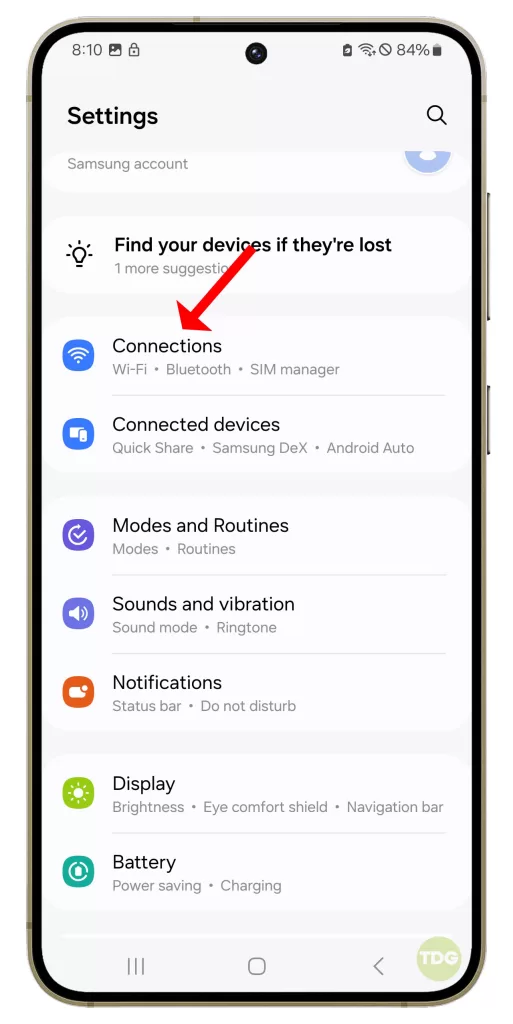
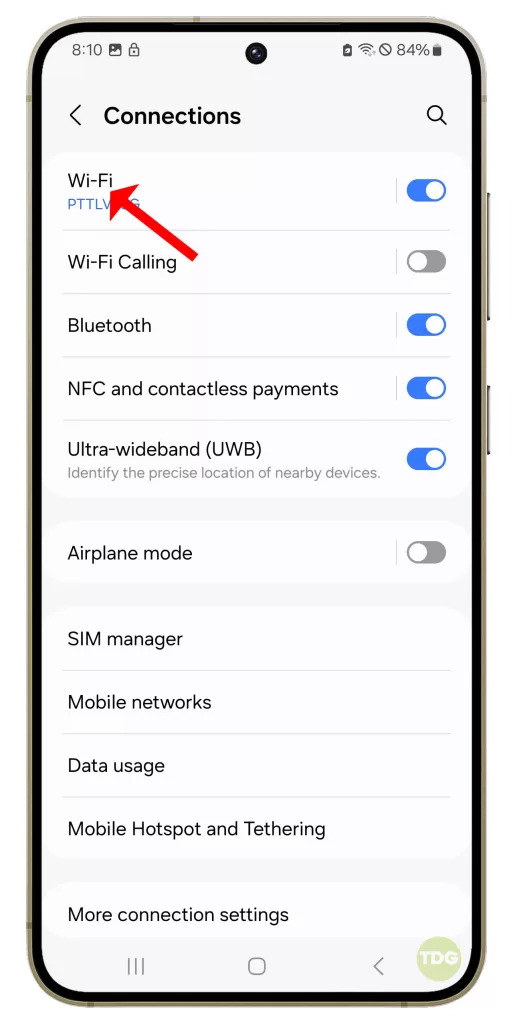
3. Tap on the gear icon next to the network you want to forget and then tap ‘Forget’.
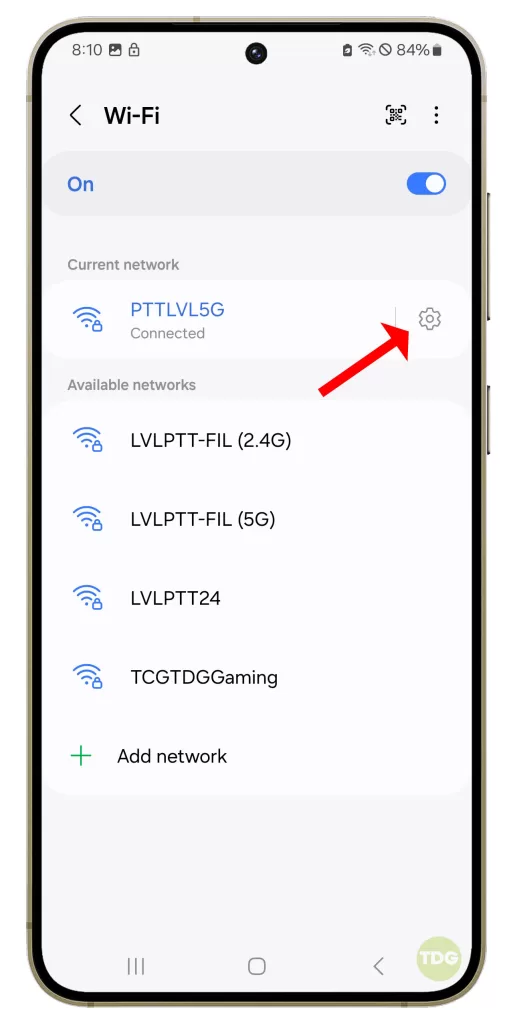
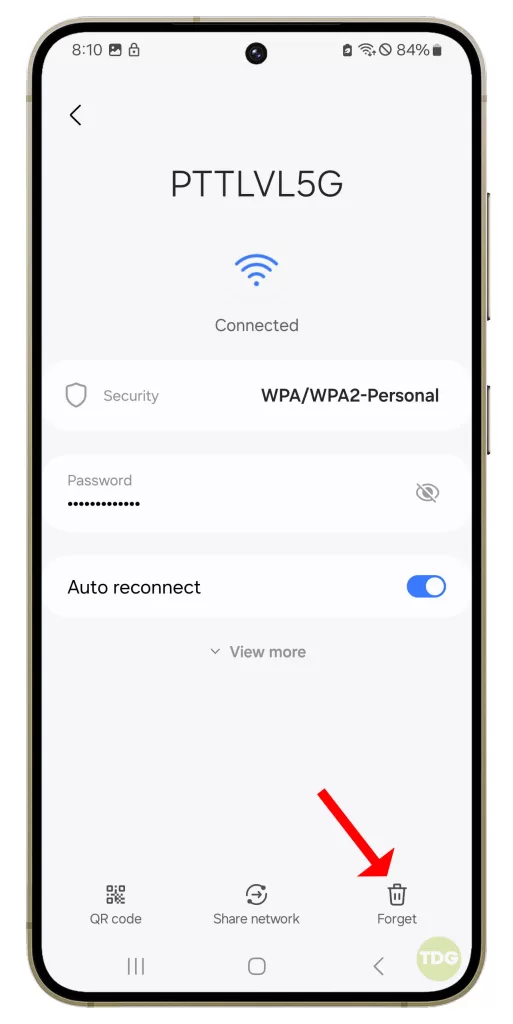
4. After forgetting the network, reconnect to it by entering the password.
7. Check for Software Update
Keeping your device updated can resolve any software-related issues causing the Wi-Fi connection problem.
1. Open your phone’s settings.
2. Scroll down and tap on ‘Software update’.
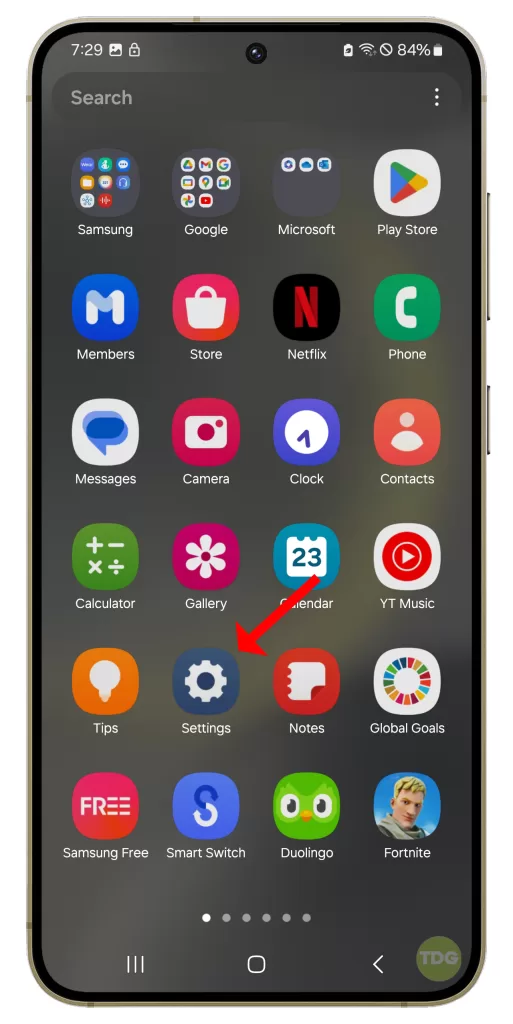
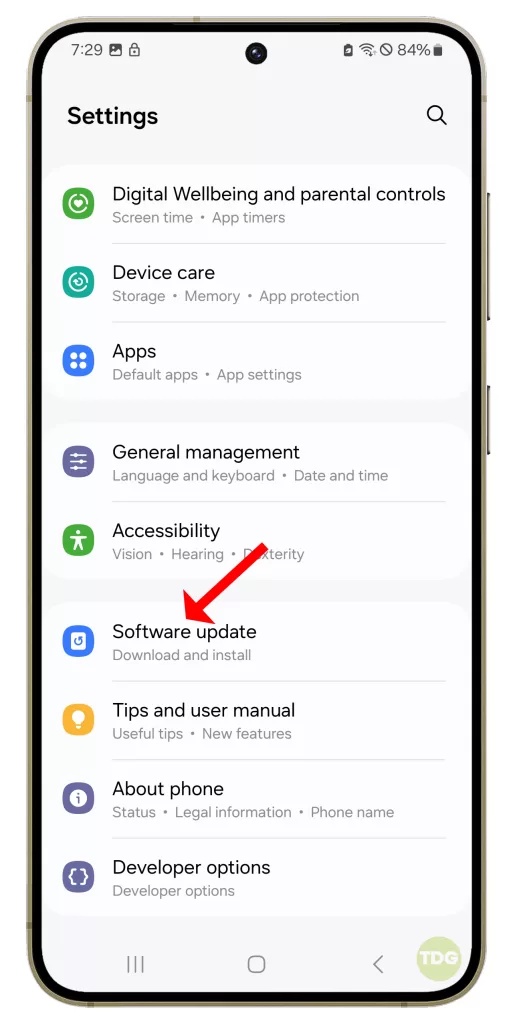
3. Tap on ‘Download and install’.
4. If an update is available, follow the prompts to install it.
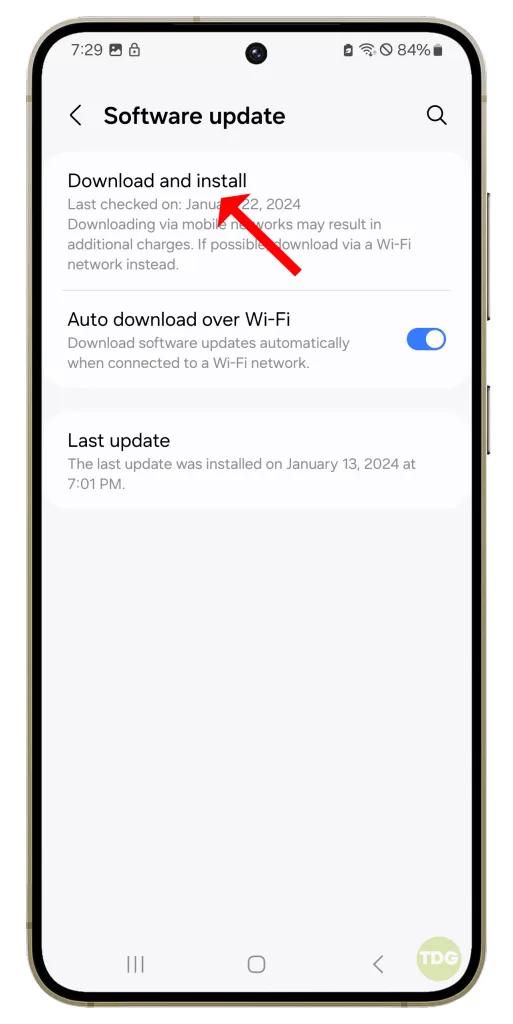
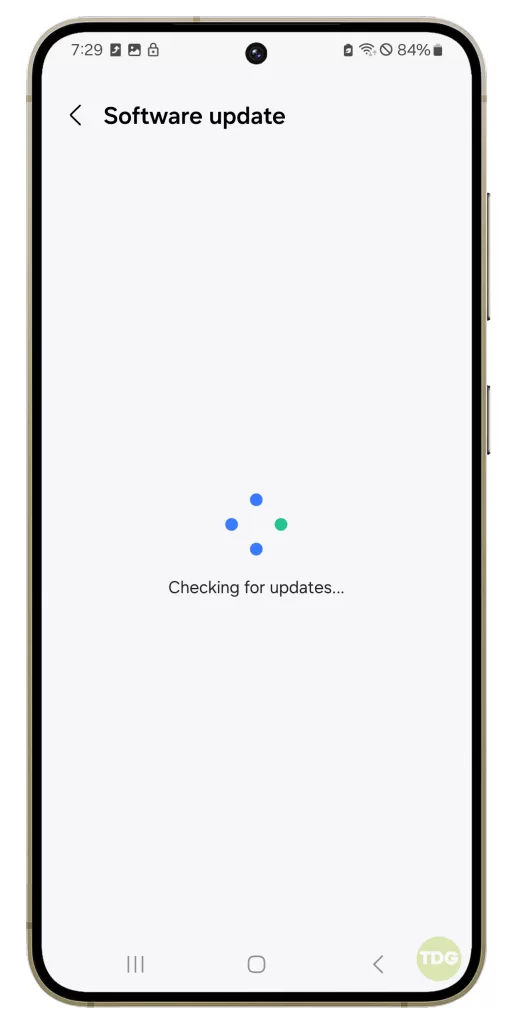
5. Your phone will restart to complete the update process.
8. Disable VPN or AdBlocker
If you’re using a VPN or AdBlocker, these can sometimes interfere with your Wi-Fi connection. Try disabling these to see if it resolves the issue.
- Go to Settings > Connections > More connection settings.
- Tap on ‘VPN’.
- Tap on the gear icon next to the VPN you want to disable.
- Tap on ‘Disconnect’.
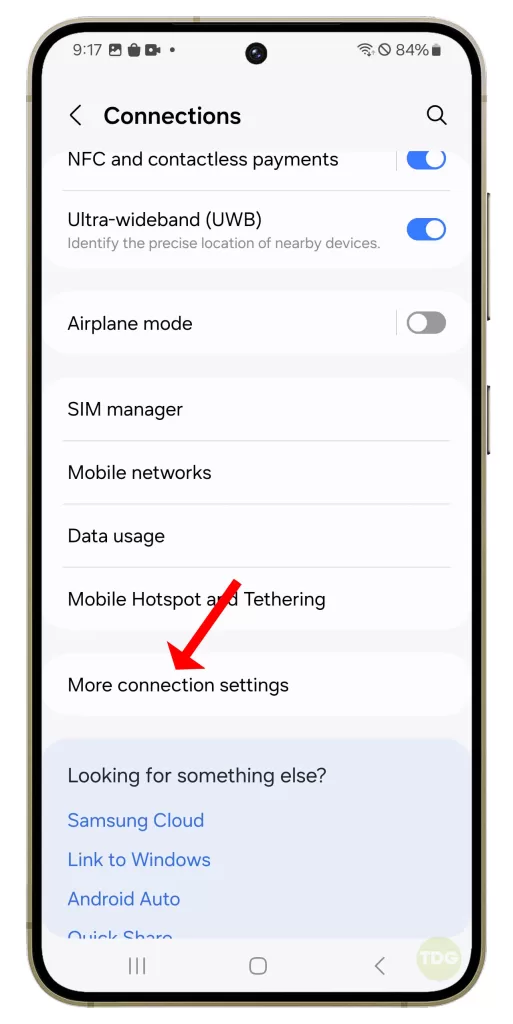
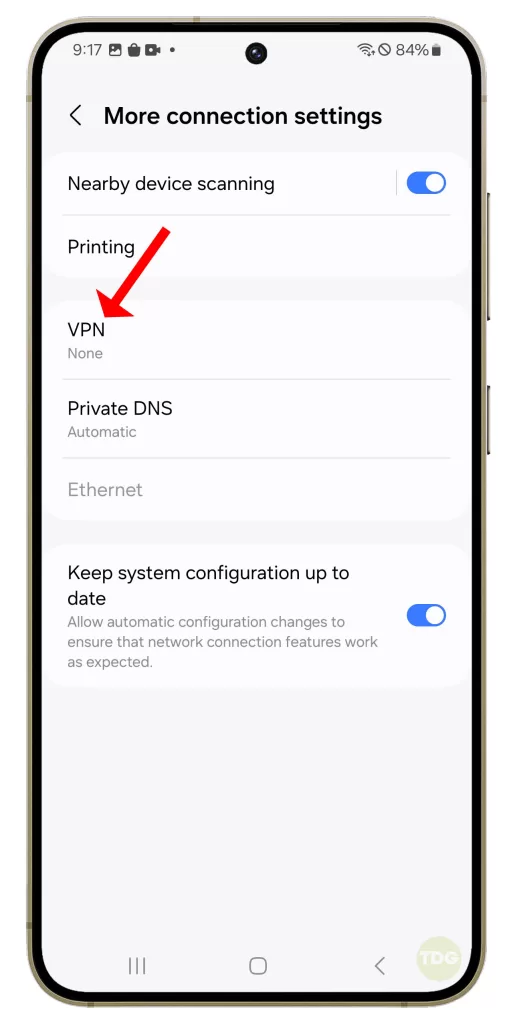
9. Perform Factory Reset
If all else fails, performing a factory reset can resolve any deep-seated issues causing your Wi-Fi connection problem. However, this should be your last resort as it will delete all data on your device.
1. Back up all important data on your phone as it will be deleted in the process.
2. Open your phone’s settings.
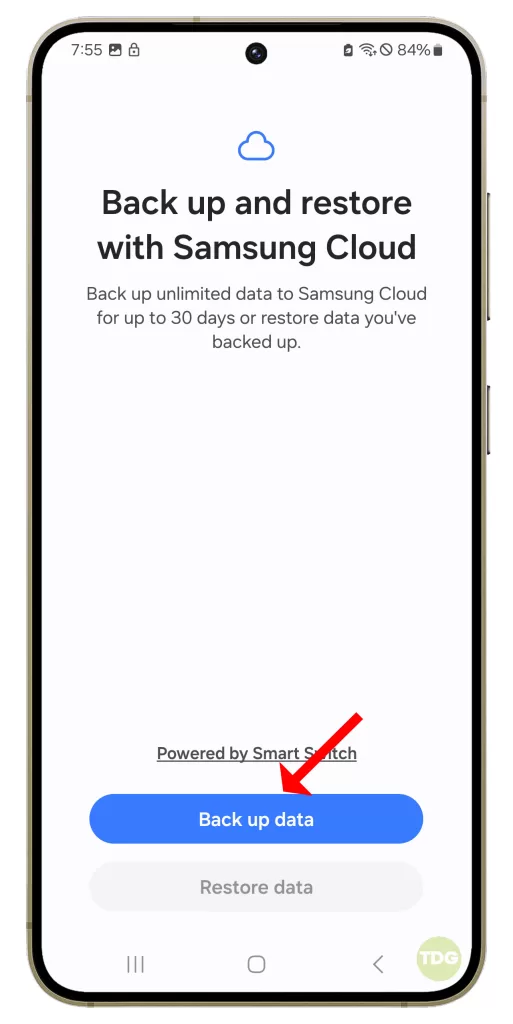
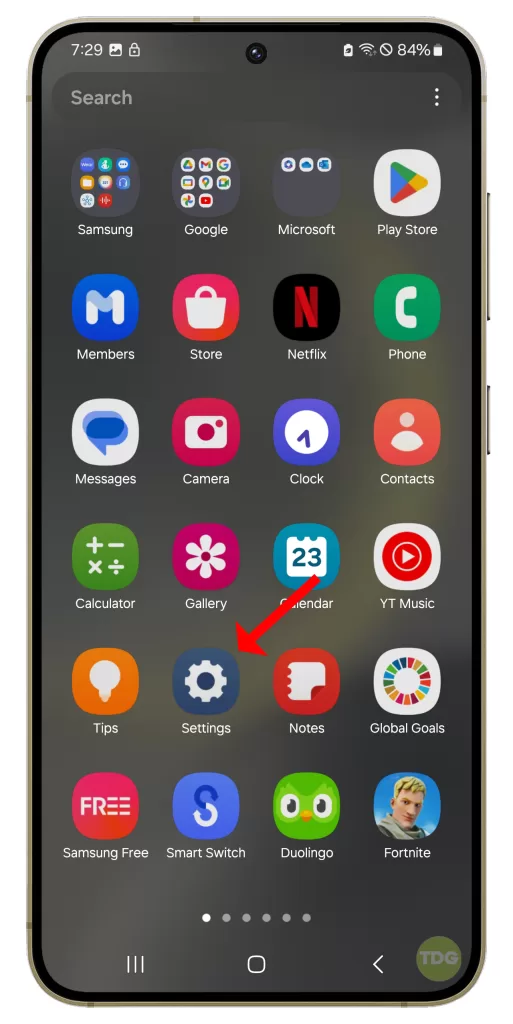
3. Scroll down and tap on ‘General management’.
4. Tap on ‘Reset’.
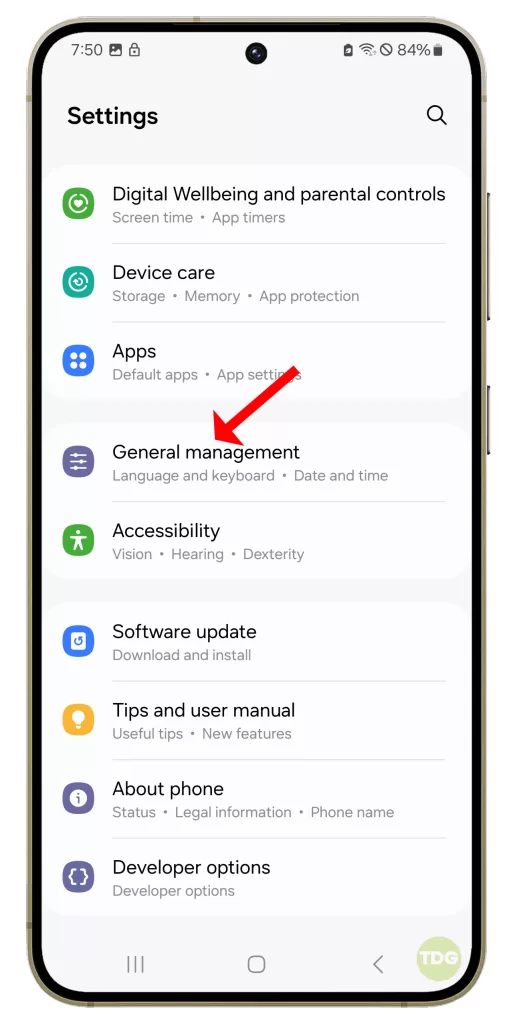
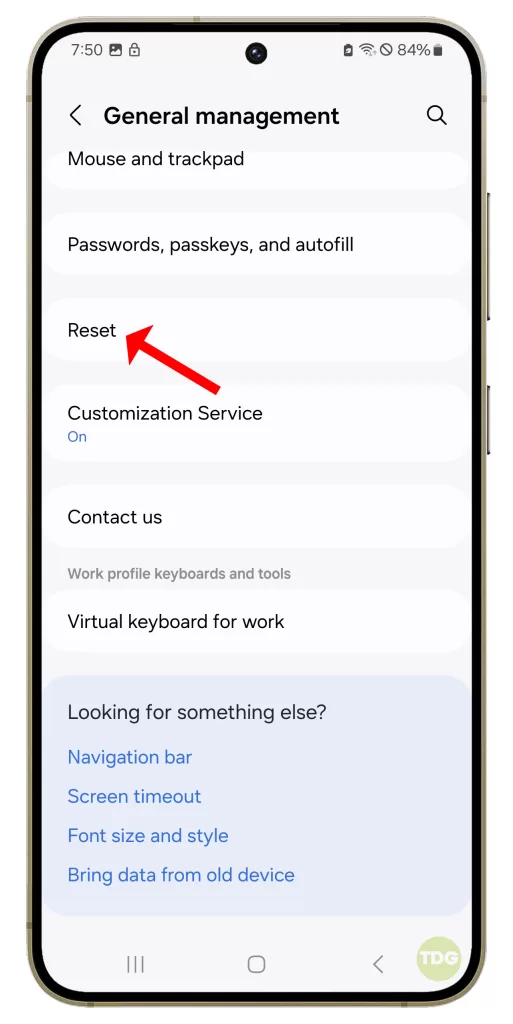
5. Tap on ‘Factory data reset’.
6. Scroll down and tap on ‘Reset’.
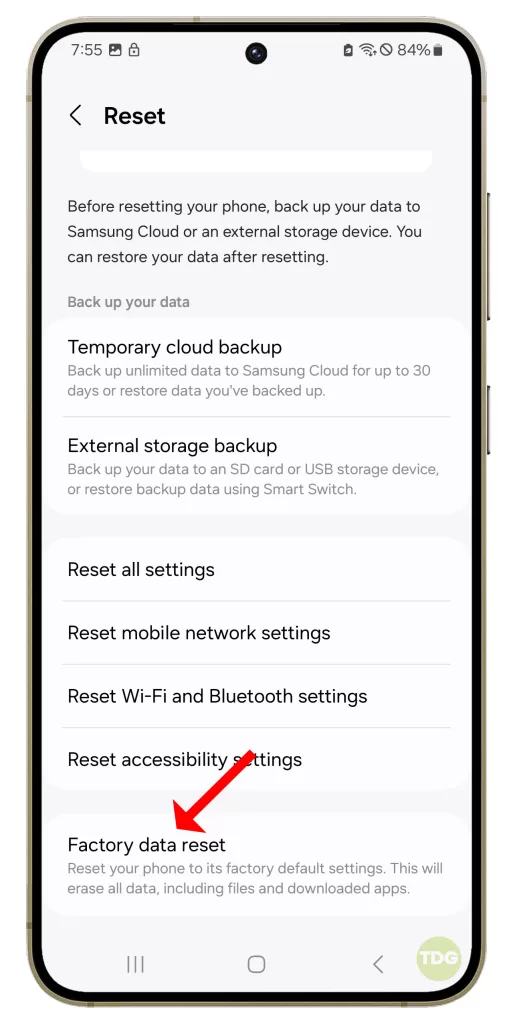
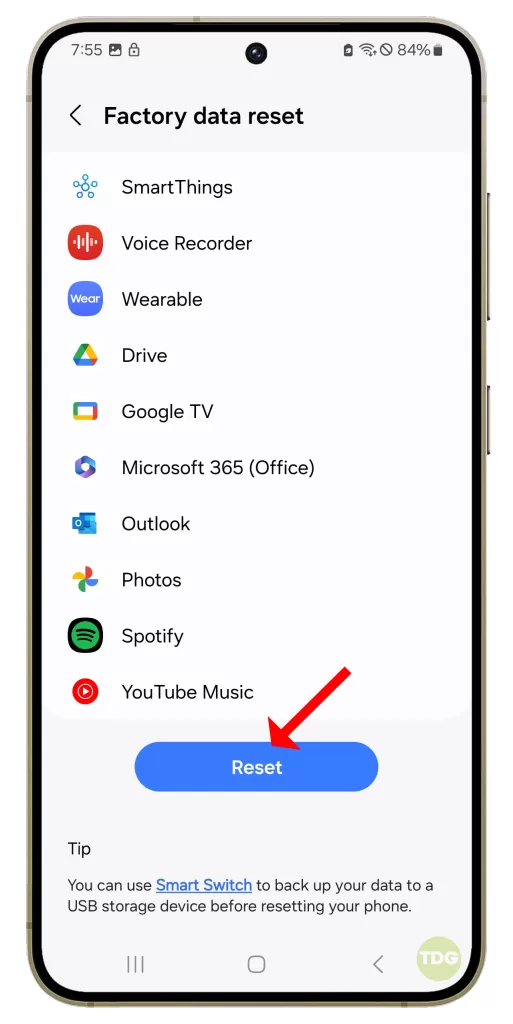
7. If prompted, enter your PIN, password, or pattern.
8. Tap on ‘Delete all’.
Remember, it’s always a good idea to back up your data before performing a factory reset. If you’re still experiencing issues after trying these solutions, you may want to contact Samsung’s customer service for further assistance.