7 Ways To Fix Speakers Not Working On Galaxy S24
The speakers on a Samsung Galaxy S24 might suddenly stop working due to various reasons such as changes in settings, software glitches, physical damage, or accumulation of dust in the speaker.
These issues can often be resolved by the user themselves, without needing to visit a service center. Here are some solutions you can try:
Check Volume Settings
Incorrect volume settings can cause the speakers to seem non-functional.
- Press the volume up button on the side of your phone.
- Ensure that the media volume is not set to mute.
- Try playing some audio to check if the speakers are working.
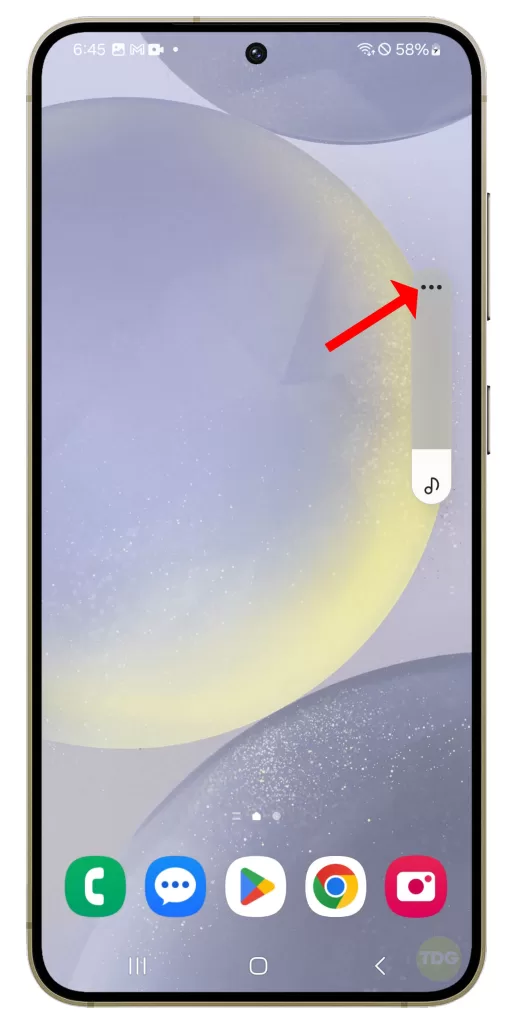
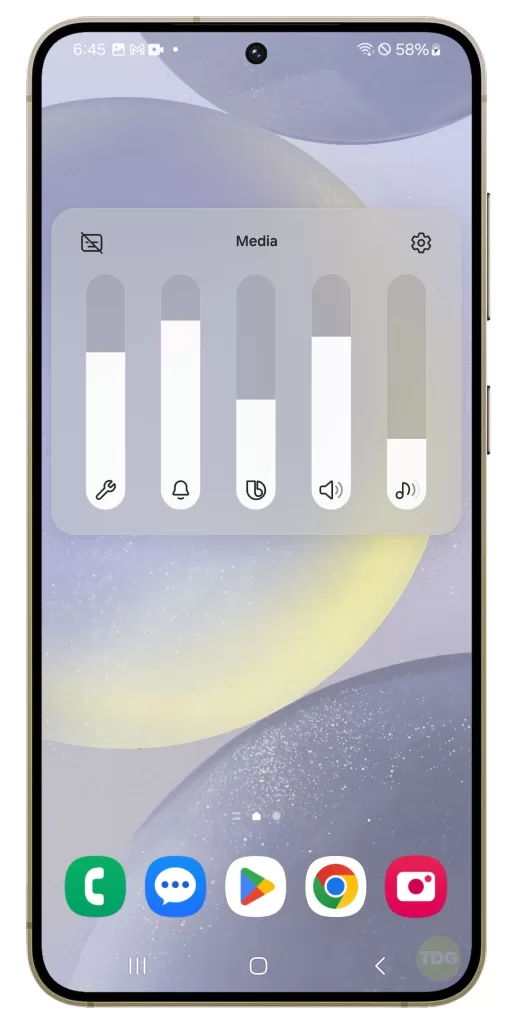
Disable Bluetooth
If Bluetooth is on and connected to a wireless device, the audio might be playing through that device instead of the phone’s speakers.
- Swipe down from the top of the screen to open the notification panel.
- If the Bluetooth icon is blue, tap it to turn it off.
- Try playing some audio to check if the speakers are working.
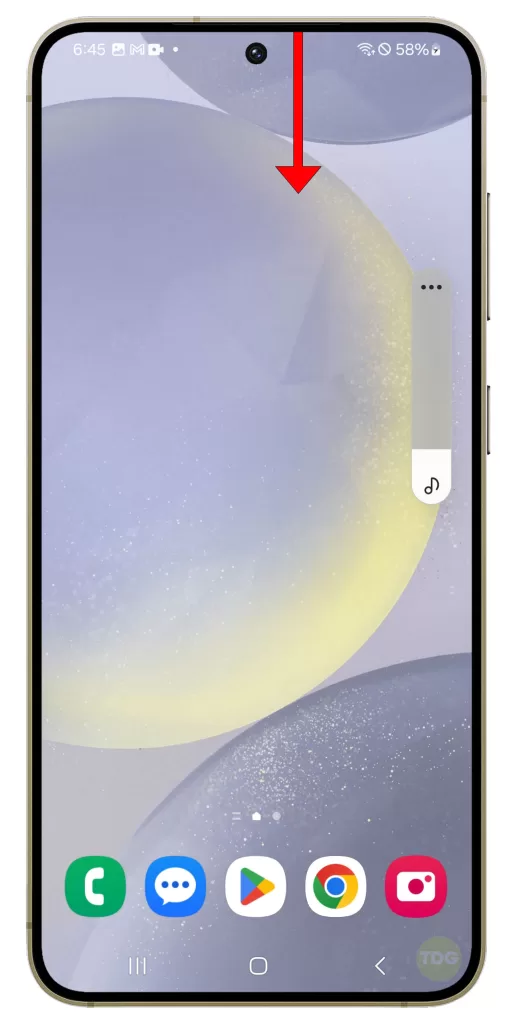
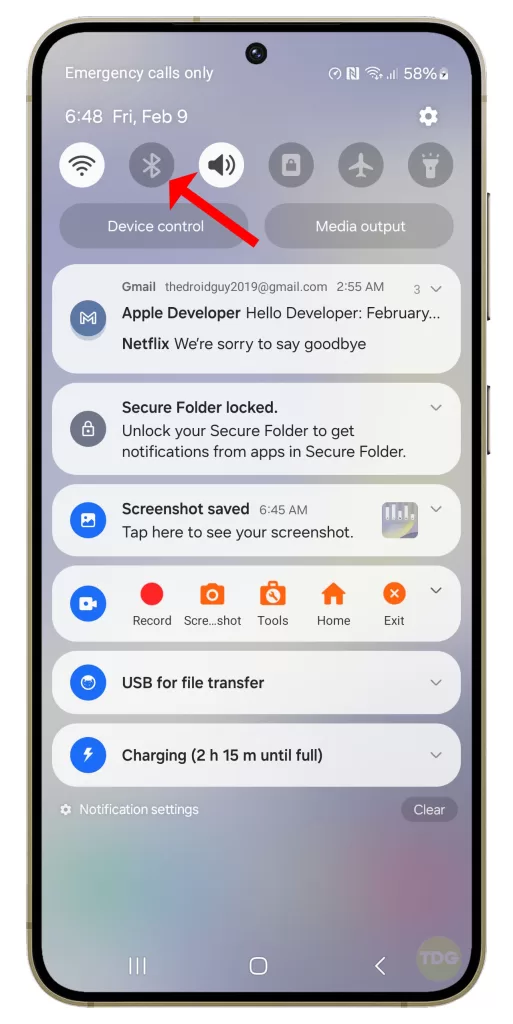
Restart Your Phone
Restarting your phone can solve temporary software glitches.
1. Press and hold the power button on your Samsung Galaxy S24.
2. Tap on the ‘Restart’ option.
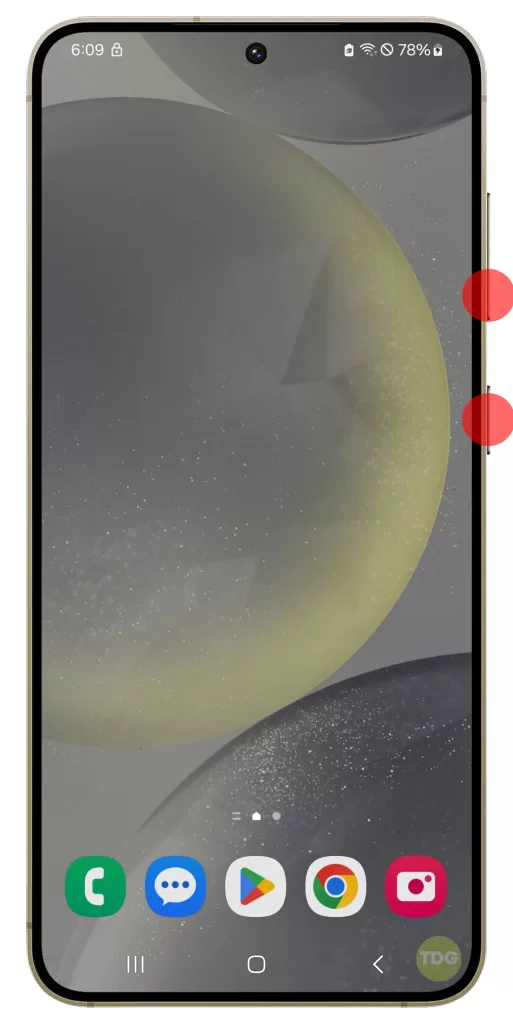
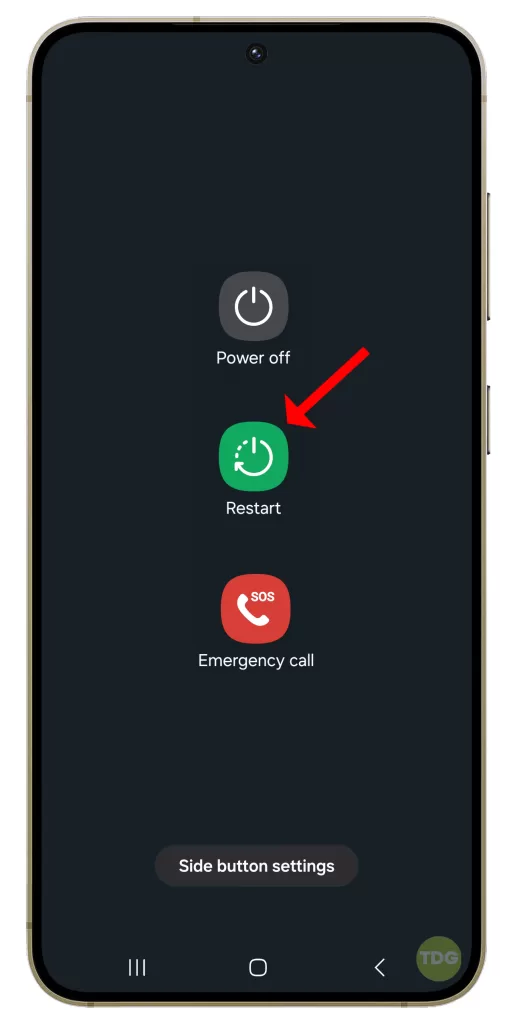
Wait for your phone to restart and then check if the flickering is fixed.
Clean the Speaker
Dust or debris in the speaker can affect the sound quality.

- Use a small brush to gently clean the speaker.
- Be careful not to push the dust further into the speaker.
- Try playing some audio to check if the speakers are working.
Use Safe Mode
Running your phone in safe mode can help identify if a third-party app is causing the problem.
1. Press and hold the power button.
2. Tap and hold the “Power off” option that appears.
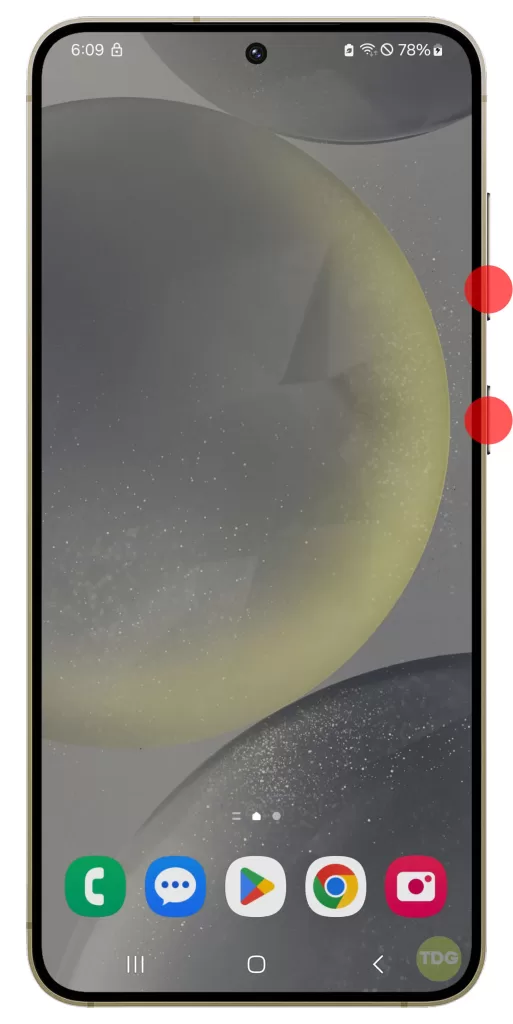
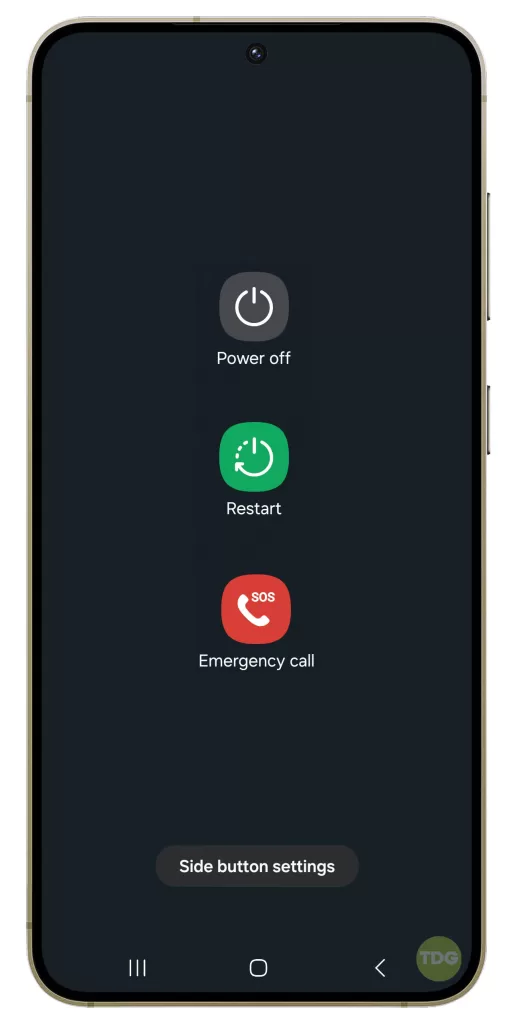
3. It will turn to Safe mode, so tap on it.
4. Tap Safe mode once again to proceed.
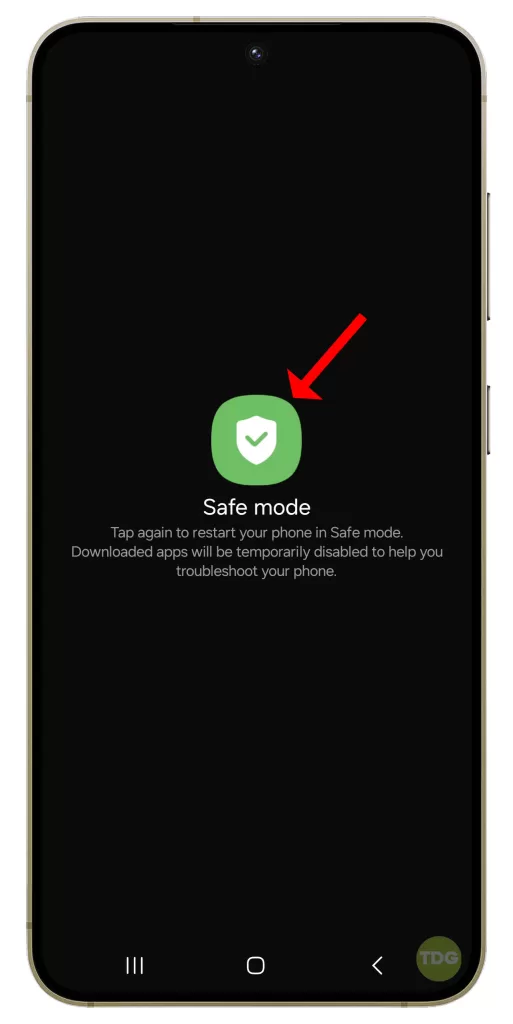
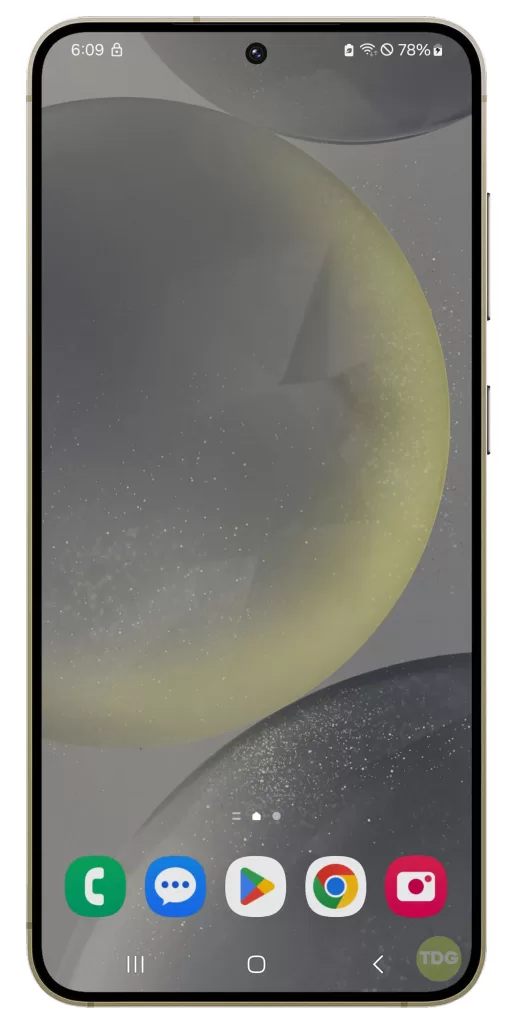
Your device will restart and “Safe mode” will be displayed in the lower-left corner of the screen.
Check for Physical Damage
Physical damage to the phone can cause the speakers to stop working.

- Inspect your phone for any visible signs of damage.
- Pay special attention to the area around the speaker.
- If you notice any damage, you might need to take your phone to a service center.
Factory Reset
As a last resort, a factory reset can resolve persistent issues. Remember to back up your data first.
1. Back up all important data on your phone as it will be deleted in the process.
2. Open your phone’s settings.
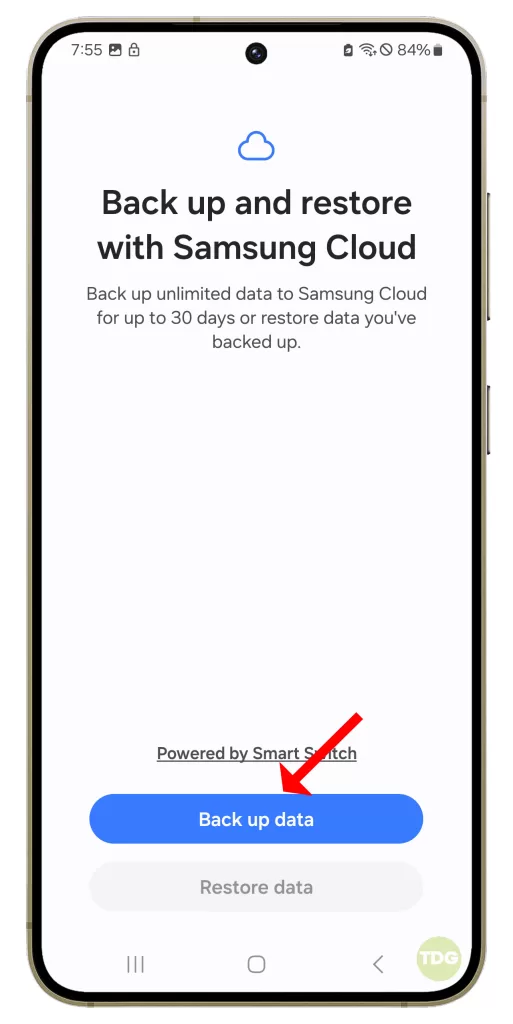
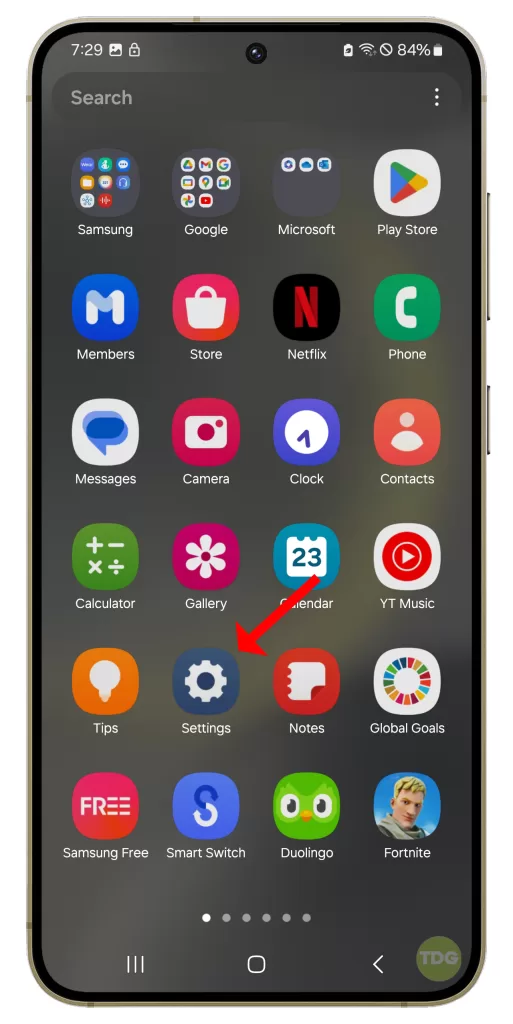
3. Scroll down and tap on ‘General management’.
4. Tap on ‘Reset’.
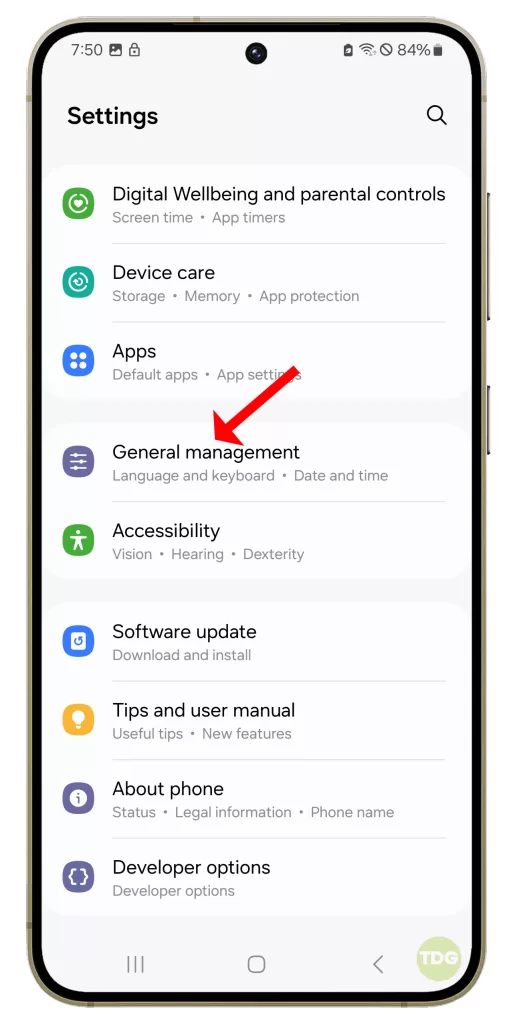
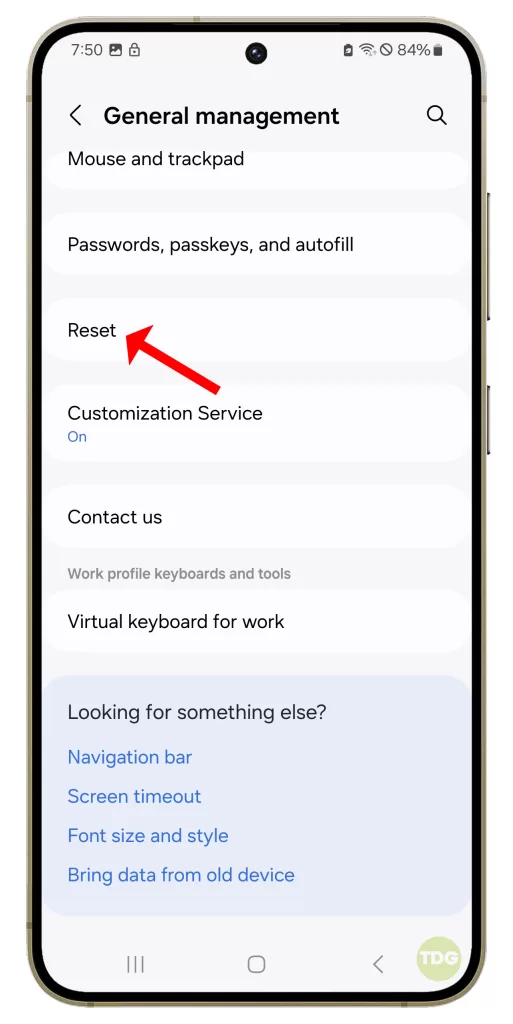
5. Tap on ‘Factory data reset’.
6. Scroll down and tap on ‘Reset’.
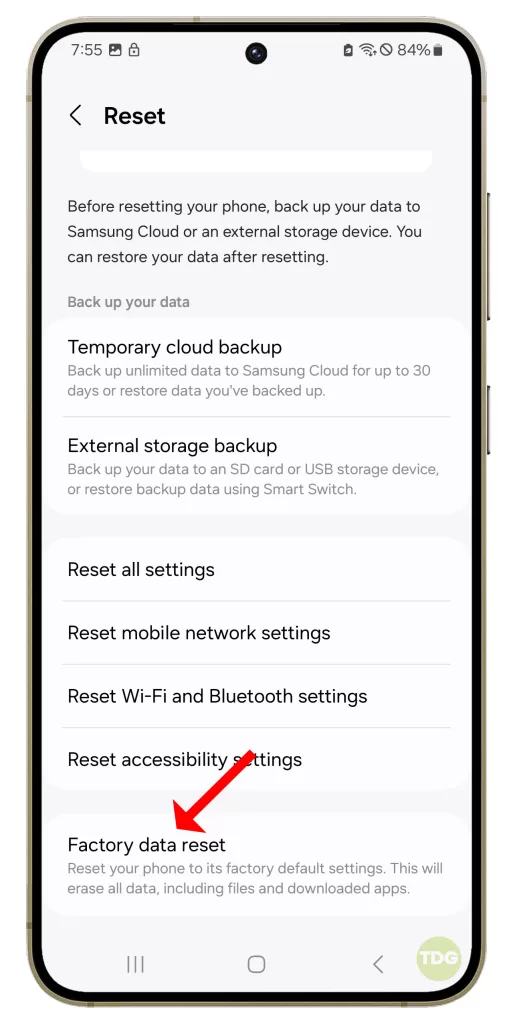
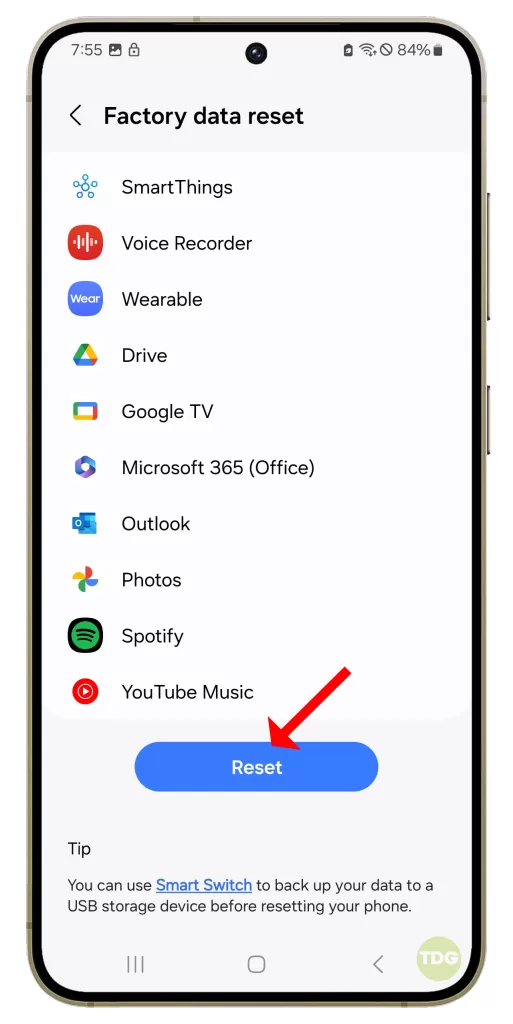
7. If prompted, enter your PIN, password, or pattern.
8. Tap on ‘Delete all’.
By following these steps, you should be able to resolve the issue of your Samsung Galaxy S24 speakers not working. If the problem persists, consider reaching out to Samsung Support for further assistance.