How To Fix Samsung Galaxy S24 Slow Internet Connection Issue
A Samsung Galaxy S24 might experience a slow internet connection due to various reasons. It could be due to software glitches or bugs that interfere with the device’s network settings.
Additionally, issues with the Wi-Fi router or mobile data network, such as congestion or poor signal strength, can also lead to slow internet speeds.
Solutions
1. Force Restart your phone
A force restart can solve minor software glitches and bugs that might be causing the slow internet connection.
1. Press and hold the power button and the volume down button simultaneously.
2. Keep holding both buttons until the device vibrates and restarts.
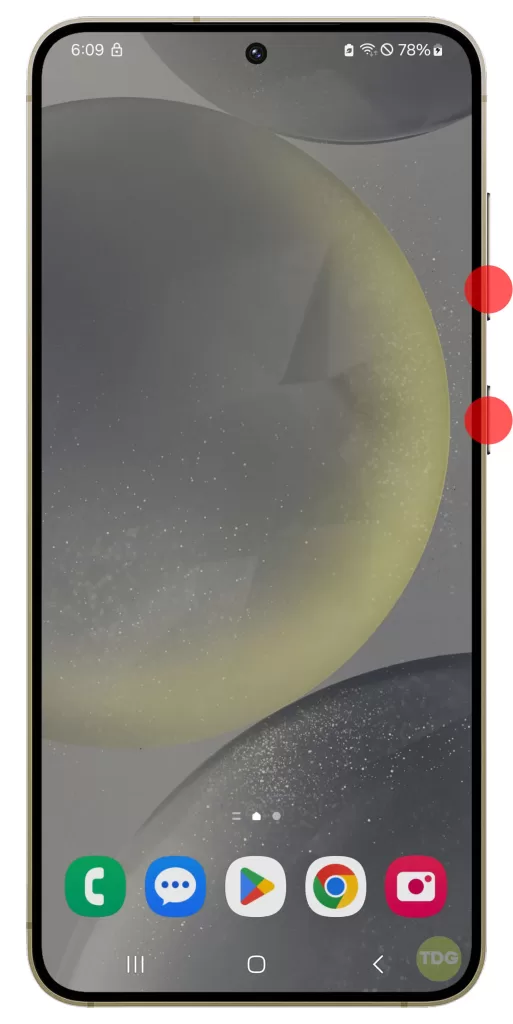
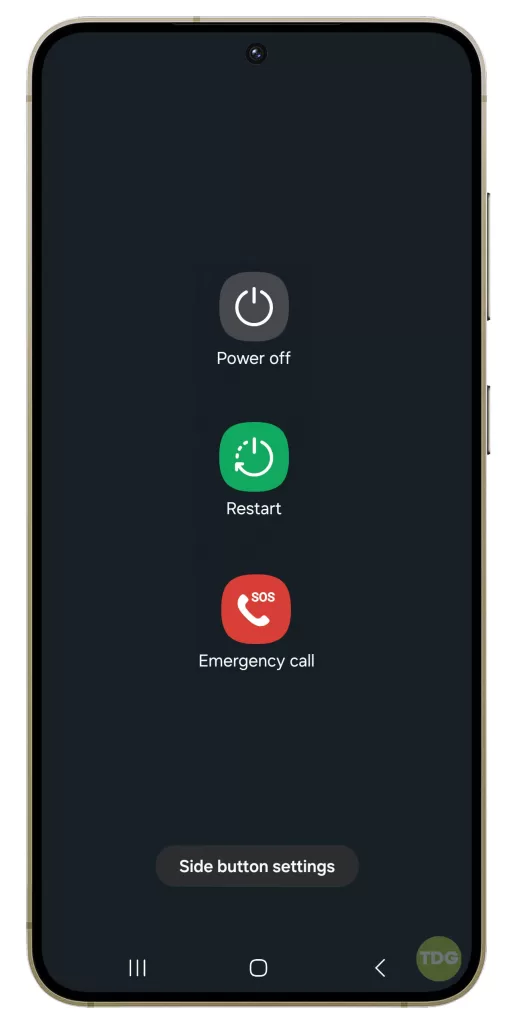
3. Release the buttons once the Samsung logo appears on the screen.

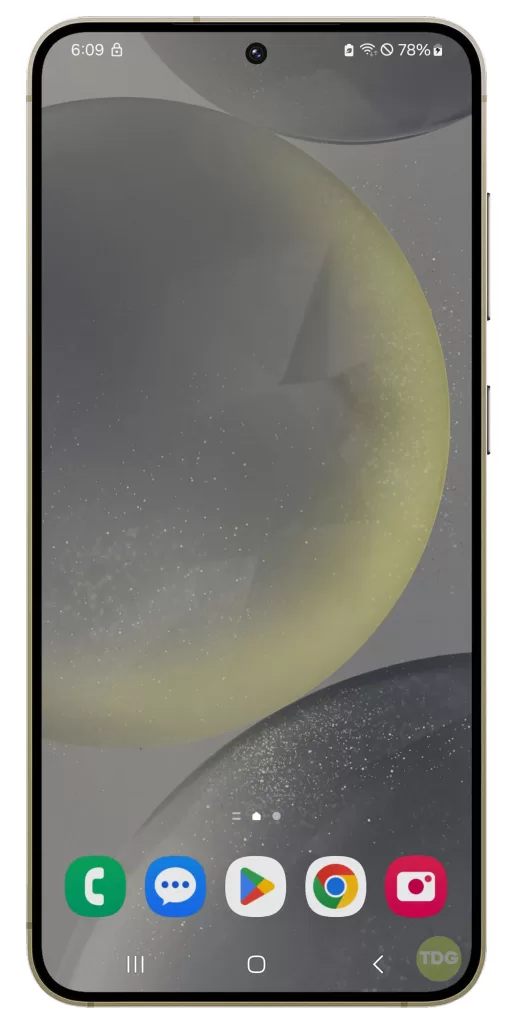
2. Reboot your router (for Wi-Fi Connection)
If you’re connected to Wi-Fi and experiencing slow internet, the issue might be with your router.
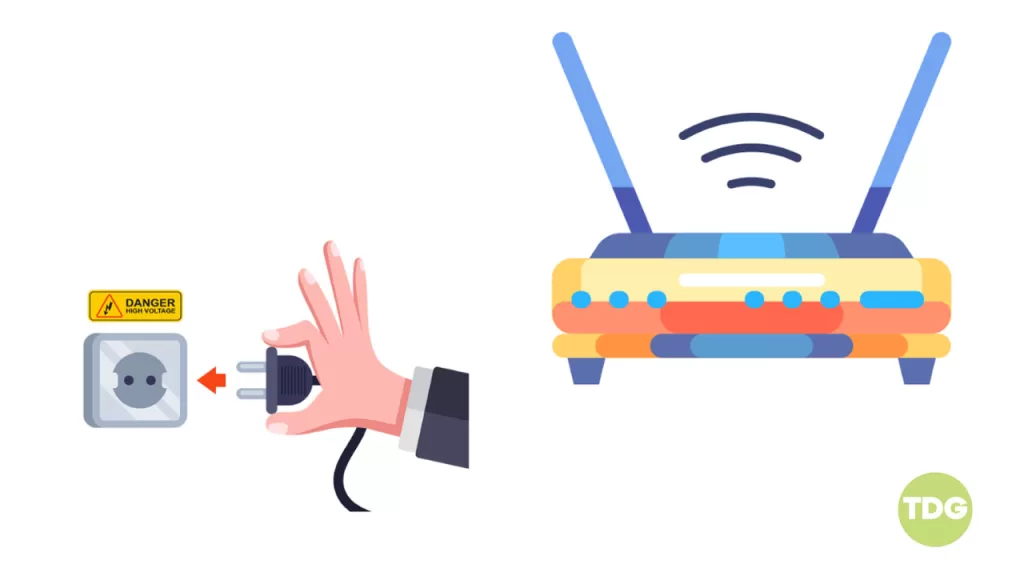
- Locate your router and identify the power cord.
- Unplug the power cord from the router.
- Wait for about 30 seconds.
- Plug the power cord back into the router.
- Wait for the router to fully power up and establish a connection. This usually takes a few minutes.
3. Forget & reconnect to Wi-Fi network
Sometimes, forgetting the Wi-Fi network and reconnecting can solve connection issues.
1. Go to ‘Settings’ on your phone.
2. Tap on ‘Connections’ and then ‘Wi-Fi’.
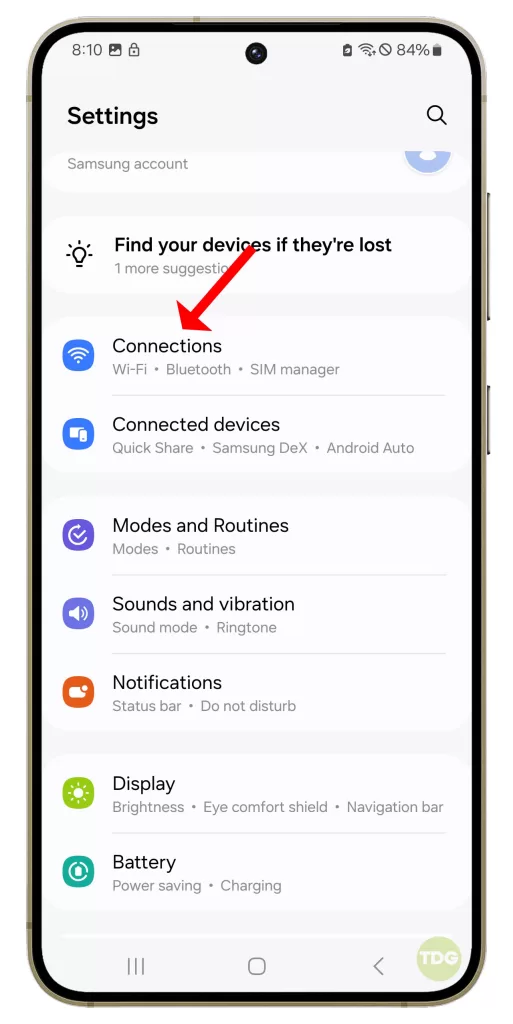
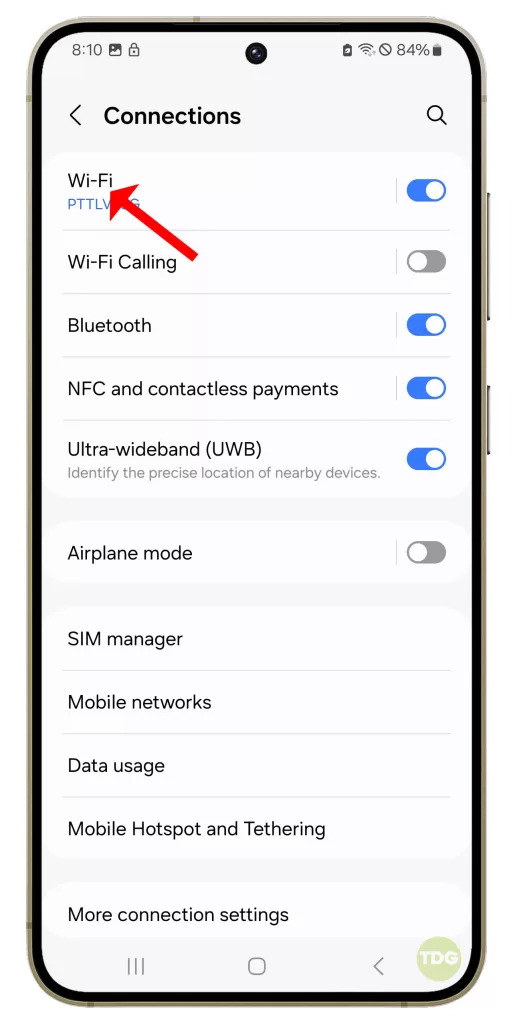
3. Tap on the gear icon next to the network you want to forget and then tap ‘Forget’.
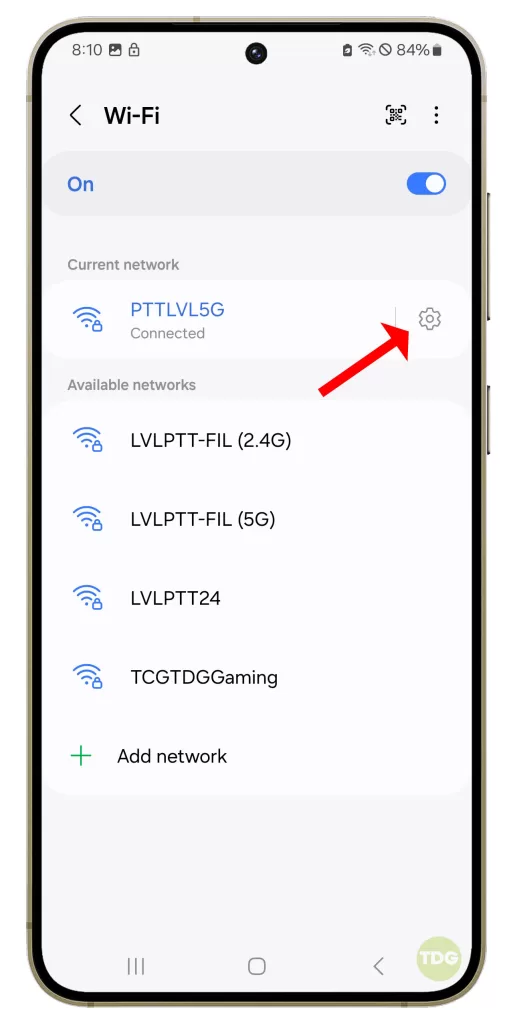
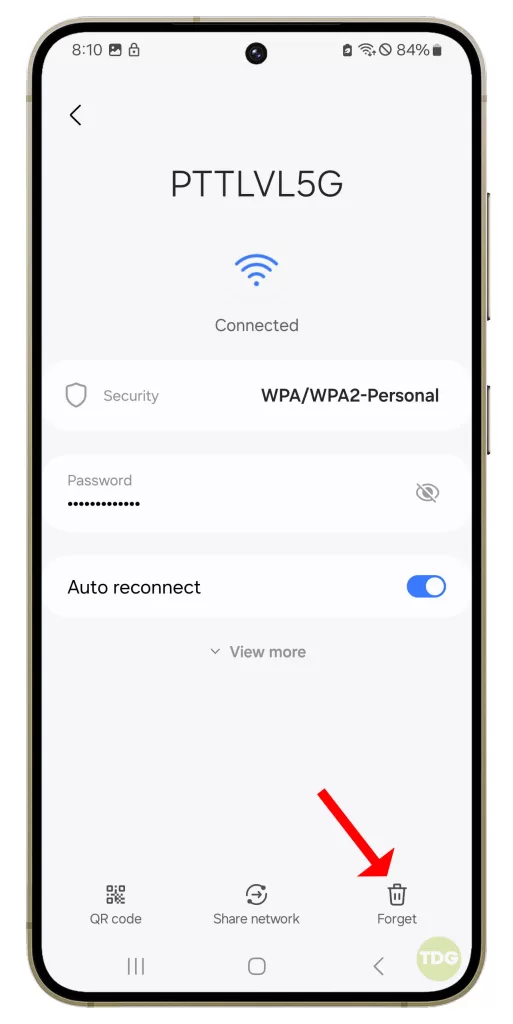
4. After forgetting the network, reconnect to it by entering the password.
4. Reset Wi-Fi & Bluetooth settings
Resetting your Wi-Fi and Bluetooth settings can also help. This will reset all network settings including those for Wi-Fi, mobile data and Bluetooth.
1. Open your phone’s settings.
2. Tap on ‘General management’.
3. Tap on ‘Reset’.
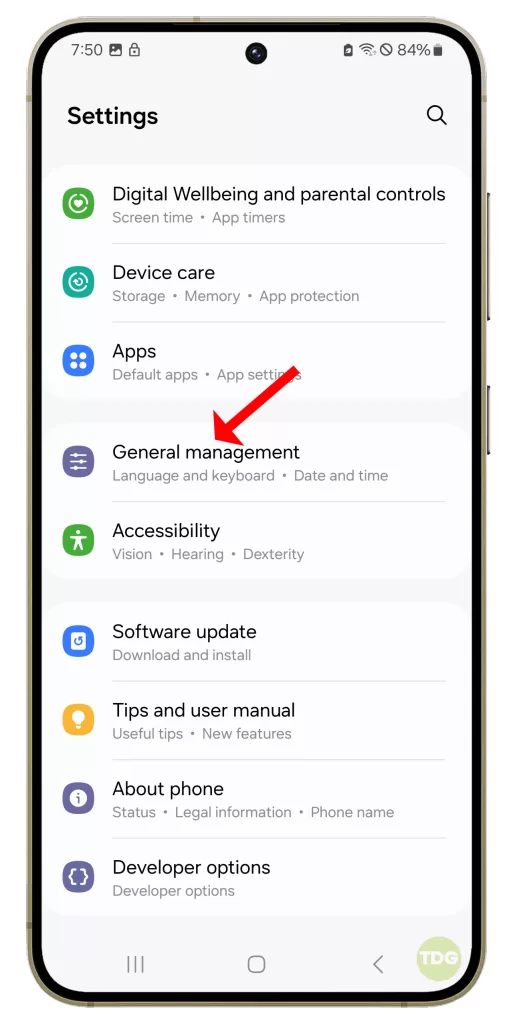
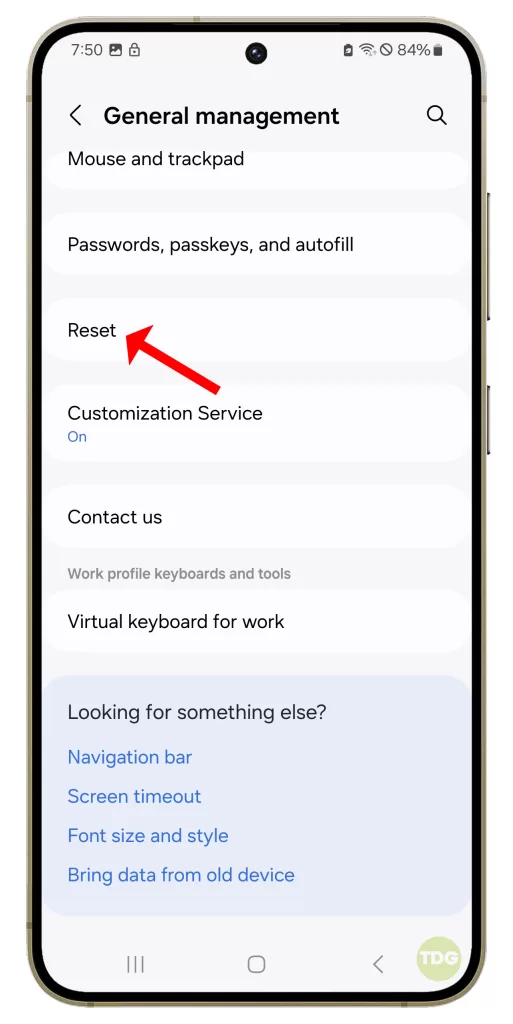
4. Tap on ‘Reset Wi-Fi & Bluetooth settings’.
5. Tap on ‘Reset settings’ to confirm.
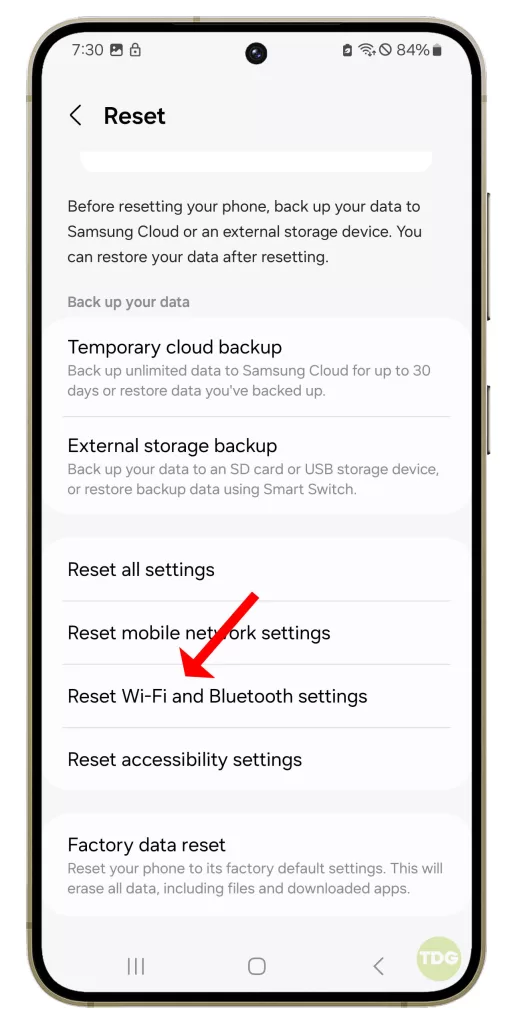
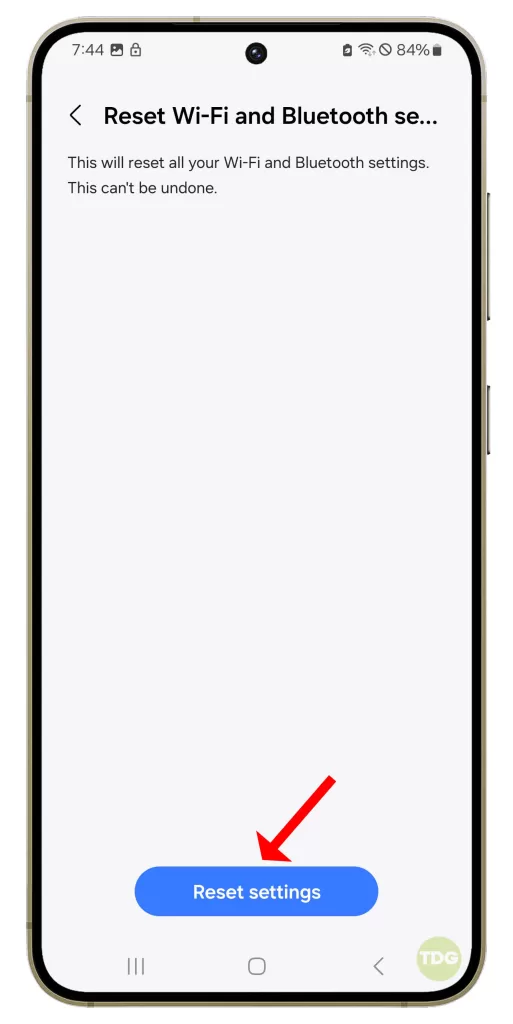
6. After the reset, check to see if your mobile data is working again.
5. Enable & Disable Airplane Mode (for Mobile Data connection)
If you’re using mobile data, try enabling and then disabling Airplane Mode. This can reset your mobile network connection, potentially fixing any issues.
1. Swipe down from the top of your screen to open the notification panel.
2. Tap on the airplane icon to turn on Airplane Mode.
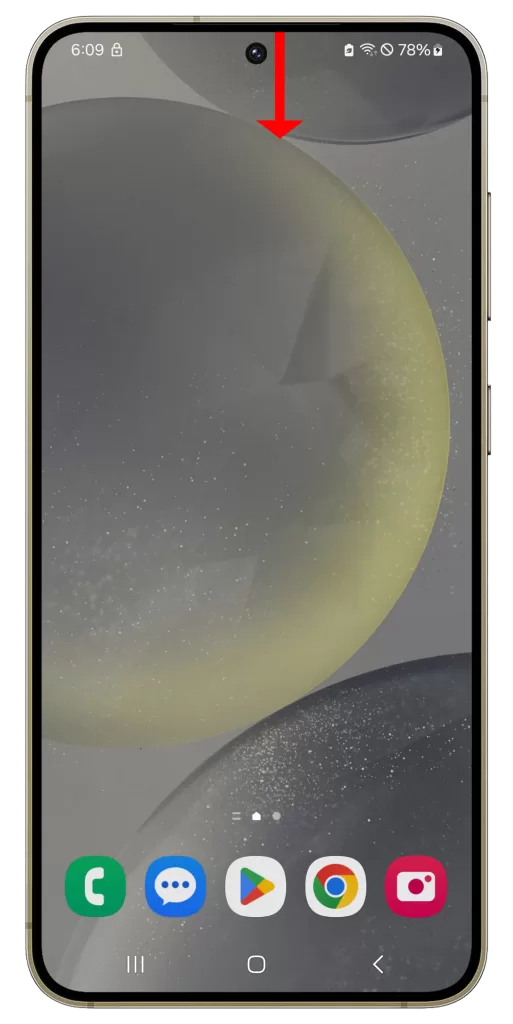
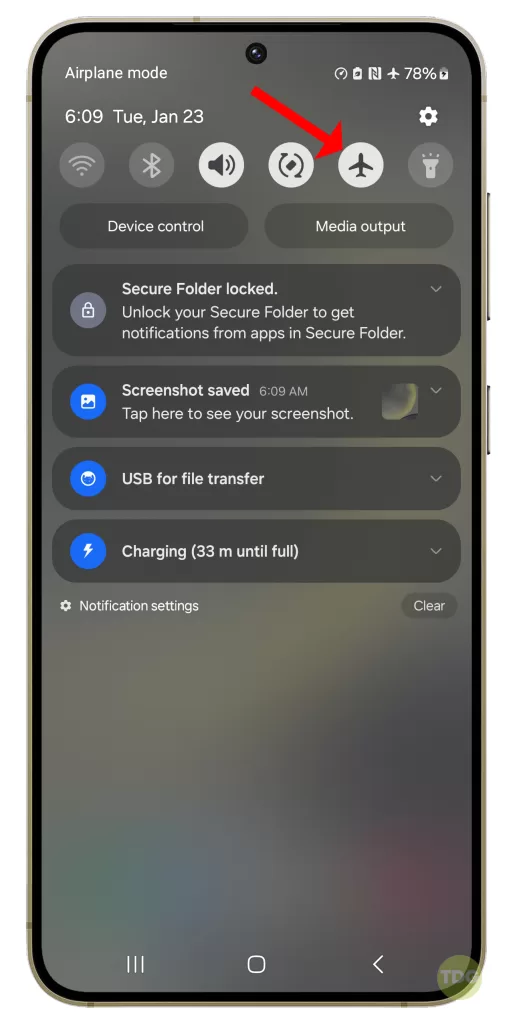
3. Wait for about 30 seconds.
4. Tap on the airplane icon again to turn off Airplane Mode.
6. Reset Mobile Network Settings
Resetting your mobile network settings can also help improve your internet connection. Please note that this will erase all network settings on your device.
1. Open your phone’s settings.
2. Tap on ‘General management’.
3. Tap on ‘Reset’.
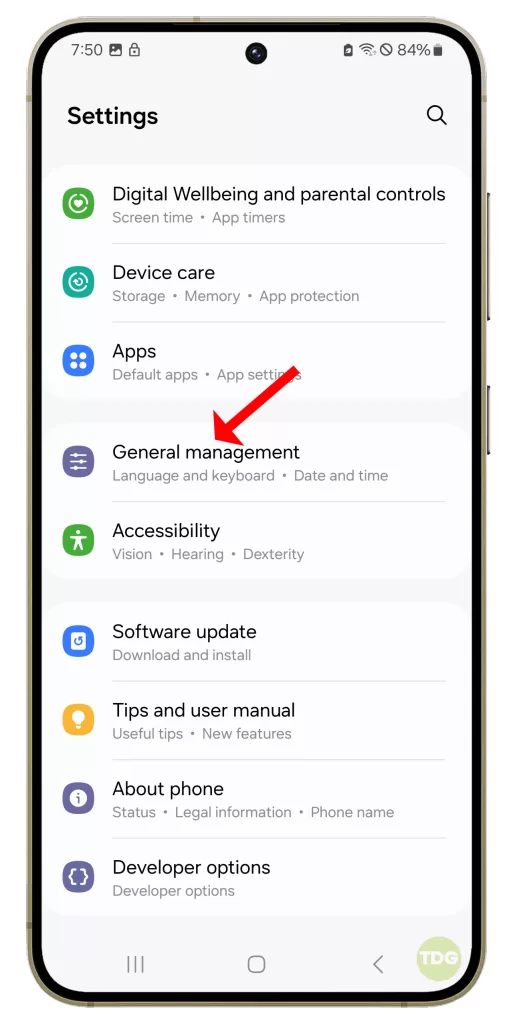
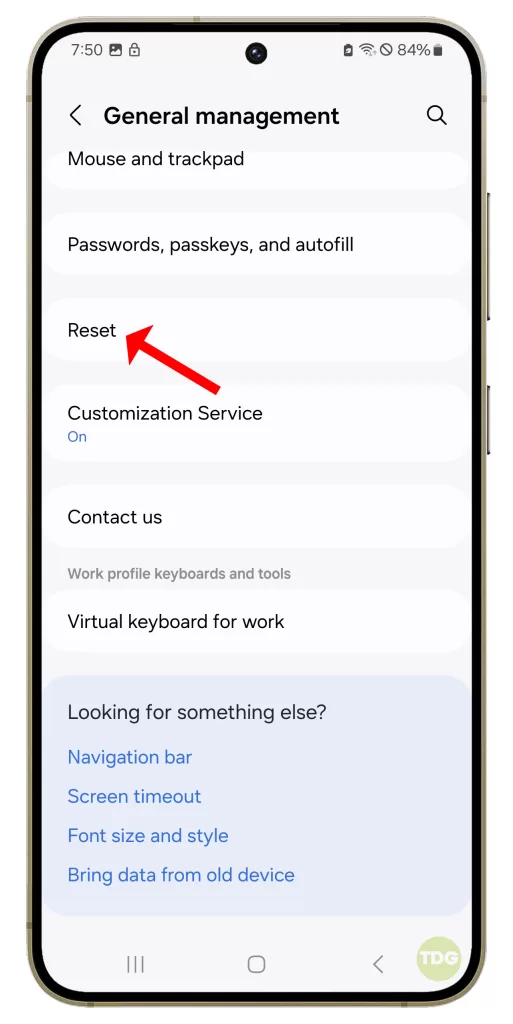
4. Tap on ‘Reset mobile network settings’.
5. Tap on ‘Reset settings’ to confirm.
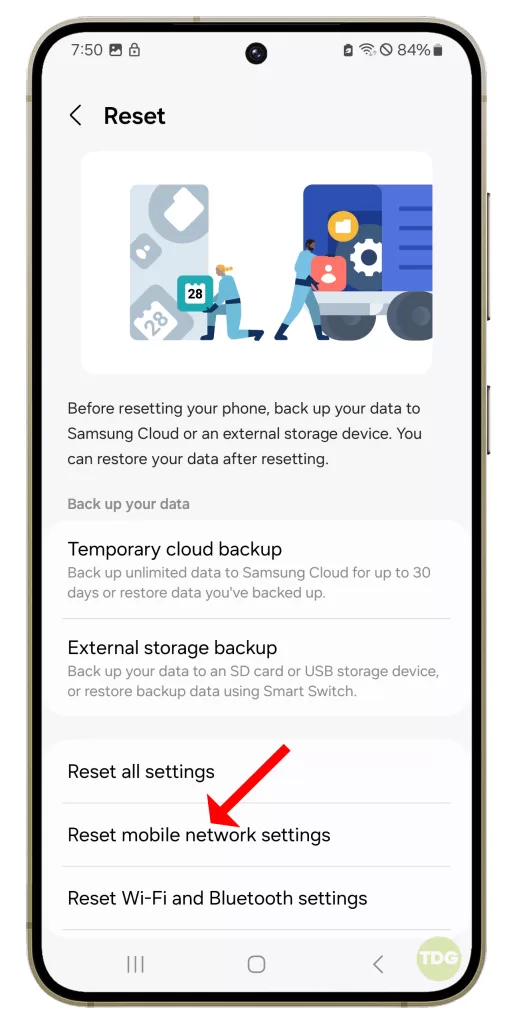
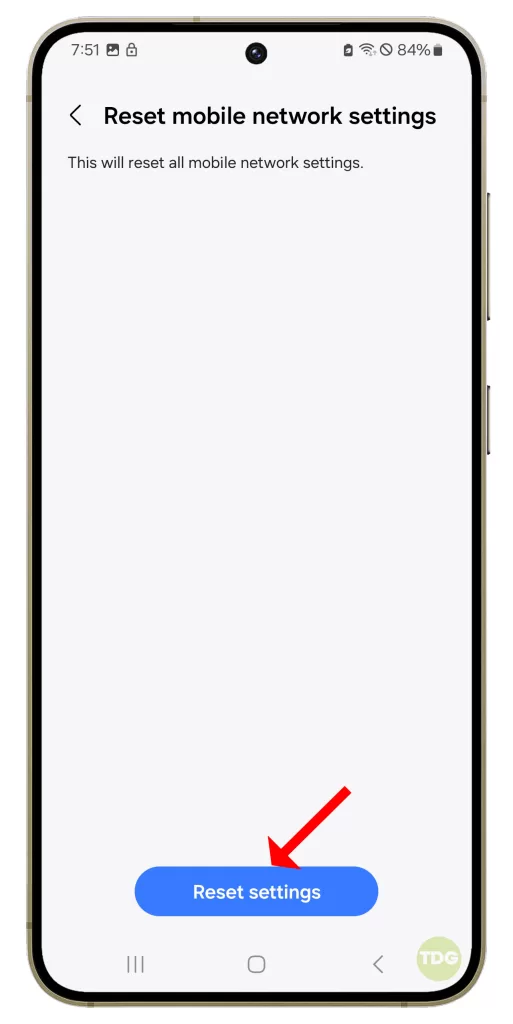
6. After the reset, check to see if your mobile data is working again.
7. Call your Internet Service Provider or Carrier
If none of the above solutions work, it might be an issue with your Internet Service Provider or carrier. Give them a call to report the issue and ask for assistance.

Remember, it’s important to keep your device updated to the latest software version, as updates often include bug fixes that can improve device performance, including internet connectivity.
If you’re still experiencing issues after trying these solutions, it might be worth taking your device to a professional for further assistance. Good luck!