What To Do If Samsung Galaxy S22 Mobile Data Not Working
In this troubleshooting guide, we will show you how to fix Galaxy S22 Mobile Data that stopped working for no apparent reason. Like other issues, there will be procedures you need to do to figure out what might cause this issue on your phone.
Weak or poor signal can be one of the factors to blame that your mobile data is not working properly.
There might be a network related issue on your service provider’s end or an outage in your area. Although this is just a minor problem, you still need to troubleshoot it for you may be able to fix it.
If you have a newer model, be sure to check out the Galaxy S23 mobile network guide for this issue.
First solution: Enable Airplane Mode for a few seconds
Before you do any troubleshooting on your device, the first thing that we want you to do is to try Enabling the Airplane for a few seconds and disabling it back.
By enabling Airplane Mode, your device will be forced to disable all wireless services. By disabling Airplane Mode, your phone will reconnect to your network or to the network it’s connected to.
Here’s how:
Step 1: Swipe down from the top of the screen.
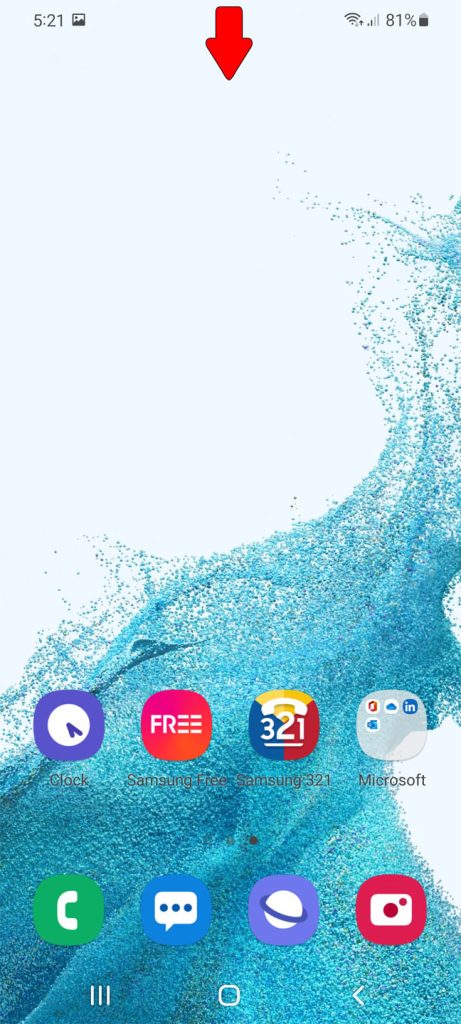
Step 2: Look for the Airplane Mode icon and then tap on it.
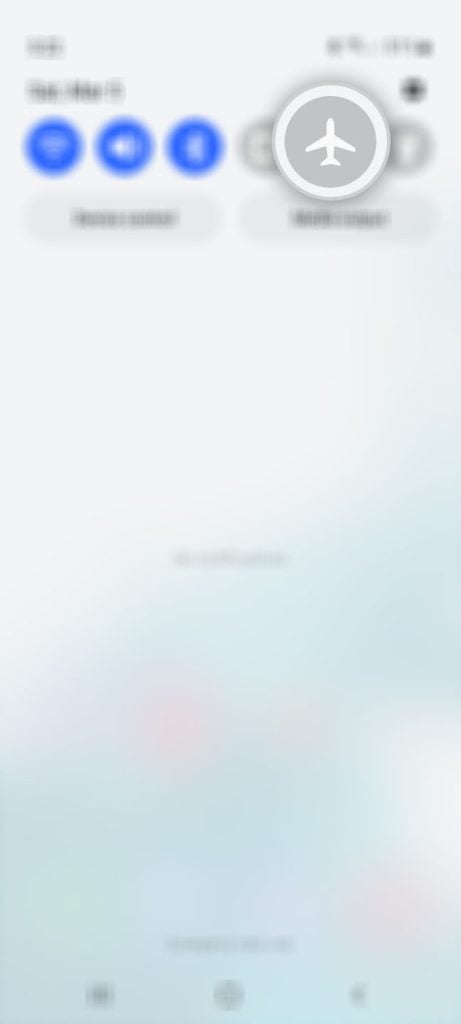
Step 3: After a few seconds, tap on it again to disable it back.
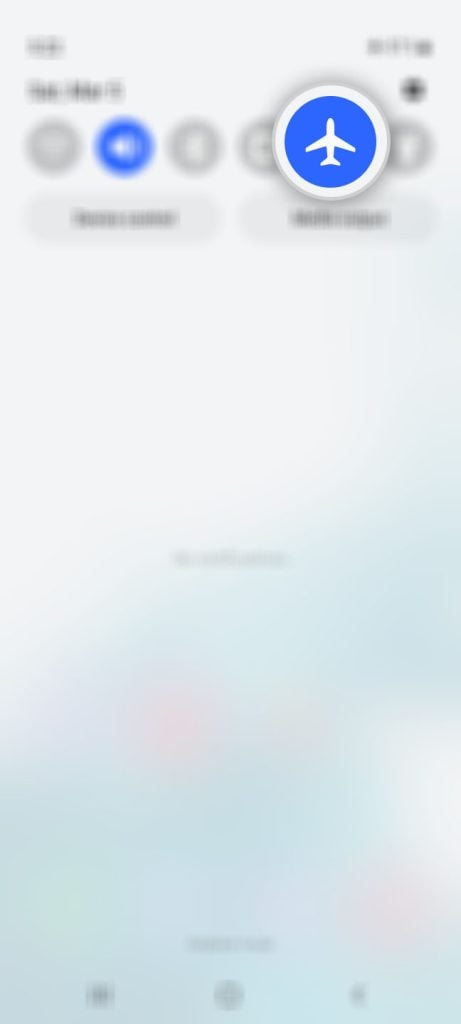
After doing this method, try using the mobile data and see if it is working properly.
Second Solution: Make sure have good reception
As what I’ve mentioned, weak or poor signal coverage is one of the factors that your mobile data is not working properly.
So, what you have to do is to check the signal bars of your device. If you only have one or two signal bars, then your device is not getting a good reception and that causes your mobile data not working properly.
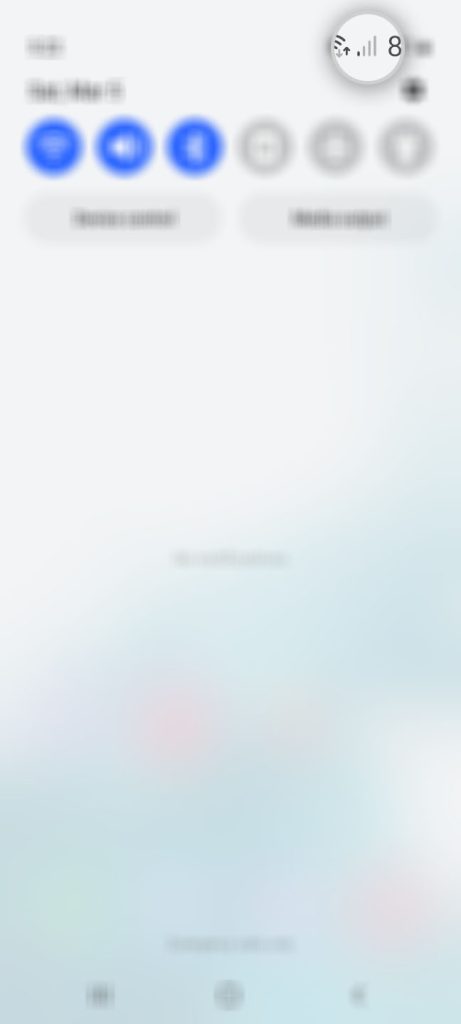
However, if your Galaxy S22 is getting a good reception and your mobile data still not working, move to the next solution.
Third Solution: Reset the Network settings
Assuming your phone is getting a good reception but your mobile data still not working, then the next thing that you can do is reset the network settings.
There is a possibility that some of the wireless services on your phone stopped working and resulted the mobile data not to function normally.
Here’s how to reset your network settings.
Step 1: Open the Settings app on your phone.
Step 2: Scroll down and tap General management.
Step 3: Tap Reset to view the reset options.
Step 4: Tap Reset network settings.
Step 5: Tap Reset settings and if prompted, enter your security lock.
Step 6: Tap Reset to proceed with the network settings reset.
After doing the network reset, make sure that your Galaxy S22 is connected to the mobile data or even to the Wi-Fi network.
This procedure will bring the network configuration of your phone back to its factory default settings, so it more likely fix the problem.
So try browsing using mobile internet to see if the problem is fixed.
Fourth Solution: Factory reset your phone
Since the mobile data is still not working after performing the previous procedures, the last thing that you can do to fix it is by doing a factory reset on your phone.
A factory reset is very effective especially in dealing software-related issues including cellular network problems you’re currently experiencing.
But before you perform a reset make sure to create a backup because all files and data saved on your device will be deleted.
After creating a backup, follow these steps:
Step 1: Open the Settings app.
Step 2: Scroll down and tap General management.
Step 3: Tap Reset to view all reset options.
Step 4: Tap Factory data reset.
Step 5: Scroll down and tap Reset.
If prompted, enter your security lock.
Step 6: Tap Delete all.
Step 7: Enter your password and tap Done to proceed with the reset.
After the reset, set up your phone as a new device. The Galaxy S22 mobile data should work properly now that you’ve reset it.
However, if the problem continues to bug you even after doing all those procedures, then it’s time you called your service provider.
Inquire about your account to see if it’s still in good standing. Aside from that, you should also try to inquire if there are current outages in mobile networks because if it’s because of an outage, then you don’t have to do anything but wait until the problem is fixed.
Of course, your temporary solution will be to connect to the internet using a Wi-Fi connection if the problem continues.
We hope that this guide can help you one way or the other.
Please support us by subscribing to our YouTube channel. Thanks for reading!