Samsung Galaxy A13 Started Running Slow
In this post, we will guide you what to do with your Galaxy A13 that started to run slow after an update. If your Galaxy A13 doesn’t have a hardware problem and the issue started to occur after the update then most likely this is a firmware-related problem.
It is possible that the old files and data are not anymore compatible with the new system and caused the device to run slow.
So, if you’re experiencing this type of problem on your phone, then this article might be able to help you.
First solution: Close apps running in the background
In fixing performance issues the first thing that you should do is to close all applications running in the background that might use most of the RAM and CPU of the device. Here’s how:
Step 1: Tap the Recent Apps key.
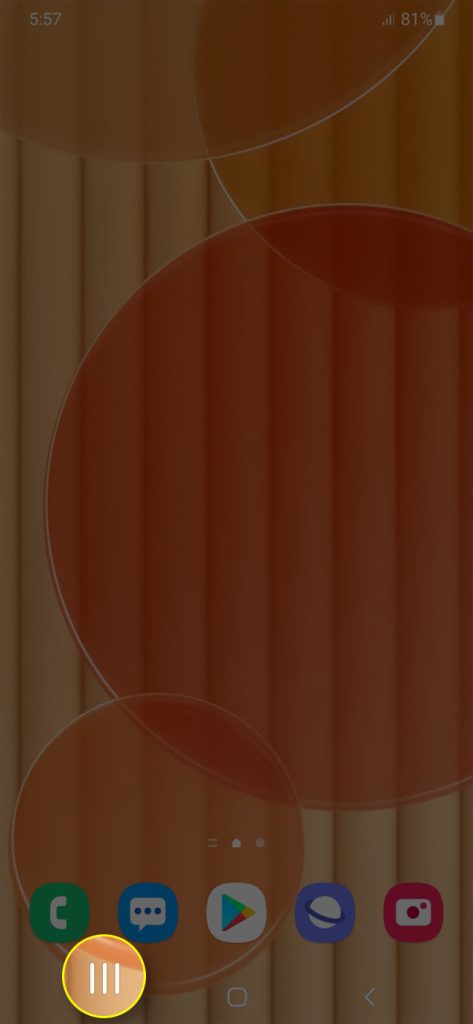
This will show you the apps that are running in the background.
Step 2: Tap Close All to stop them all at once.
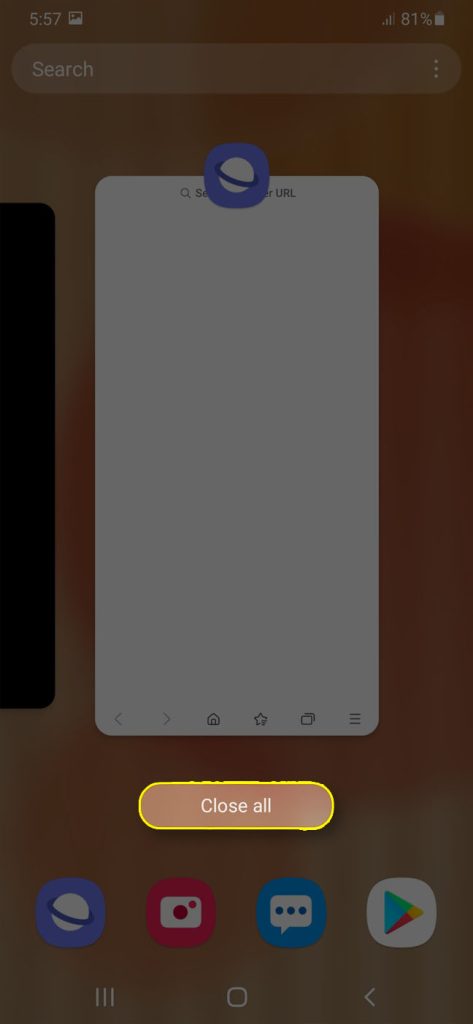
After closing all the apps running in the background, use your phone and see if the issue is fixed. If not, move to the next solution.
Second solution: Force restart your phone
More often, performance problems are often attributed to a software-related issue. To rule out this possibility all you need to do is to perform a force restart on your phone. In doing so, your phone’s memory will be refreshed as well as reload all its apps and services.
So, if this is just a minor firmware problem, then this method will fix it.
Here’s how:
Step 1: Press and hold the Volume Down button and the Power key for 10 seconds.
This will force your phone to shut down and then power back up.
Step 2: When the logo shows, release both keys and wait until the reboot is finished.
After the restart, use your phone and see if it’s performance has improved, because if not, then move on to the next solution.
Third solution: Reset all settings
Since the device system had been updated it is possible that some settings of your phone were changed that caused your Galaxy A13 to run slow.
So, to bring back the settings to its default values all you need to do is to reset its settings.
Don’t worry though, this method won’t delete any of your important files saved on your phone.
Step 1: Open the Settings app on your phone.
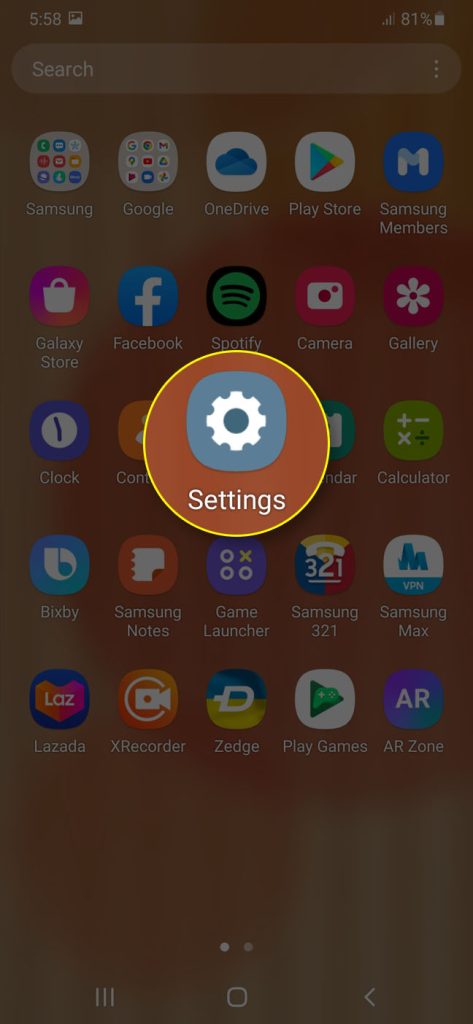
Step 2: Scroll down, and then tap General management.
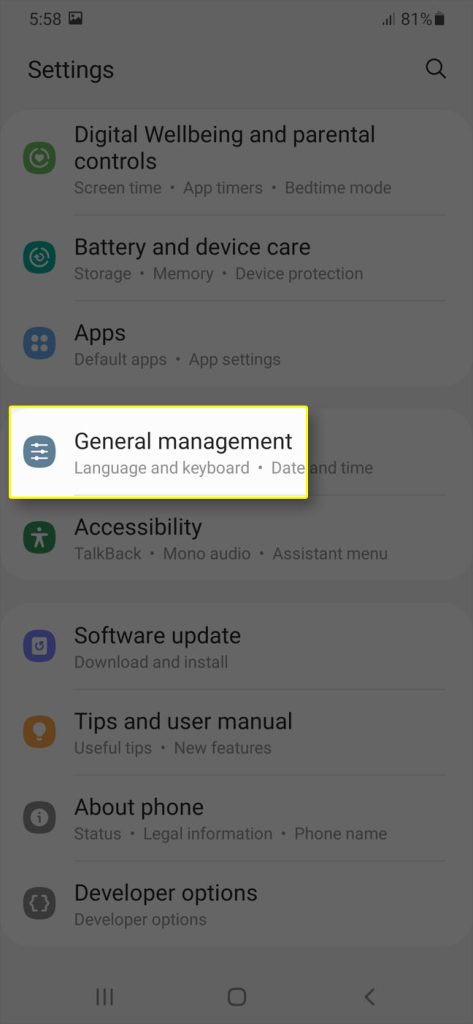
Step 3: Tap Reset, and then touch Reset all settings.
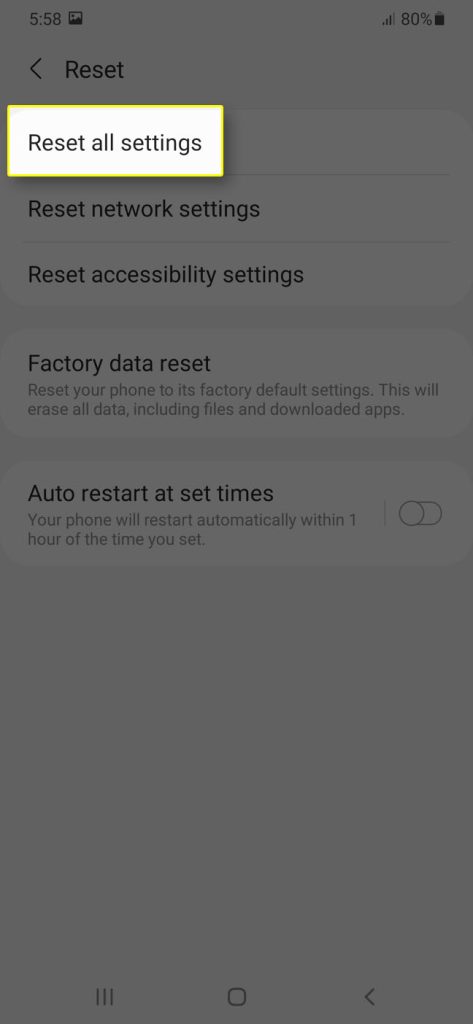
Step 4: Tap the Reset settings button, and if needed, enter your screen lock.
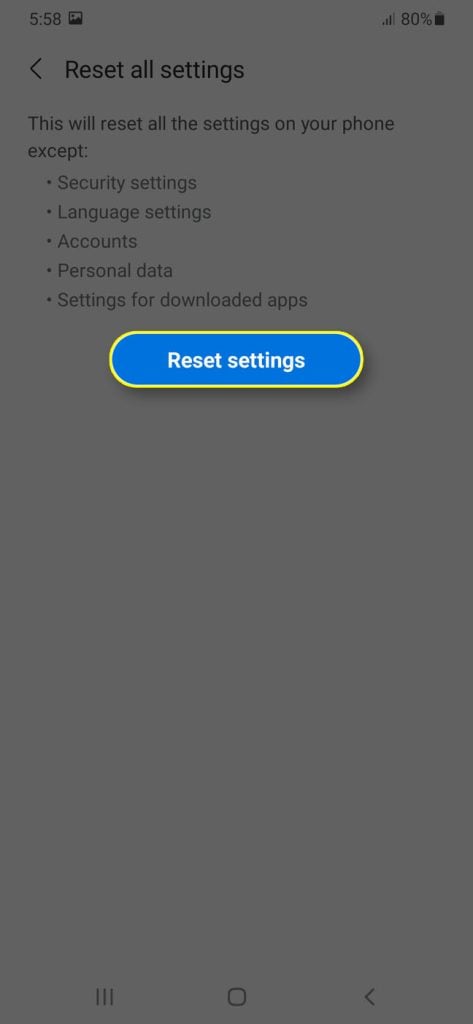
Step 5: Now tap the Reset button to reset all the settings on your Galaxy A13.
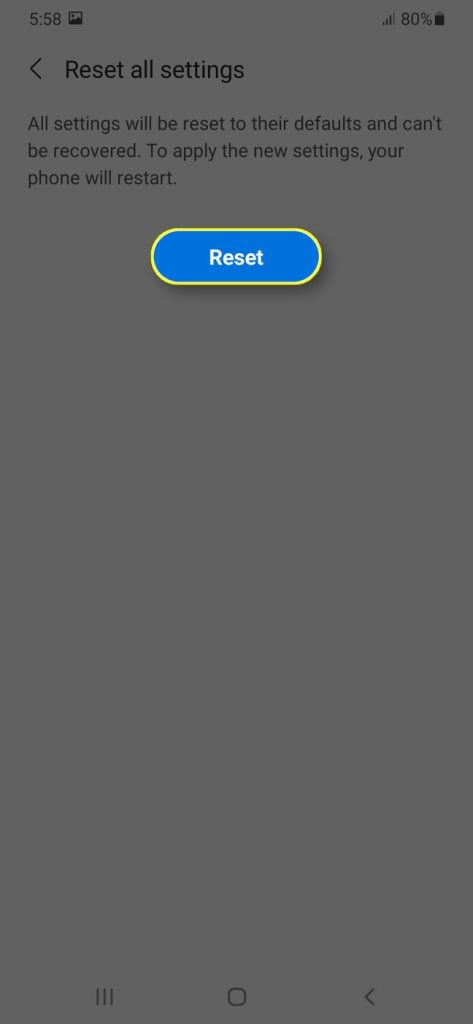
After the reset, try to use your phone and observe if it is still running slow.
Fourth solution: Factory reset your phone
If the previous methods you performed failed to resolve the issue,the last thing that you can do is factory reset your phone. There is a possibility that the system of the device had been corrupted during update and created conflict with some services that caused the device to run slow.
This reset will bring back the device to its factory default. But before you proceed make sure to backup all your files and data because all will be deleted.
When the device is ready, follow these steps:
Step 1: Turn off the device.
Step 2: Press and hold the Volume Up and Power keys.
Step 3: When the Galaxy A13 logo shows, release all three keys.
Step 4: Your Galaxy A13 will continue to boot up into the Recovery Mode. Once you see a black screen with blue and yellow texts, proceed to the next step.
Step 5: Press the Volume down key several times to highlight ‘wipe data / factory reset’.
Step 6: Press Power button to select.
Step 7: Press the Volume down key until ‘Yes’ is highlighted.
Step 8: Press Power button to select and start the master reset.
Step 9: When the master reset is complete, ‘Reboot system now’ is highlighted.
Step 10: Press the Power key to restart the device.
Once the reset is complete, set up your Samsung Galaxy A13 as a new device and it should work properly and smoothly now.
We hope this post can help you one way or the other.
Have a great day!