How to Fix Forspoken Crashing on PC
Are you encountering crashes while playing Forspoken on your PC? There are various reasons why this might happen, including outdated graphics drivers, not meeting minimum system requirements, or corrupted game files. To fix the Forspoken crashes, you will need to perform several troubleshooting steps.
Forspoken is an open world game that tells the story of Frey, a young woman from New York who is unexpectedly transported to the land of Athia. This land is both breathtakingly beautiful and unforgiving. The game was published by Square Enix. Frey must use her newly acquired magical powers to explore the vast environments and fight against formidable monsters as she searches for a way back to her home. Frey discovers that the land of Athia was once ruled by powerful and benevolent female leaders known as Tantas, but a catastrophic event called the Break occurred, which corrupted everything it touched.
Fix Forspoken Crashes
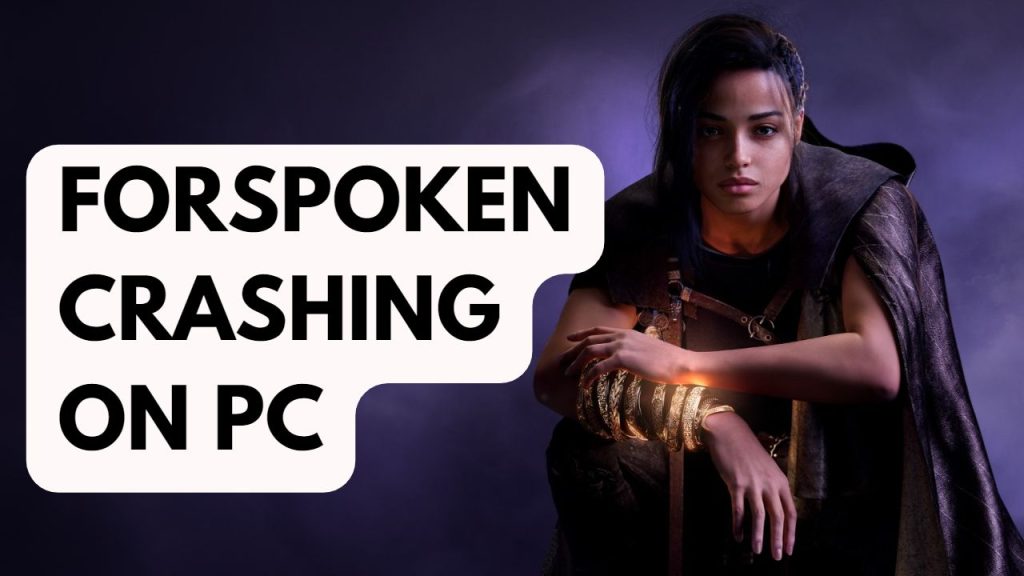
If you have Forspoken game installed on your PC, then you could experience Forspoken crashing issues. This can be frustrating especially if you want to play this newly release game.
Here’s how to fix Forspoken crashing issue.
Fix #1 Check Minimum Requirements
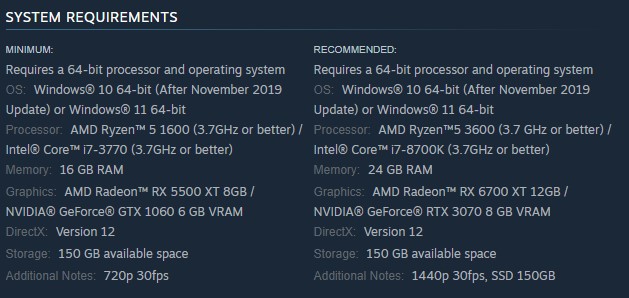
When you experience black screen or crash while playing Forspoken, the initial solution should be to verify if your computer meets the game’s system requirements. If your computer does not meet the minimum system requirements, it is likely that this is the cause of the crashes and poor performance.
Minimum Requirements
Requires a 64-bit processor and operating system
OS: Windows® 10 64-bit (After November 2019 Update) or Windows® 11 64-bit
Processor: AMD Ryzen™ 5 1600 (3.7GHz or better) / Intel® Core™ i7-3770 (3.7GHz or better)
Memory: 16 GB RAM
Graphics: AMD Radeon™ RX 5500 XT 8GB / NVIDIA® GeForce® GTX 1060 6 GB VRAM
DirectX: Version 12
Storage: 150 GB available space
Additional Notes: 720p 30fps
Recommended Requirements
Requires a 64-bit processor and operating system
OS: Windows® 10 64-bit (After November 2019 Update) or Windows® 11 64-bit
Processor: Ryzen™5 3600 (3.7 GHz or better) / Intel® Core™ i7-8700K (3.7GHz or better)
Memory: 24 GB RAM
Graphics: AMD Radeon™ RX 6700 XT 12GB / NVIDIA® GeForce® RTX 3070 8 GB VRAM
DirectX: Version 12
Storage: 150 GB available space
Additional Notes: 1440p 30fps, SSD 150GB
Fix #2 Update Graphics Card Drivers
Another step you can take to resolve crashing issues in Forspoken is to ensure that your graphics card drivers are up-to-date. This is particularly important because Forspoken is a new game and outdated drivers can cause frequent crash, especially if you are also encountering similar issues in other games. To update your drivers, you can use the built-in updater on Windows or specialized programs such as GeForce Experience for NVIDIA graphics cards or Radeon software for AMD graphics cards. This will ensure that you have the latest version of the drivers and can help resolve crashing issue.
Updating graphics driver
Step 1: Simply type Device Manager in the search bar on your desktop and then click the Device Manager icon that appears in the results. This will open the device manager.
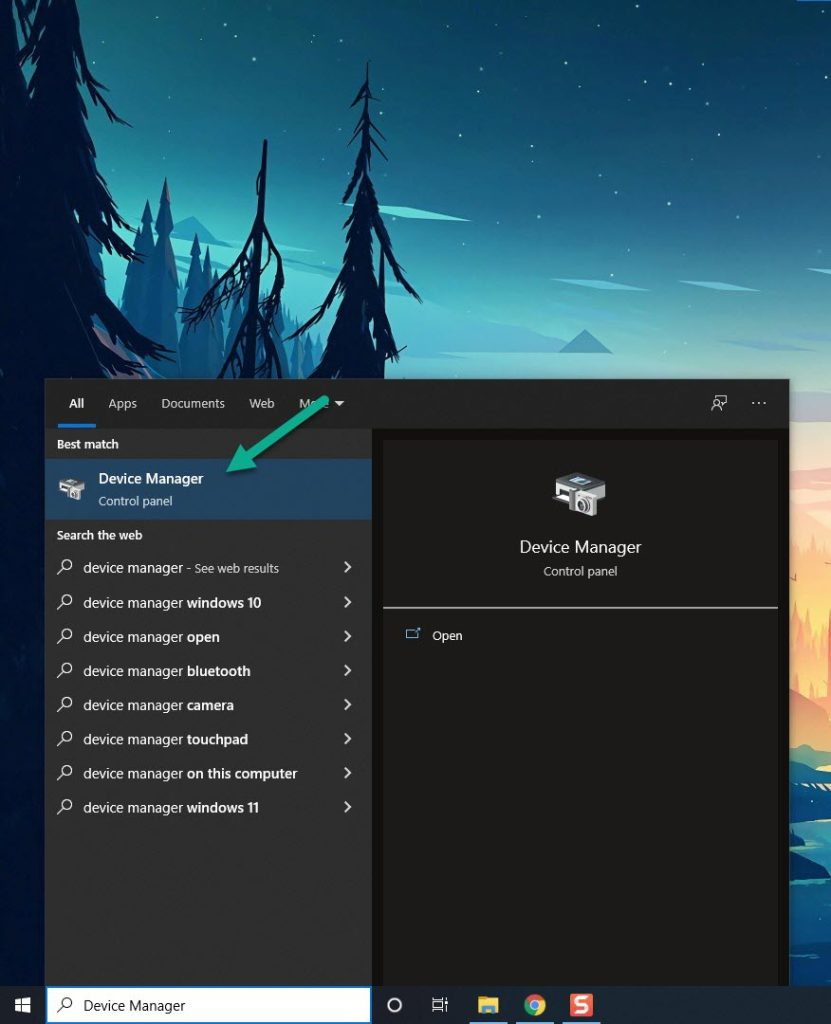
Step 2: Click the Display adapters icon. The list of display adapters will be expanded.
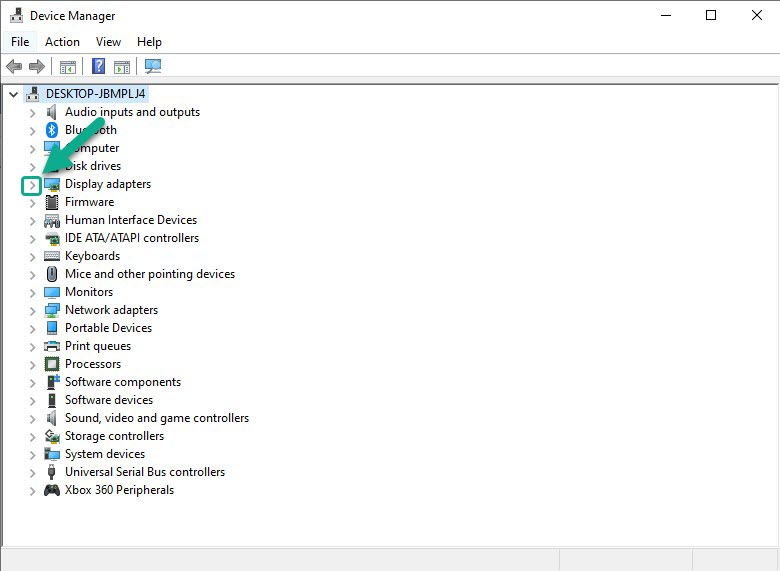
Step 3: Right-click the dedicated graphics card you are using to play the game and then select Update driver. This will allow you to update your driver.
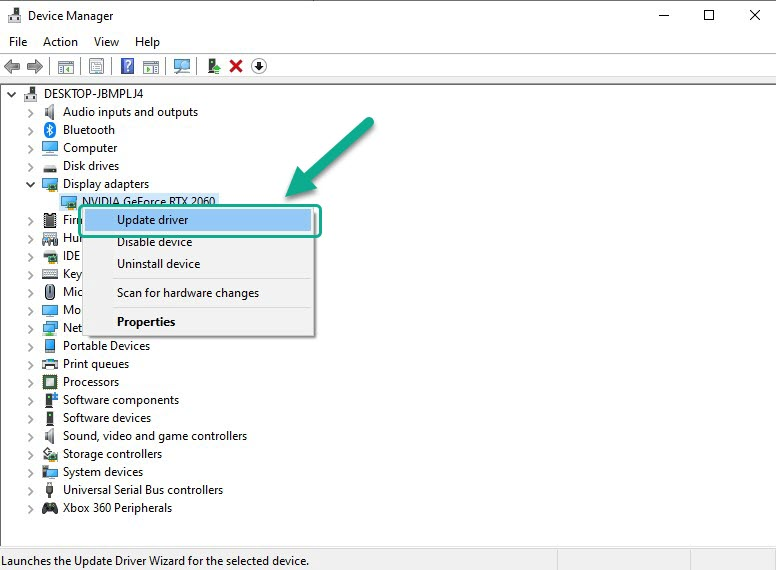
Step 4: Choose Search automatically for drivers. This will search online for any new drivers and install it on your computer.
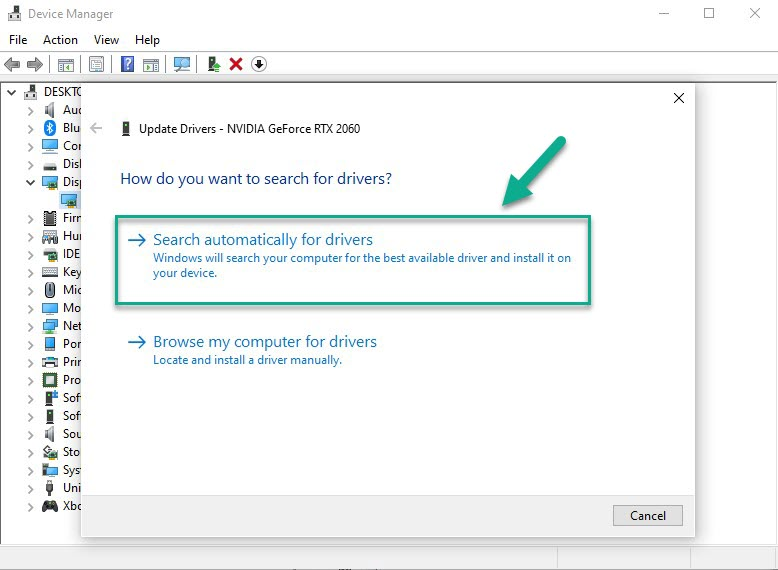
Fix #3 Verify Integrity of Game Files
Another way to fix crashing issue in Forspoken is to check that the game file are not corrupted. This can be done by using the Steam client to verify that the game file are properly installed and that there are no missing or corrupted files on your computer. This will help ensure that the game is running properly and can help resolve crashing issue.
Verifying game file
Step 1: Open Steam.
Step 2: In your Steam launcher, click Library.
Step 3: Find Forspoken then right-click and select Properties.
Step 4: Choose the Local Files tab and click Verify integrity of game files.