How To Fix System Issues On Samsung Galaxy Fold 4
System issues are common but not necessarily serious. So even if you have a premium device like the Galaxy Fold 4, you might still be able to encounter errors and glitches here and there.
The thing about system errors is that in most cases, they can be fixed by doing some basic troubleshooting procedures. In fact, you can fix any firmware-related problems quickly.
Estimate Cost : 0
Time Needed : 3 minutes
So if you’re one of the users of the Galaxy Fold 4 and are currently bugged by system issues, then try rebooting it first. If that doesn’t fix the problem, then you have to reset all the settings. Here’s how it’s done:
Pull up the App Drawer and tap Settings.
 This will bring you to the screen where you can change some settings in your device.
This will bring you to the screen where you can change some settings in your device. Scroll down and tap General management.
 You may have to scroll all the way down to find it.
You may have to scroll all the way down to find it. Find and tap Reset.
 This will reveal all the reset options that you can do on your phone.
This will reveal all the reset options that you can do on your phone. Select Reset all settings.
 This procedure will reset all customized settings on your phone but your personal information will not be deleted.
This procedure will reset all customized settings on your phone but your personal information will not be deleted.You may read the information on the screen and tap Reset settings.
 At this point, if you’ve set up a security lock for your Galaxy Fold 4, you will be asked to enter it.
At this point, if you’ve set up a security lock for your Galaxy Fold 4, you will be asked to enter it.Lastly, tap Reset.
 This will initiate the settings reset on your Galaxy Fold 4.
This will initiate the settings reset on your Galaxy Fold 4.
Tools
- Settings app
Materials
- Galaxy Fold 4
It will take less than a minute for your phone to reset all the settings. After that, it will reboot automatically. So you just have to wait until the reboot is finished and you can continue using it again.
Resetting all settings in a Galaxy Fold 4 will also make the device run smoother and faster. Aside from that, the procedure is easy to follow as well as safe for your files, data and other information.
We hope that this guide can help you.
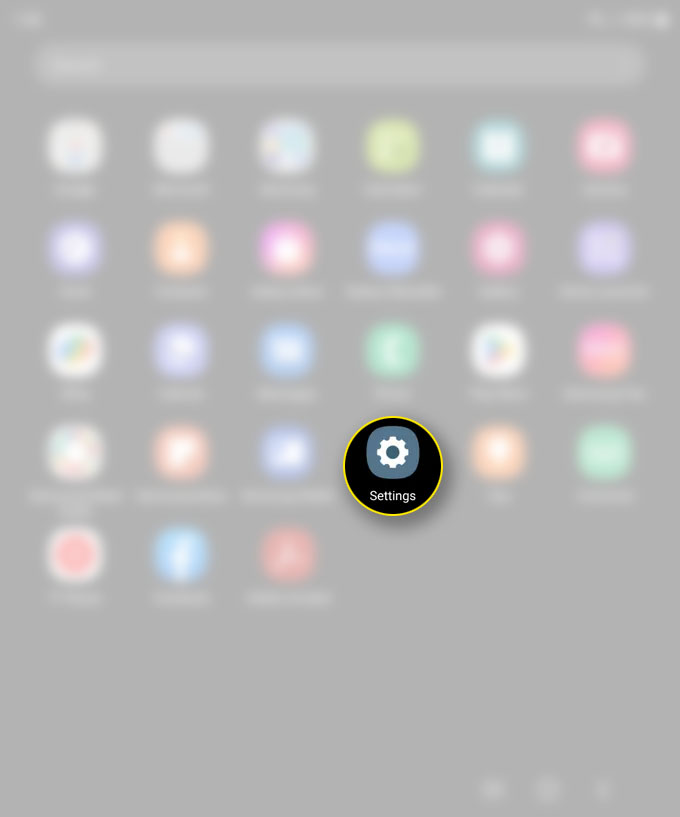 This will bring you to the screen where you can change some settings in your device.
This will bring you to the screen where you can change some settings in your device. 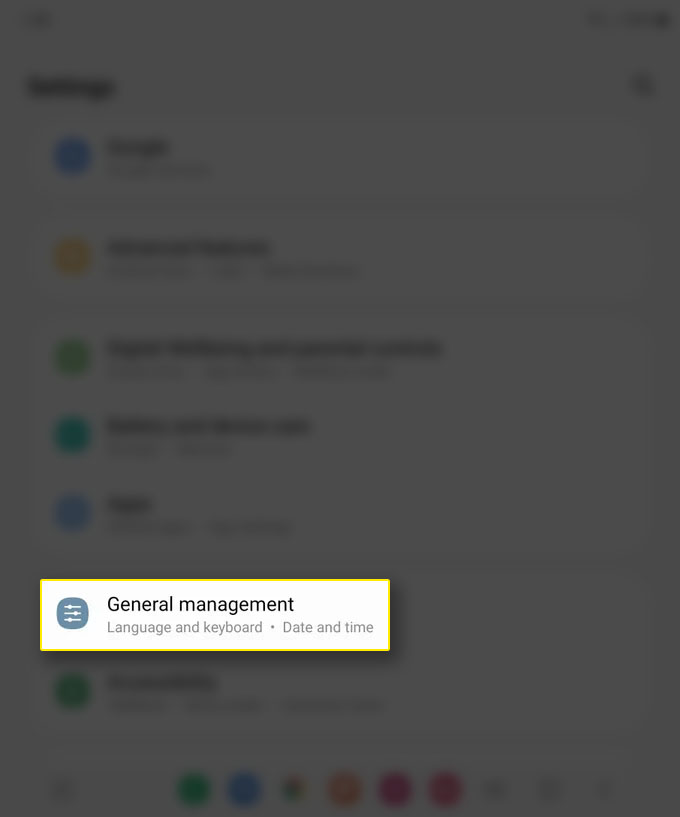 You may have to scroll all the way down to find it.
You may have to scroll all the way down to find it. 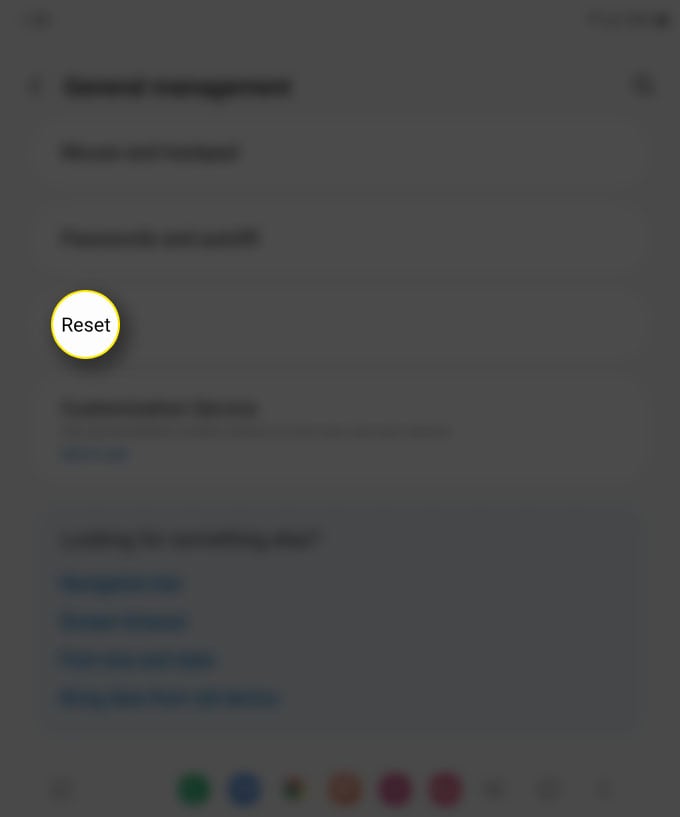 This will reveal all the reset options that you can do on your phone.
This will reveal all the reset options that you can do on your phone. 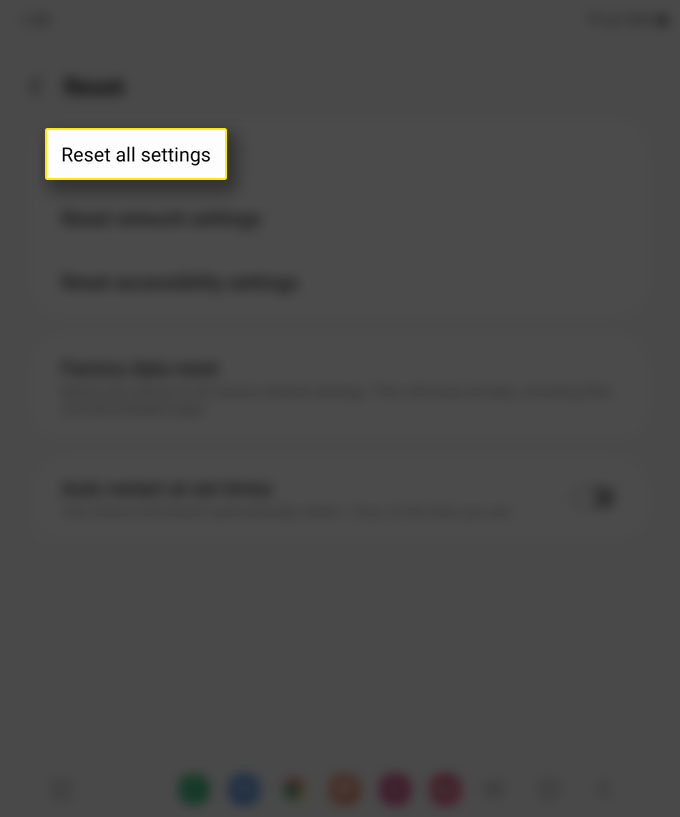 This procedure will reset all customized settings on your phone but your personal information will not be deleted.
This procedure will reset all customized settings on your phone but your personal information will not be deleted.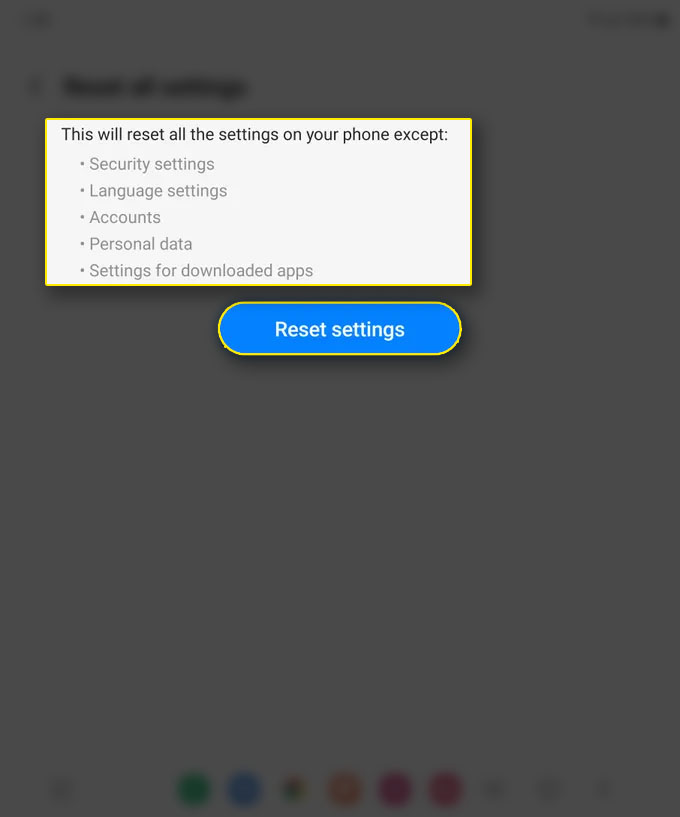 At this point, if you’ve set up a security lock for your Galaxy Fold 4, you will be asked to enter it.
At this point, if you’ve set up a security lock for your Galaxy Fold 4, you will be asked to enter it.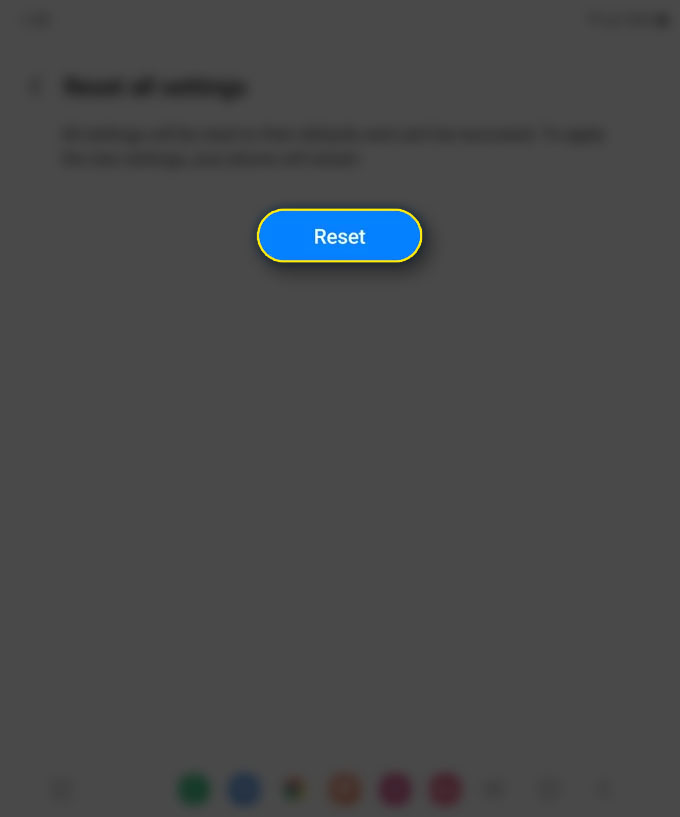 This will initiate the settings reset on your Galaxy Fold 4.
This will initiate the settings reset on your Galaxy Fold 4.