How To Fix A Google Pixel 7 That Won’t Turn On
In most cases, when a smartphone like the Google Pixel 7 stops responding and won’t turn on, it is just due to a minor system glitch provided that the device does not have any visible signs of physical or liquid damage.
Problems like that can easily be fixed and you don’t even need to do some complicated troubleshooting procedures just to make the phone respond again.
So in this post, we’re going to show you a few troubleshooting procedures you can do in case your Pixel 7 gets stuck on a black screen and won’t respond.
First solution: Perform the Forced restart.
By doing the forced restart, you’re actually simulating the battery removal. It will cut off the phone’s power for a few seconds and it will often make any unresponsive device active again.
That should be the first thing you need to do if your Pixel 7 isn’t responding or won’t turn on.
Step 1: To do that, simply press and hold the Power button for 30 seconds. Regardless of whatever state your phone is currently in, it will turn off and power back up.
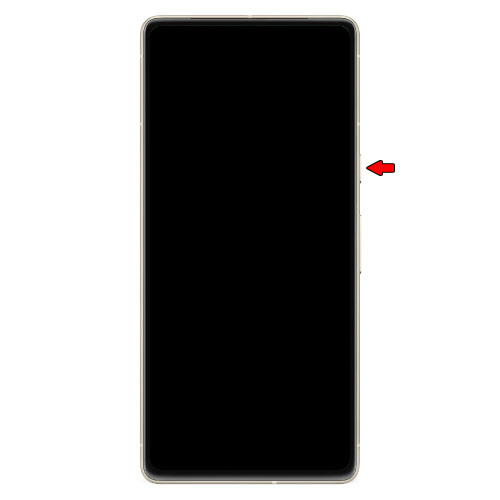
Step 2: Once you see the Google logo on the screen, release the power button and wait until your Pixel 7 finishes the boot process.

In most cases, this is the only thing you need to do to make your Pixel 7 work perfectly again. However, if it doesn’t respond to this, then try the next solution.
Second solution: Charge the phone & do the Forced Restart.
Sometimes, a smartphone’s operating system might crash when it’s very low on battery. It often happens just before the device shuts down as some of the services stops working properly due to insufficient power.
In such a case, your device won’t respond no matter how long you press the power key because the battery can no longer fire up the screen. And when you connect it to the charger, it won’t respond as the system has crashed.

So here’s what you need to do:
- Make sure to plug the charger to a working wall outlet.
- Connect the phone to it using the original charging cable.
- Regardless of whether the phone responds or not, keep it connected to the charger for at least 10 minutes.
- While the phone is connected to the charger, press and hold the Power key for 30 seconds.
- When the Google logo shows, release the power key.
- Now allow your Pixel 7 to continue the boot process.
This solution and the previous one are often enough to fix a problem like this. However, if this doesn’t fix it either, then it’s possible that the able or the charger you’re using is damaged.
Third solution: Try using a different cable and charger.
If you have other chargers at home or in your office as well as a different USB cable, try using them as there could be some issues with the ones you used.

Just allow your phone to be connected to the charger for at least 10 minutes or so and then try to press and hold the power key for 30 seconds.
You may also connect it to a computer just to see if it responds.
If the device is still not responding even after all that, then it’s time to have it checked as it could be a problem with the hardware.
We hope this troubleshooting guide can help you.
thank you for that useful advice.