9 Ways to Fix Samsung Galaxy Z Flip 5 Overheating Issue
The Galaxy Z Flip 5, like any other smartphone, can experience overheating due to various reasons such as prolonged usage, running heavy applications, or being in a hot environment. This can affect the performance and longevity of the device.
Here are some solutions to mitigate this issue:
Activate Light Performance Mode
Activating Light Performance Mode can help manage your device’s resources better.
1. To do this, go to Settings > Device Care> Performance Profile.
2. Select Light to prioritize battery life and cooling efficiency over processing speed.
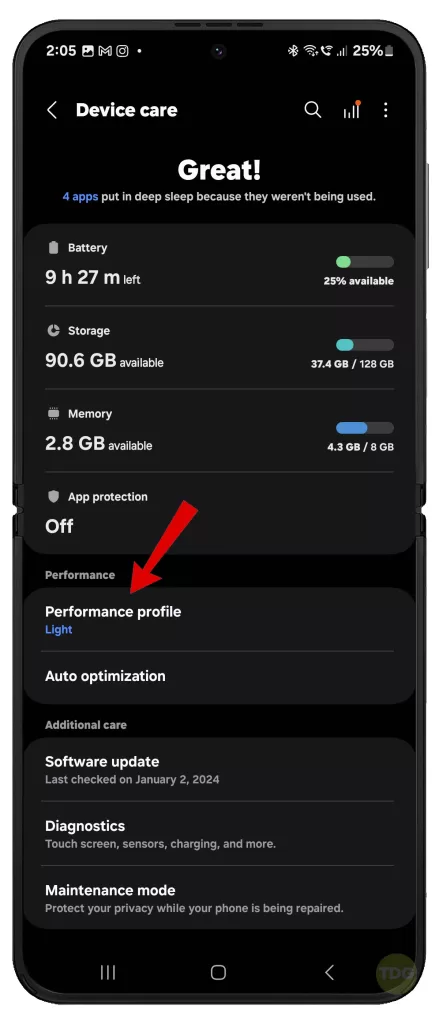
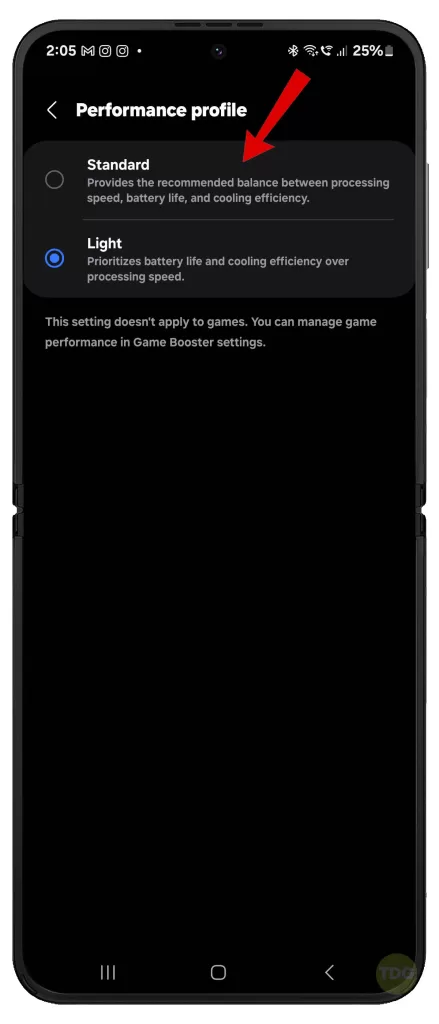
3. Otherwise, select Standard to provide the recommended balance between processing speed, battery life, and cooling efficiency.
Place Unused Apps in Sleep Mode
Putting unused apps in sleep mode can save battery and prevent overheating.
1. Go to Settings > Device care > Battery > Background usage limits.
2. Turn on the switch next to Put unused apps to sleep.
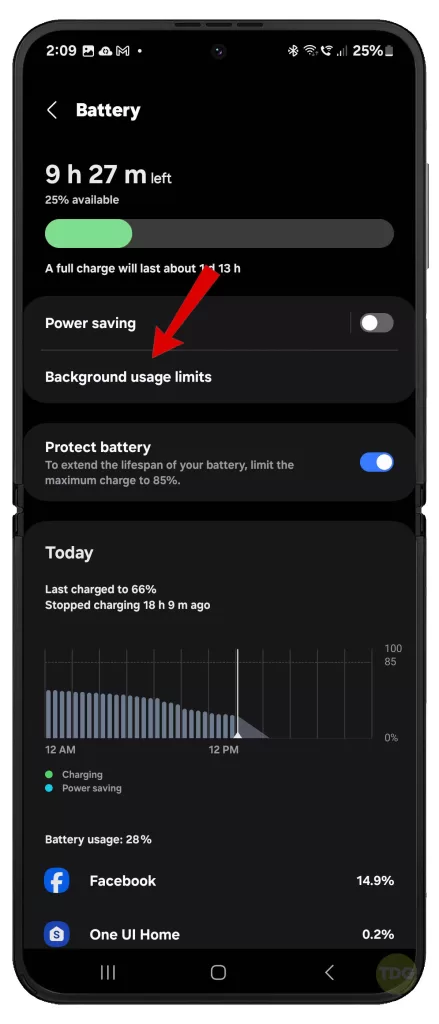
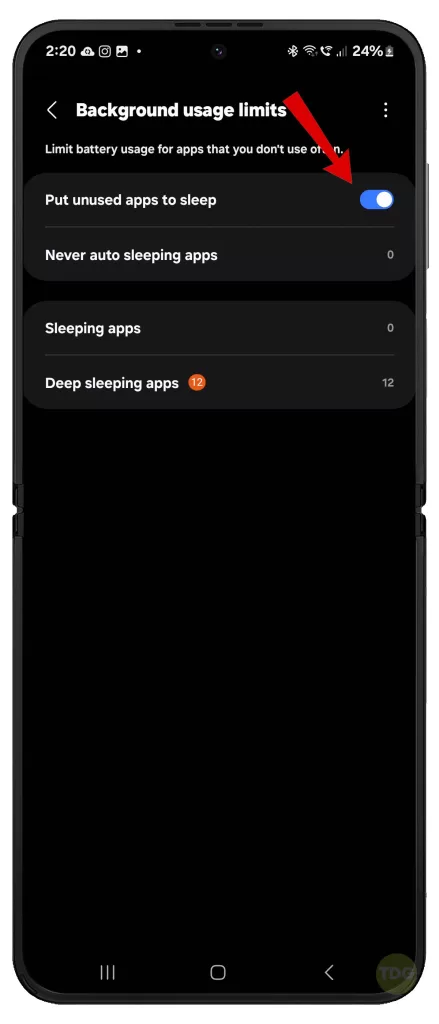
Keeping this setting limits the battery usage for apps that you don’t use often.
Force Stop Background Apps
Force stopping background apps can reduce CPU usage.
1. Go to Settings > Apps.
2. Select the desired app then tap Force stop.
3. Read the warning prompt then tap OK to confirm action.
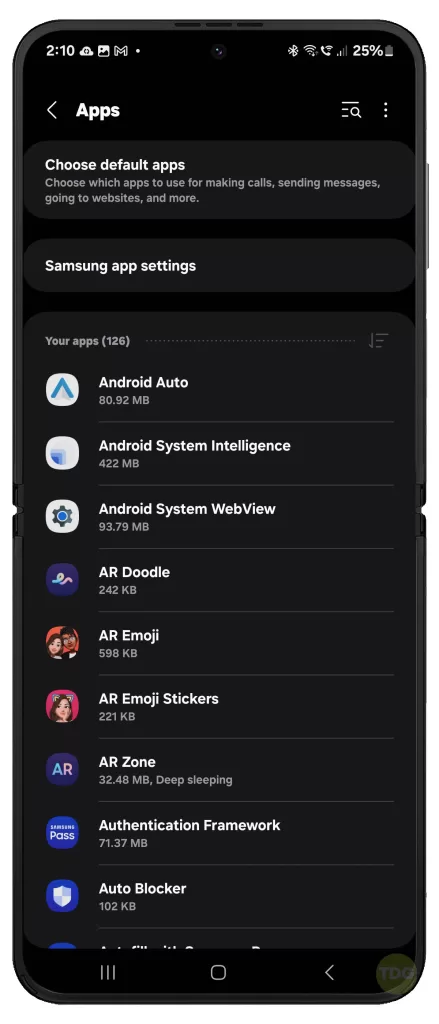
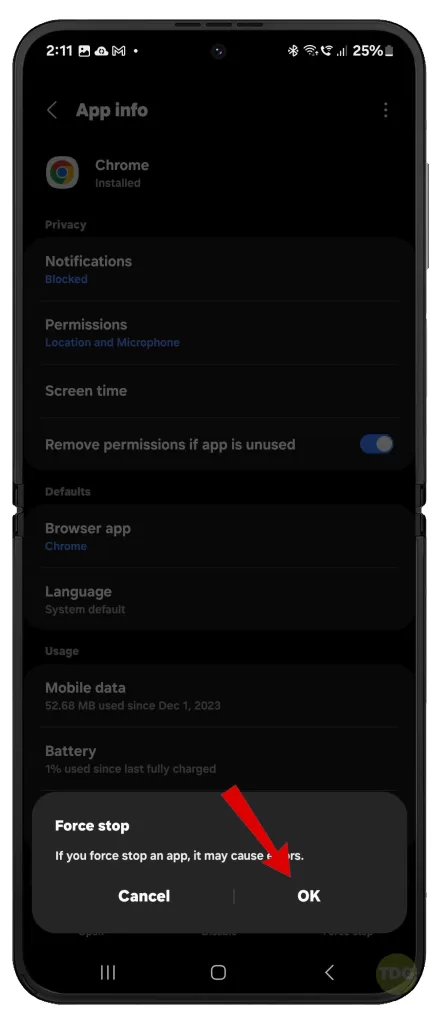
Turn On Adaptive Brightness
Adaptive brightness can help save battery life.
1. Navigate to Settings > Display.
2. Turn on the switch next to Adaptive brightness to enable the feature.
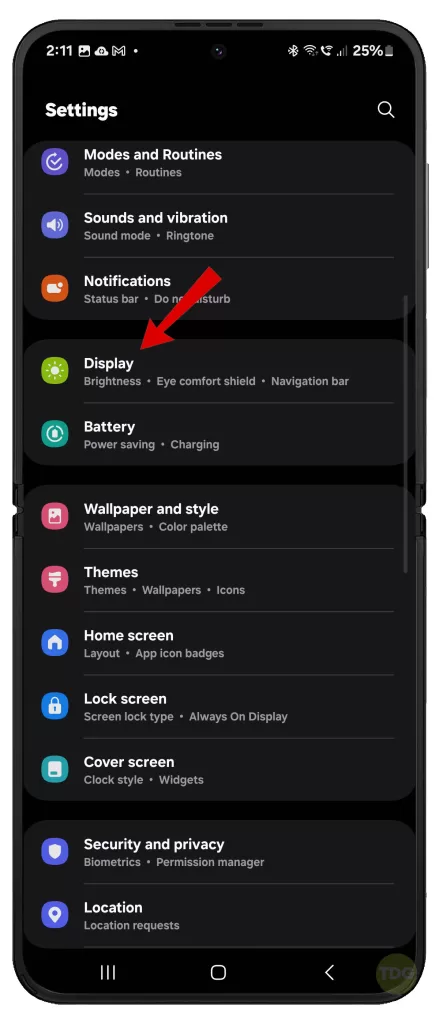
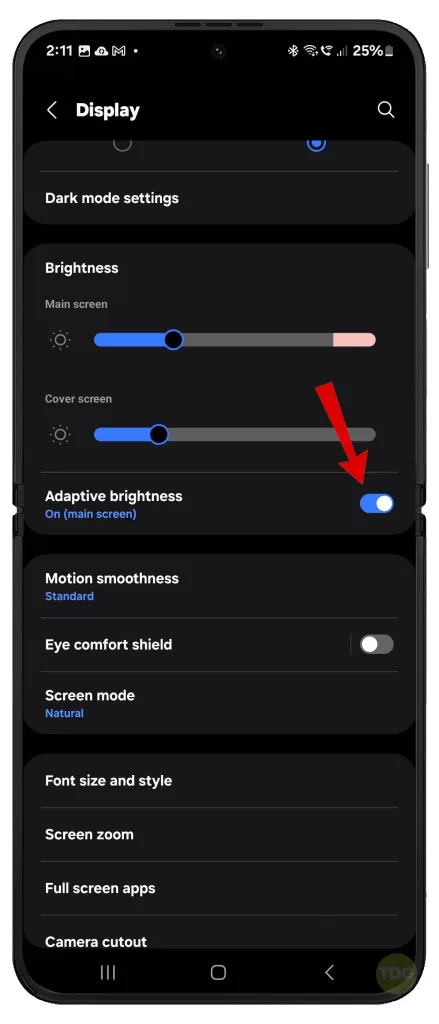
Disable Always On Display
Disabling this feature can reduce screen-on time.
1. Go to Settings > Lock screen.
2. Turn off the Always On Display switch to disable the feature.
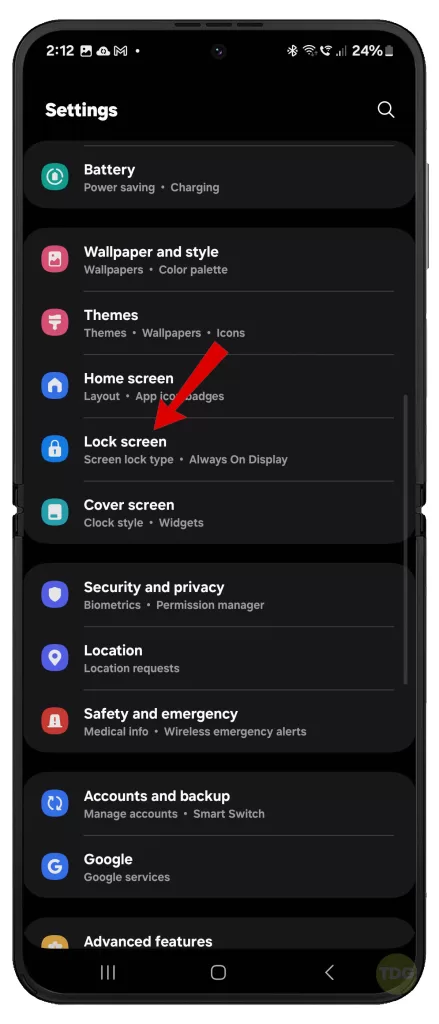
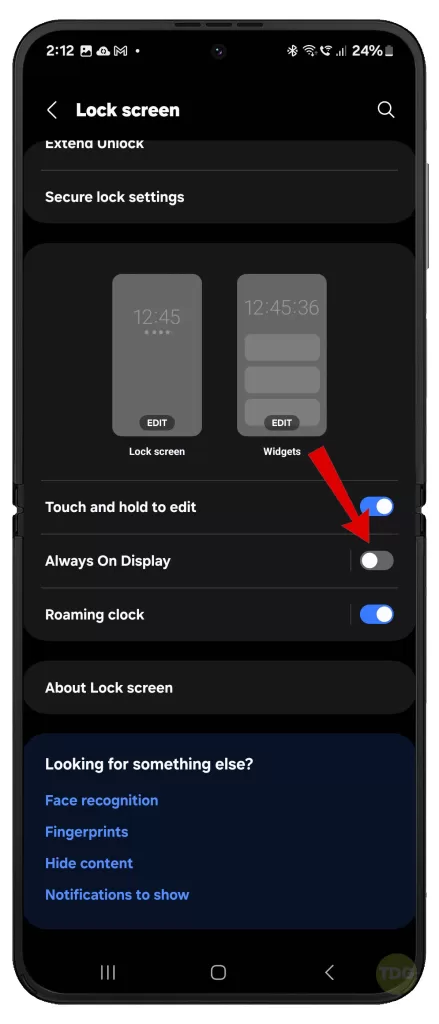
Uninstall Problematic Apps
Some apps can cause your device to overheat. If you suspect an app is causing this, uninstall it. Here’s how:
1. Go to Settings > Apps.
2. Select the app then tap Uninstall.
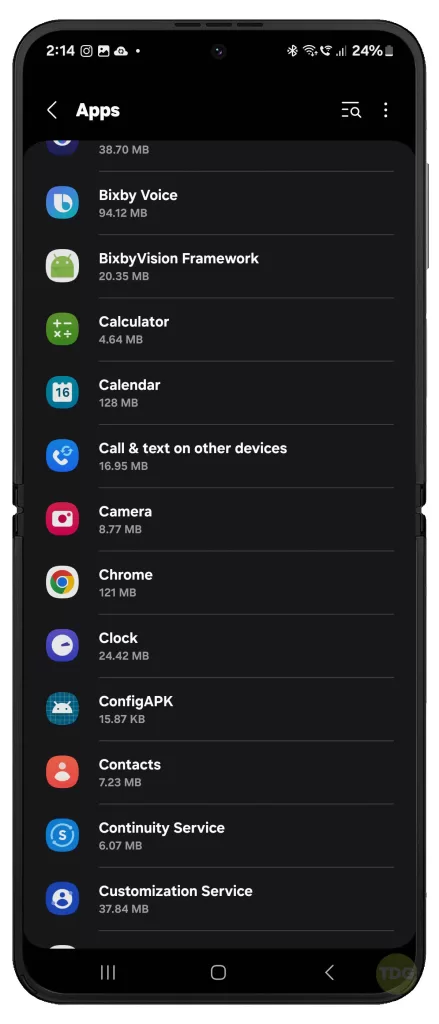
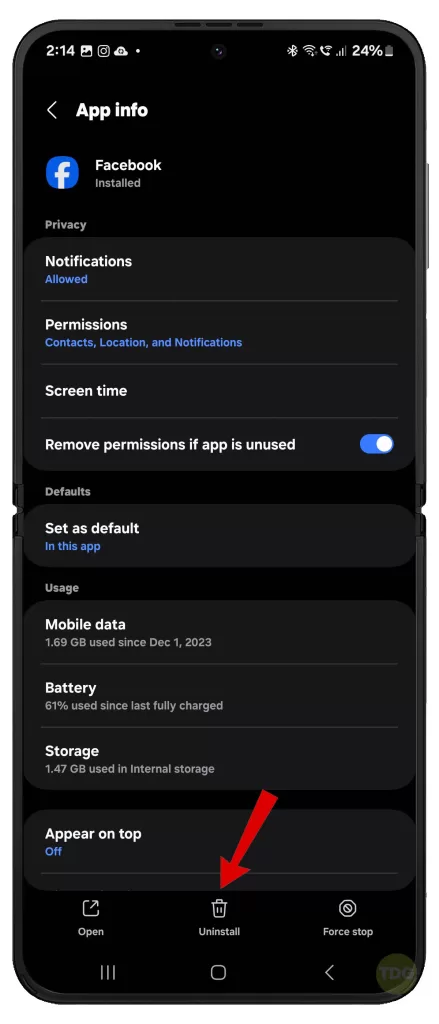
Repeat the steps to uninstall other problematic apps that you suspect are causing problems that trigger the system to heat up quickly.
Perform a Factory Reset
A factory reset can solve persistent issues. Remember to back up your data first.
1. Launch ‘Settings’.
2. Tap on ‘General Management’.
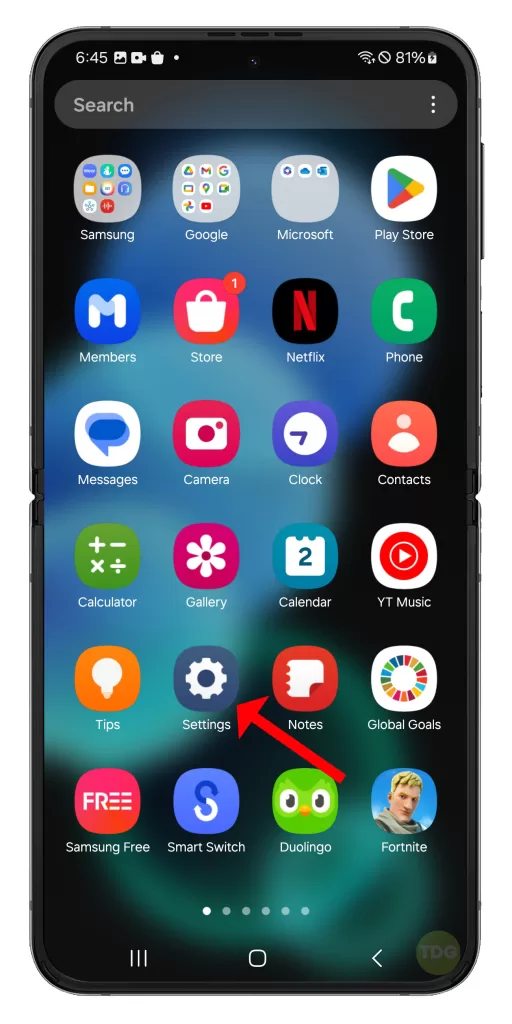
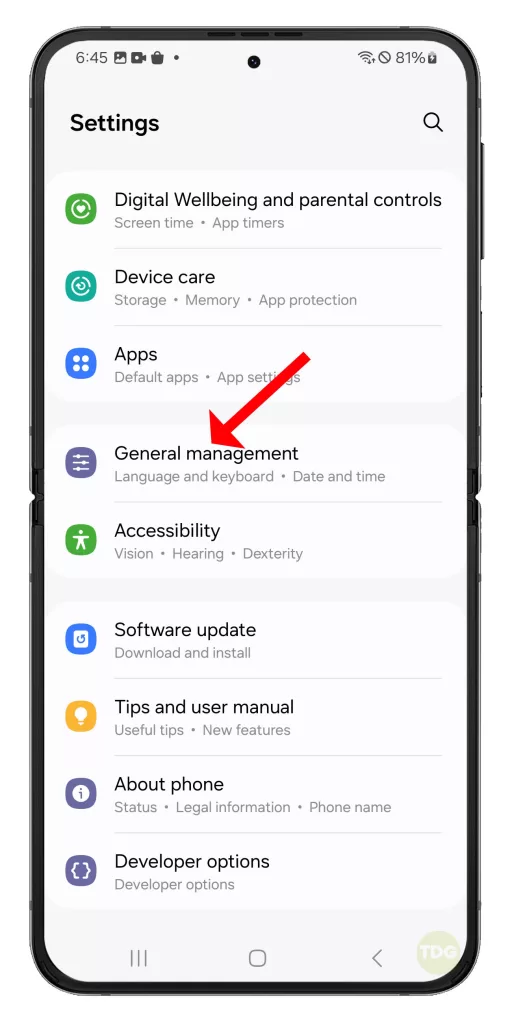
3. Tap on ‘Reset’.
4. Tap on ‘Factory data reset’.
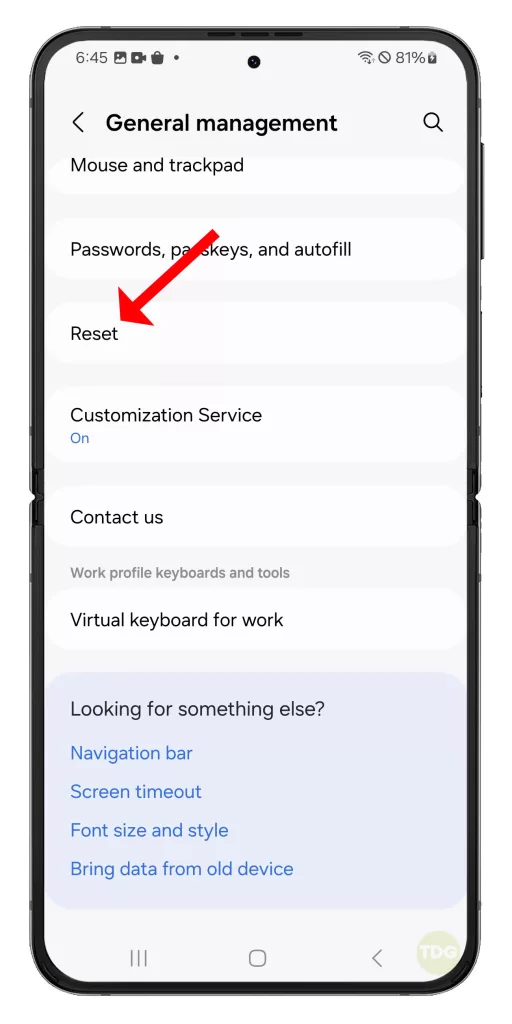
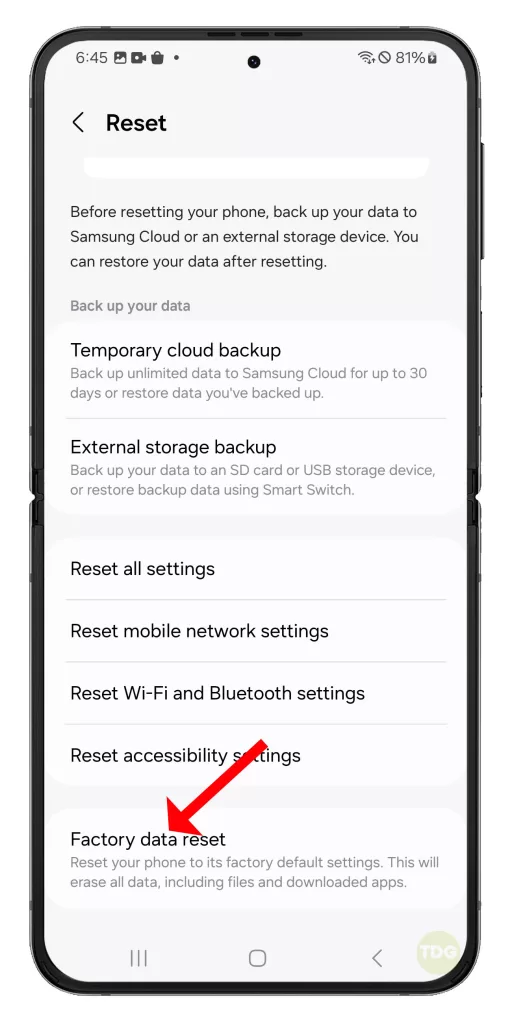
5. Tap on ‘Reset’ and then ‘Delete All’.
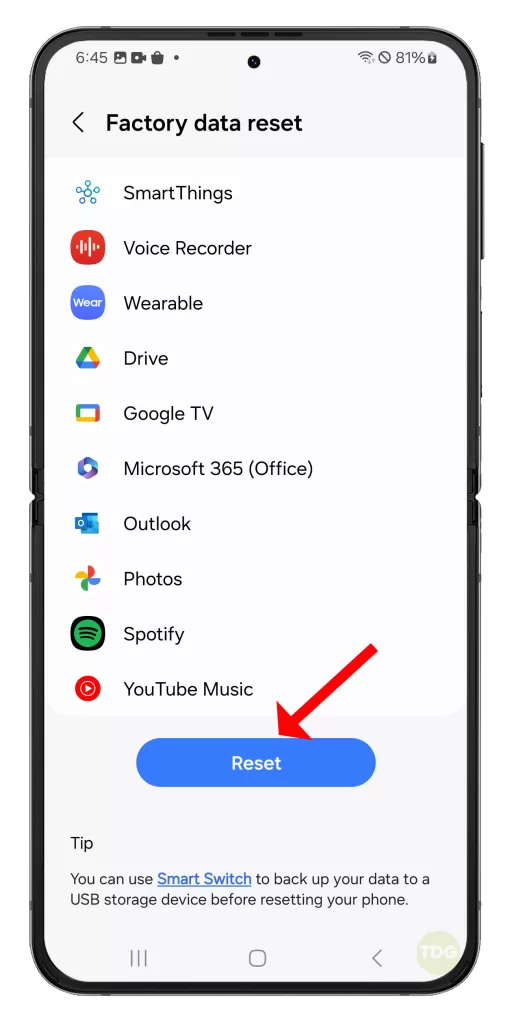
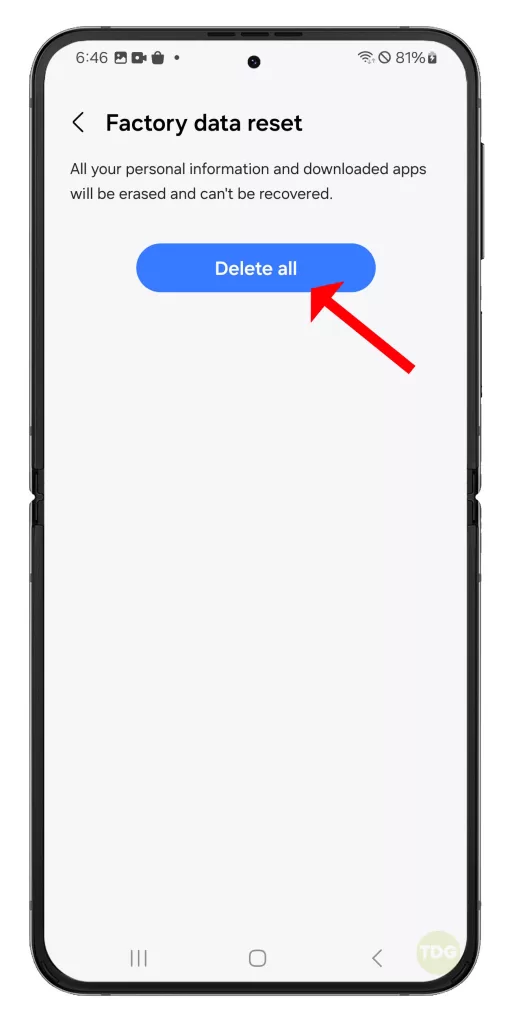
Follow a few on-screen instructions to proceed and then wait for your phone to finish the reset.
Remove Phone Cases and Accessories (if applicable)
Phone cases and accessories can trap heat. Remove them if your device is overheating.
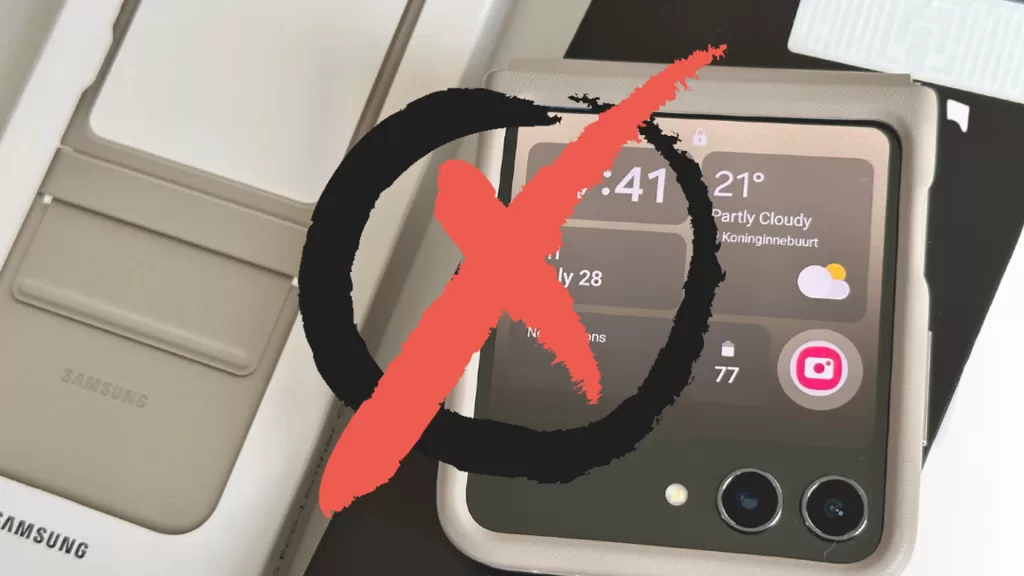
Avoid Using the Phone in Hot Environments
Exposure to hot environments can cause your device to overheat. Try to keep your device in a cool place.

If none of this helps, seeking professional help is recommended. There’s a good chance that what you’re dealing with is a hardware problem and therefore, hardware solutions are needed.
sounds to me like this phone is a total failure.. why bother having to do all the above things? Just get a phone that doesn’t have problems.