How To Factory Reset SteelSeries Headset
SteelSeries makes some of the most popular gaming headsets on the market, but like any device, software glitches and connection issues can creep in. If you’re dealing with problems such as audio dropouts, pairing failures, or buttons not responding, a reset can often get things back on track. SteelSeries headsets support different reset methods depending on the model—ranging from a quick soft reset to a full hard (factory) reset that clears all saved settings. Here’s a complete guide.
Soft Reset (Basic Reboot)
A soft reset is simply restarting the headset to clear temporary glitches. It doesn’t erase saved profiles or settings. This method works across most SteelSeries models, including the Arctis series.
- Power off the headset completely.
- If it’s wireless, unplug the USB dongle or disconnect any cables.
- Wait 10–15 seconds.
- Power the headset back on.
This is the first step to try if you’re experiencing temporary audio issues, minor lag, or static.
Hard Reset (Factory Reset via Hidden Button)
If a soft reset doesn’t help, SteelSeries includes a hidden factory reset button on most headsets (especially the Arctis 7, Arctis 9, and similar models). This restores the firmware to default and clears saved Bluetooth pairings, EQ profiles, and custom settings.
- Power off the headset.
- Locate the small pinhole reset button (usually near the earcup hinge or under the cushion).
- Insert a paperclip or pin into the hole and hold it down for 5–10 seconds.
- Release and wait for the headset to restart.
Once reset, you’ll need to re-pair the headset with your PC, console, or Bluetooth device. You’ll also need to reapply your custom EQ or mic settings in SteelSeries GG (Engine) software.
Reference Images

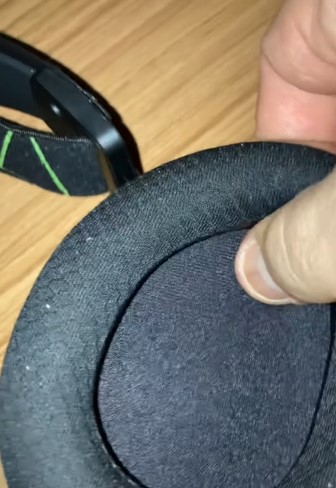

Reset Through SteelSeries GG (Software Method)
SteelSeries GG software (previously called SteelSeries Engine) also allows users to restore settings or refresh firmware.
- Install and launch SteelSeries GG on your PC.
- Connect your headset via USB cable or wireless dongle.
- In the headset’s device settings, look for “Restore Defaults” or update the firmware.
- Confirm and restart the headset.
This is useful if you prefer not to use the physical reset button or if your model doesn’t have one.
Bluetooth/Pairing Reset (For Wireless Models)
For SteelSeries wireless headsets that pair with Bluetooth devices (like the Arctis 3 Bluetooth or Arctis 9), you may need to reset pairing if connection issues occur.
- Power on the headset.
- Hold down the Bluetooth button for 15 seconds until the LED flashes red/blue rapidly.
- The headset will clear all remembered devices and enter pairing mode.
- Reconnect it to your phone, PC, or console.
This is different from a full factory reset—it only clears Bluetooth memory.
When To Use Each Reset
- Soft Reset: Minor audio glitches, lag, or freezing.
- Factory Reset (Hidden Button): Persistent bugs, firmware corruption, headset not powering on properly.
- Software Reset (SteelSeries GG): When connected to PC and you want a clean start with new firmware.
- Bluetooth Reset: Connection problems, device not pairing, or switching to new devices.
SteelSeries has made its headsets versatile, but sometimes issues are stubborn. Starting with a soft reset and working up to a hard factory reset ensures you don’t lose your settings unless absolutely necessary. After a reset, always re-pair your devices and update firmware to the latest version for best performance.
few and far between my ass , thousands of people have bricked headsets and on Nova Pro Wireless not hard reset button.